We can attach a USB Temperature Sensor to the DrayTek router's USB port and monitor the temperature around the server rack via the router's web user interface. This note will show how to set up the router to send a Syslog alarm when then the room temperature is abnormal.
1. Go to USB Application >> Temperature Sensor,
- Check Enable Syslog Alarm
- Enter Upper temperature limit and Lower temperature limit (In this example, we set the Upper temperature limit to 25 and Lower temperature limit to 18. It's easier for us to see the result.)
- Click the OK button to save the settings.
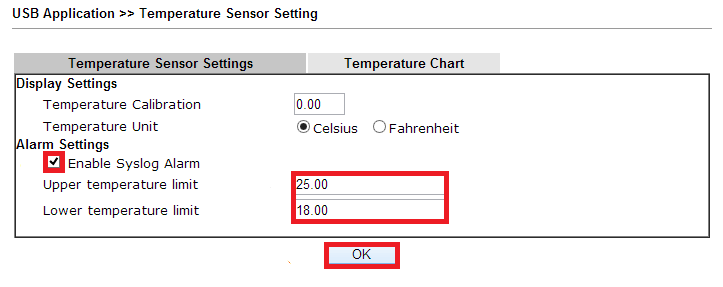
2. We can also trace the temperature of the room through the router by going to USB Application >> Temperature Sensor >> Temperature Chart.
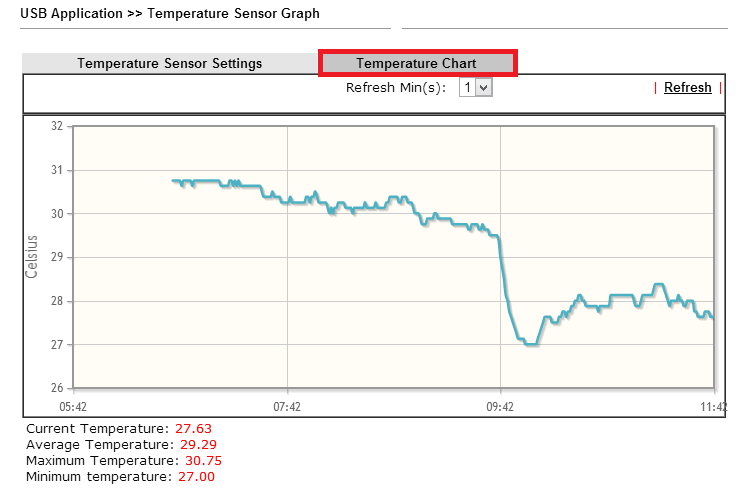
3. Now, when the temperature is not in the defined range, we will get a message like this in Syslog. (See Collecting router's Syslog)
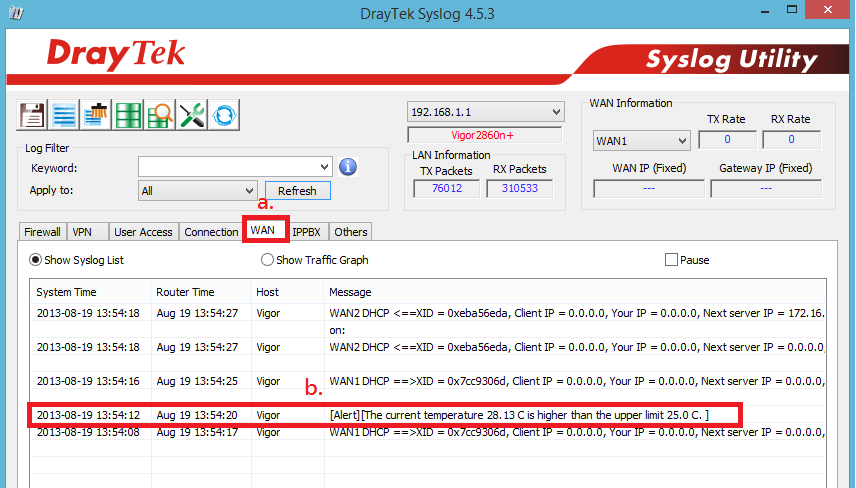
1. Go to USB Application >> Temperature Sensor
- Check Enable Temperature Sensor
- Type Temperature Alert Lower Limit and Temperature Alert Upper Limit. (We can type a number in the range -299~299. In this case, we use 25 for Upper Bound and 20 for Lower Bound. Then it will be easier for us to see the result.)
- Click the Apply button to save the settings.
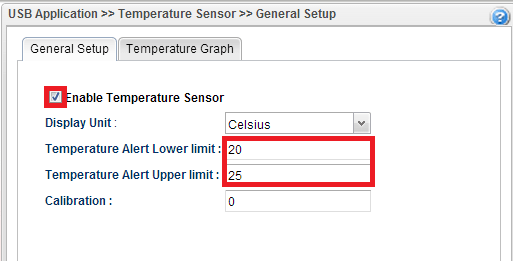
2. Furthermore, we can trace the temperature of the room by going to the Temperature Graph.
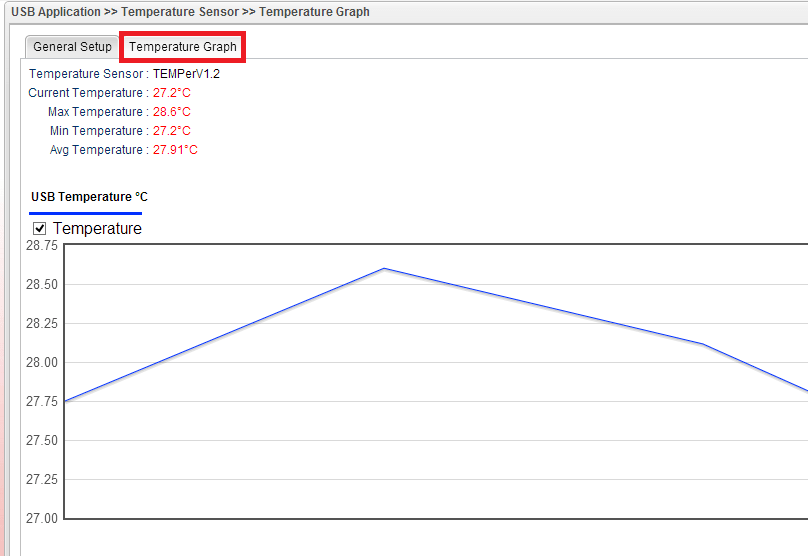
3. Go to System Maintenance >> Syslog / Mail Alert >> Syslog File. We can see warning messages on the monitor. It shows the current temperature of the room is out of the range.
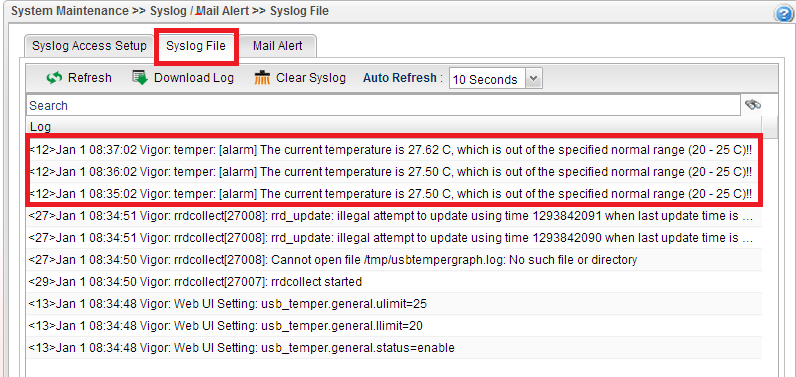
Published On: 2013-08-26
Was this helpful?
