A VigorAP set up as a Range Extender can increase wireless coverage. VigorAP will connect to the main access point wirelessly and accept wireless clients simultaneously, which could extend the signal coverage of the existing wireless network. This example will show how to set up the wireless connection from VigorAP903 to a DrayTek Vigor 2927ac router.
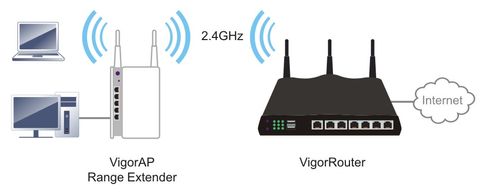
1. Access VigorAP’s Web UI and run Quick Start Wizard. Select Range Extender as the Operation mode and click Next.
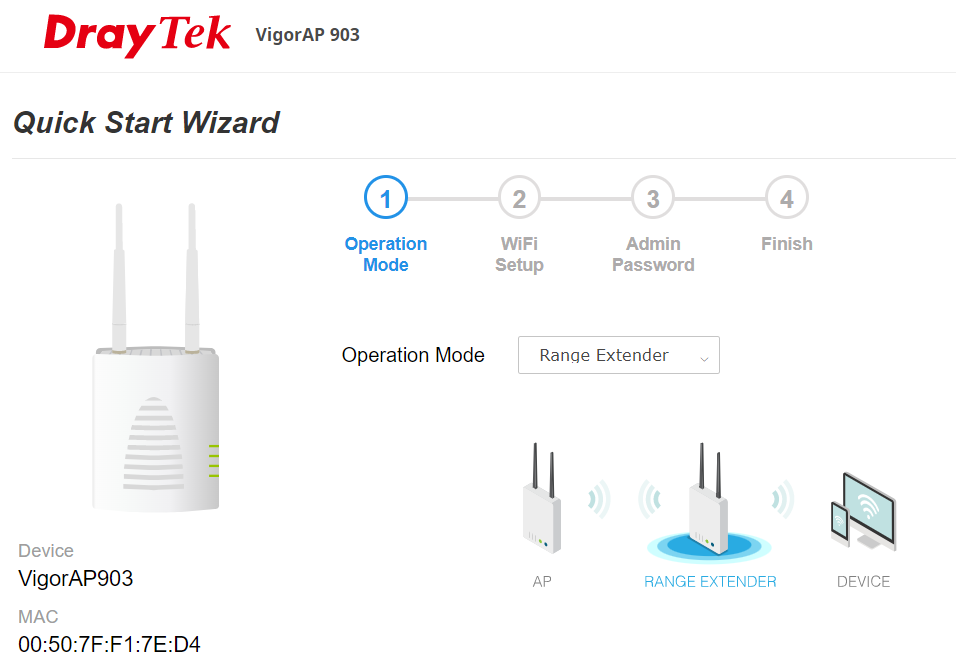
2. Configure the WiFi Name and WiFi Password then click Next.
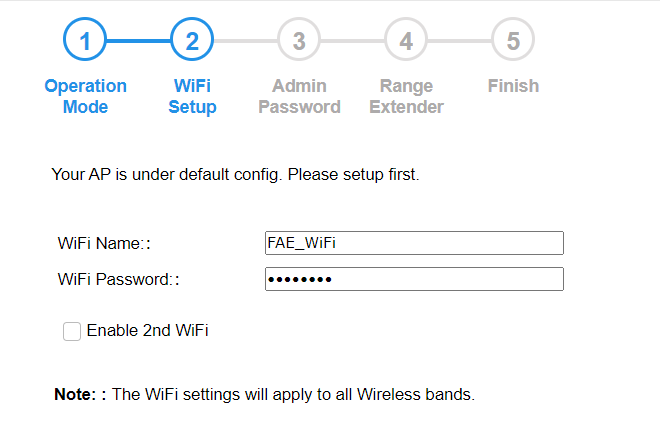
3. Configure the admin password.
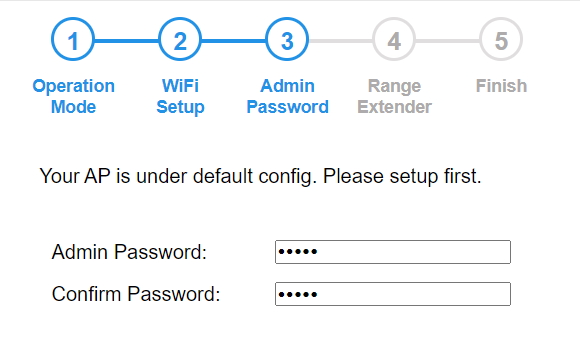
4. Select the WiFi Band VigorAP uses to connect to the Wireless router, then click Search. All the nearby AP or Wireless routers will be listed on the page. Please select the one we want to connect with, then enter the Security Key. The Security Key should be the same as the wireless router's.
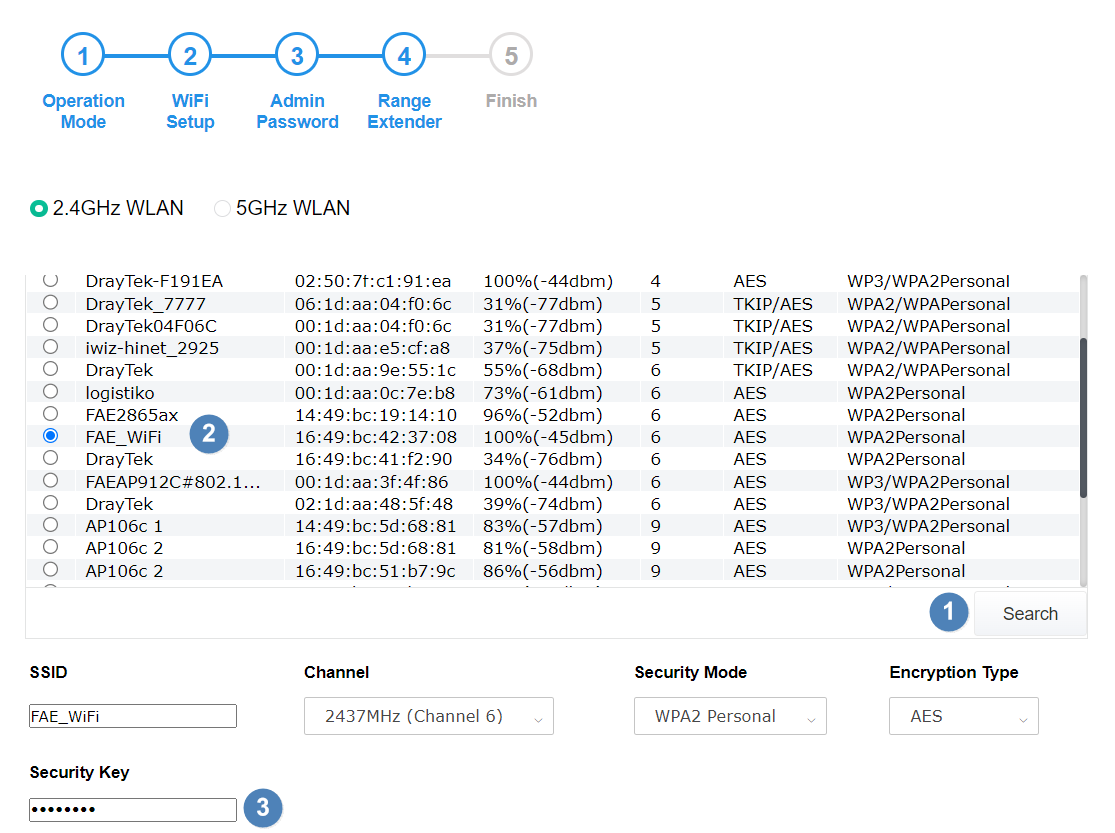
Suppose the wireless Router we want to connect is not on the list. In that case, we may need to locate the Vigor AP at a location that can up a good signal from the Router's wireless or tries to configure the setting manually via AP discovery.
5. Press the Finish button to apply the settings.
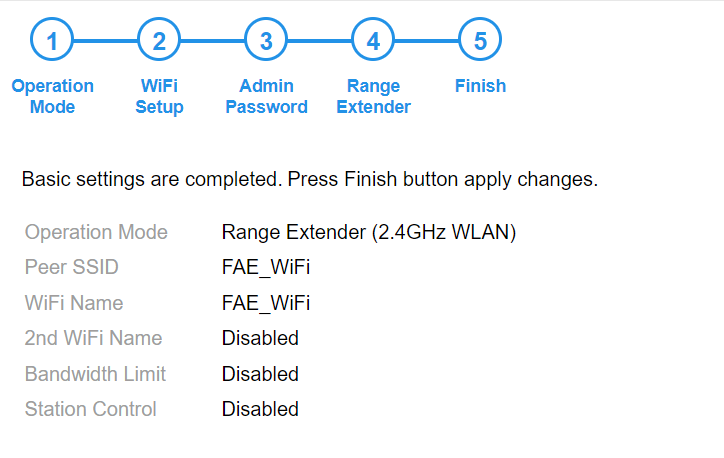
6. We can check if the Range Extender connection from Vigor AP to the Wireless router is connected or not on the Dashboard.
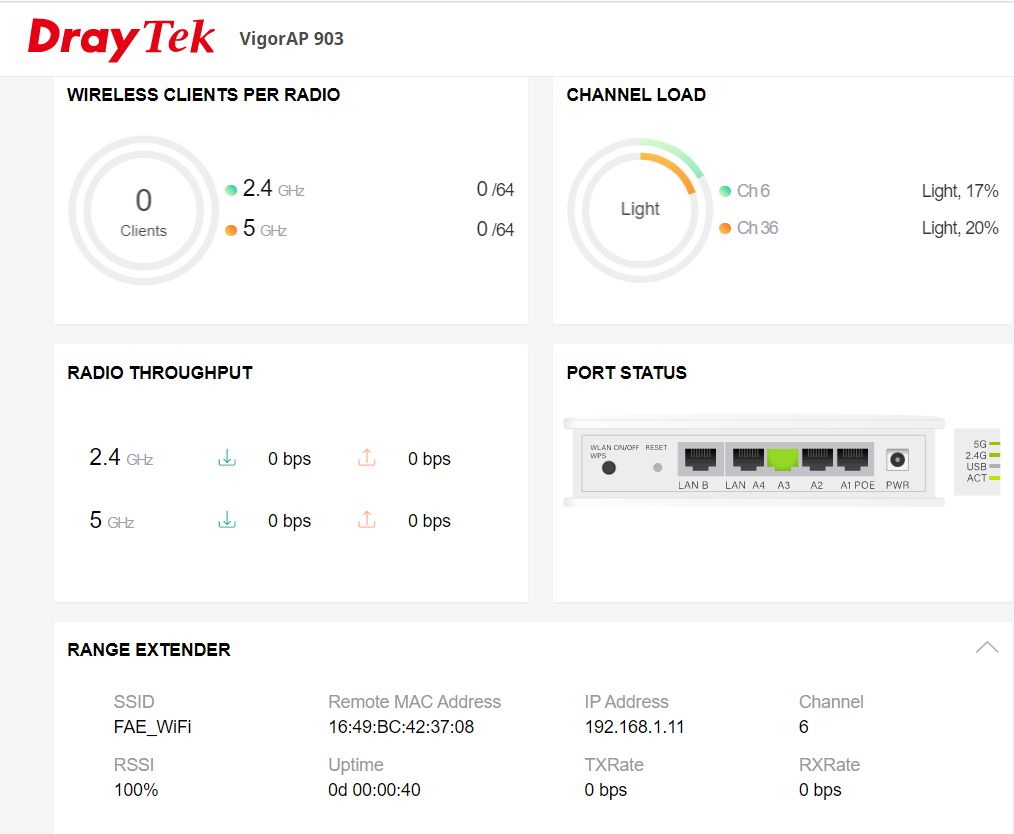
Note: When wireless clients connect to the VigorAP, and VigorAP connects to Vigor2927ac in Range Extender, Vigor2927ac will only see the AP's MAC. Therefore, if the Wireless clients will move and connect to the Wireless router and the AP randomly, please Do Not enable the IP bind MAC function on the Wireless router. Otherwise, the wireless client may not access the Internet when the MAC is not matched to the IP bind MAC list.
Published On:2023-02-16
Was this helpful?
