Since Android 12, Google recommended using IKEv2 as the VPN protocol. Old VPN protocols such as PPTP and L2TP may be regarded as non-secure VPN protocols and even be removed on some devices with the Android platform. This article demonstrates how to dial IKEv2 VPN from Android to Vigor Router. In this article, we use Vigor3910 and Samsung S20(Android 12) as an example.
VPN Server Setup
0. Go to VPN and Remote Access >> Remote Access Control. Enable IPSec VPN Service.
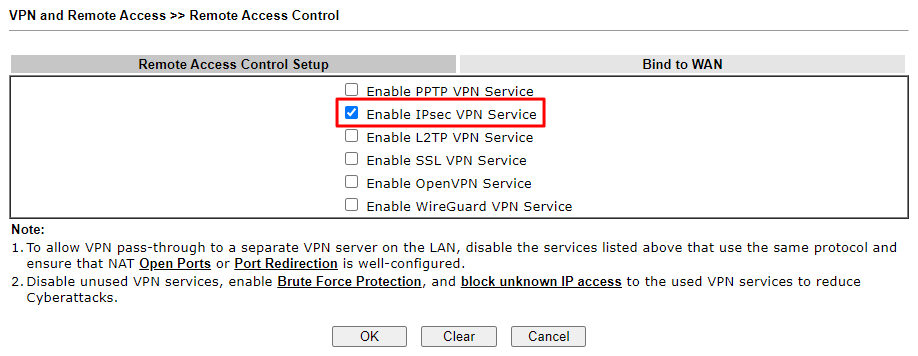
1. Go to VPN and Remote Access >> Remote Dial-in User. Configure the settings below. Then click OK to save.
a. Enable this account.
b. Type the username. This username would be displayed in VPN Connection Status to let the user know which VPN account is connected.
c. Select IKEv1/IKEv2 in Allow Dial-In Type.
d. Tick Specify Remote Node and determine a Peer ID.
e. Type the pre-shared key for this VPN profile.
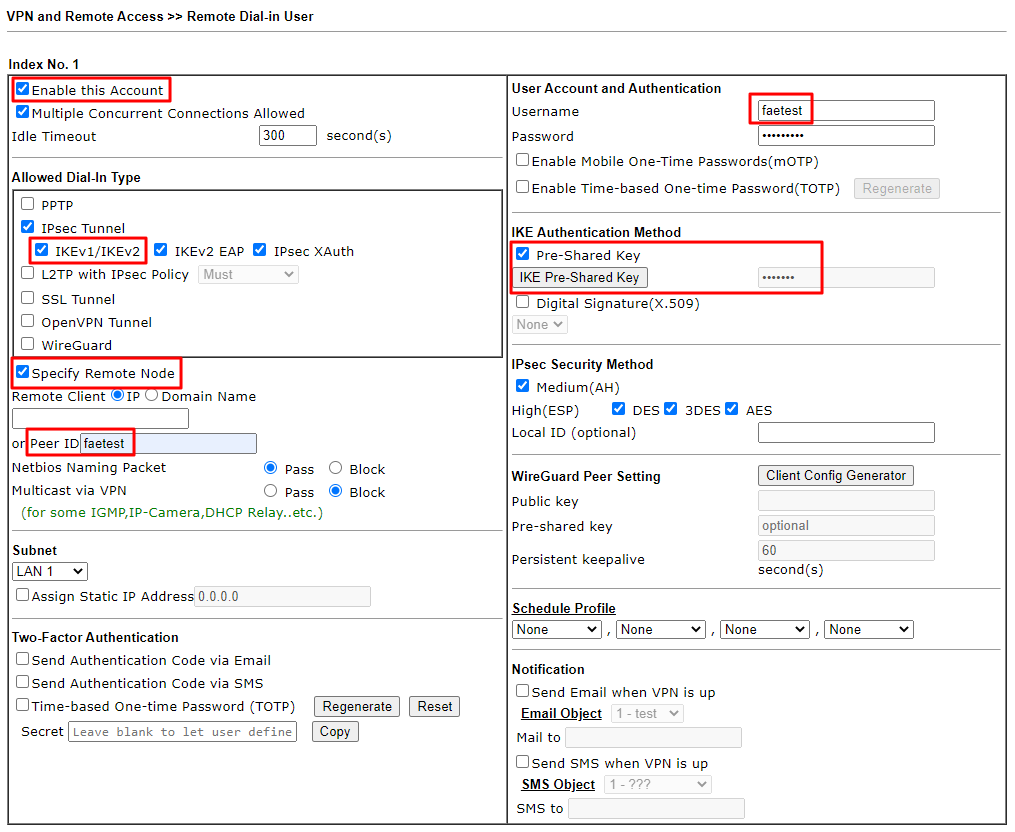
VPN Client Setup
1. Go to Settings >> Connections >> More connection settings >> VPN. Add a VPN profile. Configure the settings below and save the profile.
a. Give a profile name.
b. Select IKEv2/IPSec PSK.
c. Enter the server IP or domain in the Server address.
d. Enter the ID set in the VPN profile in the IPSec identifier.
e. Enter the pre-shared key set in the VPN profile.
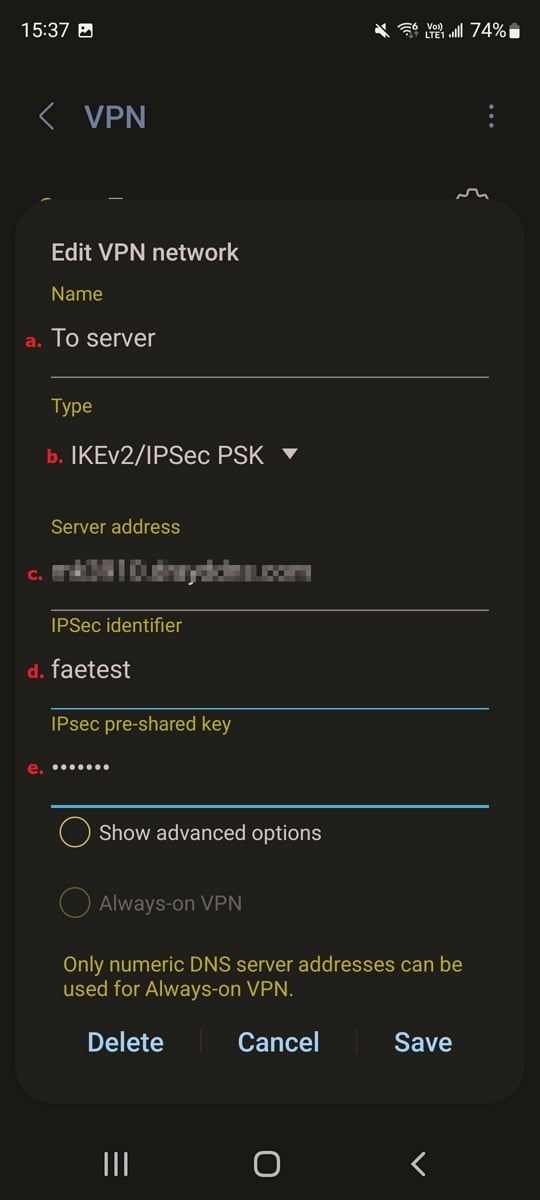
2. Tap the VPN profile created in step 1. Click Connect to create the VPN connection.

When the VPN is up, we can see the client connection in VPN Connection Status.
Published On:2022-12-29
Was this helpful?
