Android Smart VPN Client now supports OpenVPN protocol. This document will demonstrate how to setup OpenVPN from Android Smart VPN Client to Vigor Router.
Vigor Router
- Go to VPN and Remote Access >> Remote Access Control and make sure that OpenVPN Service is enabled.
-
Create a remote dial-in profile:
Go to VPN and Remote Access >> Remote Dial-in User, click on an available index to edit the profile. - Edit the profile as follows:
- Check Enable
- For Allowed dial-in type, enable OpenVPN tunnel
- Give an Username and Password
- Click OK to save
- Confirm the time is correct on the router by going to System Maintenance >> Time and Date page.
- Go to VPN and Remote Access >> Open VPN >> OpenVPN Server Setup page.
- Enable TCP Mode or UDP Mode which depends on the protocol you would like to use for OpenVPN connections.
- Customize the TCP Port and UDP Port if you want.
- Generate Certificates.
- Choose Router generated certificates.
- Click Generate.
- Click OK.
- Go to VPN and Remote Access >> Open VPN >> Client Config page.
- Choose the WAN inetrface that allows OpenVPN connection
- Select the Protocol you would like to use
- Give a Config File Name
- Click Export to save the VPN Config File and send it to the OpenVPN client device
- Go to Certificate >> Local Service List page and check if openvpn server certificate is applied to OpenVPN Service.
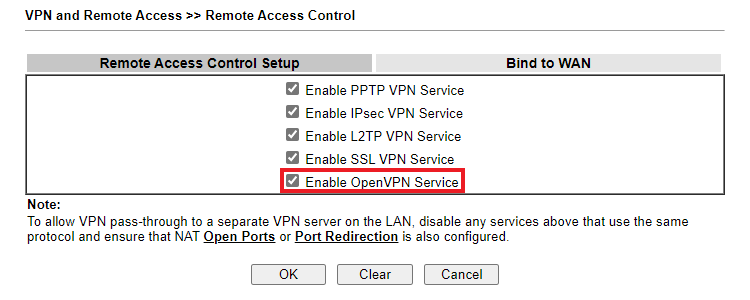
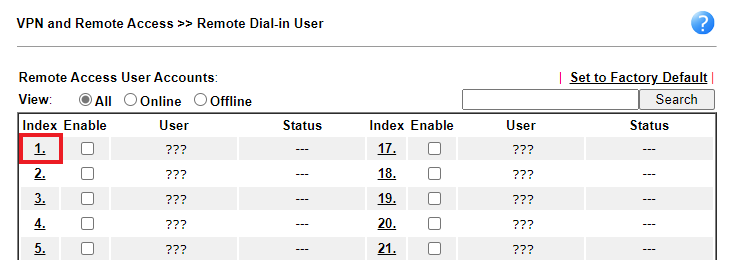
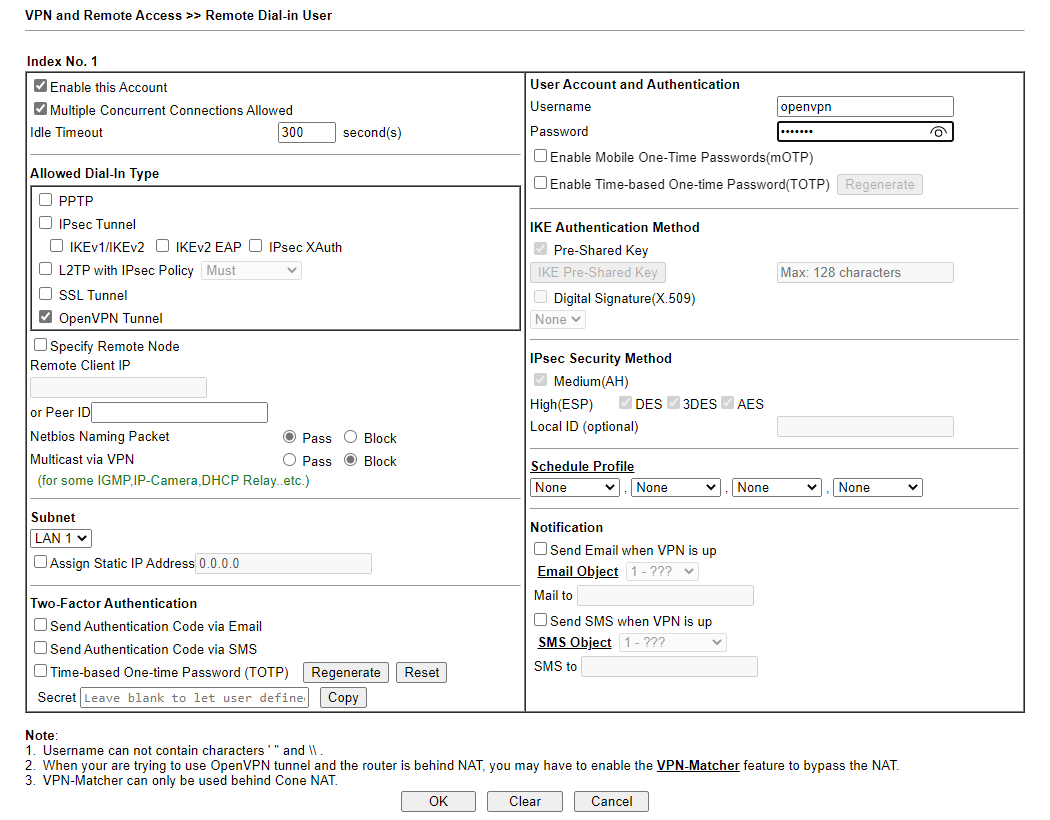
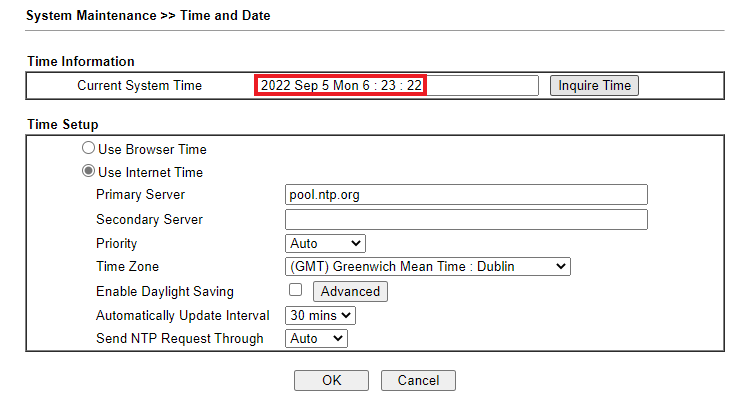
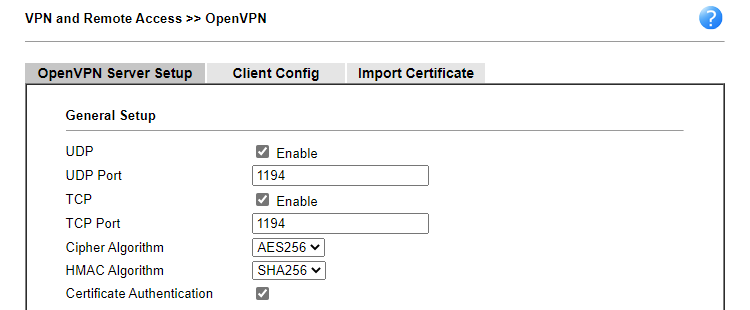
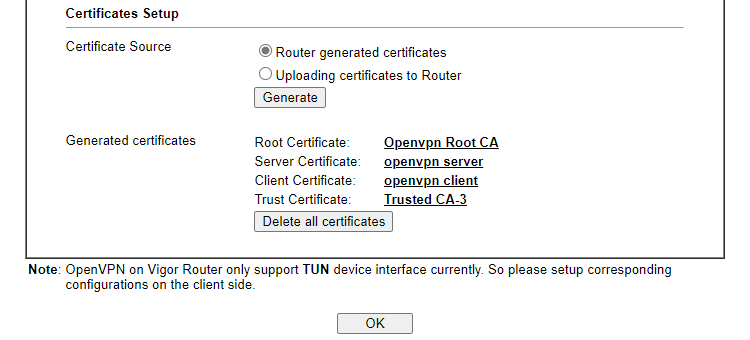
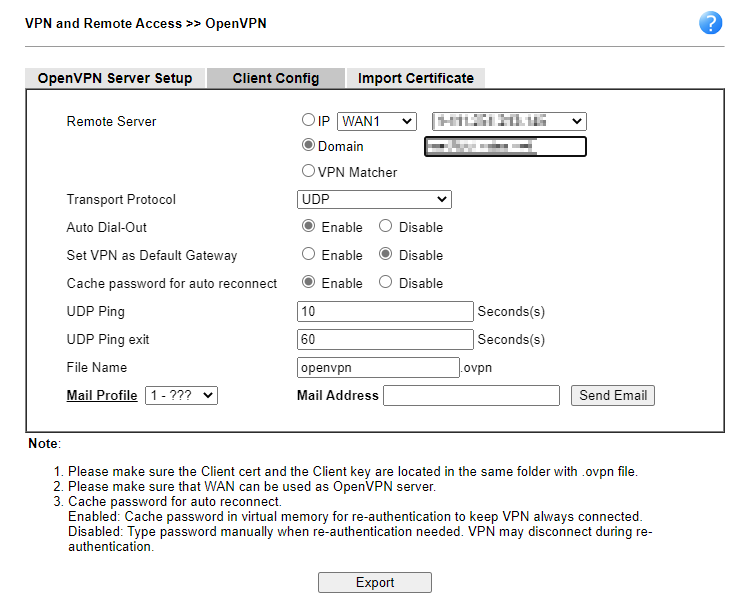
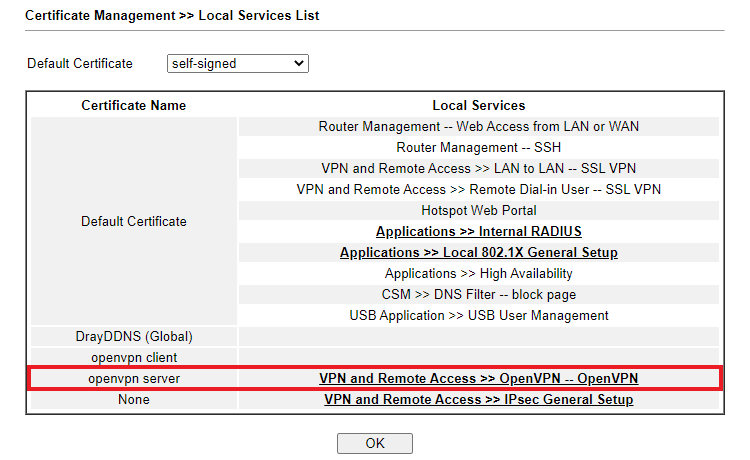
Connecting OpenVPN from Android Smart VPN Client
- Create a new VPN profile.
- Edit the profile as follows:
- Enter the Description
- Select OpenVPN as VPN Type
- Import the OpenVPN Config File exported from Vigor Router
- Enter the Username and Password
- Click Save
-
Dial up the connection.
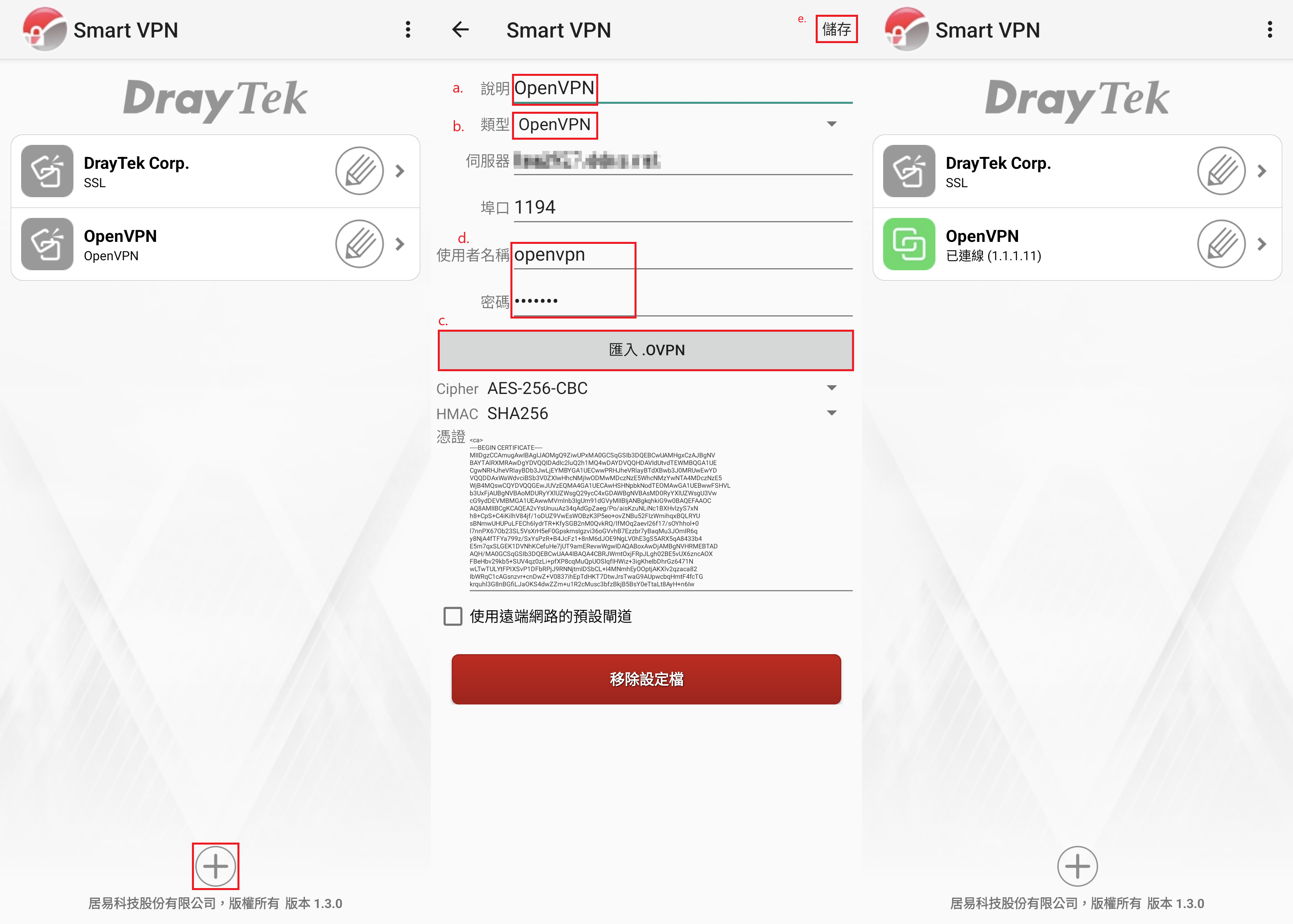
Note: - Smart VPN client will redirect you to download OpenVPN for Android if you haven’t installed this app yet.
- If your OpenVPN for Android version is 0.7.30 or above, it will meet compatibility issue with Vigor Router. Please go to OpenVPN for Android App >> SETTINGS, enable the OpenVPN 3 core option to improve the compatibility issue.
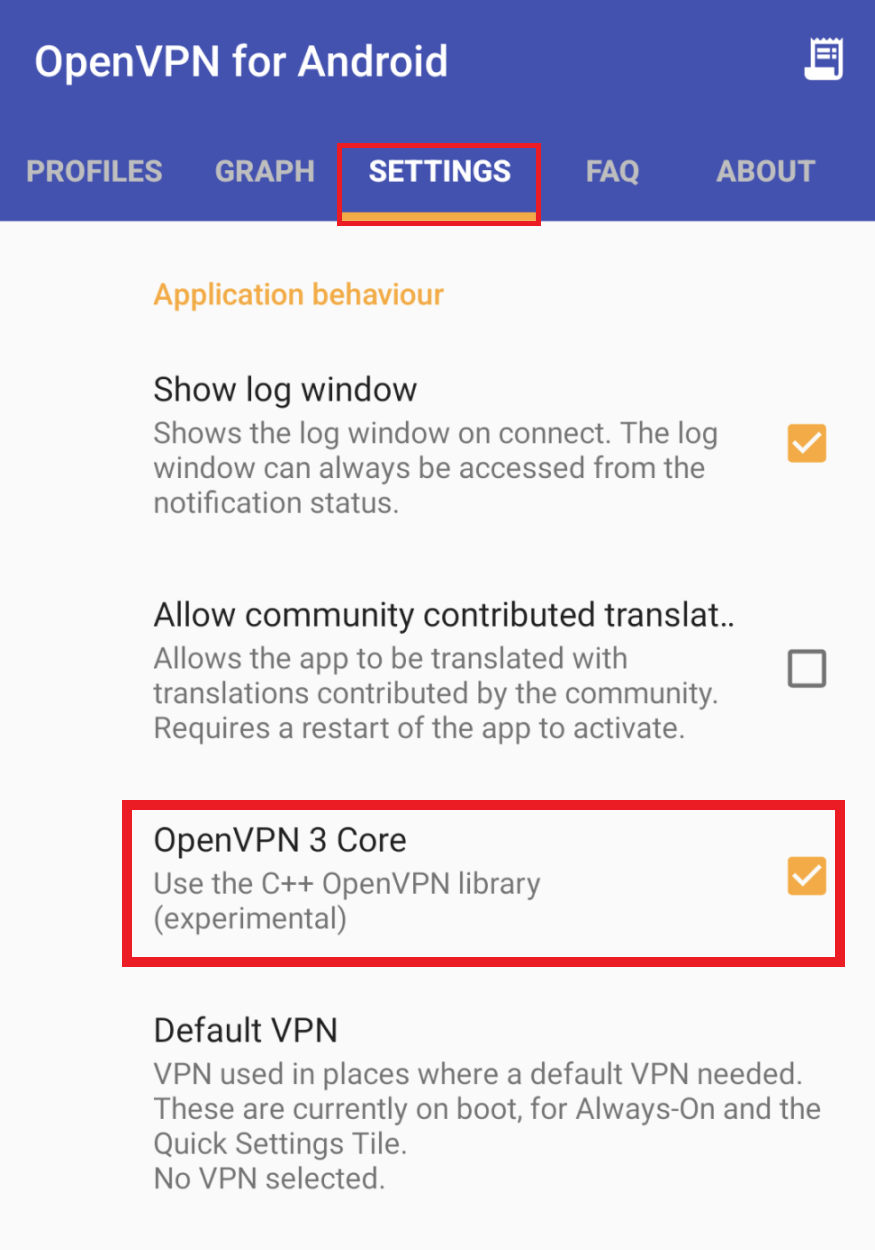
Published On:2022-09-27
Was this helpful?
