NetFlow provides the ability to collect IP network traffic that enters or exits an interface. The source and destination of traffic, class of service, etc. can be displayed in the flow data. This will help network administrators master the network usage by each device and take appropriate action when needed such as adjusting the bandwidth or modifying the firewall policies.
This article would demonstrate how to enable the Netflow feature on the CPE and VigorConnect.
Before learning how to set up the Netflow, we need to know how Vigor Router, VigorConnect, and VigorACS work together.
Vigor Router, which acts as Netflow Probe, would send the flow data to a Netflow Collector. There are many third-party Netflow Collectors which can collect device's flow data, such as Netflow Analyzer. In this article, we use VigorConnect as Netflow Collector and collect the flow data from a CPE. VigorACS then connect to VigorConnect and display the flow data on the ACS page.
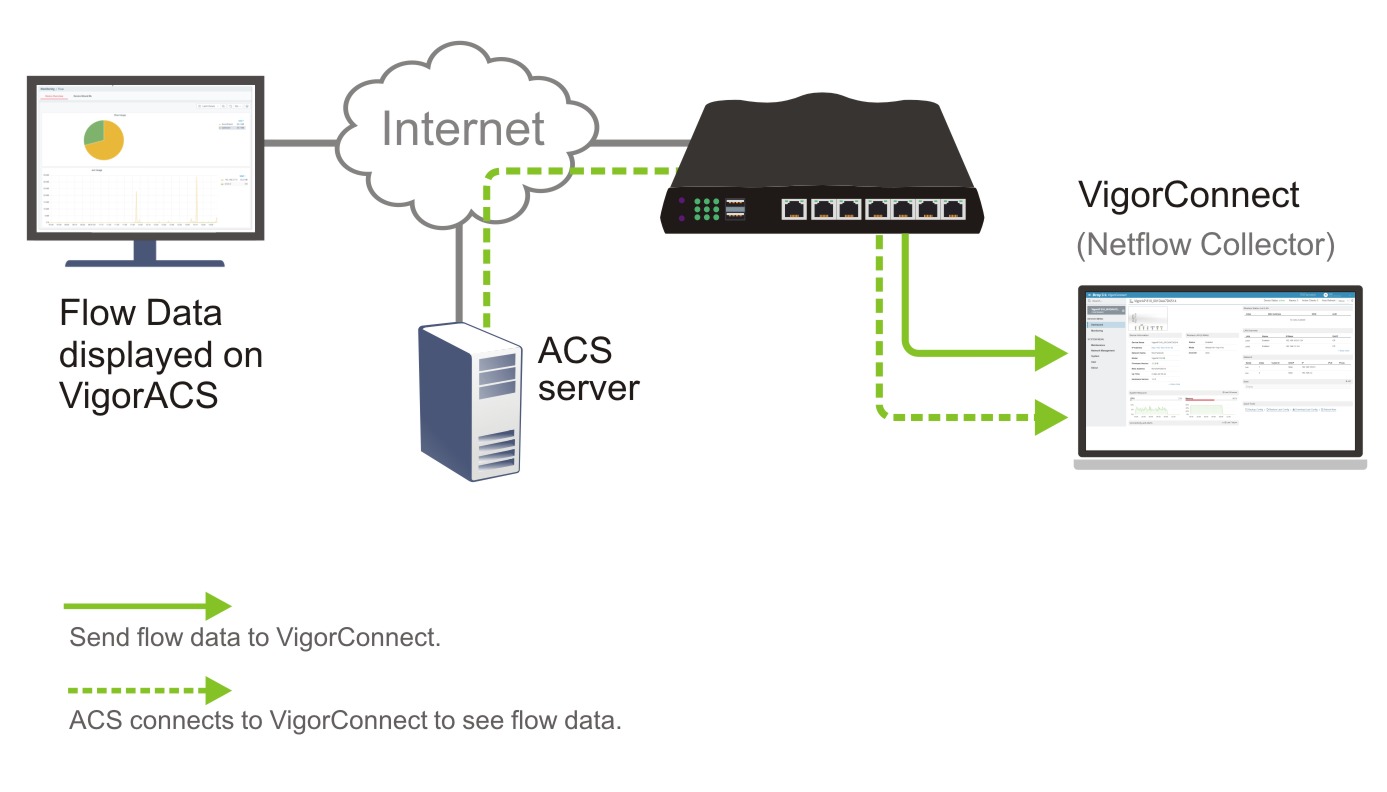
Version required
ACS: v3.1.1 or later
CPE: Vigor2927/2865/2765/2135 v4.4.0 or later
VigorConnect: 1.6.0 or later
CPE Setup
1. Register the CPE to the ACS Server.
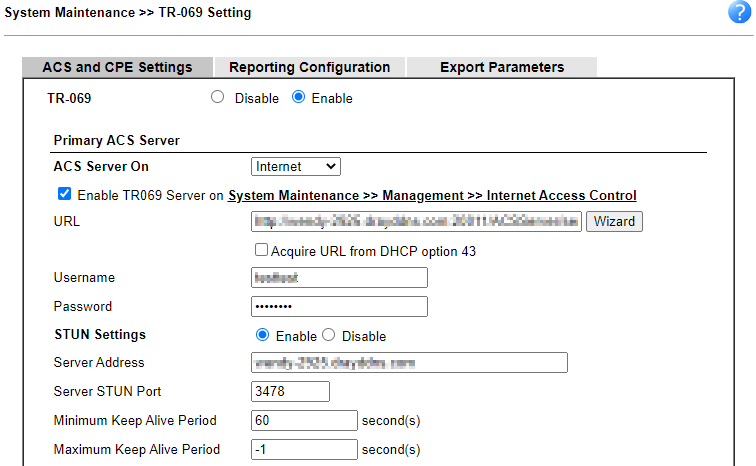
2. Go to System Maintenance >> NetFlow and enable NetFlow.
a. Enter VigorConnect's IP as Collector IP.
b. Set 4739 as Collector Port.
c. Choose IPFIX as version. Then click OK to save.
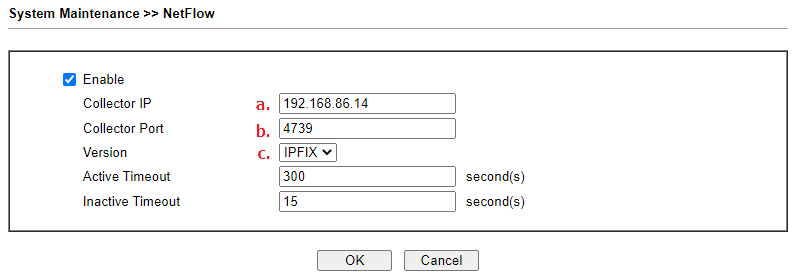
VigorConnect Setup
1. Run VigorConnect. Click here to see how to install VigorConnect.
2. In Setup page, enable Netflow service. The IPFIX port is 4739 by default. Click OK and start VigorConnect.
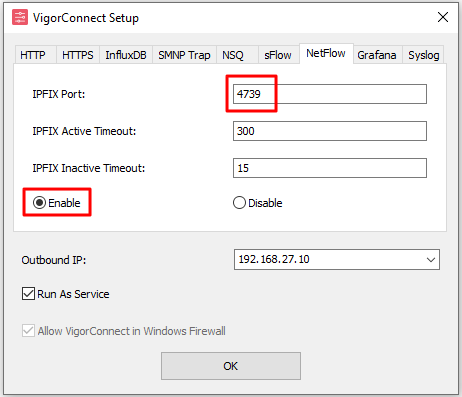
3. Go to System >> ACS. Enable Server and register VigorConnect to the ACS Server.
a. Enter ACS's URL into Register Server and Browse Server.
b. Set 20314 as register port.
c. Enter the login credentials of the network group you want to join.
d. Choose ACS Type.
e. Enable Stun. Then click OK to save.
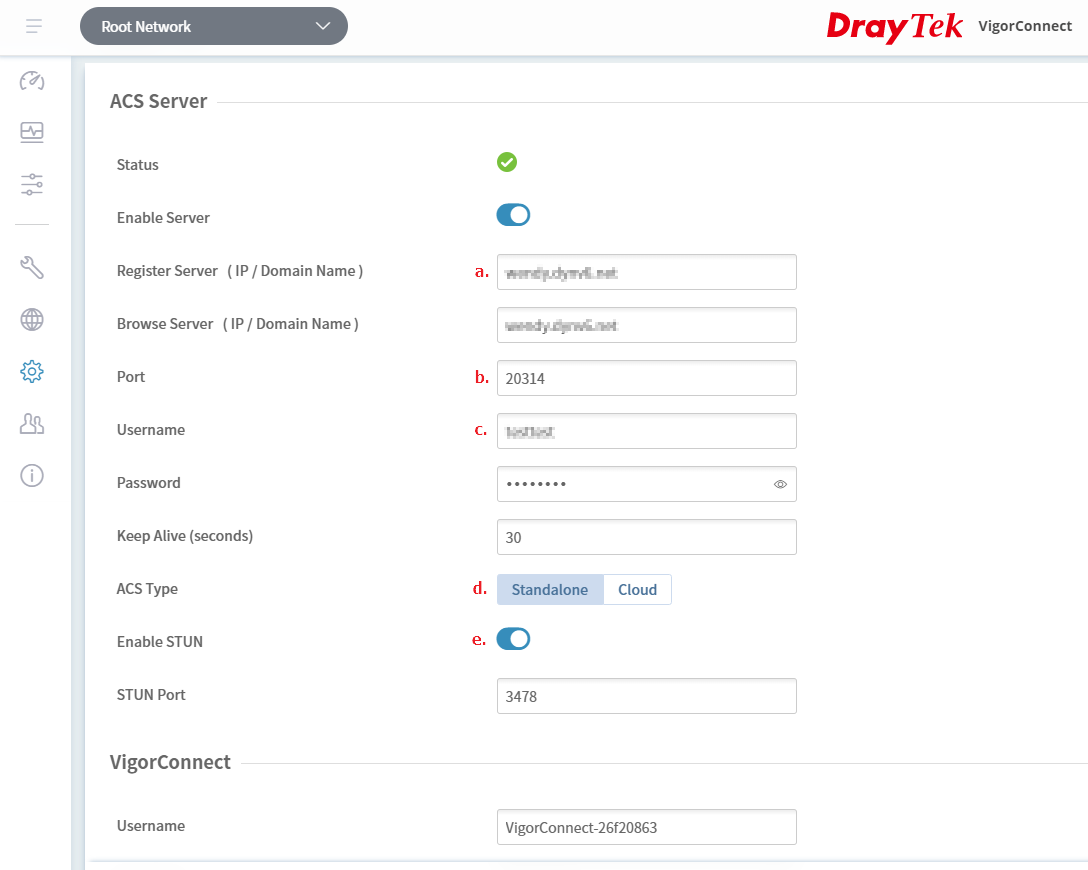
4. In Netflow group, click Discover and add your CPE. Please note that the CPE will reboot after adding to the NetFlow group.
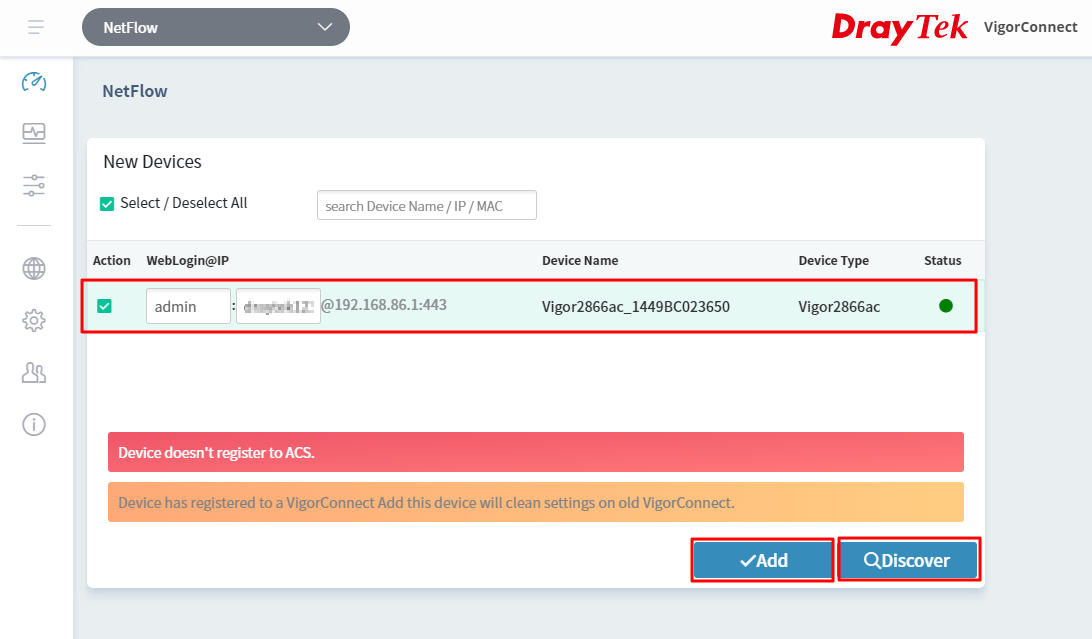
See the flow data on VigorACS
1. Login VigorACS with HTTPS URL. Choose the CPE you want to see the flow data.
2. Choose Flow at the left tab. And click Login Device.
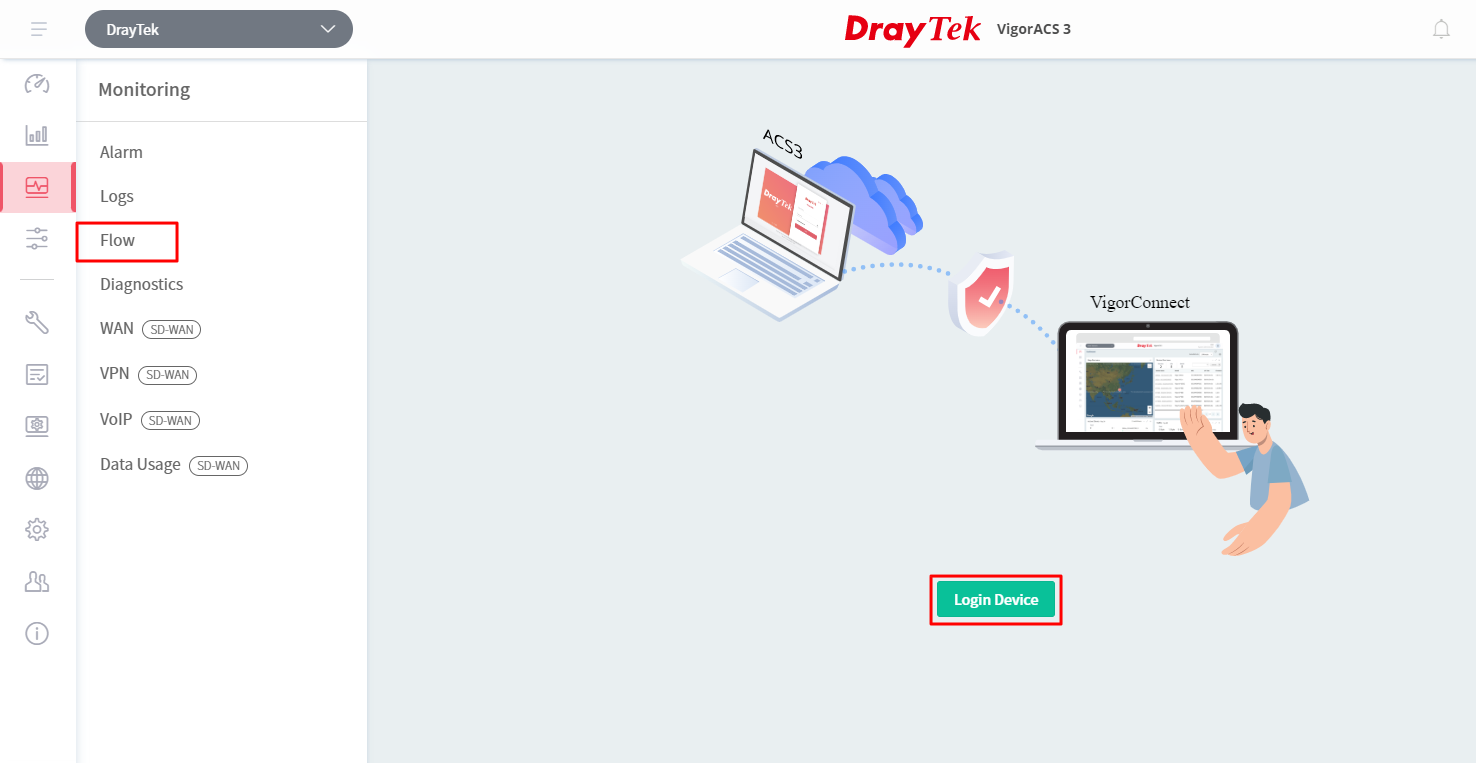
3. Now we can see the flow data on VigorACS.
Note:
If the ACS Server is behind a NAT, please open the port 27000, 20314 and 49150-49160 to the ACS.
Published On:2023-02-22
Was this helpful?
