VigorACS supports scheduled backup tasks for your ACS's database; therefore, the system administrator will not need to worry about the sudden event occurring. This document is going to demonstrate how to schedule backup the database of ACS.
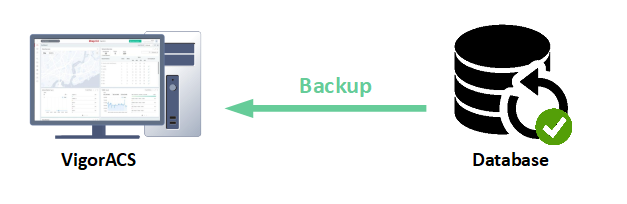
Database Backup configuration
To configure the database backup setting, go to SYSTEM MENU > System > Backup Databaseand follow the steps:
1. Click Add a Task and configure the settings,
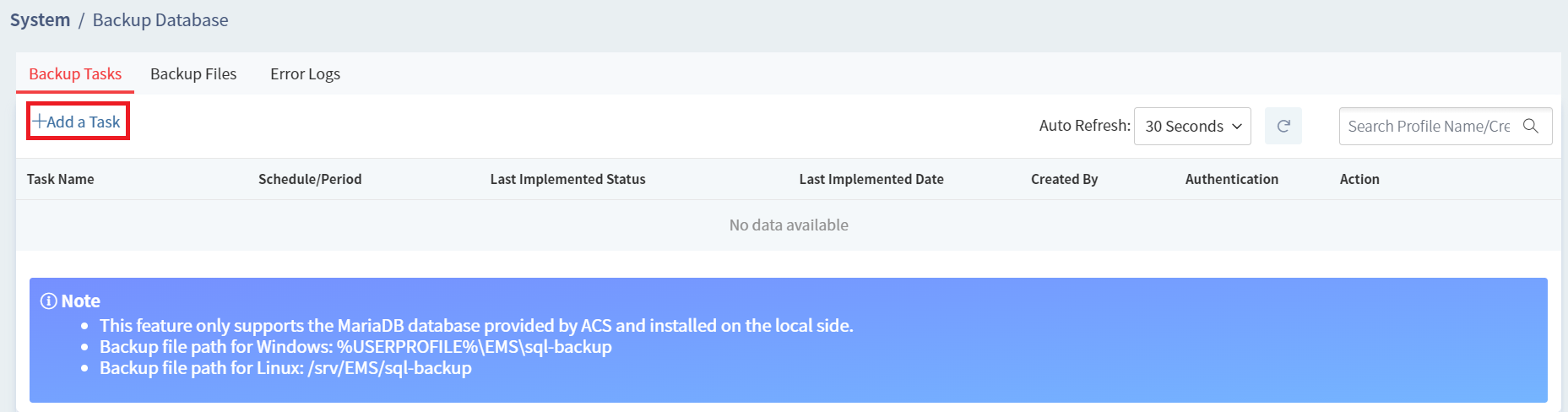
[Task Setting]
Enable This Task: Activate this task for database backup
Task Name: Specify the task name
[Scheduling]
Once: Execute the backup task only one time when the setup time reached.
Repeat: Execute the backup task by schedule(Weekly, Daily, Monthly)

[Backup Options]
Backup Type
- Backup all tables: Backup all of the tables for TR-069 database, the backup file is the largest one among all options. Also, please notice that server will quickly run out of disk space if you enable repeat task for database backup.
- Exclude syslog tables: Backup all of the tables for TR-069 database except syslog tables, it could reduce the size of backup files.
- Exclude syslog and log tables: Backup all of the tables for TR-069 database except syslog and log tables, the backup file is the smallest one among all options.
Ignore License Tables:
If you restore the SQL file on the "new" server(different MAC of the How to backup the Database of ACS network adapter), please enable the option to avoid license conflicted.
After backup delete log tables: ACS will clear all log tables after the backup task completed.
[Email Notification]
You may enable this function if you'd like to receive the backup result (No matter success or fail).
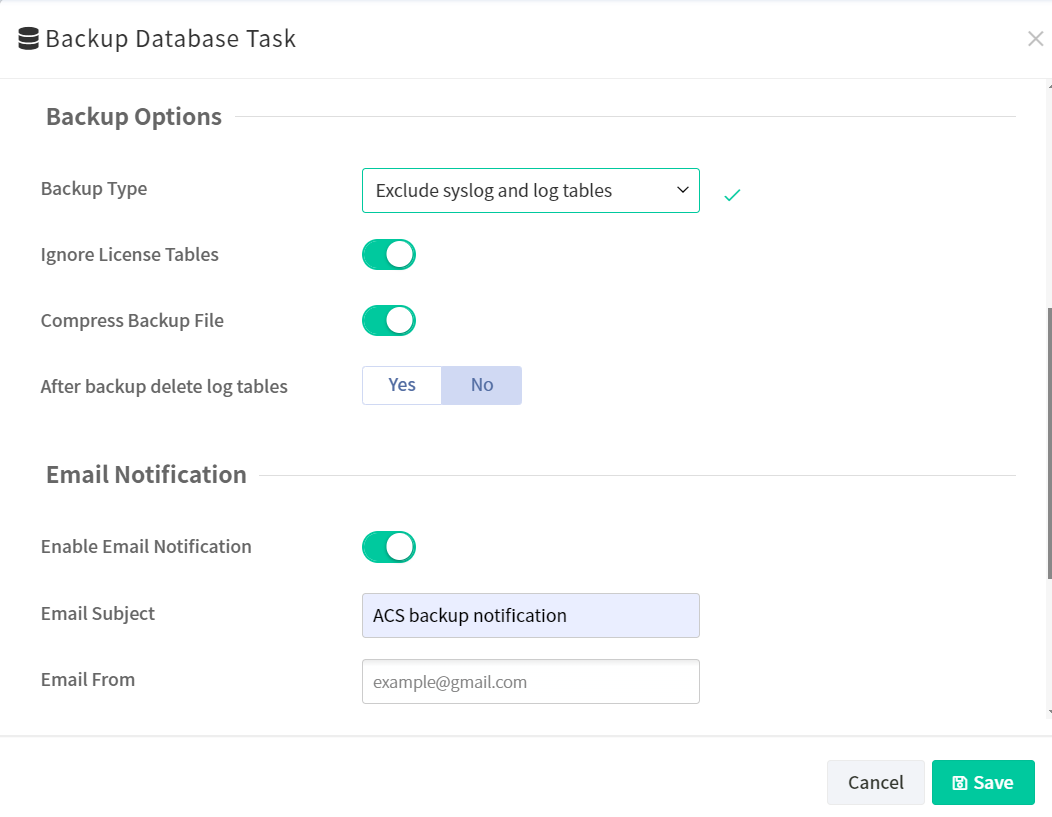
2. After configuring the setting, save the task.
3. Wait for the scheduled time, and we'll see the status update if the backup event is triggered.
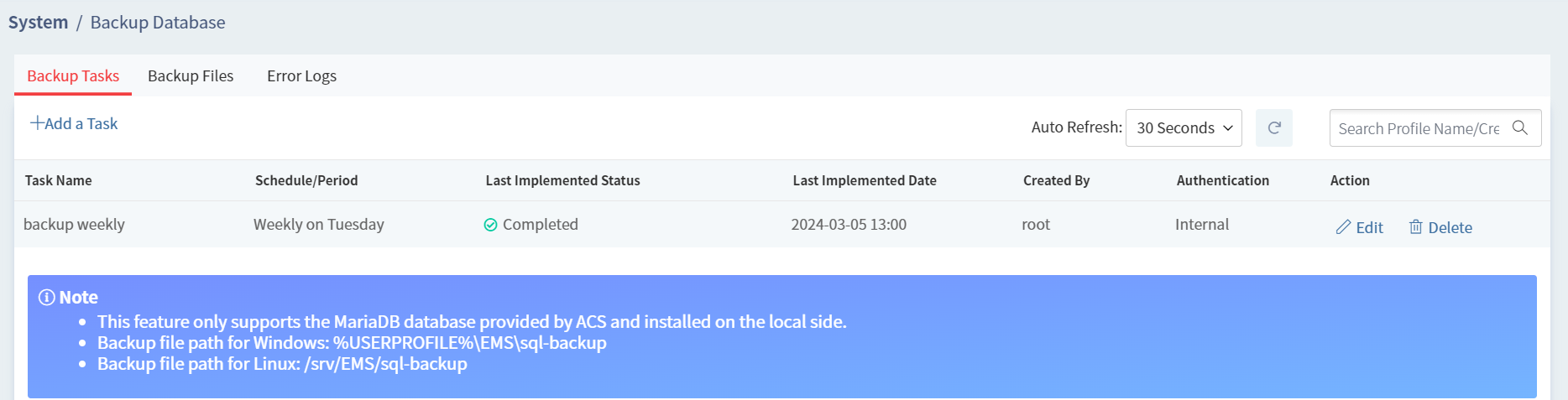
4. In addition, we'll also receive the notification mail after the backup task is triggered.
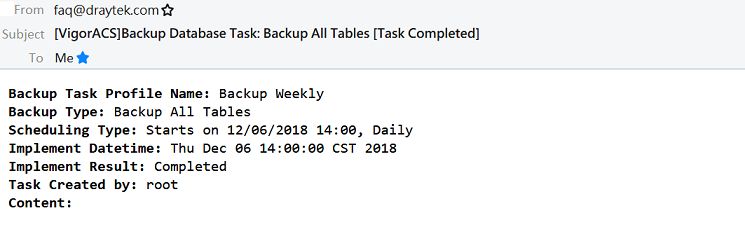
Download backup .sql file
Download from ACS Web:
Switch to the Backup Files tab from the Backup Database page, and we could select one of the backup files and download it directly.

Copy from the EMS Folder:
Go to the path EMS/sql-backup on storage of ACS server, and then you will see all the backup files here. To find the path of EMS folder, you could refer the document: File manager of ACS.
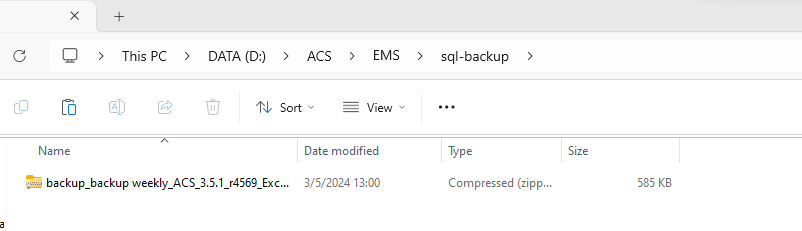
Why can't I receive notification mail?
Please make sure you have enabled the Mail server of All_UserGroup from SYSTEM MENU > User > Mail Server. We could also use the Send Test Mail to confirm whether the configuration of mail server is correct.
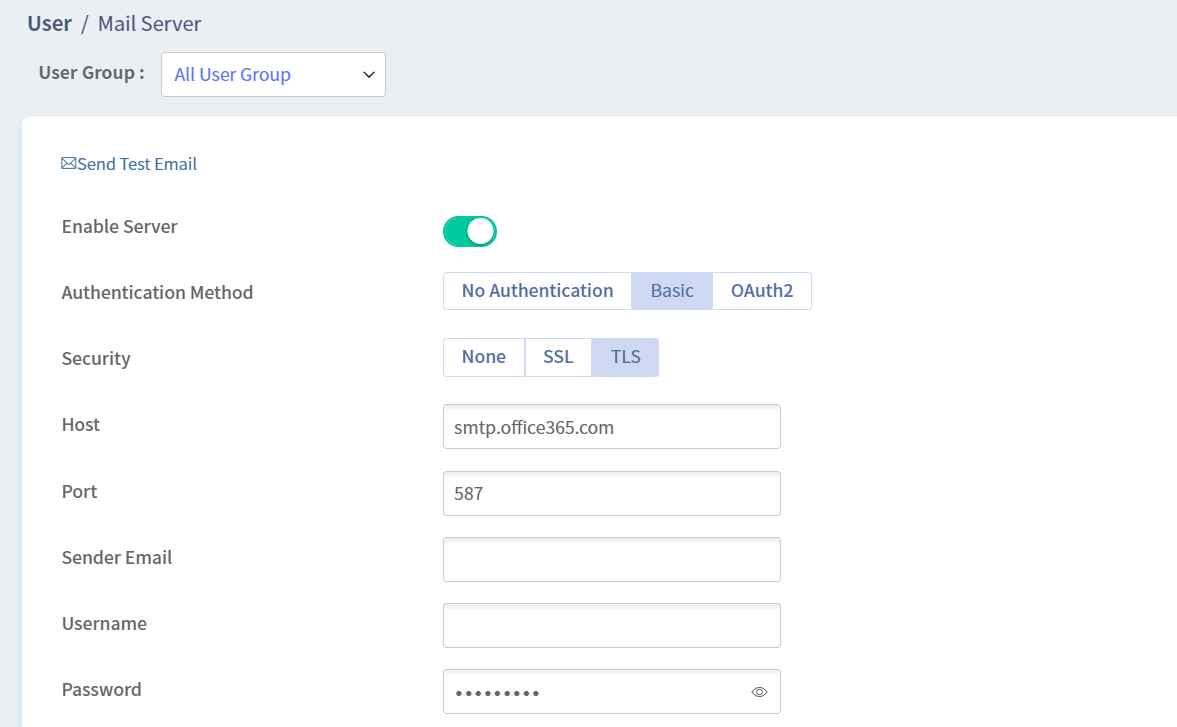
Published On:2018-12-19
Was this helpful?
