Vigor2927, Vigor2865, and other Vigor routers running firmware version 4.2.2 support OpenVPN with pfSense firewall. This article documents how to create an OpenVPN tunnel between a Vigor Router and a pfSense firewall.
pfSense OpenVPN server configuration
1. Go to System>Cert. Manager and add a CA
2. Give a Descriptive name, CA subject components and click Save to generate a CA
3. Go to Certificate and add a certificate
4. Give a Descriptive name and select the CA just created as Certificate authority, then save it to create a server certificate
Use pfSense Internet IP or Domain as Common name and Alternative Names
5. Go to System>User Manager and add an user
6. Enter Username, Password and create a user certificate
7. Go to System>Package Manager, search openvpn in available package and install openvpn-client-export
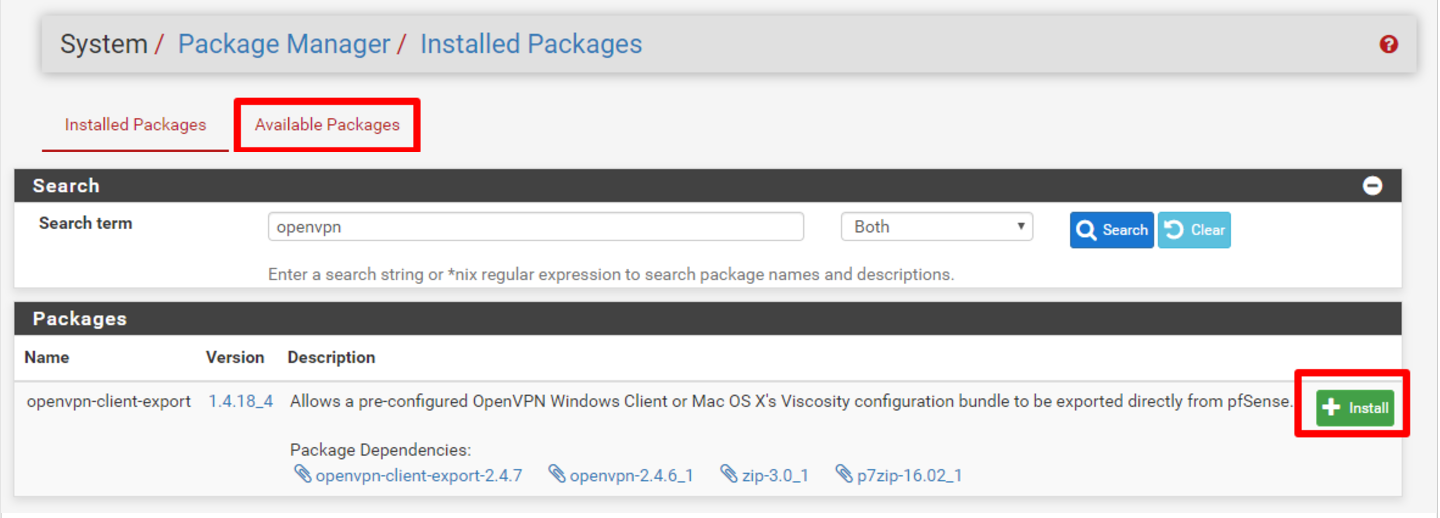
8. Go to VPN>OpenVPN and click Wizard
9. Select Local User Access as Type of Server and go next
a.Select the CA and certificate created in step2 and 4
b.Select WAN as Interface, TCP/UDP(UDP recommended) and OpenVPN port
c. Disable Data Encryption Negotiation and use AES-256-CBC and SHA256
d. Enter the pfSense local network for Vigor to access in Tunnel Network and Local Network
e. Add a Firewall Rule and OpenVPN Rule, then Finish the wizard
10. Go to Status>Services to make sure OpenVPN is running
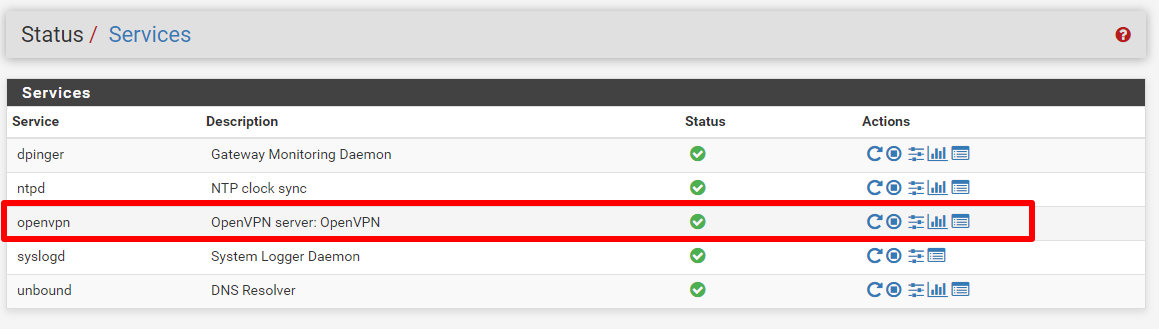
11. Go to VPN>OpenVPN>Client Export, find the user created in step6, and export the client config by Inline Configuration>Most Clients
Vigor Router Configuration
1. Go to VPN and Remote Access>Remote Access Control, enable OpenVPN service
2. Go to VPN and Remote Access>LAN to LAN, click a profile and select OpenVPN to import the client config
3. Enable the profile, select Dial-Out, Enter Username and Password and Enter pfSense Local Network as Remote Network
4. Go to VPN and Remote Access>Connection Management, and click Dial. OpenVPN will be up in few seconds
Published On:2022-06-22
Was this helpful?
