Vigor3910/2962 support the Smart Action feature since firmware version 4.3.2. With Smart Action, Vigor Router can help you run some tasks automatically at a specified date, a cycle time, or a specified situation. This article demonstrates some useful applications for this feature.
- Send an alert mail when CPU usage reaches 90%
- Disable VPN profile on a specified time
- Limit the access of a LAN server by Schedule
- Remove VPN User profile on a specified date
- Wake up the PC when the office hours start
Send an alert mail when CPU usage reaches 90%:
CPU usage is an important factor for a network administrator to monitor the router's situation. When the router’s CPU usage is high, that means the router is in a high load and we may need to access the router to check what is going on. However, it is unlikely to keep monitoring the router all the time. Thus, we can create a Smart Action profile to help the router send an alert mail automatically when the router meets the high CPU usage.
1. Go to Application>>Smart Action to create a profile.
- In Event Type, choose CPU Usage and select a Usage threshold.
- Choose System for Action Category.
- Choose Mail Alert for Action Type. Select an Email Notification object and type the mail information and message. Then click OK to save.
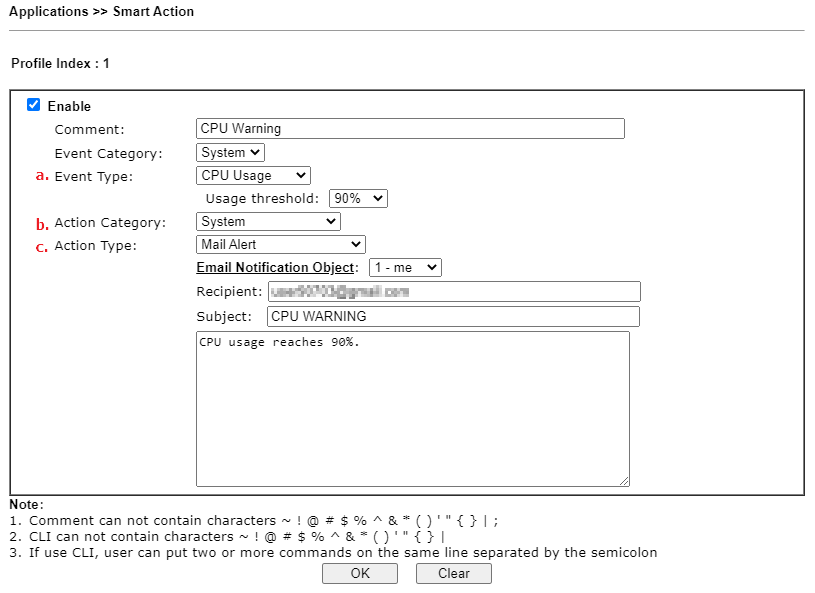
When the CPU Usage reaches 90%, we will receive an alert mail.
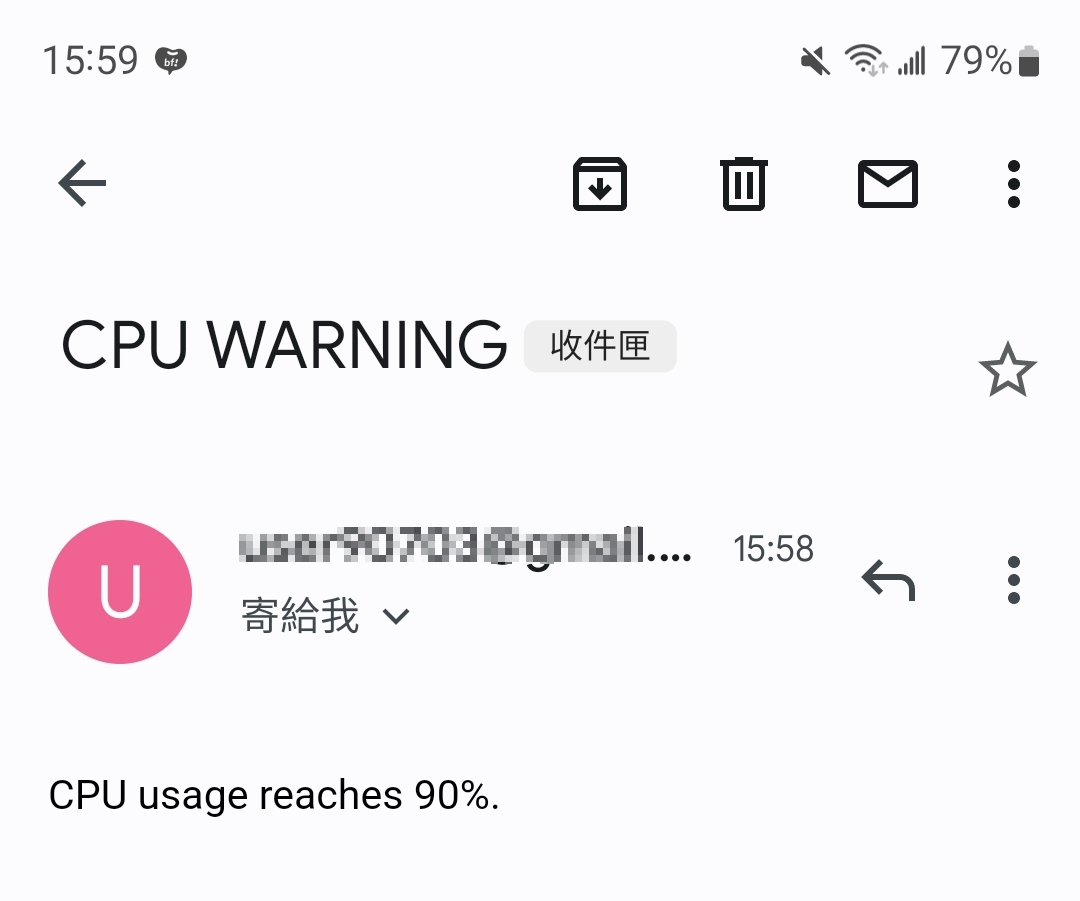
Disable VPN profile on a specified time:
As network administrators, we don't want to open the VPN service for the whole day since cyber attacks from the Internet are increasingly prevalent. We can use the Smart Action profile to disable VPN profiles during off-duty time.
1. Go to Application>>Schedule. Enable a schedule profile. Set the time you want to disable the VPN profile.
2. Go to Application>>Smart Action to create a profile.
- In Event Type, choose Schedule and select the schedule profile created in step 1.
- Choose Remote Dial-in User for Action Category.
- Choose Disable Profile for Action Type.
- Select the profile range you want to apply. Then click OK to save.
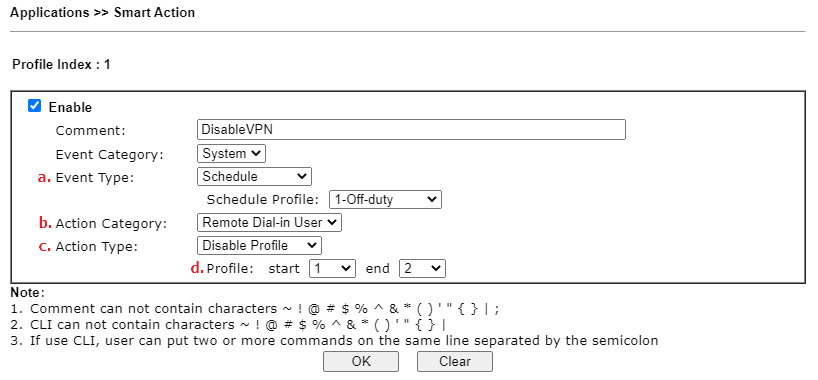
Follow the same steps to create another profile to enable the VPN profile during working hours.
Limit the access of a LAN server by schedule:
Suppose we open TCP ports 1180 and 2280 for users to access our LAN servers on the Internet. With Smart Action, we can let the router only open the port at a specified time range to lower the risk of cyber attack.
1. Go to Application>>Schedule. Enable a schedule profile. Set the time you want to close the port.
2. Go to Application>>Smart Action to create a profile.
- In Event Type, choose Schedule and select the schedule profile created in step 1.
- Choose System for Action Category.
- Choose Command Line Interface for Action Type.
- Type the command "srv nat portmap disable 1; srv nat portmap disable 2" Then click OK to save.
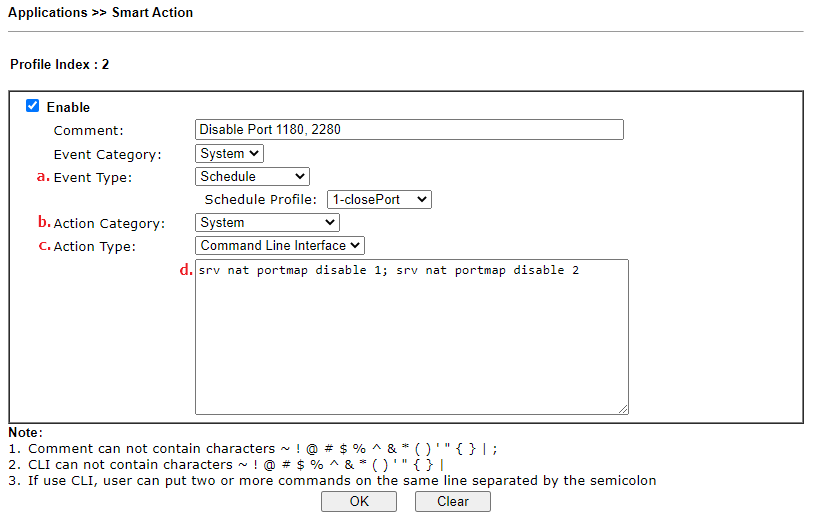
Follow the same steps to create another profile to enable the Port Redirection profile. Use the command "srv nat portmap enable 1 tcp; srv nat portmap enable 2 tcp".
Note:
Command "srv nat portmap disable [index]". ex: srv nat portmap disable 1 ->Disable index 1 port redirection profile.
Command "srv nat portmap enable [index] [protocol]". ex: srv nat portmap enable 1 tcp ->Enable index 1 port redirection profile.
If you have more than one command, you can separate by ";".
Remove VPN User profile on a specified date:
Sometimes we may create a VPN account for a guest or a servitor for short-term usage. We can use Smart Action to determine a date to remove this VPN account.
Suppose we have created two VPN accounts for guests.
1. Go to Application>>Smart Action to create a profile.
- In Event Type, choose Date and determine the date you want to remove the VPN account.
- Choose System for Action Category.
- Choose Command Line Interface for Action Type.
- Type the command "sys tr069 set InternetGatewayDevice.X_00507F_VPN.DialInUser.1.Clear 1; sys tr069 set InternetGatewayDevice.X_00507F_VPN.DialInUser.2.Clear 1". Then click OK to save.
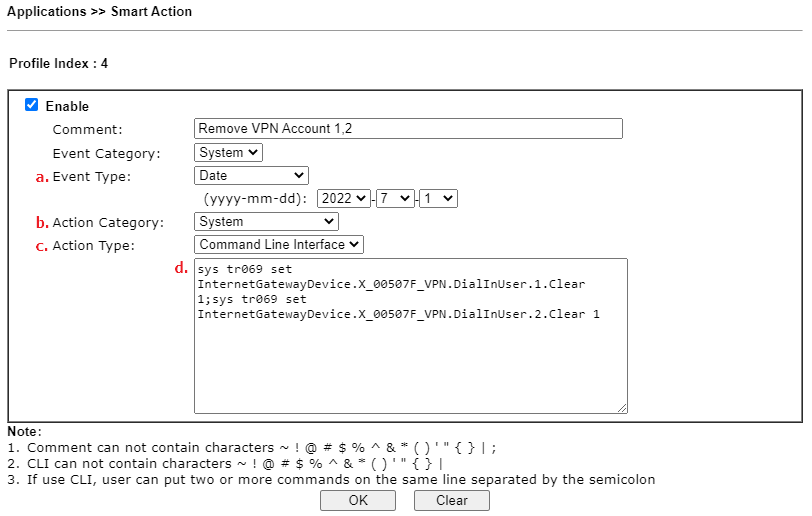
On July 1st 2022, the VPN account will be removed.
Note:
Command "InternetGatewayDevice.X_00507F_VPN.DialInUser.[index].Clear 1". ex: InternetGatewayDevice.X_00507F_VPN.DialInUser.1.Clear 1 -> Clear index 1 remote dial in VPN account.
Command Line Interface only can use commands from the router itself. (e.g router's telnet command and tr069 command)
Wake up the PC when the office hours start:
Working from home is a new lifestyle nowadays. Teleworkers start to work by creating a VPN to the office and using a tool to wake their computers up remotely. With Smart Action, Vigor Router can take over this wake-up job.
Suppose the PC we want to wake up is with IP 192.168.11.100.
1. Follow KB7562 to set up Wake on LAN settings.
2. Go to Application>>Schedule. Enable a schedule profile. Set the time to wake up your PC.
3. Go to Application>>Smart Action to create a profile.
- In the Event Type, select Schedule and the schedule profile created in Step 2.
- Choose System for Action Category.
- Choose Command Line Interface for Action Type.
- Enter the command "wol up 192.168.11.100". Then click OK to save.
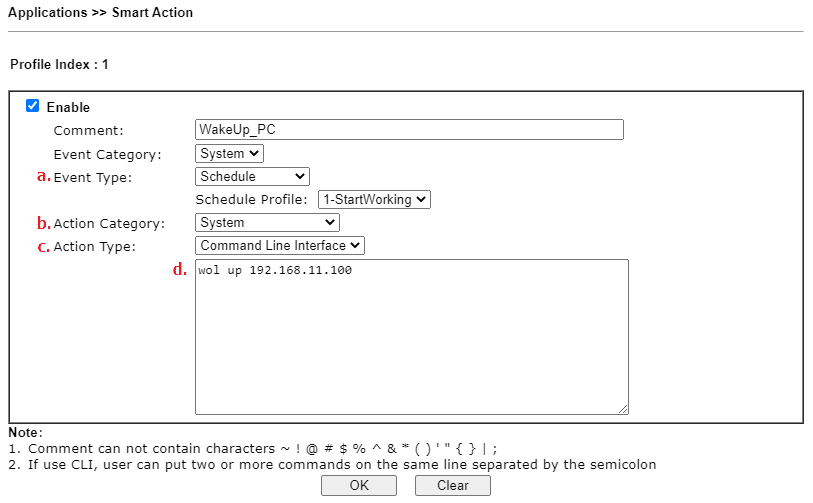
Note:
Command "wol up [IP Address]/[MAC Address]". ex: wol up 192.168.11.100 ->Wake up the PC with the IP 192.168.11.100.
Published On:2022-05-18
Was this helpful?
