DrayTek VigorSwitch supports Quality of Service (QoS) function which prioritise traffic for various networking applications as well as bandwidth allocation to improve the quality of network services.
QoS (Quality of Service) ensures higher priority traffic without interference no matter how heavy the network loadings are. This article introduces each of the QoS features and how to apply them in real world scenarios. We use this topology as an example to illustrate how to configure QoS step by step
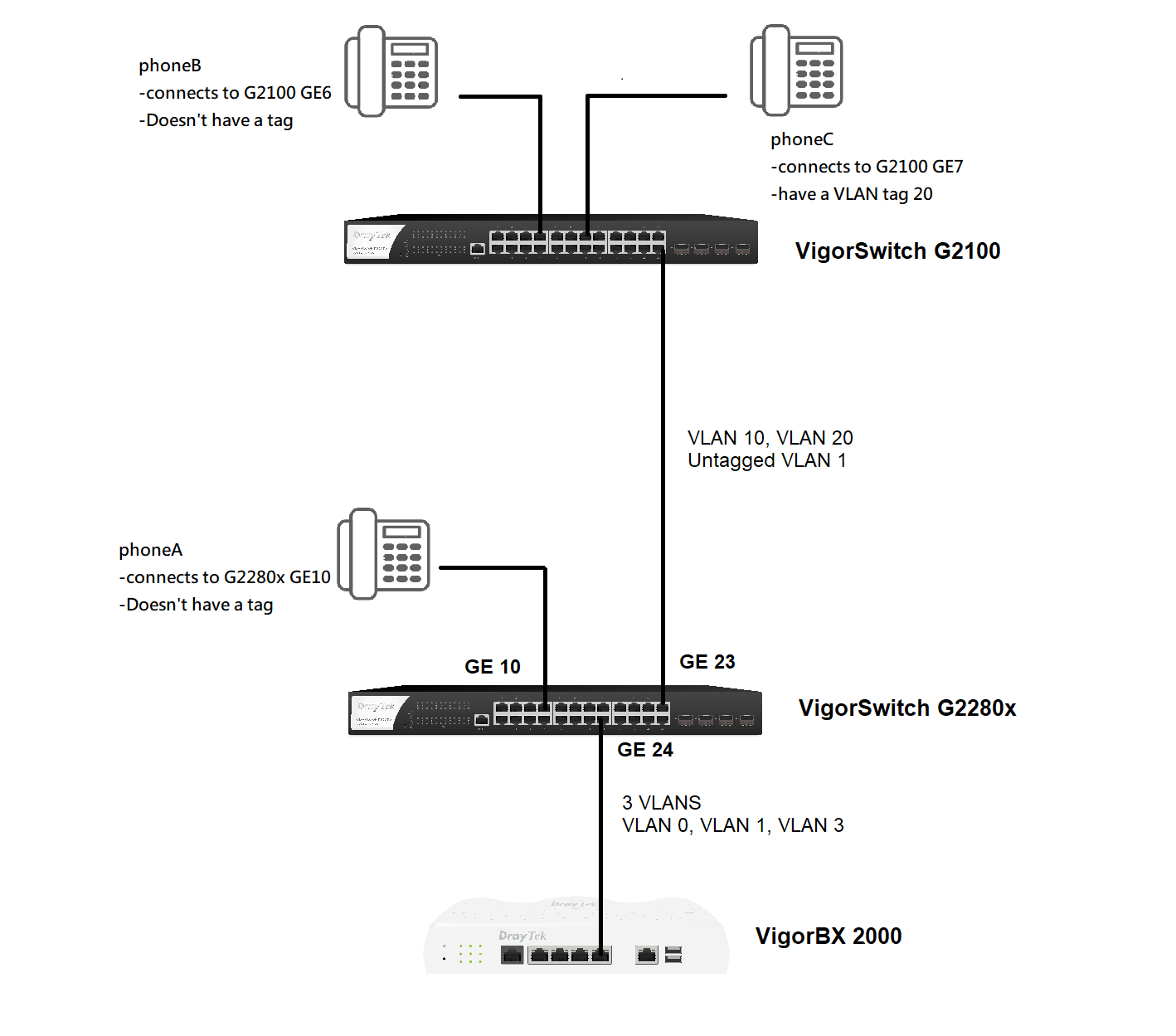
First, we have these VLAN settings for above topology
VigorSwitch BX2000, an IPPBX
Create three VLANs.
VLAN0 LAN1 management
VLAN1 LAN2 data VID:10
VLAN2 LAN3 voice-vlan VID:20
and port6 connects to VigorSwitch G2280x (referred as G2280x)
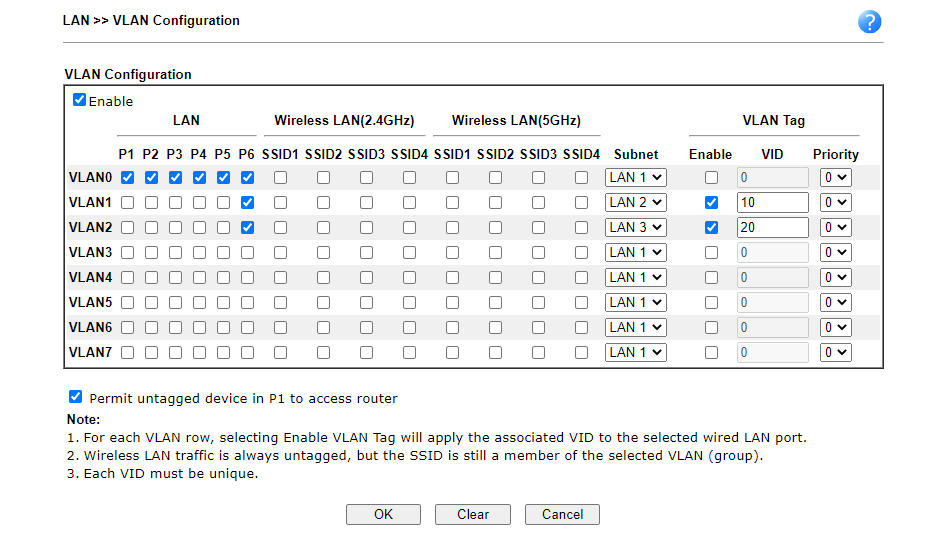
VigorSwitch G2280x VLAN port settings as below: (VLANs are created at Switch LAN >> VLAN Management >> Create VLAN page) GE10 Hybrid PVID:20 Untagged VLAN:20 (connect to phoneA without tag) GE23 Trunk PVID:1, Tagged VLAN:10,20 Untagged VLAN:1 (connect to G2100) GE24 Trunk PVID:1, Tagged VLAN:10,20 Untagged VLAN:1(connect to BX2000)

VigorSwitch G2100 VLAN port settings as below: (VLANs are created at Switch LAN >> VLAN Management >> Create VLAN page) GE6 Hybrid PVID:20 Untagged VLAN:20 (connect to phoneB which without tag) GE7 Hybrid PVID:20 (connect to phoneC with VLAN tag 20) GE8 Trunk PVID:1 Tagged VLAN:10,20 Untagged VLAN:1 (connect to G2280x port23)

Note: To create VLANs on VigorSwitch, please go to Switch LAN >> VLAN Management >> Create Vlan page, and add the VLAN ID and VLAN name(optional).
VigorSwitch G2100 QoS Configuration
Go to G2100 management web >> Switch LAN >> VLAN Management >> Voice VLAN >> Properties.
- Select Enable as Voice VLAN State
- Select Voice(20) as Voice VLAN ID. Voice(20) was created in VLAN Settings
- Select Enable as Remark CoS/802.1p
- Select 7 as Remark Value, which is the highest CoS level. Please keep in mind, we will explain it later
- Select desired Aging Time value.(1440 minutes by default)
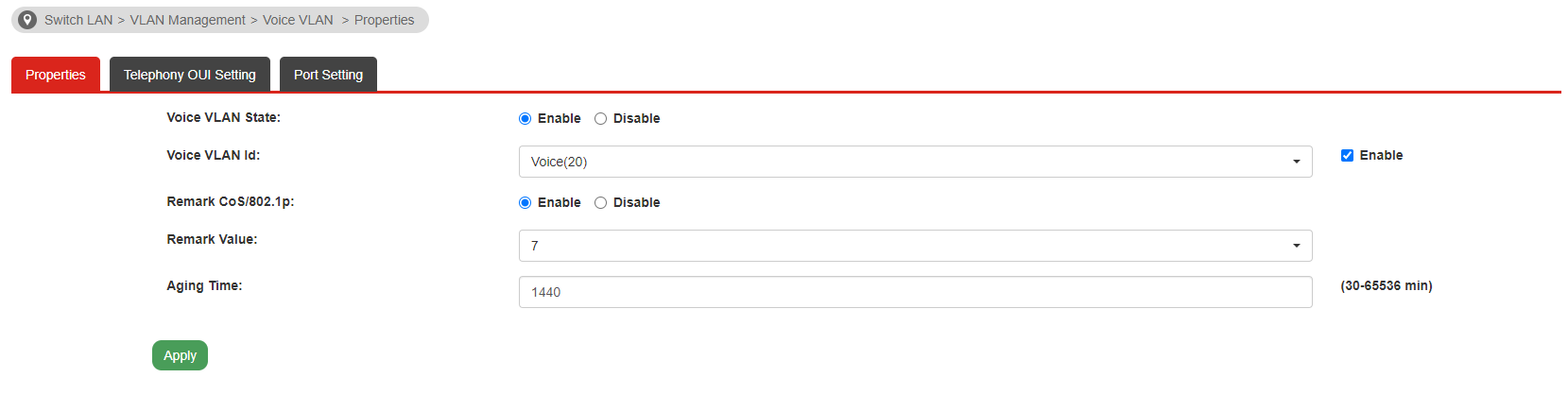
Go to Switch LAN >> VLAN Management >> Voice VLAN >> Telephony OUI Setting
- Enter the first 6 characters of the MAC address(es) for the IP phone(s)
- Give it a description or comment and click Add
If the packets match the Telephony OUI table, it will be considered as voice-vlan packets.
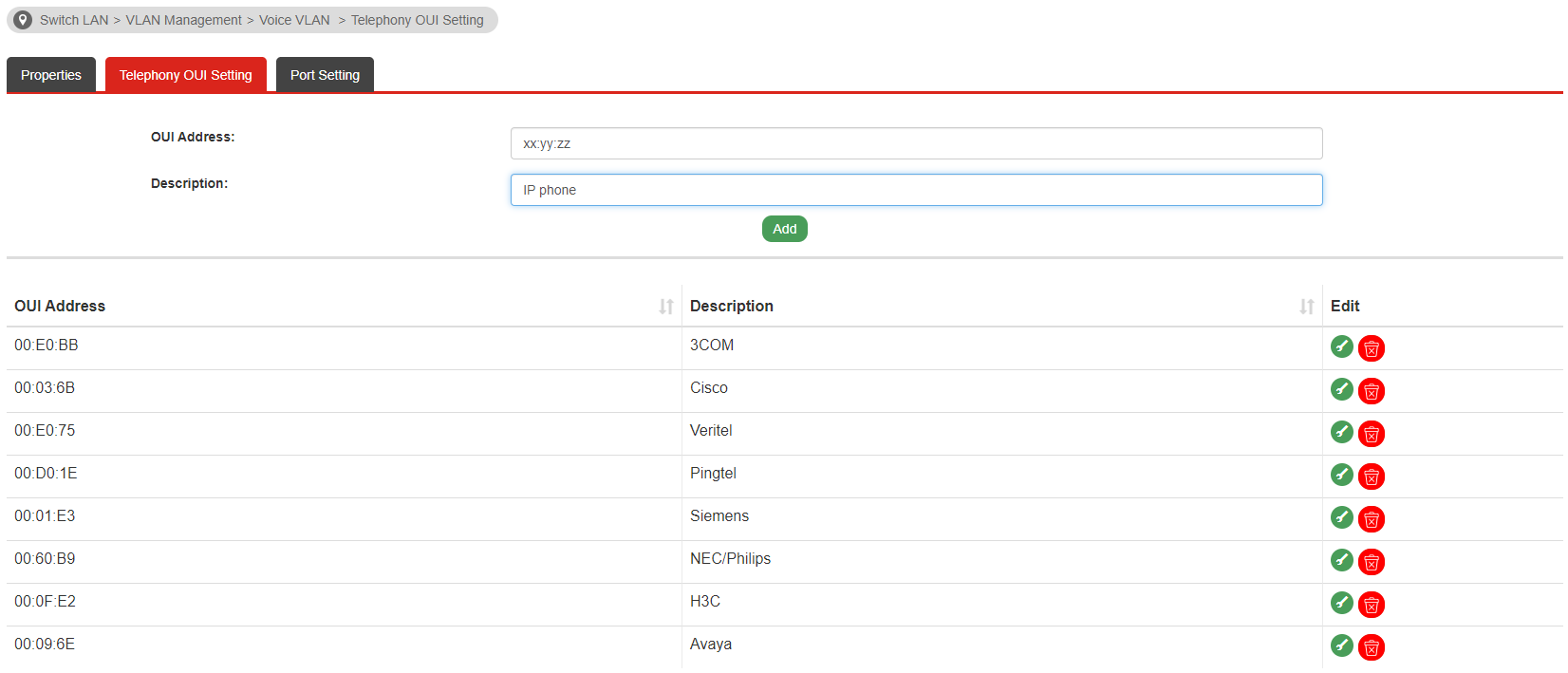
Go to Switch LAN >> VLAN Management >> Voice VLAN >> Port Setting This page allows the user to configure on which port Voice-VLAN is enabled.
- Select the Ports which connect to the IP phone, today we select GE7
- Select Enable as State
- Select the CoS mode based on the environment request. In our example, we select All
- Click Apply

NOTE: You might be confused right now because we didn't select GE6 at Voice-VLAN Port setting. The reason is the IP phone connected to GE6 doesn't have a VLAN tag, so phoneB won't able to join Voice-VLAN. (Please check G2100 VLAN port setting at previous step) Some IP phones don't have a tag on themself, while others do. So as phoneB and phoneC are different examples.
After configuring GE7, let's start to configure GE6
Go to QoS >> General >> Properties >> QoS >> Global Setting
- Select Basic as Qos Mode
- Select CoS/802.1p as Ingress Trust Mode
Go to QoS >> General >> Properties >> QoS >> Trust Ports, all ports are already enabled by default.

Go to QoS >> General >> Port Settings
- Select GE6 as Ports
- Select 7 as Ingress Default CoS
- Select Enable as Remark CoS
- Select DSCP as Remark DSCP/IP Precedence
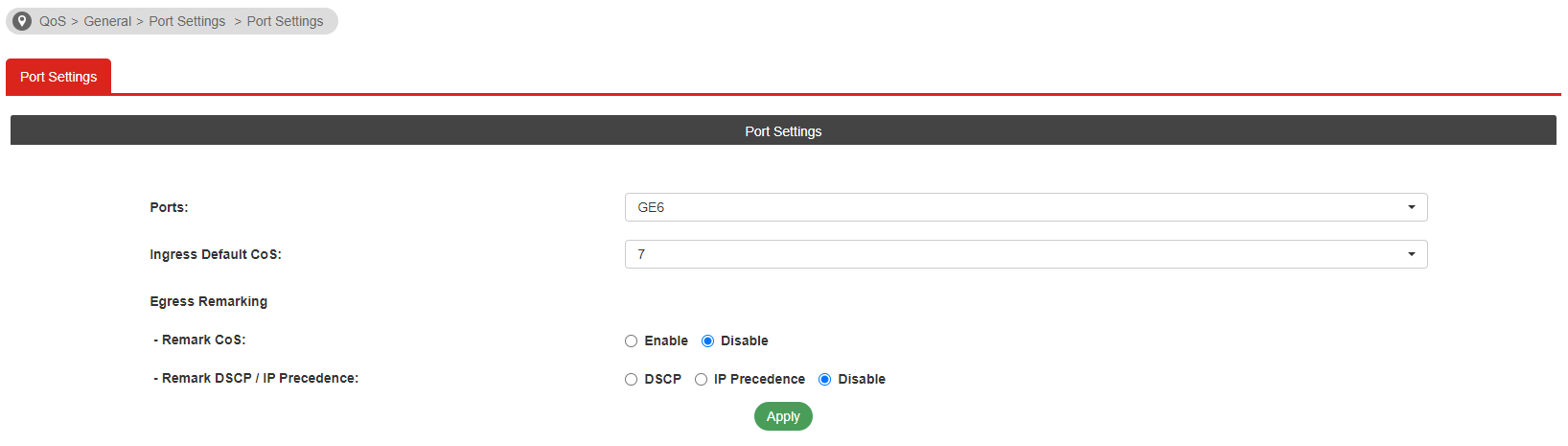
We have now completed Voice-VLAN setting and QoS Port Setting. Before testing, we have to check CoS Mapping. Please go to QoS >> General >> CoS Mapping Value 7 means Ingress CoS is 7 which mapping to Queue is 8. 8 is the highest level of Queue, traffic assigned to this queue is processed first. After the processing, the packets on Queue 8 are mapped to Egress CoS 7, which means the Egress packets send out via GE8 will have 7 as the CoS frame.
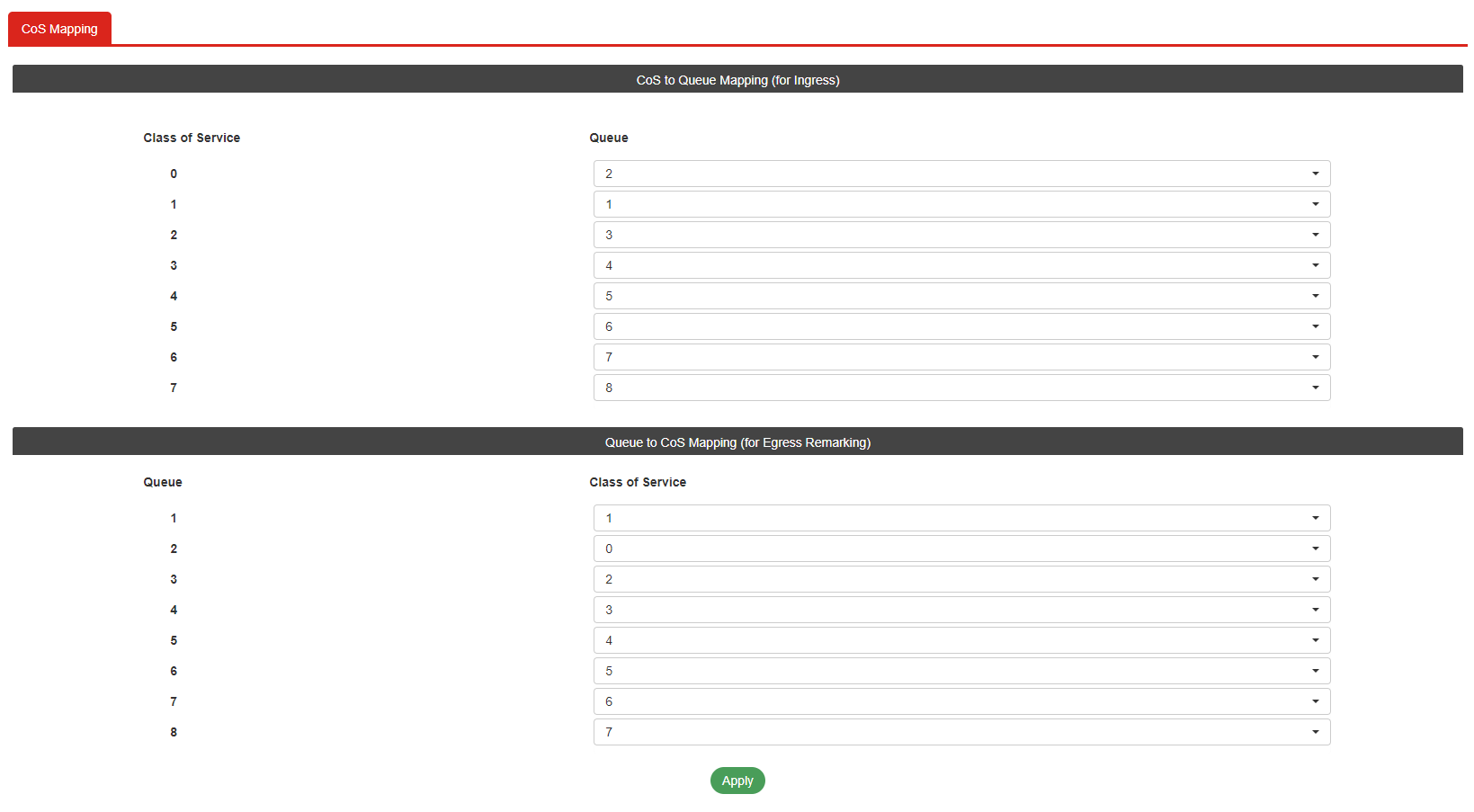
This was only one example of how to set up Voice-VLAN and QoS on VigorSwitch series. There are more for different scenarios:
1/ Switch LAN >> VLAN Management >> Voice VLAN >> Port Setting >> CoS mode Some packets already have remark CoS/802.1p which may not match to Remark Value we configured. There are two modes as CoS mode.
- All - Regardless of the Value of Cos frame on Ingress Voice-VLAN packets, the CoS Value is applied to the configured Remark Value on the Properties page
- Src(Source) - The original CoS Value of Ingress Voice-VLAN packets won't be changed by Remark Value. Vigor Switch will apply the original value.
2/ QoS >> General >> Port Settings If we select Disable as Remark CoS, the Egress CoS won't apply to Egress packets, the CoS Value will remain the same as its Ingress Value.
Testing
At last, you can check with below testing to see whether QoS is working or not:
- We set up two PCs as traffic generators separately on G2280x and G2100
- Configure the link speed to 100M and generate more than 100M traffic between two switches
- If Voice-VLAN QoS is working, phone calls will be clear with good audio quality, not jitter and interrupted.
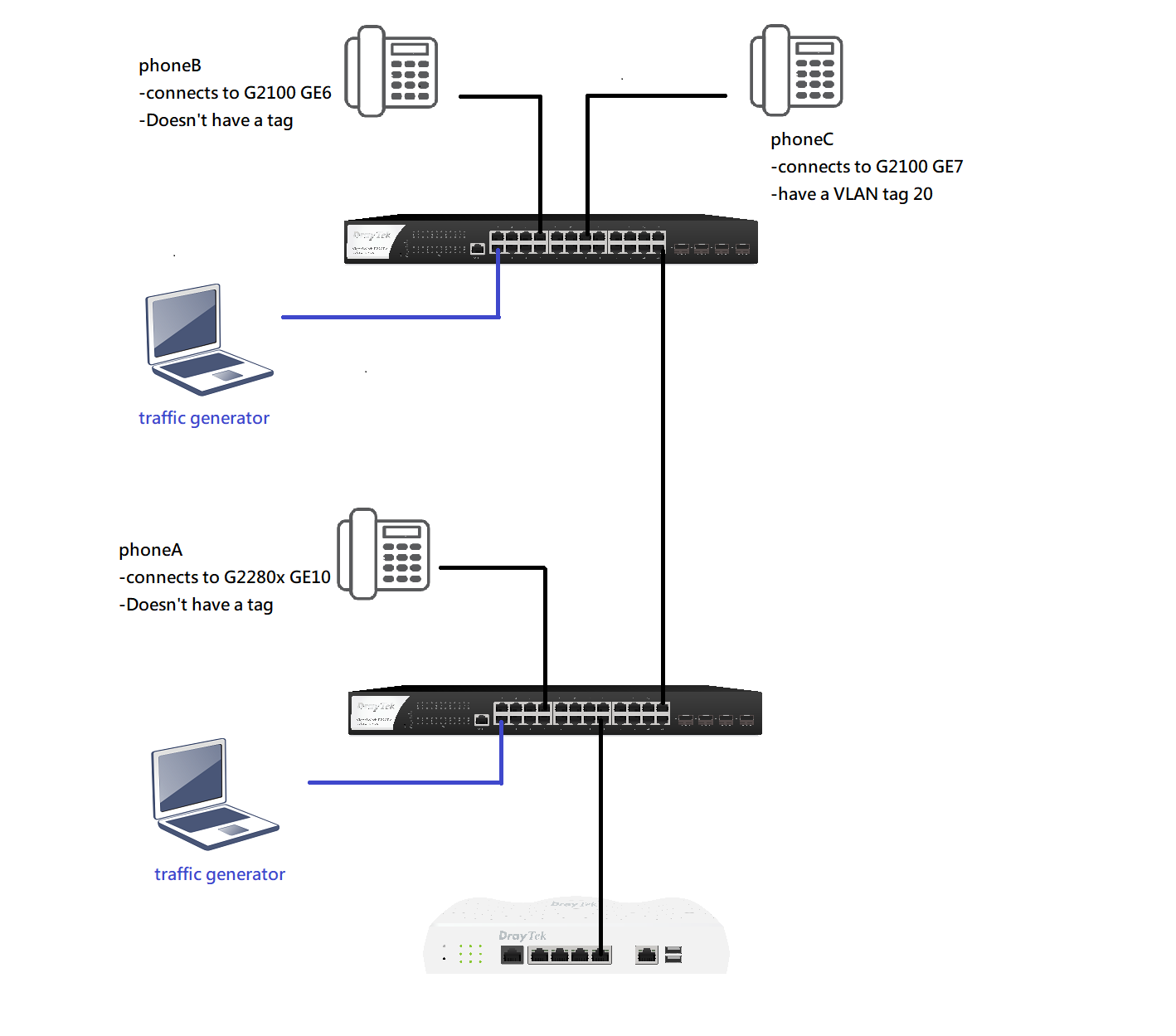
Published On:2021-05-13
Was this helpful?
