When deploying multiple CPEs, the configuration of each CPE may be different, such as PPPoE account, router name, SSIDs, etc.
In this article, we will demonstrate how to configure different settings for each CPE through a pre-configured XML file.
Step 1. Learn how to get the TR-069 parameter name and value.
There are two ways to find the TR-069 parameters with required configuration:
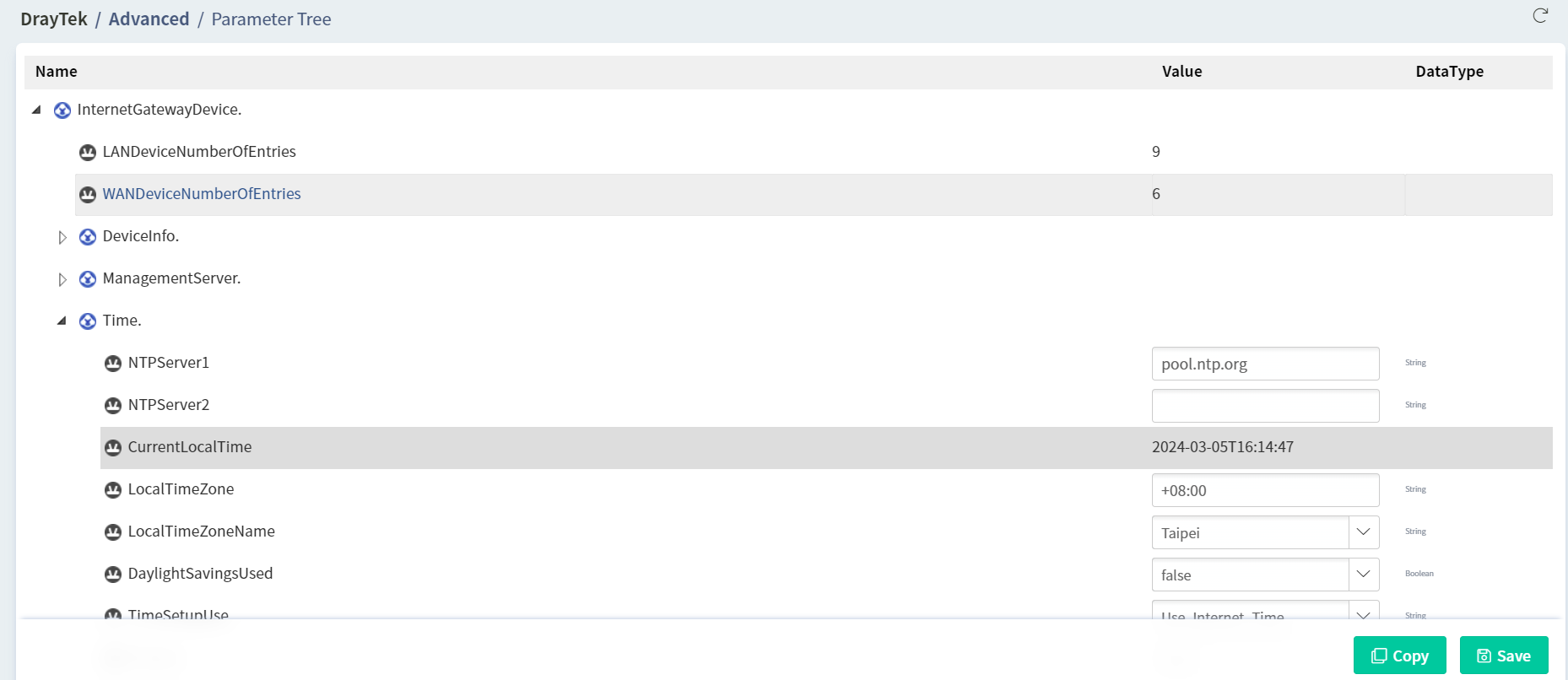
1. Check it from the ACS server:
Select the one of the CPE from the network tree and go to CPE Configuration > Advanced.
(It is recommended to choose the same model and firmware version of the CPE which you'd like to apply so that you can have the best compatibility of TR-069 parameters.)
Expand the parameter tree based on the feature prefix name. Copy the TR-069 parameter name and value of the required setting:
2. Check it by CLI cmd:
Using the "sys tr069 get <parameter name>" telnet command allows you to obtain one or a batch of TR-069 parameters with the current value.
If you'd like to get all parameters under "InternetGatewayDevice.Time.", you could use the telnet CLI "sys tr069 get InternetGatewayDevice.Time." as shown below.
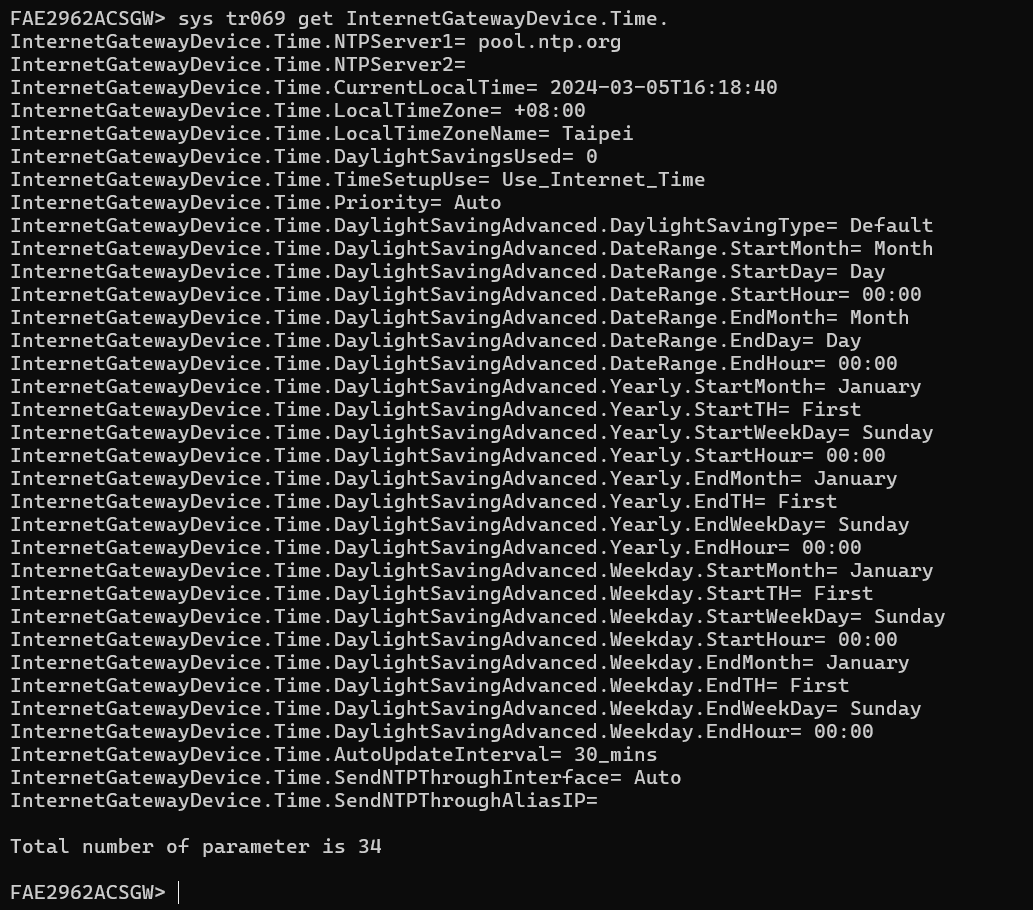
Step 2, Learn how to create an XML file for CPE Set Parameters
Download the XML template from ACS page (Provisioning > CPE Set Parameters)
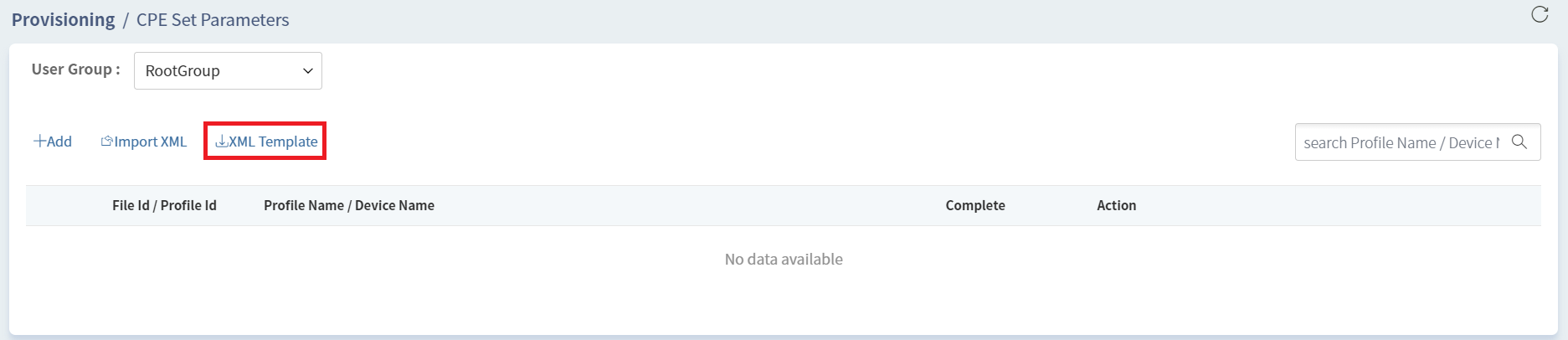
Open the XML file with editor(Notepad++ is recommended tool). The XML file is divided into two parts.
The first part <Item> is used to define a unique "item id" for each TR-069 parameter.
The second part includes <device> which is used to specify CPE based on the "serialnumber"(MAC address) and <Profile> which is used to set the value for each "parameter id". ACS will check the parameter id with corresponding item id to get the parameter name.
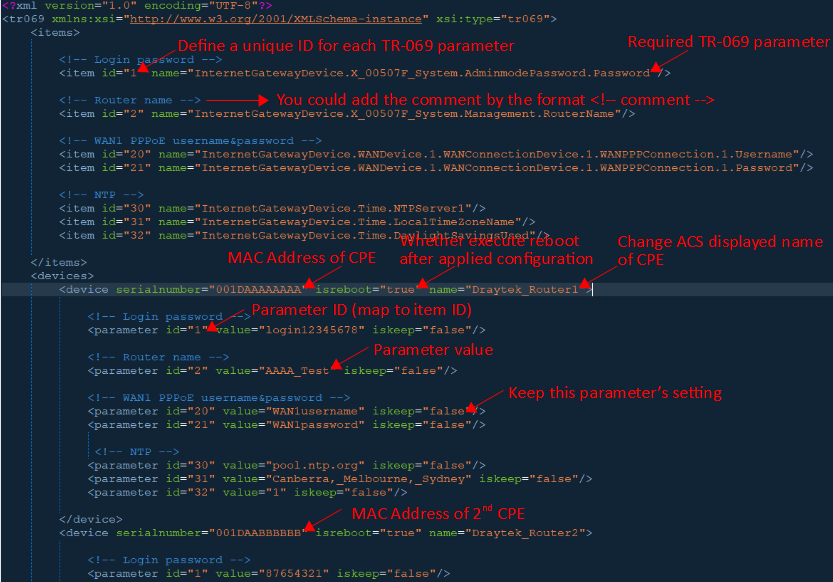
Let's presume that the customer needs to set the following parameters for each CPE(based on the MAC)
[MAC: 001DAAAAAAAA]
WAN2 PPPoE Enable
WAN2 PPPoE Username = [email protected]
WAN2 PPPoE Password = passwordhq
2.4G Channel = Channel 6
2.4G SSID1 = Draytek_HQ
2.4G SSID1 WPA2 PSK = 123456789
Router name = Draytek_HQ
Login password = draytekhq
[MAC: 001DAABBBBBB]
WAN2 PPPoE Enable
WAN2 PPPoE Username = [email protected]
WAN2 PPPoE Password = passwordbranch1
2.4G Channel = Channel 11
2.4G SSID1 = Draytek_Branch1
2.4G SSID1 WPA2 PSK = 123456789
Router name = Draytek_Branch1
Login password = draytekbranch1
----------------------------
According to the examples above, the XML content should look like this:
<?xml version="1.0" encoding="UTF-8"?>
<tr069 xmlns:xsi="http://www.w3.org/2001/XMLSchema-instance" xsi:type="tr069">
<items>
<item id="1" name="InternetGatewayDevice.X_00507F_System.AdminmodePassword.Password"/>
<item id="2" name="InternetGatewayDevice.X_00507F_System.Management.RouterName"/>
<item id="3" name="InternetGatewayDevice.X_00507F_WirelessLAN.General.Channel"/>
<item id="4" name="InternetGatewayDevice.X_00507F_WirelessLAN.General.SSID.1.ESSID"/>
<item id="5" name="InternetGatewayDevice.X_00507F_WirelessLAN.Security.1.WPAPSK"/>
<item id="6" name="InternetGatewayDevice.WANDevice.2.WANConnectionDevice.1.WANPPPConnection.1.Enable"/>
<item id="7" name="InternetGatewayDevice.WANDevice.2.WANConnectionDevice.1.WANPPPConnection.1.Username"/>
<item id="8" name="InternetGatewayDevice.WANDevice.2.WANConnectionDevice.1.WANPPPConnection.1.Password"/>
</items>
<devices>
<device serialnumber="001DAACE2DD0" isreboot="true" name="Draytek_HQ">
<parameter id="1" value="draytekhq" iskeep="false" ord="0"/>
<parameter id="2" value="Draytek_HQ" iskeep="false" ord="0"/>
<parameter id="3" value="Channel_6,2437MHz" iskeep="false" ord="0"/>
<parameter id="4" value="Draytek_HQ" iskeep="false" ord="0"/>
<parameter id="5" value="123465789" iskeep="false" ord="0"/>
<parameter id="6" value="1" iskeep="false" ord="0"/>
<parameter id="7" value="[email protected]" iskeep="false" ord="0"/>
<parameter id="8" value="passwordhq" iskeep="false" ord="0"/>
</device>
<device serialnumber="001DAABBBBBB" isreboot="true" name="Draytek_Branch1">
<parameter id="1" value="draytekhq" iskeep="false" ord="0"/>
<parameter id="2" value="Draytek_Branch1" iskeep="false" ord="0"/>
<parameter id="3" value="Channel_11,2462MHz" iskeep="false" ord="0"/>
<parameter id="4" value="Draytek_Branch1" iskeep="false" ord="0"/>
<parameter id="5" value="123465789" iskeep="false" ord="0"/>
<parameter id="6" value="1" iskeep="false" ord="0"/>
<parameter id="7" value="[email protected]" iskeep="false" ord="0"/>
<parameter id="8" value="passwordbranch1" iskeep="false" ord="0"/>
</device>
</devices>
</tr069>
Step 3. Save the file and upload it to ACS server.
Go to menu, CPE Set Parameters and select Import XML. Select the created XML file and upload it to VigorACS server.
ACS will apply the profile when receiving the "TR-069 inform" from the CPE whose MAC address is matched.
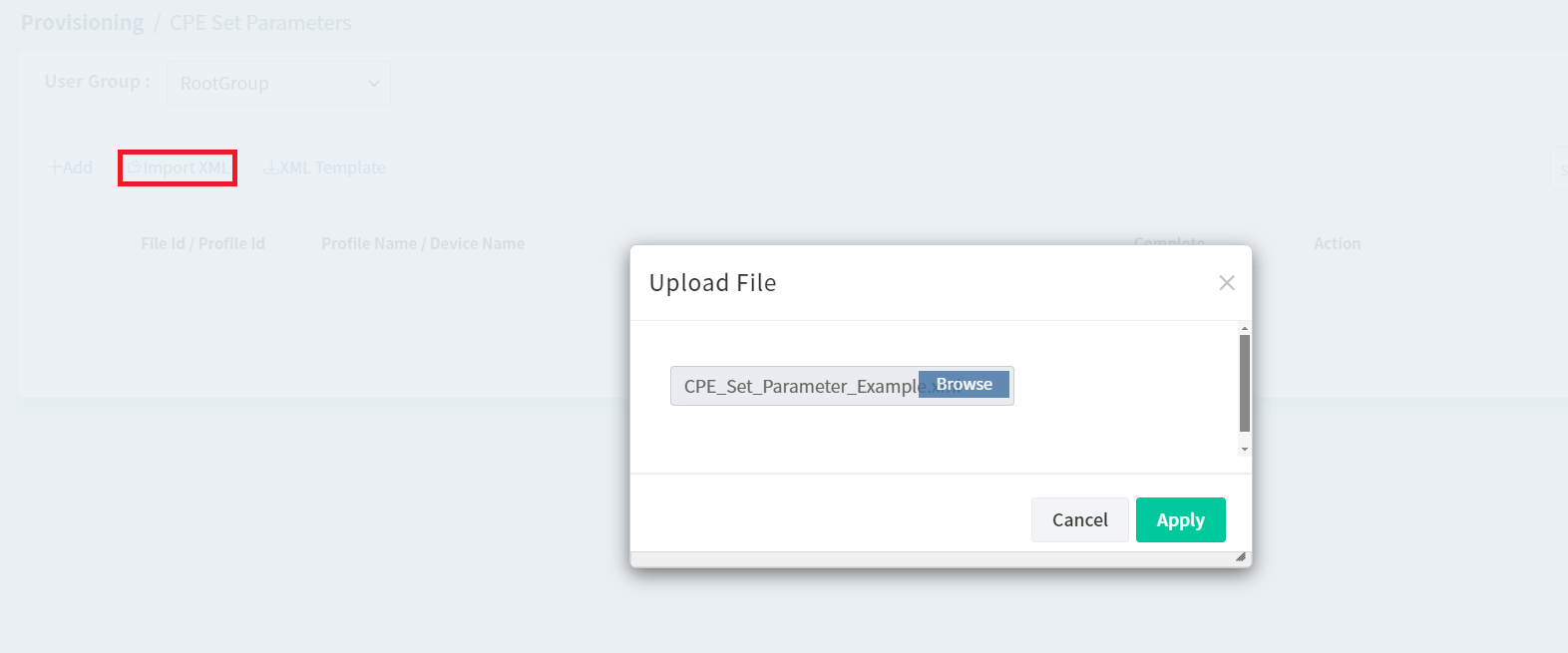
From the Monitoring > Log page, we are able to see the status when a CPE has applied the configuration.

Published On:2019-12-03
Was this helpful?
