This note is going to demonstrate how to use One-Time Password(OTP) on SmartVPN iOS app for VPN authentication. Mobile One-Time password (mOTP) is calculated by the PIN code, secret, and the current time. The temporary one-time password is unpredictable and therefore, can provide higher authentication security than static passwords.
1. Open SmartVPN and tap '+' on upper-right corner
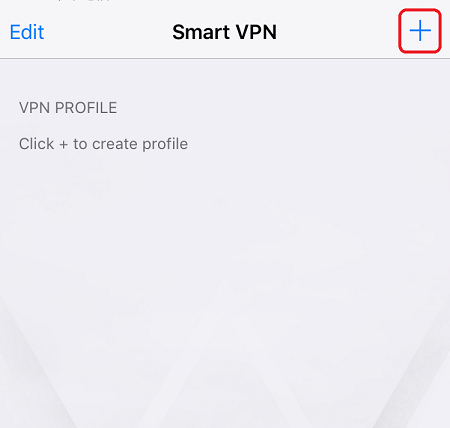
2. Fill the VPN server IP or hostname at Server, its SSL VPN port at Port (usually 443), and Username.
3. Enable Use mOTP and tap on mOTP Setup.
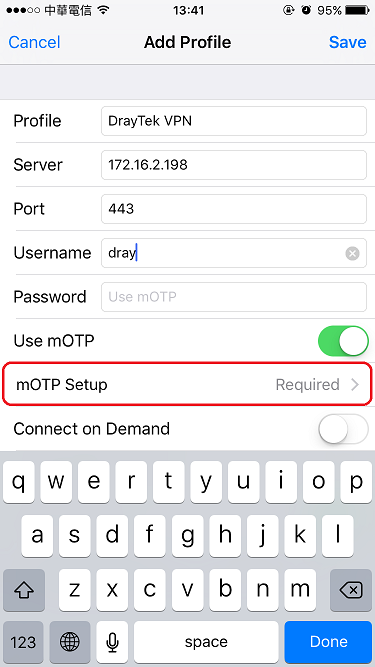
4. Tap Generate Secret and enter a PIN.
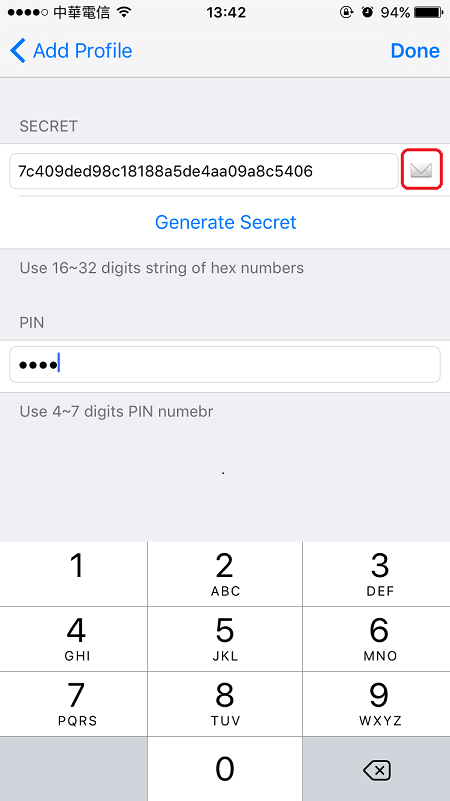
5. The VPN server (router) should configure the same secret and PIN code, so please write the secret and PIN code down or send it to Network Administrator via E-mail by tapping the mail icon.
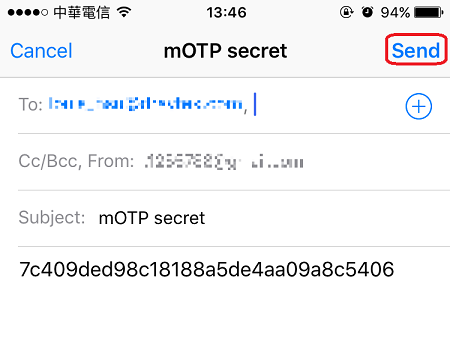
6. Configure the mOTP secret and PIN code on the VPN server:
For Vigor3900 and Vigor2960, go to User Management >> User Profile, in the user profile for this SSL VPN client:
- Enable SSL Tunnel and mOTP in PPTP/L2TP/SSL Server tab
- Enter the mOTP PIN code and mOTP Secret
- Click Apply to save
For DrayOS Routers, go to VPN and Remote Access >> Remote Dial-In Users, in the user profile for this SSL VPN client,
- Enable mOTP
- Enter the PIN Code and Secret
- Click OK to save
7. Go back to SmartVPN and tap Save, then allow the SmartVPN to add VPN configuration
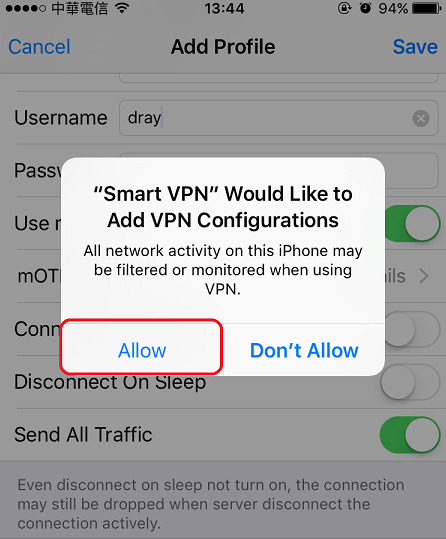
8. Tap the VPN profile created. Then, switch the status to connect, and we can see the VPN status after it established successfully.
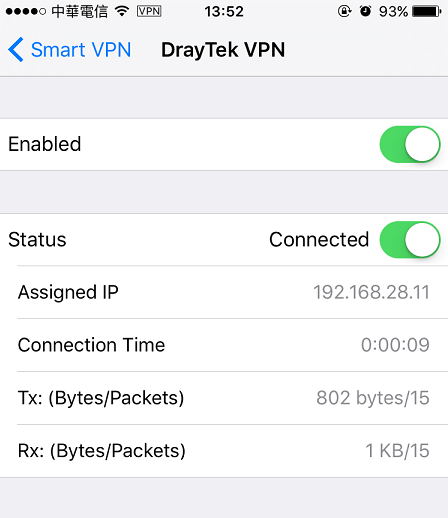
Published On:2016-07-20
Was this helpful?
