This document introduces how to use a token device and establish a VPN connection to a Vigor Router (VPN server) with Mobile One-Time password (mOTP). While using mOTP, only the client who knows the PIN code, and has the device with the right secret and time-synchronized with the VPN server, will be able to calculate the correct password for VPN authentication. A token device can be any devices (e.g., a smartphone) that has an mOTP program installed.
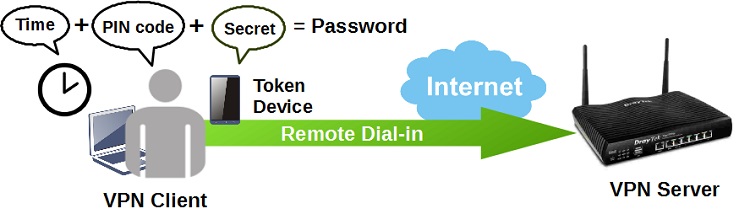
Generate a Secret on Token Device
1. Install an mOTP APP on your smartphone, and generate a secret, copy the secret for VPN server setup. (e.g., mOTP - mobile OneTimePasswords for iOS DroidOTP for Android)
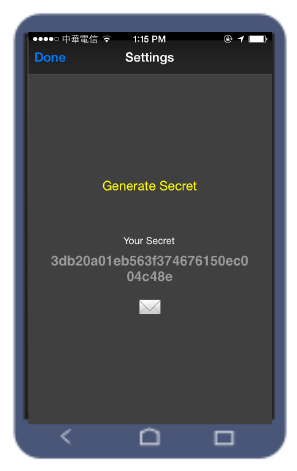
2. Create a remote dial-in user profile with a one-time password. Go to VPN and Remote Access >>Remote Dial-in User, click on an index number to add/edit a profile.
- Check Enable this account
- Enter Username
- Check Enable Mobile One-Time Password
- Enter 4 to 7 numbers for PIN Code
- Enter the numbers copied from Step 1 in Secret
- Select Allowed Dial-in Type
- Click OK to save
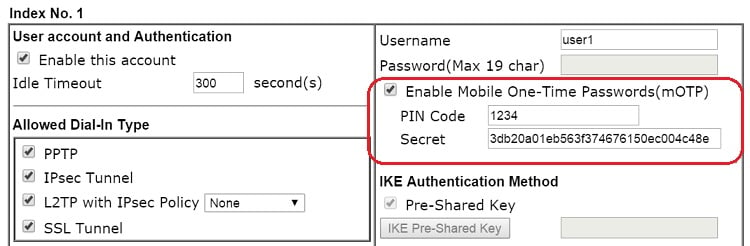
3. Go to VPN and Remote Access >> Remote Access Control to make sure the VPN service is enabled.
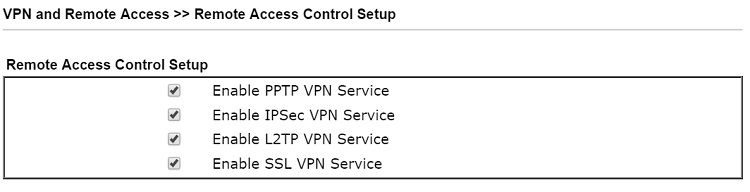
4. Since the generation of mOTP is based on the current time, please go to System Maintenance >>Time and Date to make sure the time settings on VPN server and VPN clients are the same.
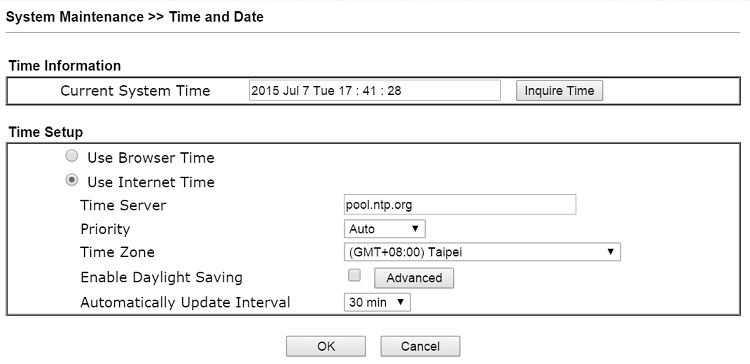
VPN Client Connecting
5. Generate the password: Use the same token device that generated the secret (Step1), enter the PIN code set on the VPN server (Step 2), and generate the password. Note that the password will only be valid for a period. Next time we would like to establish the VPN, we will have to use the token device and generate the password again
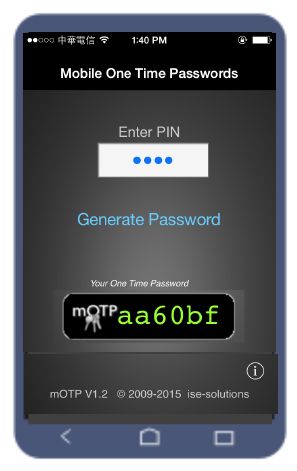
6. Establish the VPN tunnel. Here we use Smart VPN Client to dial the VPN.: Set up on Smart VPN Client, enter the password we get from Step 5 and click OK. If all the credentials are correct, the VPN will establish.
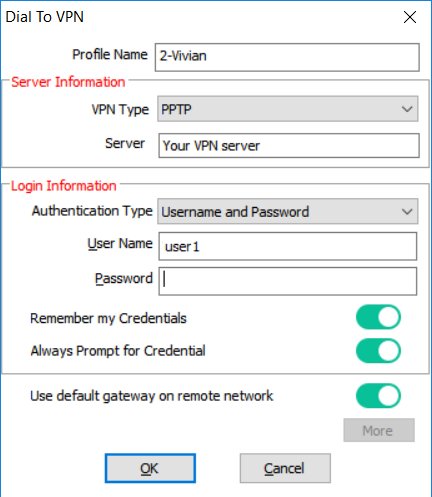
7. From VPN and Remote Access >> Connection Management, Administrator may check the VPN clients connected.
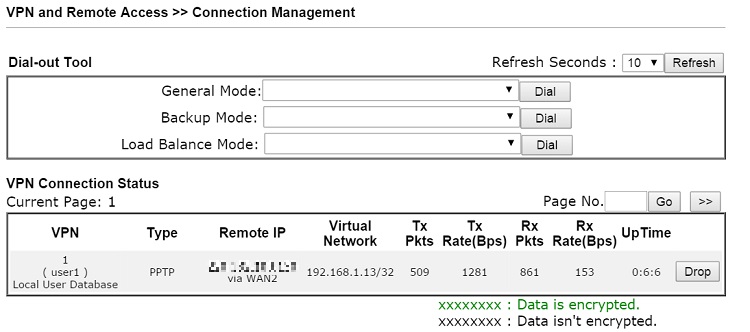
Published On:2016-05-24
Was this helpful?
