Vigor 2960 and Vigor3900 allows adding more WAN interfaces with a managed switch supports tag-based VLAN. Vigor3900 support 50 WAN profiles at most, and Vigor2960 supports 20.
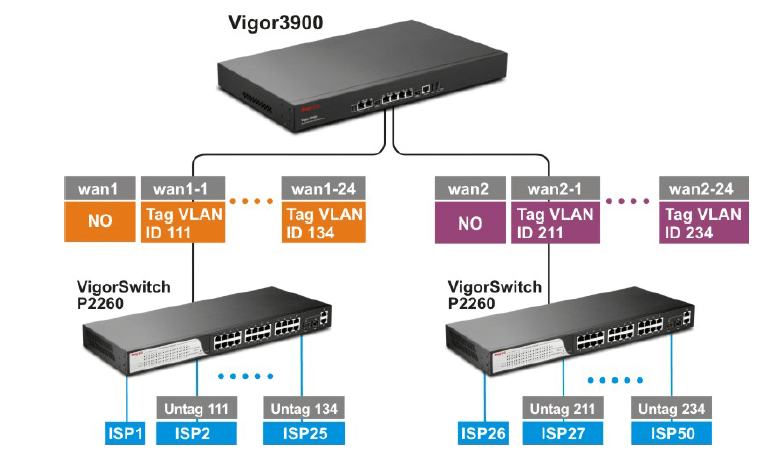
Configuring WAN profiles on the router
1. On the router, we need to create new WAN profiles with VLAN Tag. Go to WAN >> General Setup, change the Mode to Advanced.
2. The router will request a re-login. Click OK to log out then log in again.
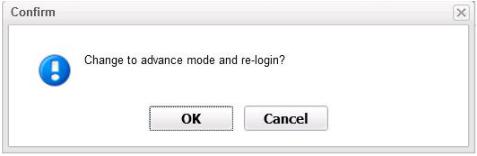
3. Go back to WAN >> General Setup, now you can add or delete WAN profiles. Click Add to create a new WAN profile.
4. Edit the new WAN profiles as follows
- Enter Profile Name
- Enable this profile
- Select Port to the WAN port that will connect to the Switch
- Enable VLAN Tag
- Enter a VLAN ID
- Click Apply to save the settings
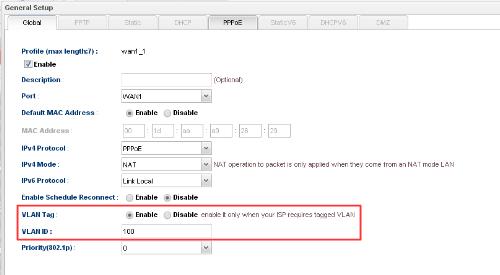
Configuring the Switch
And we need a switch to handle the tagged traffic between the router's WAN and the ISP modem.
1. Create a new tag-based VLAN. Go to Configuration>> VLAN >> VLAN Membership to add a new VLAN:
- Enter VLAN ID as the same number set in the router's WAN profile
- Select the ports to which the router's WAN port and the ISP modem will connect as Member
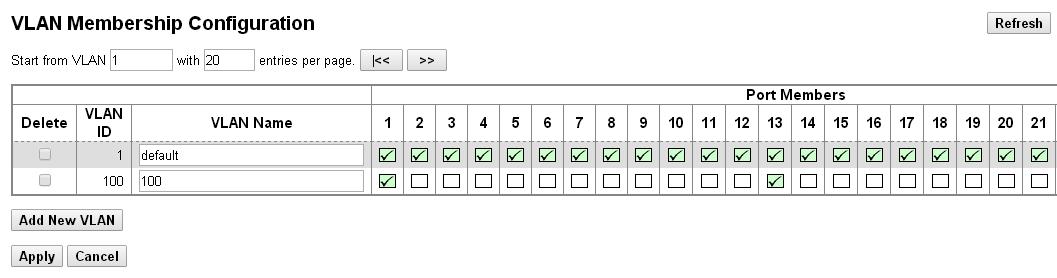
2. Configure VLAN ports:
- Set PVID as the VLAN ID set in the previous step for both ports
- Select Port Type as C-port for both ports, so that untagged frames will be added a tag=PVID before it is forwarded; while frames with tag=PVID will be forwarded without changes
- Select Frame Type as All for both ports
- For the port that will connect to the ISP modem, select Egress Rule as Access; and for the port that will connect to the router's WAN, select Egress Rule as Trunk.
- Apply the configuration.
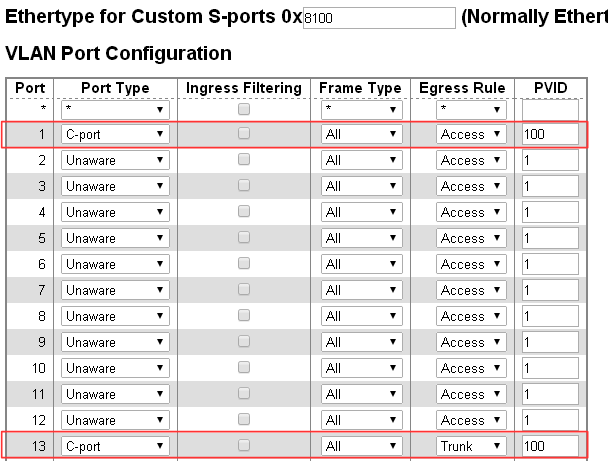
After the above Configuration, the router will establish the WAN connection if the ISP modem connects to port1 and the routers WAN port 1connects to port 13. Similarly, you may create more WAN profiles with a different VLAN ID, and set up tag-based VLANs on the Switch accordingly, and add more WANs on the router.
Published On:2016-05-25
Was this helpful?
