VigorACS uses the TR-069 protocol to communicate with the device, and the configuration profile is composed of TR-069 parameters name and value. In the past, we need to learn the TR-069 parameter of a specific function, but since version 2.4.0, we add the feature "Sampling from an Online Device" to make it easier to create the global parameter profile. This article is going to demonstrate how to create a Global Parameter profile and apply it to the CPE and the network.
Here we take the wireless settings and firewall settings for example.
Note: Sampling from an Online Device is only available for the DrayOS Router and VigorAP.
Create a profile - Sampling from an Online Device
To use the sampling feature, you will need to register a sample device to your ACS server first. We will import the required configuration from this device and add it to the profile.
- On the sampling device, configure the settings you want to provision.
In our example we will use the Vigor2927 router as the online device for sampling.
- Go to Provisioning > Global parameters. Click the "Add" button to create the profile.
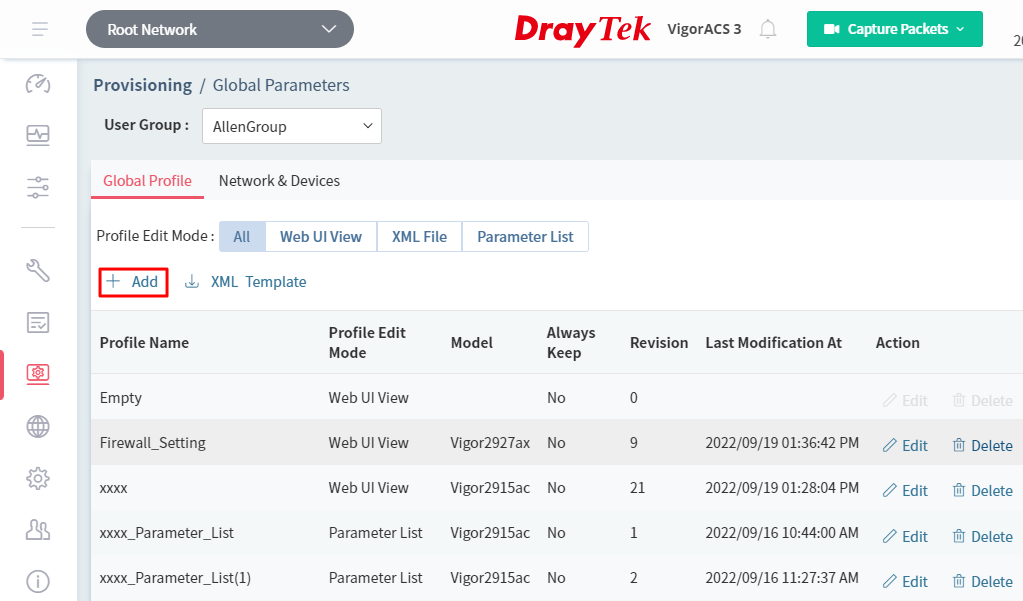
- Configure the general setting for this global profile as follow, then save the profile.
- Create Profile by: select the 'Sampling from an Online Device'
- Profile Name: give it a name for identification
- Select Device: Click Edit to select the device sample
- Always Keep: Enable If you'd like to keep the settings in this profile and avoid someone changing it from the local side. ACS will check the selected parameters periodically and apply the settings again if it has been changed. ACS only check and keep the parameters when both the lock button and Always Keep button are checked.
- Reboot after Provisioing: Enable to request a device reboot if it replies in the SetParameterResponse that the TR-069 parameter needs a reboot to take effect.
- Provisioing Time:
-Now: ACS will apply the settings to the device when receiving the next inform from it.
-Scheduled: ACS will only apply the configuration change between the start time and end time.
-Trigger Profile: Select the Schedule profile created from Maintenance > Schedule Profile. ACS will apply the changes when receives the first inform from CPE between the period set in the schedule profile.
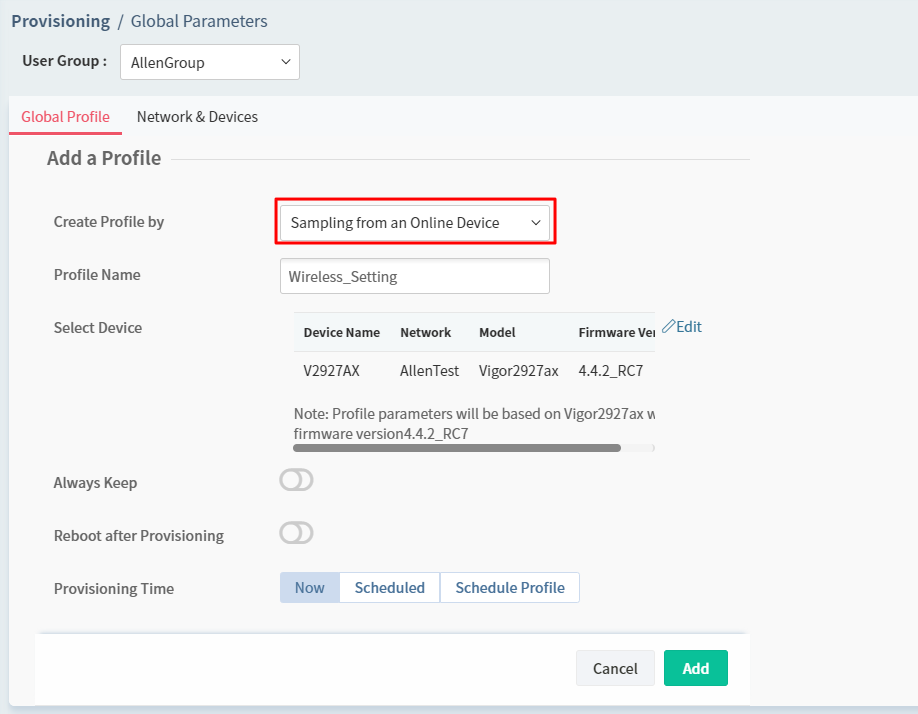
- From the profile list, click Edit on the profile which we just created.
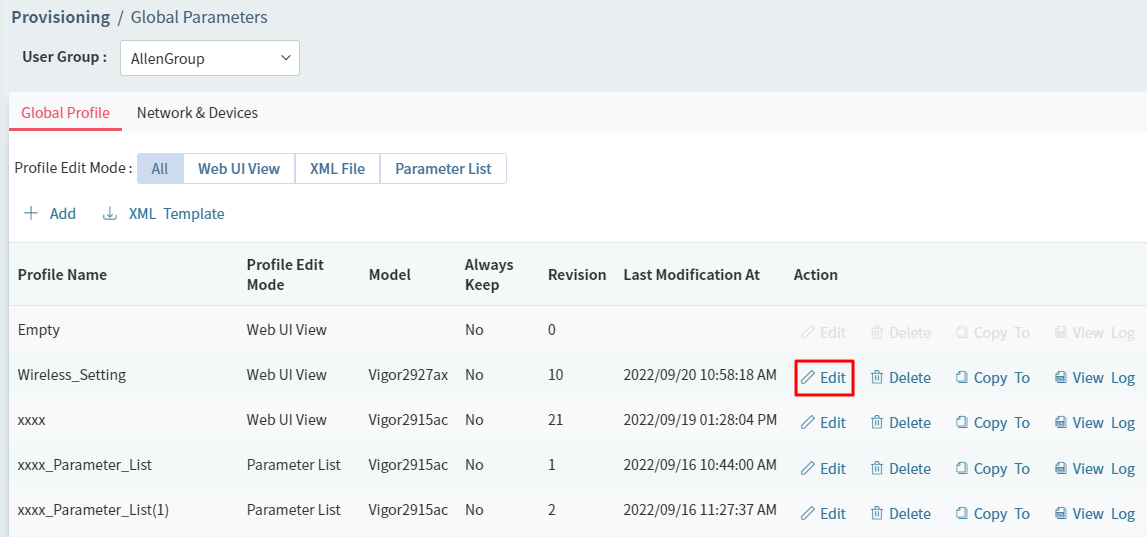
ACS server will query and open the configuration page of the sample device so that you will see the current settings of that sampling device as well. Then go to the setup page and check the box of the settings you need.
Note:
Provisioning: Check the box to add the parameter to the global profile.
Keep: Check the box to add the parameter into Keep Parameter List and avoid someone changing the setting from the local side.
Please save the settings before you move to another menu, or the parameters will be discarded.
Wireless Example - Provision 2.4GHz WI-FI SSID1 and password.
- In Wireless LAN>>2.4G>>SSID, check SSID1 and click Save.
- In Wireless LAN>>2.4G>>Security, check index 1. Edit the WPA Pre-shared Key. Then click Save.
Note:
Due to security concerns, we cannot read the value of "password-related" parameters, so the configuration will not be added to the global parameter profile. If you choose to sample the parameter, please remember to input the password settings manually.
Firewall Example - Block Facebook website by URL Content Filter.
- In Objects Setting>>Keyword Object, check the object profile created. Then click Save.
- In Firewall>>URL Content Filter, check the profile created. Remember to click the Save button to save and apply the keyword object.
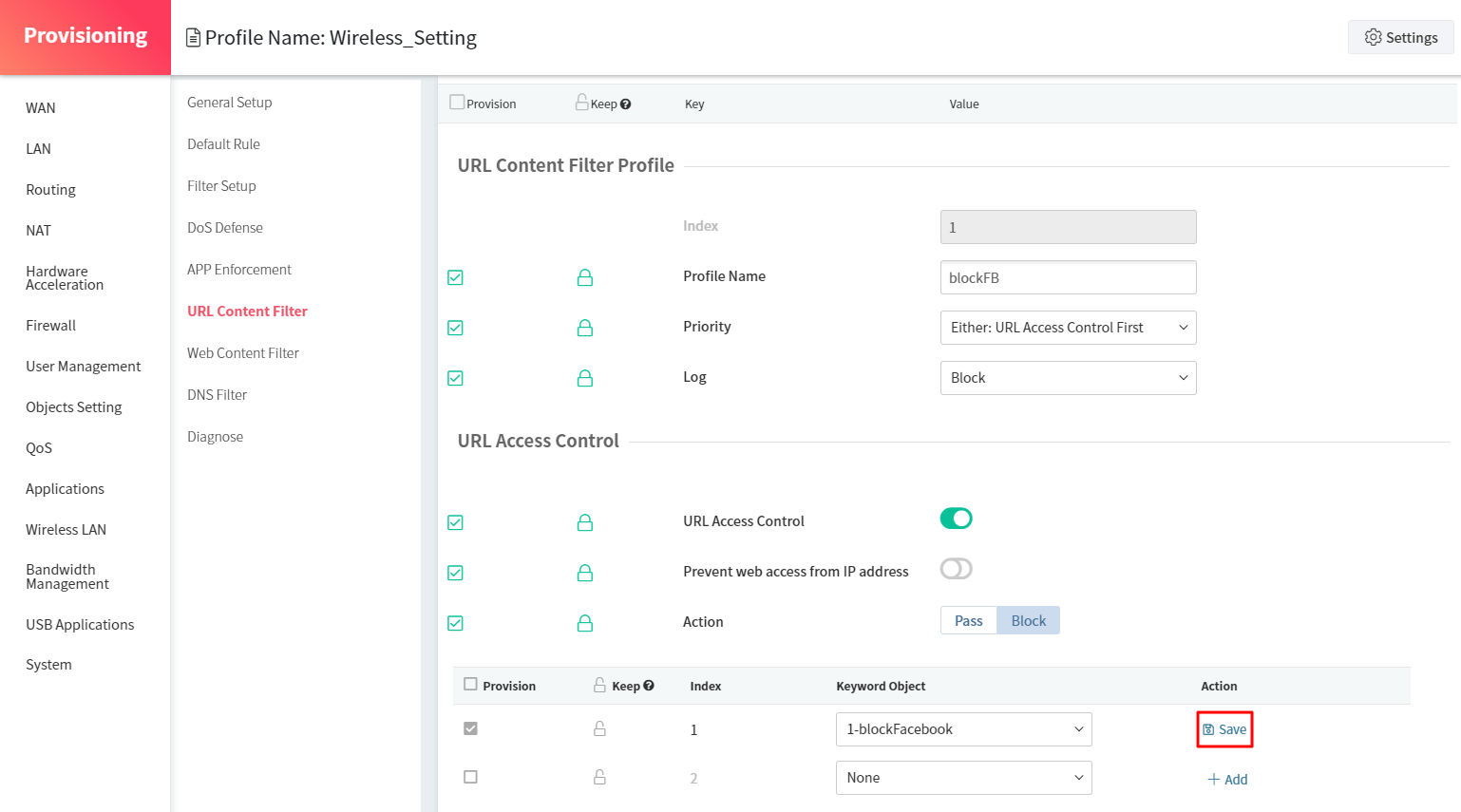
- Same step as step2, check the DNS profile created in Firewall>>DNS Filter.
- In Firewall>>Filter Setup, check the firewall rule you set.
Apply to Device
- Go to Provisioning > Network. Select the global profile for a network or devices. Then click Save.
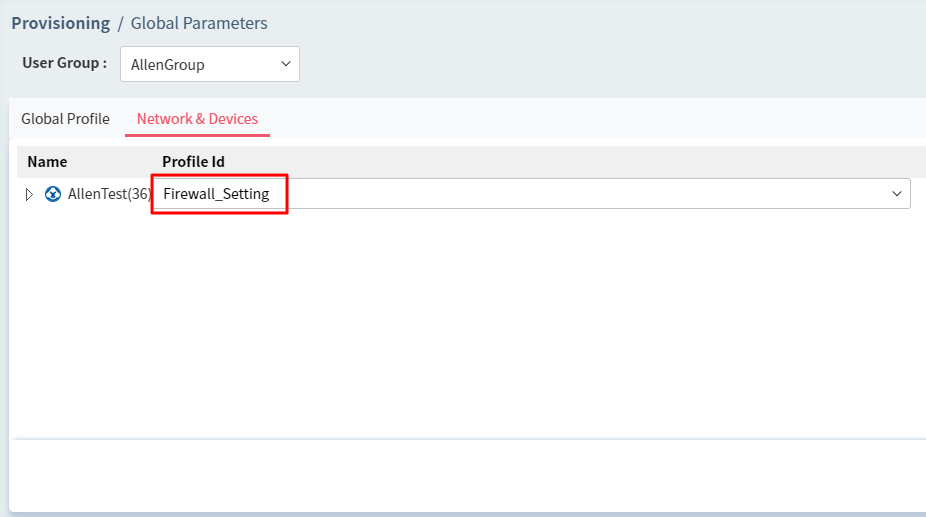
- ACS server should apply the changes in the specified period. From the Monitoring > Log page, select the Set Parameter for log type, and we will see the status of a profile applied.
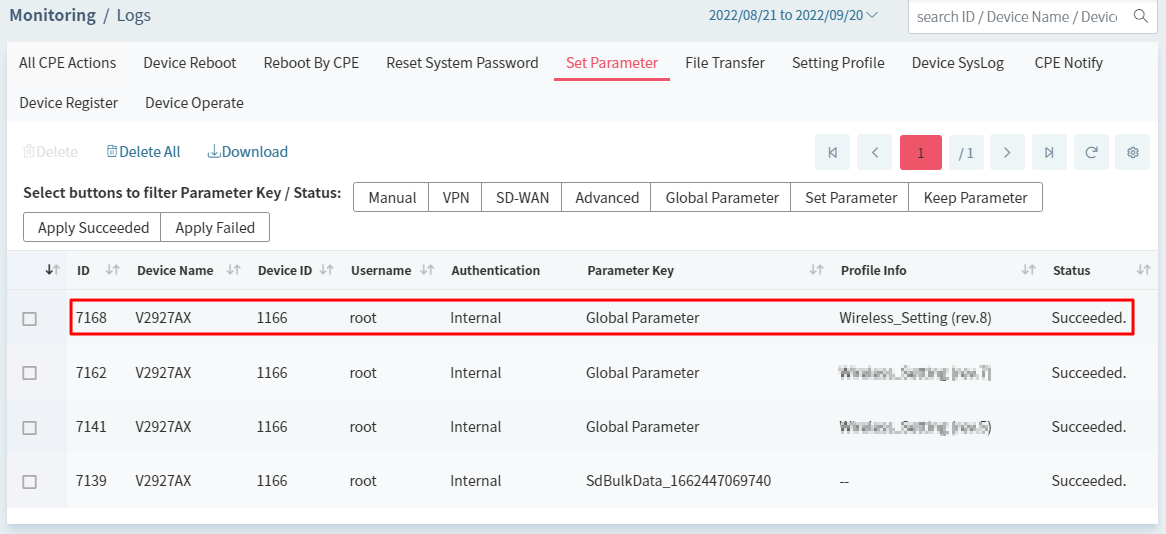
Troubleshooting
- It is recommended to provision the parameters to a CPE first so that we can check what settings are not applied on the WUI page.
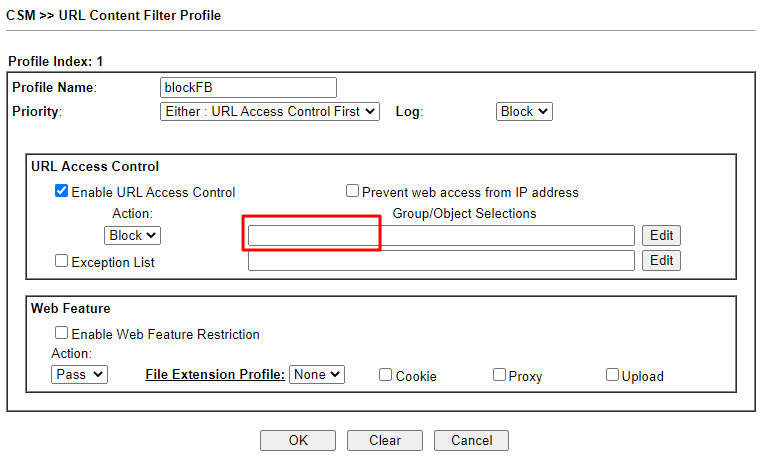
- If there are still some settings not applied, please make sure the related settings are checked on WUI View in the profile. Take the first picture in step1 for example, please make sure the keyword object is selected in URL Content Filter Profile.
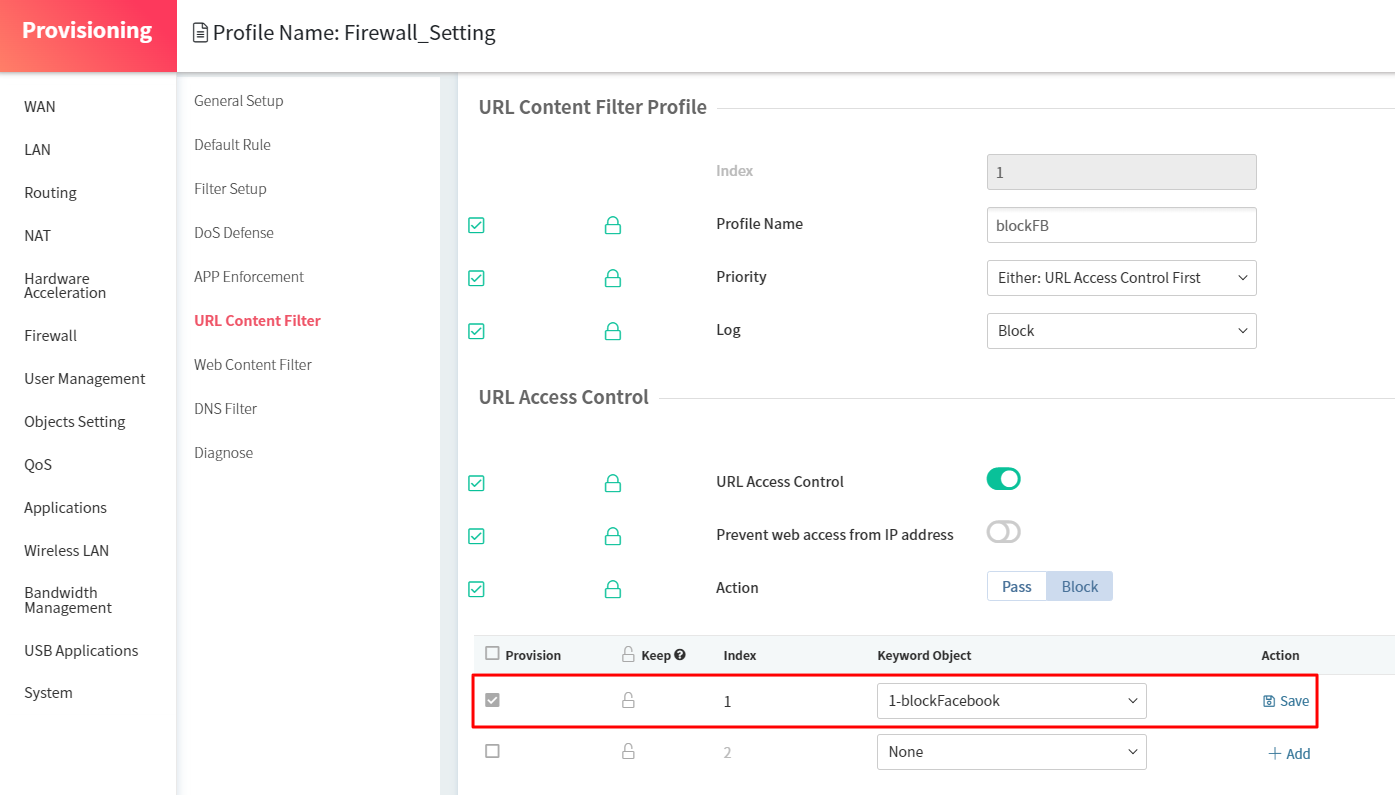
- If we cannot find the settings on WUI View, we can add the parameter of the setting manually.
- In Parameter Check List, click Export to export the parameter list.
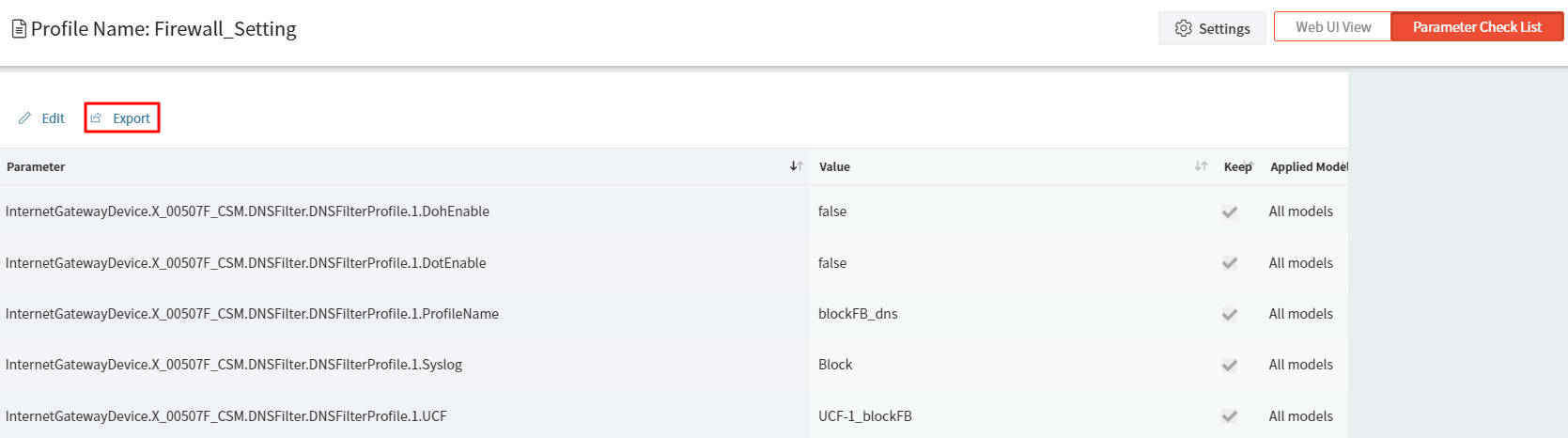
- In the Parameter List profile, click Add. Add the parameter and the value.
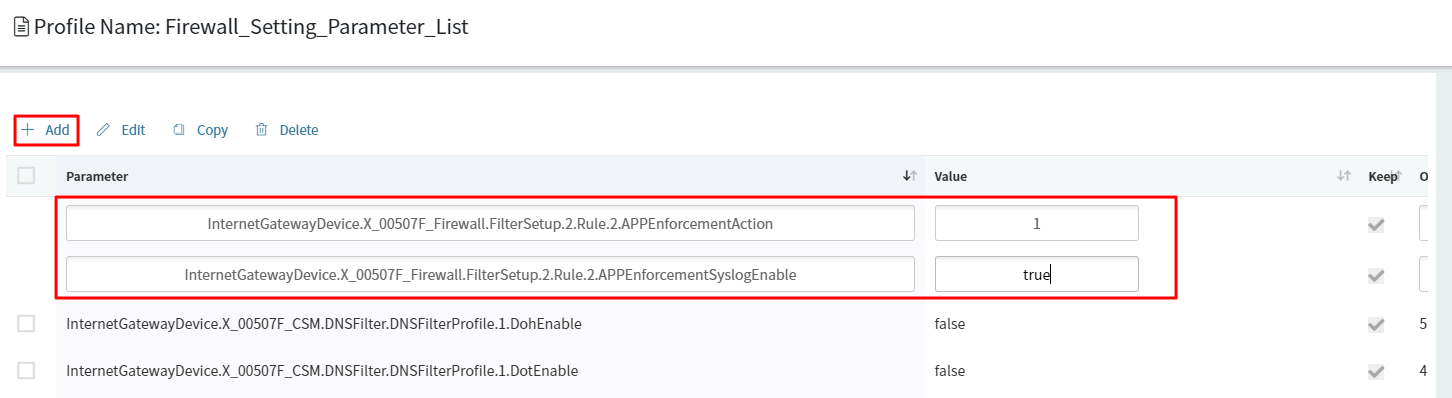
- In Parameter Check List, click Export to export the parameter list.
Published On:2019-01-23
Was this helpful?
