If the router has multiple WAN interfaces, we could balance the traffic with Route Policy. For example, we could make traffic source from LAN1 send via WAN1, and traffic from LAN2 send via WAN2.

1. Create a Route Policy for traffic from LAN1 to go via WAN1:
- Enable the profile.
- Select Source IP Subnet and enter the IP range of LAN1 subnet.
- Select Interface as WAN1.
- Enable Failover to WAN2, so that traffic could be sent via WAN2 when WAN1 connection fails.
- Click OK to save the Policy
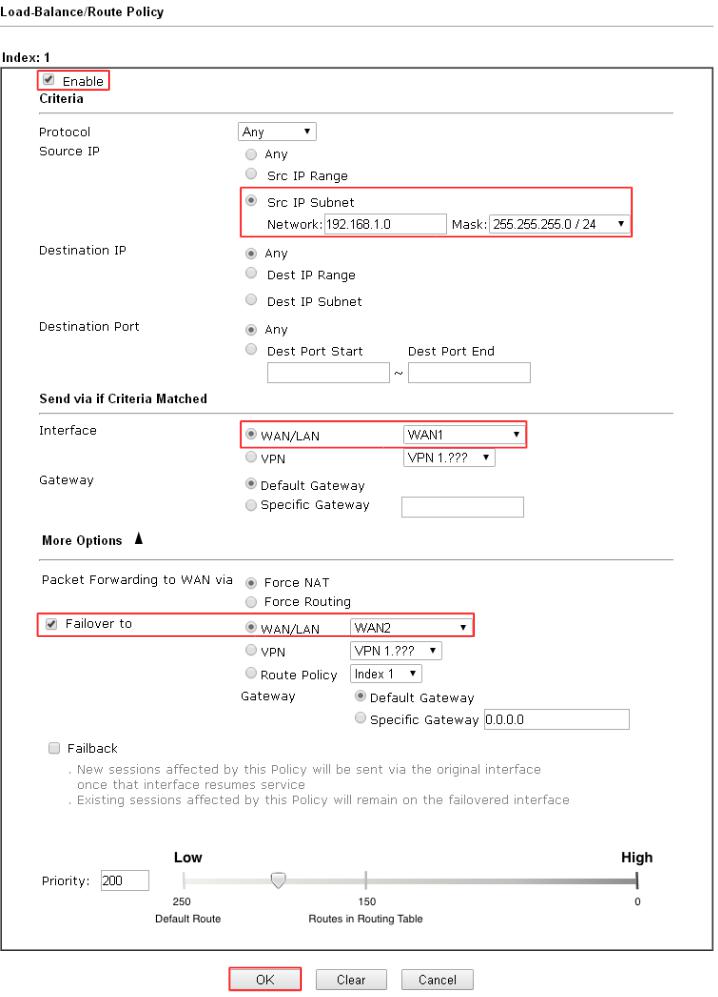
2. Similarly, create another Route Policy for traffic from LAN2 go via WAN2:
- Enable the profile.
- Select Source IP Subnet and enter the IP range of LAN2.
- Select Interface as WAN2.
- Enable Failover to WAN1, so that traffic could be sent via WAN1 when WAN2 connection fails.
- Click OK to save the Policy.
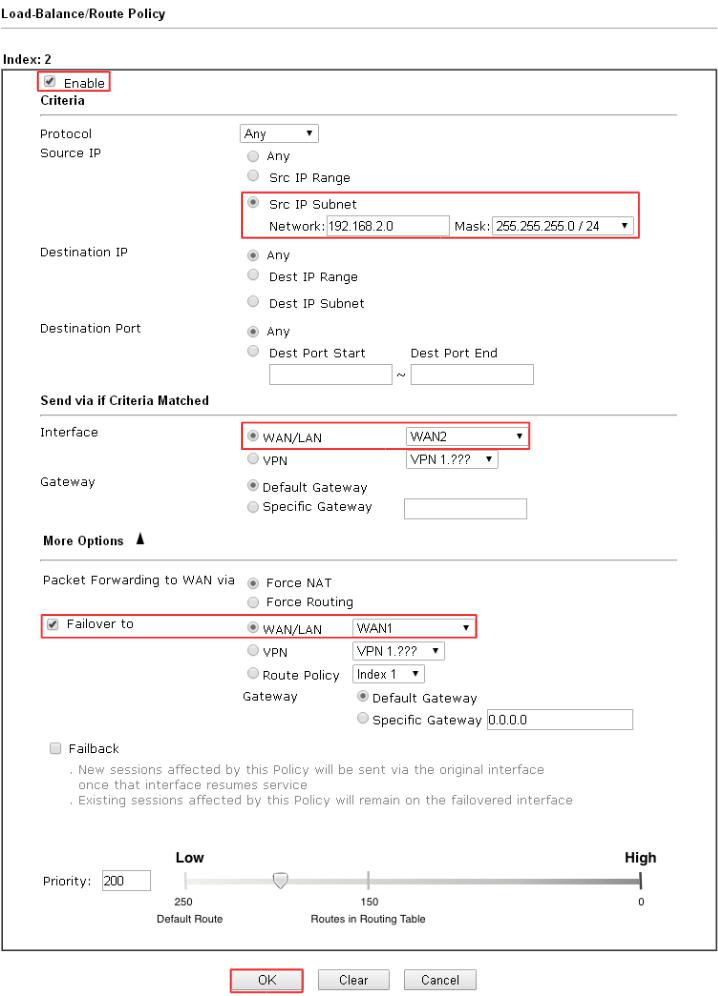
3. We may use the command tracert to verify which path does the LAN client take. And it shows that the traffic from LAN2 subnets is sent to WAN2 interface.

1. Create a Route Policy for traffic from LAN1 to take WAN1. Go to Routing >> Policy Route, click Add to add a new policy rule, and configure the rule as follows:
- Enter Profile name
- Enable this rule
- Select Source Type to 'Interface', then select LAN1
- Set Out-going Rule to 'User Defined', and Out-going Interface as WAN1
- (Optional) Enable Failover to Next Rule so that when WAN1 fails, it will follow the next rule.
- (Optional) Enable Failback so that when WAN1 reconnects, the router will terminate the session on the failover interface immediately, and send the traffic to WAN1.
- Click Apply to save the configuration.
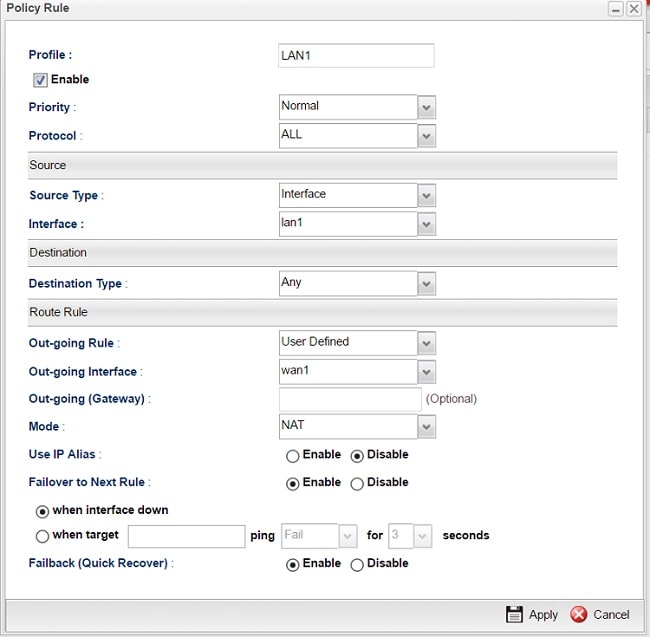
With the above configuration, the router will send the traffic from LAN1 to WAN1. And because the Failover to Next Rule in enabled, when WAN1 is not available, the router will follow the next rule matched, if not, the Default Route will be applied.
2. Similarly, add a Policy Rule for the traffic from LAN2 to take WAN2.
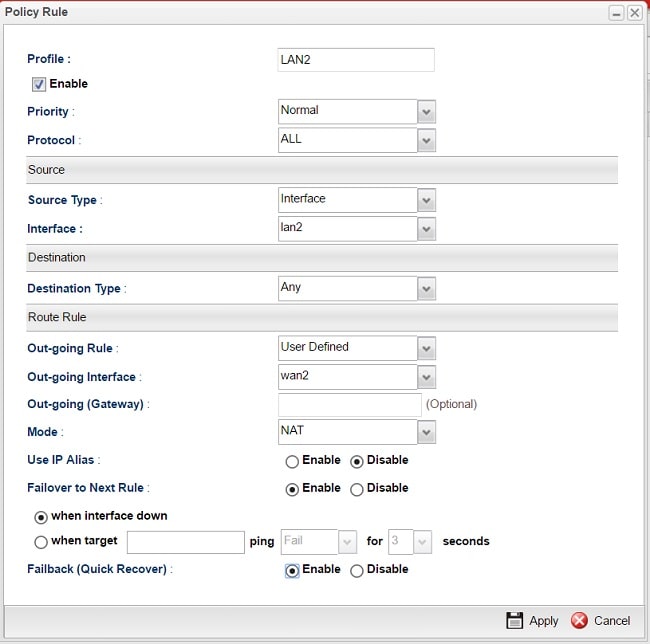
NOTE: Vigor3900/2960 also supports doing failover when a ping detection fails. If failover configured with ping detection, the router will keep pinging the target and do failover when it meets the condition. The condition can be that ping Fail/Success/Latency for an interval.
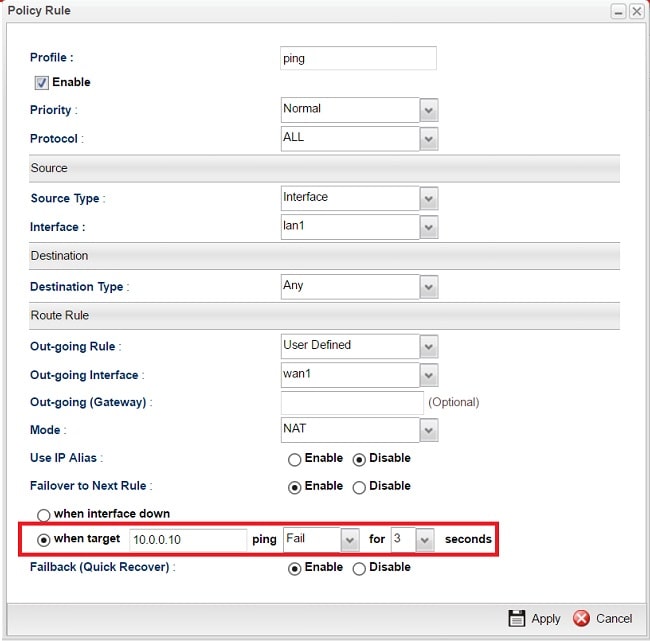
3. Configure the Default Route at Routing >> Default Route. Default Route is the rule to follow when there are no Policy Rule matched. You may set Default Route to a specific WAN interface or to "default pool". Enable "Auto Failover to Active WANs" will swap the sessions to other active WAN links when the current WAN connection is lost.
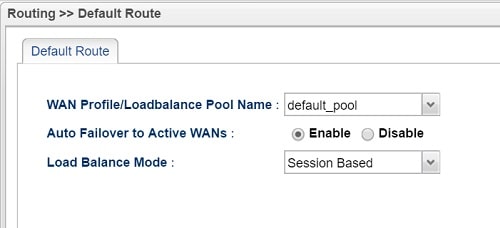
4. Default Pool configuration is at Routing >> Load Balance Pool. By default, every WAN interface has the same weight. So that when Default Route is applied, the router uses every available WAN interface equally.
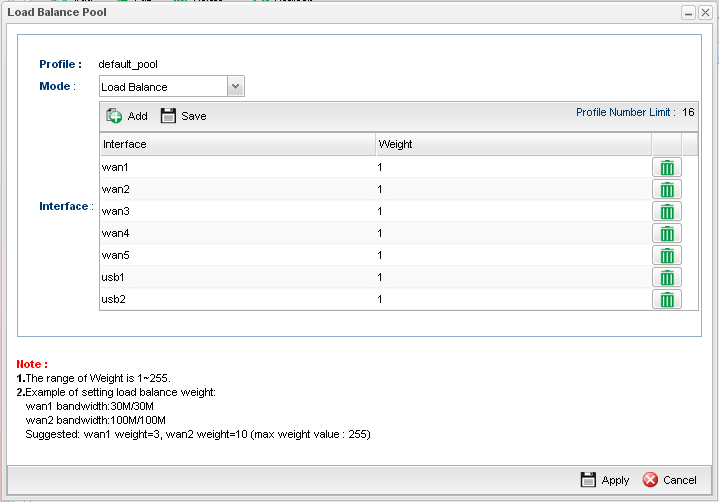
5. If you want to use a specific WAN interface to be the failover interface, please create another Policy Rule. For example, you can create a second rule for LAN2 to go to the Internet via WAN1.
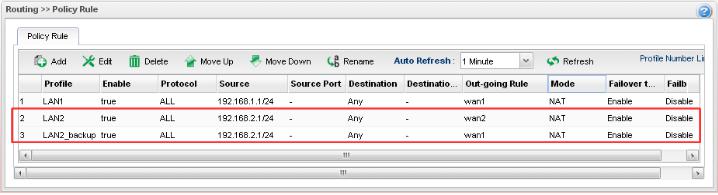
Now, there are two policy rules with the same Source but different Out-going Rule. The one with smaller index number will apply first. So if WAN2 is available, traffic from LAN2 will always go via WAN2. Only when WAN2 is down, because "Failover to Next Rule" is enabled, the next rule matched will be applied; thus, traffic will be sent to WAN1
Published On: 2016-05-25
Was this helpful?
