This note explains how to make phone calls through over a VPN tunnel. Take the following network for an example: There's a SIP account "777" on Vigor2760's LAN, and another SIP account "555" on Vigor2830's LAN, Vigor2760 and Vigor2830 are connected by a VPN tunnel.
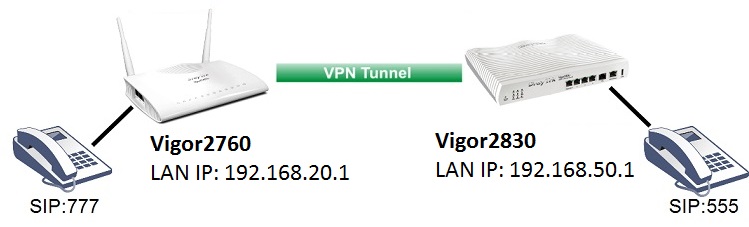
Before configuring VoIP, please check VPN status in VPN and Remote Access >> Connection Management to make sure the VPN is online.
Configuring the Vigor2760
1. Go to VoIP >> SIP Accounts, and click an available index to create a SIP account, and edit the account as follows:
- Give it a Profile Name
- Select "LAN/VPN" for Register via
- Enter the Display Name, Account Number/Name, Authentication ID, and Password
- Type the LAN IP of Vigor2760 at Domain/Realm and Proxy
- Click OK to apply the settings
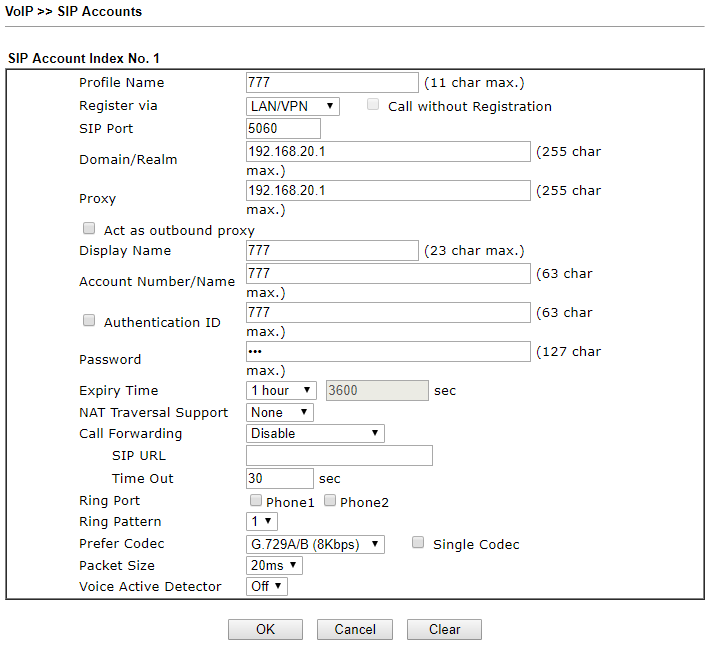
2. Go to VoIP >> DialPlan >> Phone Book and click an available index, edit the phone book as follows:
- Enable this profile
- Type Phone Number and Display Name of the SIP account on Vigor2830
- Type SIP URL as the LAN IP of Vigor2830
- Click OK to apply
Configuring the Vigor2830
3. Similar to step 1, create a SIP account on Vigor2830
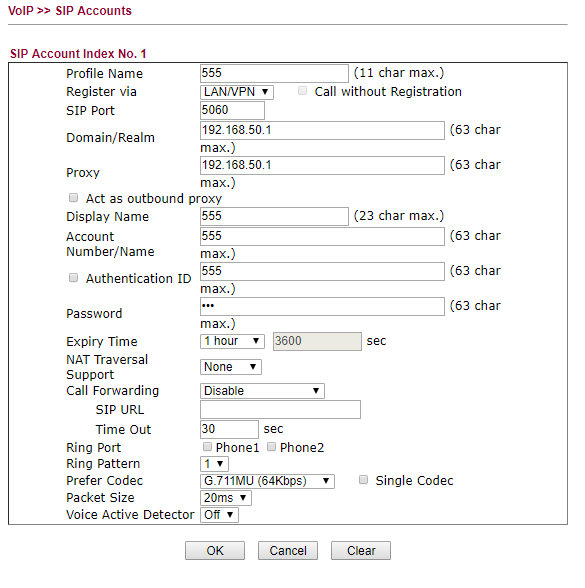
4. Similar to step 2, create a Phone Book with the information of SIP account on Vigor2760.
Now, we can make VoIP calls through the VPN tunnel!
Published On:2016-05-12
Was this helpful?
