Since firmware version 1.4.0, Vigor3900 and Vigor2960 support bridging the local network over the GRE tunnel to the remote network. When bridging over GRE function is enabled, all Ethernet traffic, including ARP, DHCP, IGMP, from the selected VLAN will be bridged to the other side of GRE tunnel, just as if there were a physical Ethernet cable between the two routers. Take the scenario below for example.
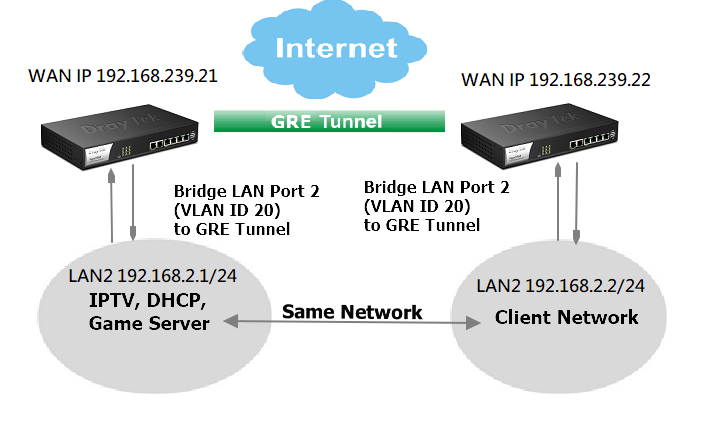
The followings show the required configuration to link the two local networks.
1. Remove physical LAN Port 2 from the default VLAN. Go to LAN >> Switch >> 802.1Q VLAN to edit the default VLAN ID 10 as follows:
- Un-check "LAN_Port_2" from Member
- Un-check "LAN_Port_2" from Untag
- Apply the setting.
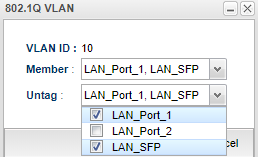
2. Create a VLAN for LAN Port 2. On the same page, click Add to create a new 802.1Q VLAN profile as follows:
- Enter VLAN ID as "20"
- Select "LAN_Port_2" for Member
- Select "LAN_Port_2" for Untag
- Apply the settings
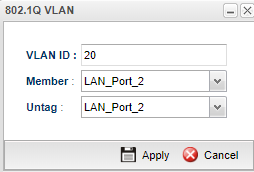
3. Add a new LAN profile for the new VLAN ID 20 at LAN >> General Setup, edit the profile as follows:
- Input Profile Name
- Input "20" for VLAN ID (The VLAN ID must be same as that of the remote router's LAN)
- Enter "192.168.2.1" for IP Address (This can be any IP. Just ensure it won't conflict with the IP of the remote network)
- Select "Disable" for DHCP Server
- Apply the configurations
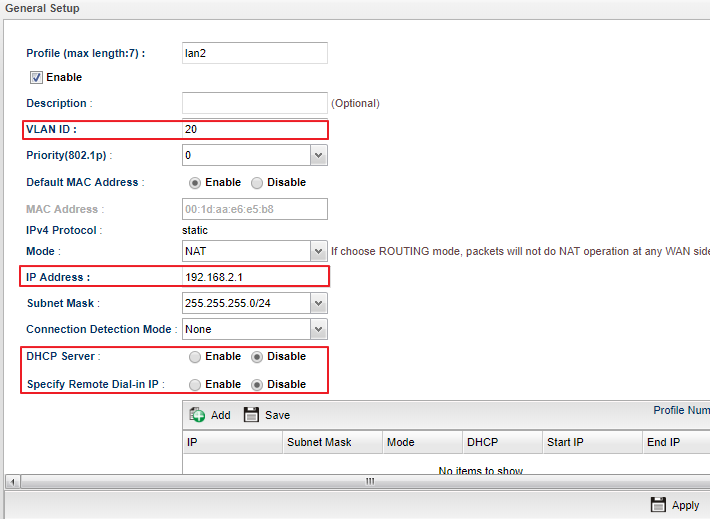
4. Go to WAN >> General Setup. Change the Mode from "Basic" to "Advance".
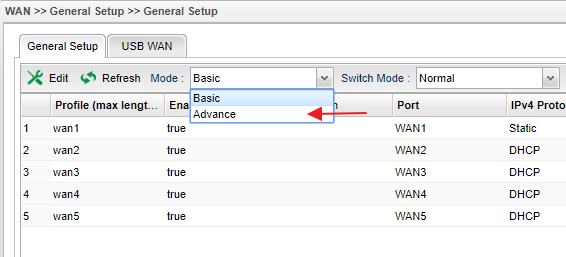
5. A confirm window will pop up. Click OK to continue.
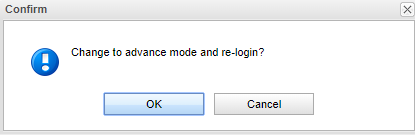
6. Log into the router again and go to WAN >> General Setup. You will find Bridge VLAN tab available in Advance mode. Click Add to create a Bridge VLAN profile.
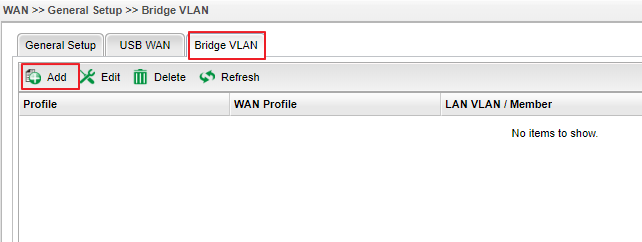
7. Edit the Bridge VLAN profile as follows:
- Input Profile Name
- Select "wan1" for WAN Profile (Suppose this is the WAN connect to the remote router)
- Select "20" for LAN VLAN/Member
- Tick Enable GRE Bridging
- Enter Peer router's WAN IP or Domain Name in Remote GRE IP
- Apply the settings.
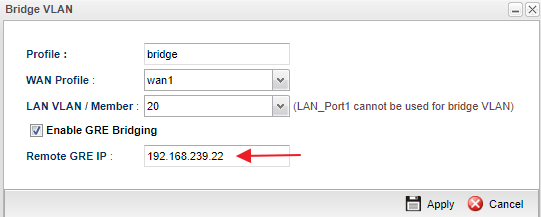
8. Do similar configurations on the remote router. Note that the VLAN ID Group must be the same and the Remote GRE IP should be local router's WAN IP or Domain Name.
9. Once we finished the above configurations on both routers, GRE tunnel will be up. The router will forward all the Ethernet Packets received from the VLAN 20 (or the LAN Port 2) to the GRE tunnel. When the remote router receives such packets, it will remove the GRE IP header and send the packets to the port member of the VLAN.
Notes:
1. We can't check the status of GRE tunnel from the router; however, GRE tunnel will up once the configuration finished.
2. Bridging more than one VLAN over the GRE tunnel is possible, we just need to ensure the VLAN IDs are configured correctly on both routers.
3. Vigor3900 only bridges the packets from and to the GRE tunnel It is not possible for clients on the local site to access the Internet through the router on the remote site.
Published On:2018-06-04
Was this helpful?
