Vigor Router offers remote management access; however, it is disabled for security reason. If you would like to manage the router from the Internet, follow the steps below.
1. Connect to the Internet
Make sure the WAN Interface is online, and the router has a public IP address that can be reached from th Internet. Write down the WAN IP.
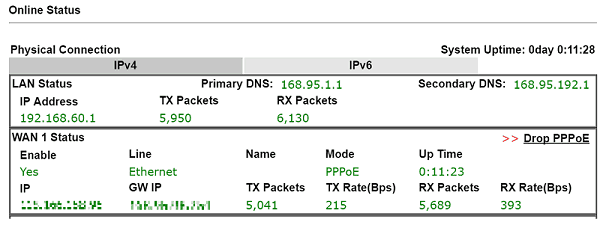
2. Allow access from the Internet
Go to System Maintenance >> Management page, check Allow management from the Internet, and enable for the management interface you'd like to access from the Internet. (SSH for CLI, HTTPS access for the Web UI). With the configuration above, you may access the router's web management page from the Internet by https://[The Router's WAN IP].
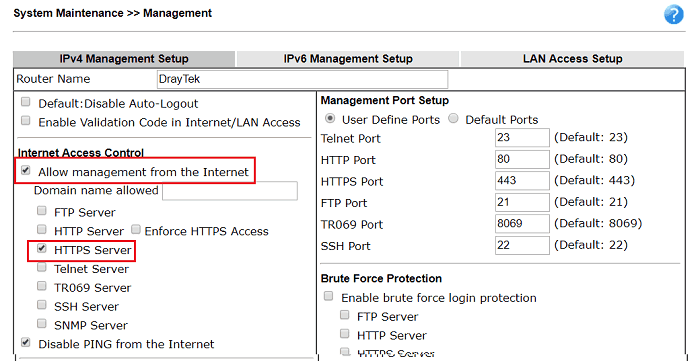
3. (Recommended) Set up Access List
To restrict the remote access to a specific IP only, enable Access List then add the public IP of the remote host into the IP List. (The option should be disabled if the remote access peer doesn't have a static public IP. )
Enter a number at index in IP object, IP/musk will automatically show the corresponding profile at IP object.
When You click IP object, it will switch to the IP Object page, you can check the index number for the IP.
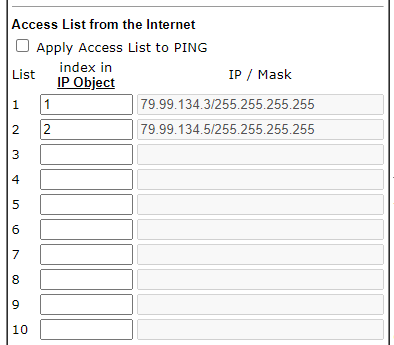
4. (Recommended) Change management port
For higher security, you may change the port for management. If you change the management port, you will need to specify the port number after the IP address. For example, with the configuration below, you may access the router's management page by https://[The Router's WAN IP]:4433
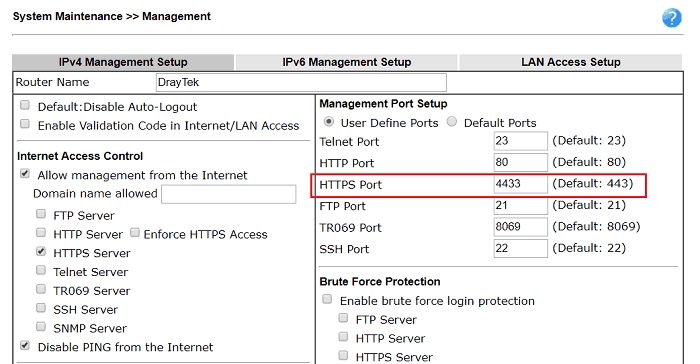
5. (Recommended) Enable Brute Force Attack
To protect the router from attackers guessing the administration password.

6. Access the router from the Internet
Open a browser, input https://[the router's WAN IP] in the address bar, and hit Enter. You should see the login page of the router's Web-based UI. (NOTE: If you changed the router's HTTPS port, specify the port number after the IP address.)
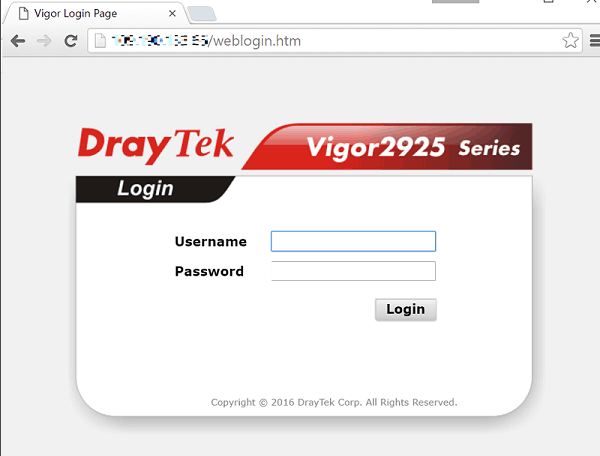
Connect to the Internet
Ensure the WAN Interface is online and the router has a public IP address.
Allow access from the Internet
Go to the System Maintenance / Management / Service Control menu and select the required IPv4 WAN Access management options you wish to use. We have chosen HTTP and HTTPS for remote access in the example below.

Allow login from WAN of the user account
Go to the System Maintenance / Account & Permission and edit the account.
Enable 'Allow login from WAN' and apply.

(Recommended) Set up Access List
Adding IP Objects
- Go to Configuration / Objects / IP Object
- Click on + Add to add an object with the public IP of the remote host
- Click Apply to save

Adding IP Groups
- Go to Configuration / Objects / IP Group
- Click on + Add to add a group
- Select the IP object created earlier
- Click Apply to save

Access Control Settings
- Go to the System Maintenance / Management / Service Control menu
- Select Allow List for WAN Access Control Mode
- Click on + Add and add the IP group to the Allow List
- Click Apply to save

(Recommended) Change management port
You can change the port number to manage your router to improve security. Add the new port number after the IP address. For instance, with the following configuration, you can access the router's management page by entering your browser's https://[Vigor WAN IP]:36433.

1. Connect to the Internet
Make sure the WAN Interface is online, and the router has a public IP address.
2. Allow access from the Internet
Go to System Maintenance >> Access Control. At Internet Access Control, select “Enable” for the management interface you'd like to access from the Internet. (SSH for CLI, HTTPS access for the Web UI). With the configuration above, you may access the router's web management page from the Internet by https://[Vigor3900's WAN IP].
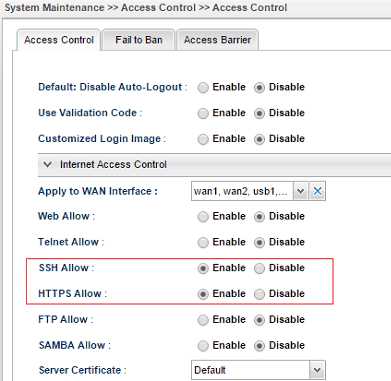
3. (Recommended) Set up Access List
To restrict the remote access to a specific IP only, enable Access List then add the public IP of the remote host into the IP List. THe configuration below means only the host from IP 1.2.3.4 will be able to access the router from WAN. (The option should be disabled if the remote access peer doesn't have a static public IP. )
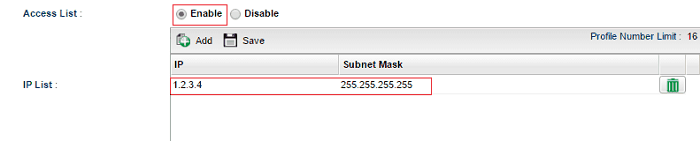
4. (Recommended) Change management port
For higher security, you may change the port for management. If you change the management port, you will need to specify the port number after the IP address. For example, with the configuration below, you may access the router's management page by https://[Vigor3900's WAN IP]:4433
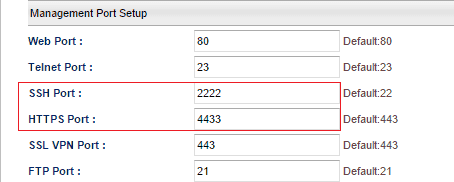
Published On: 2016-06-24
Was this helpful?
