This article describes how to block the YouTube website as well as the mobile App with Vigor Router's Content Security Management

1. Create a Keyword Object Profile at Objects Setting >> Keyword Object. Click on an index number available.
- Enter Profile Name
- For Contents, enter 3 keywords,
youtube.com,ytimg.comandgooglevideo.com, separated by a single space. - Click OK to save.
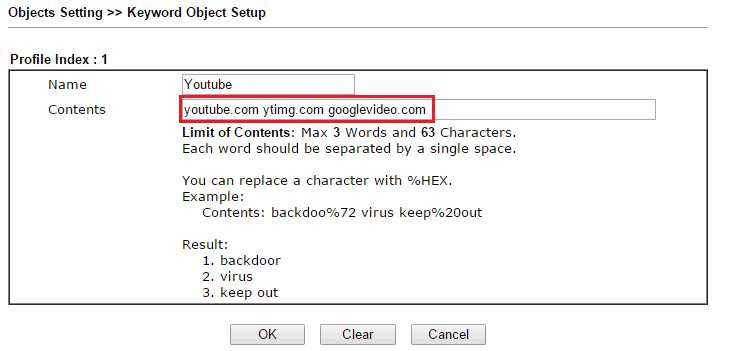
2. Create a URL Content Filter Profile at CSM >> URL Content Filter Profile. Click a Profile number.
- Enter Profile Name
- Select Priority as "Either: URL Access Control First"
- Enable URL Access Control
- Select "Block" for Action
- Click Edit and select the Keyword Object created in Step 1
- Click OK to save
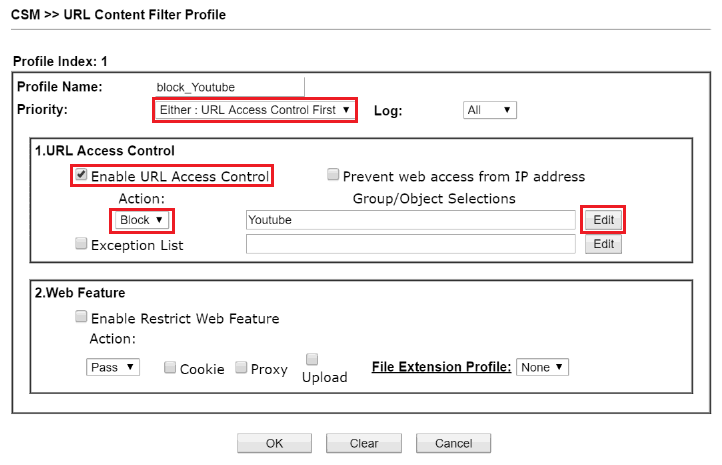
3. Create a DNS Profile at CSM >> DNS Filter. Click on a Profile number in DNS Filter Profile Table.
- Enter Profile Name
- Select URL Content Filter (UCF) as the profile created in Step 2
- Click OK to save
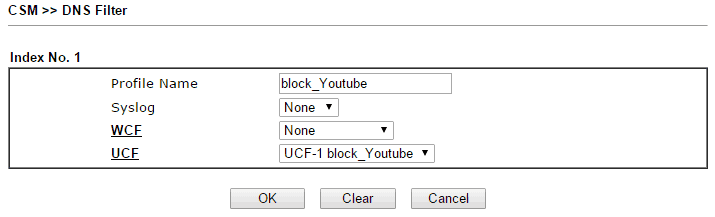
4. To apply the URL Content Filter and DNS Filter to the Firewall Rule, go to Firewall >> General Setup >> Default Rule, select URL Content Filter as the profile created in Step 2, and DNS Filter as the profile created in Step 3. Then click OK to apply
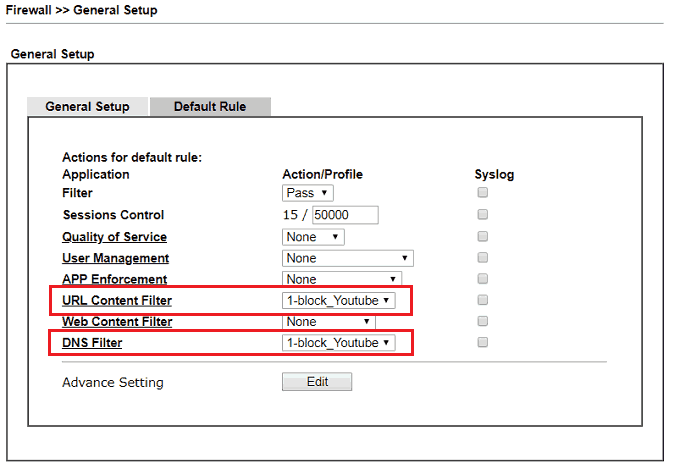
5. With the settings above, and clear the browser's history and DNS cache, the clients on the router's LAN will not be able to access the YouTube website and App.
1. Create a LAN DNS profile: Go to LAN >> LAN DNS, click Add to create a profile as follows:
- Input profile name
- Check Status to enable the LAN DNS profile
- Input "youtube.com" for Domain Name.
- Click Add then input "www.youtube.com" for CNAME. Click Save to save the CNAME setting.
- For IP Address, input an invalid IP address, such as "1.1.1.1".
- Click Apply to save the settings.
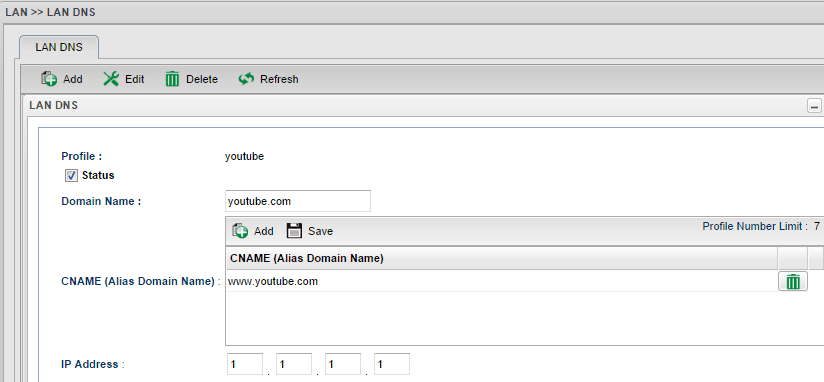
2. Enable DNS Redirection: Go to LAN >> General Setup, in a LAN profile in use, enable DNS Redirection.
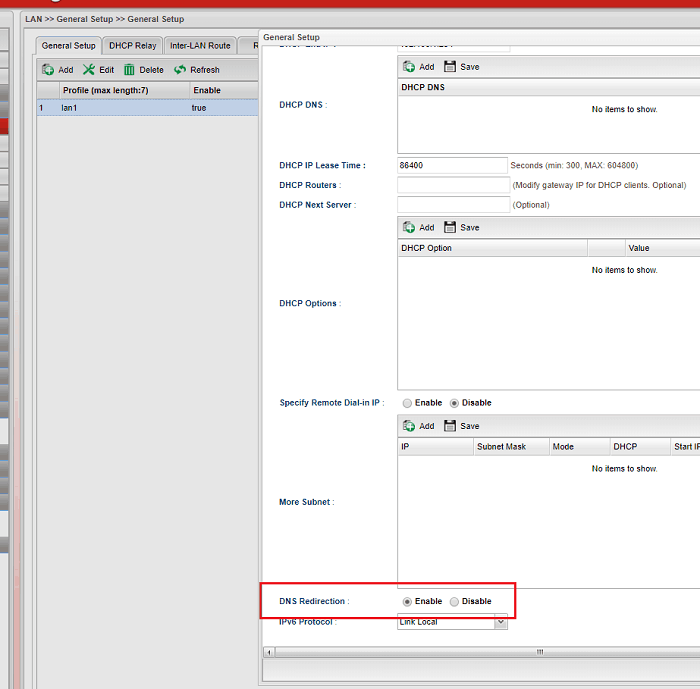
3. With the settings above, and clear the browser's history and DNS cache, the clients on the router's LAN will not be able to access the YouTube website since the router will redirect them to the invalid IP address.
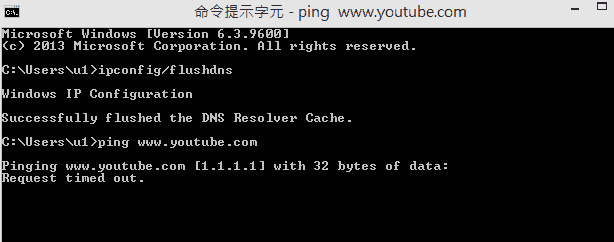
Published On: 2016-05-25
Was this helpful?
