This document will show how to upgrade the firmware of VigorIPPBX by running the firmware Upgrade firmware program.
1. Log in Window with an Administrator account.
2. Turn off the Firewall on Windows
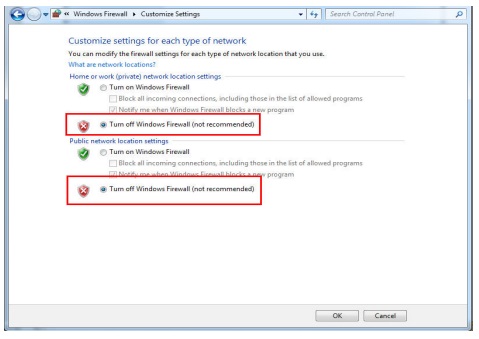
3. Configure the network interface card to have a static IP address. And connect the network interface to VigorIPPBX 3510
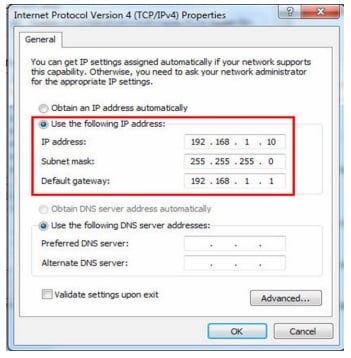
4. Download the latest firmware from ftp.draytek.com.tw, right-click on the file, and choose Run as administrator.

5. The Vigor Firmware Upgrade program will run automatically, click OK to continue.
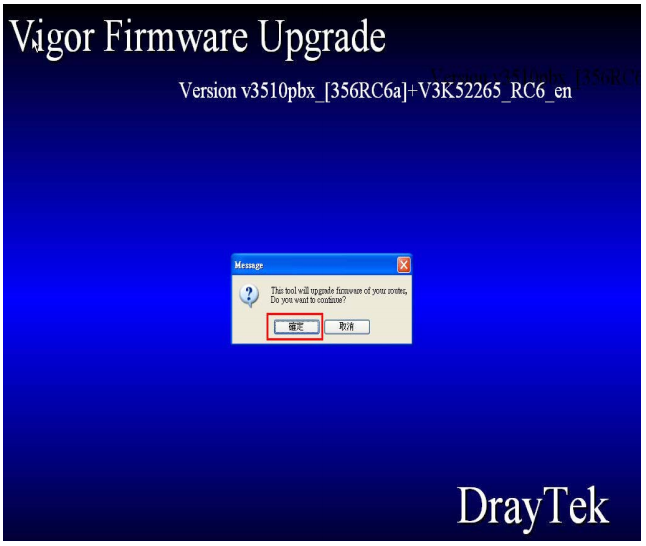
6. Choose the IP of VigorIPPBX 3510 (it's 192.168.1.1 by default). Click OK.
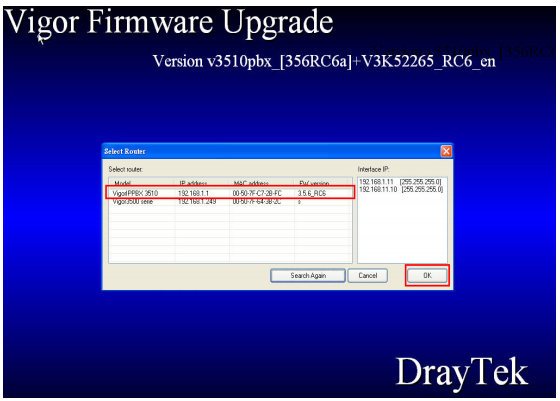
7. Type the admin password of VigorIPPBX 3510 and click OK.
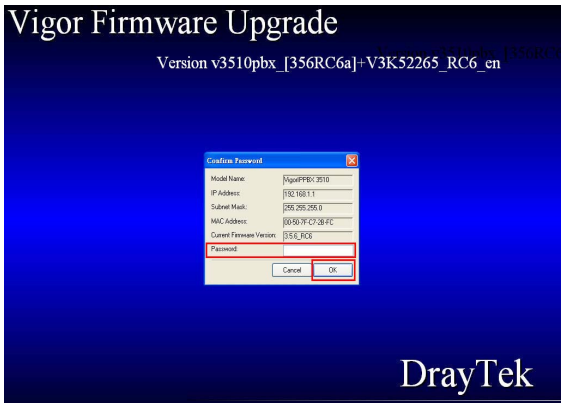
8. Unblock the firewall.
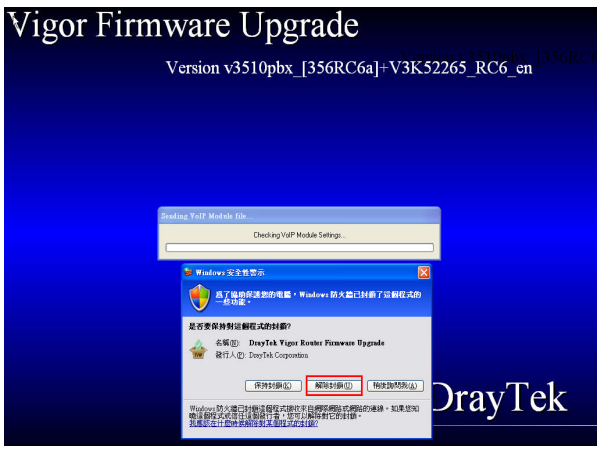
9. The program will start to upgrade the firmware. The firmware for VoIP module will be upgraded first, then the firmware of the router.
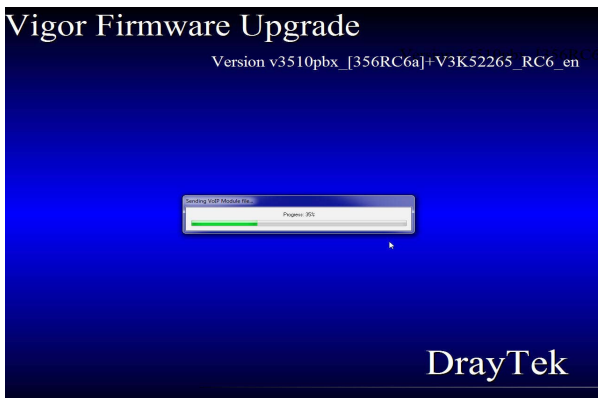
10. After that. The router will be ready to use.
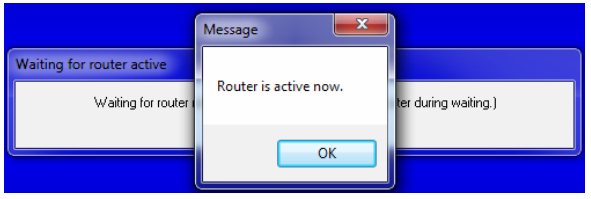
Trouble-shooting:
If you get the message "Failed to get the Voip Module IP", it might because the current firmware on the VoIP module is too old for the Firmware Upgrade Program. To solve this issue, downgrade the firmware to the original version, and upgrade the firmware for the VoIP module first. See How to upgrade the firmware of VoIP module for instructions.
Published On:2011-12-12
Was this helpful?
