In this note, we will demonstrate how to set up Vigor2960/3900 as a remote dial-in VPN server and use DHCP Relay feature over VPN, so that VPN dial-in clients can obtain an IP from the DHCP server on LAN.

1. Go to User Management >> User Profile >> User Profile, click Add to create a new profile for VPN dial-in clients. Enter Username and Password, enable this profile, in PPTP/L2TP/SSL Server settings, enable the VPN type which dial-in clients are allowed to use.

2. Go to VPN and Remote Access >>> Remote Access Control to make sure VPN service is enabled.

3. Go to VPN and Remote Access >> PPP General Setup, enable DHCP Relay, choose DHCP Server Location as the interface to where the DHCP server is connected, and enter DHCP Server IP Address.

4. Now, Vigor3900 is ready for VPN dial-in clients. From VPN and Remote Access >> Connection Management page, Network Administrator may check the online users and the IP address they got from the DHCP server.
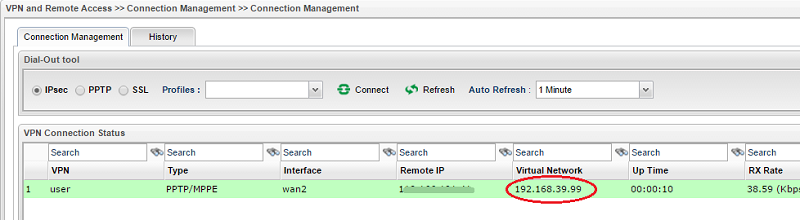
Published On:2016-04-12
Was this helpful?
