The serial number of Vigor devices can be uploaded to VigorACS by an input window or a CSV file. Moreover, VigorACS can use it as an access control list of registration.
1. Go to System > Upload Serial Number, and click Add to input the serial number and LAN MAC address, then click Save to finish.
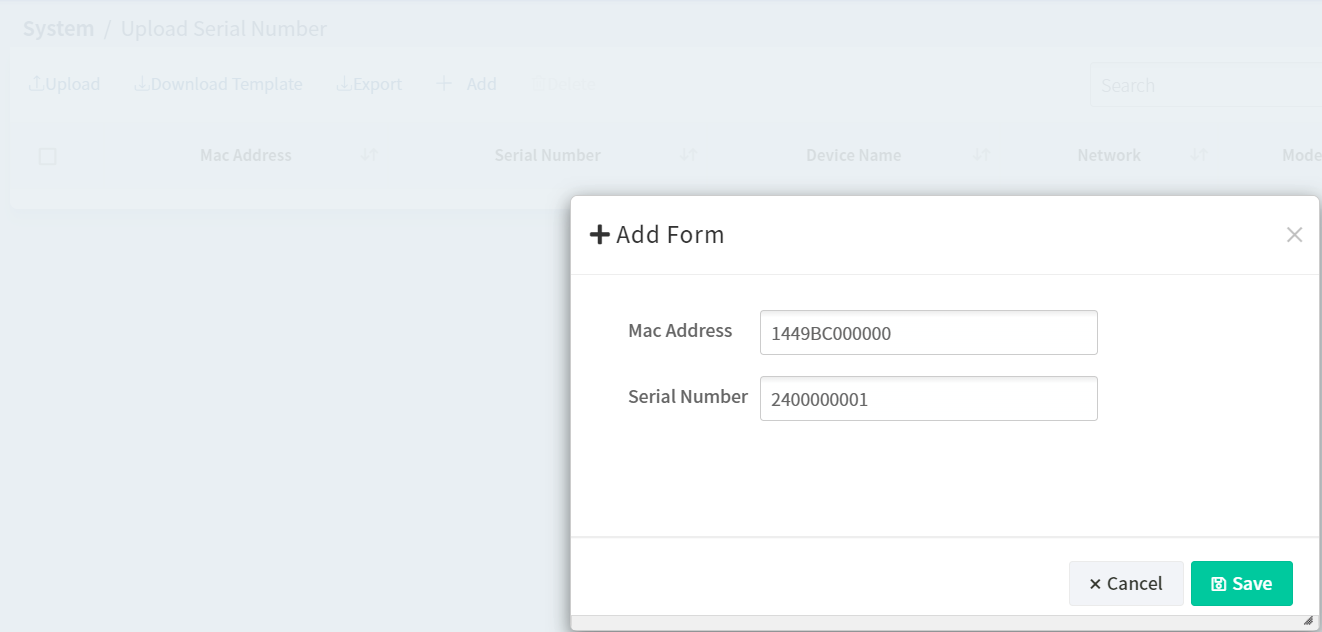
2. Alternatively, we can download a template of the serial number and MAC address table for a batch upload.

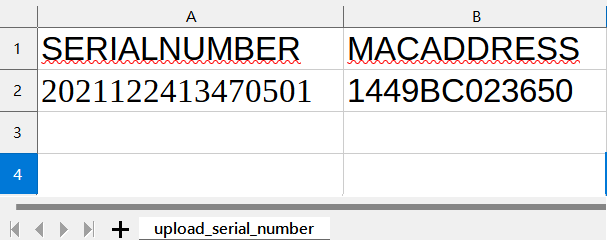
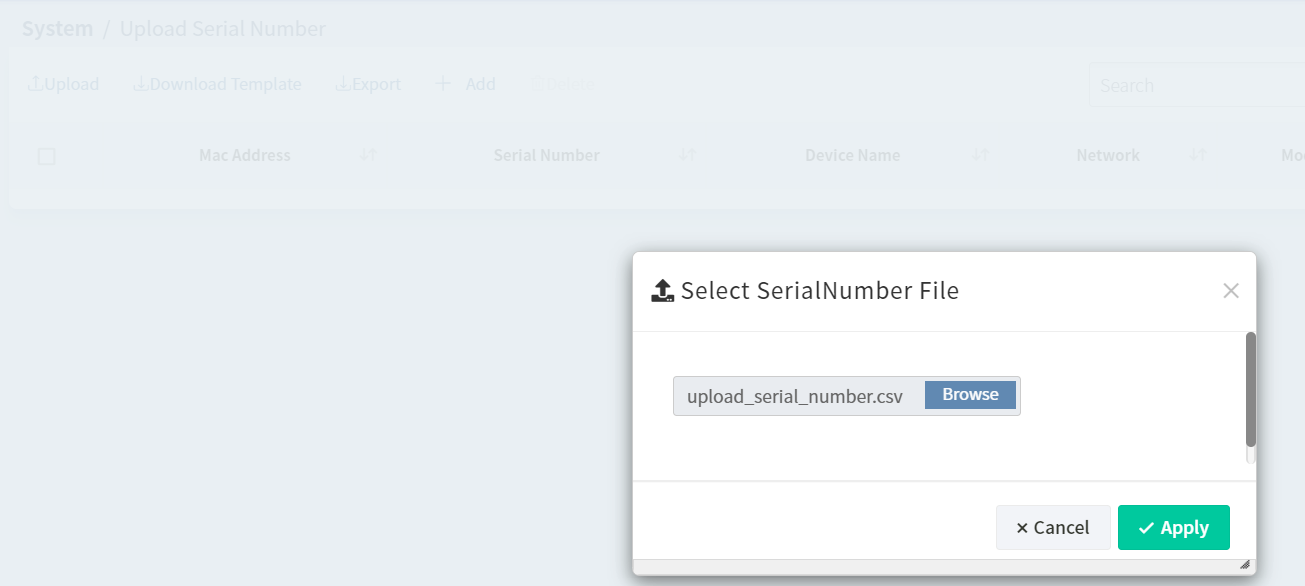
If the device is already registered, VigorACS will map the device name, IP...etc.

Also, the administrator could check the device serial number respectively in the CPE dashboard.
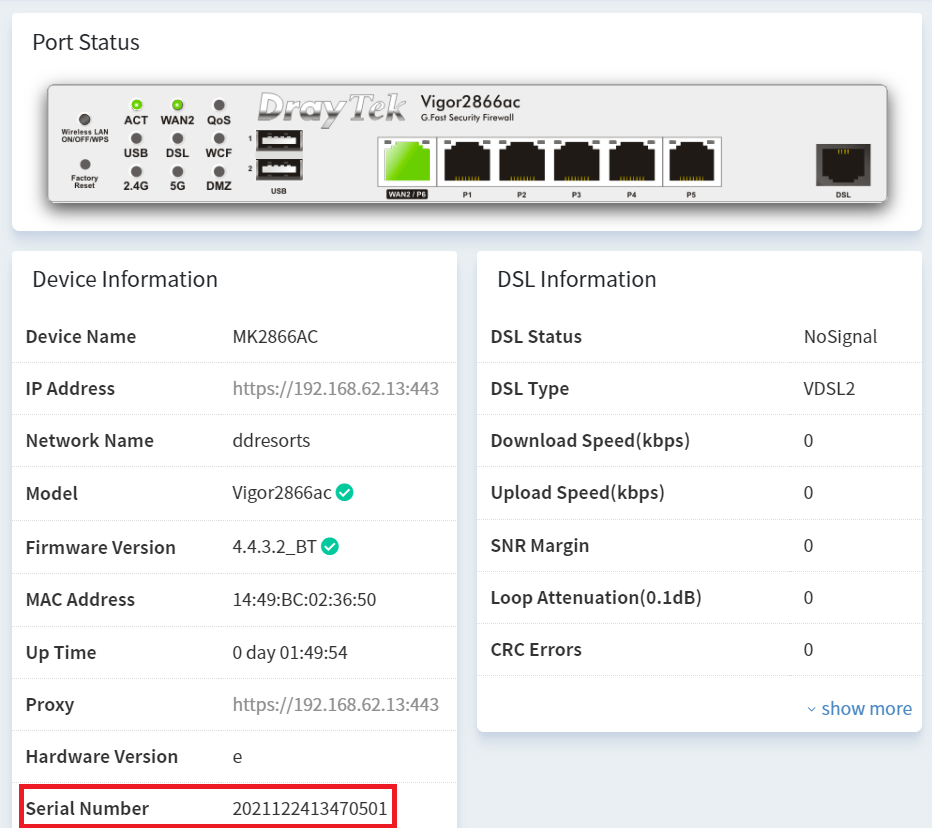
Note: Vigor routers itself obtains its serial number from MyVigor after the MyVigor registration, then sends it to VigorACS.
In addition, the MAC address uploaded can be used as the CPE ACL. Only the devices in VigorACS serial number table are allowed, VigorACS rejects registration from an unknown CPE.
Go to System > System Parameter, and set parameter 94 EnableAccessControlByMac to true.
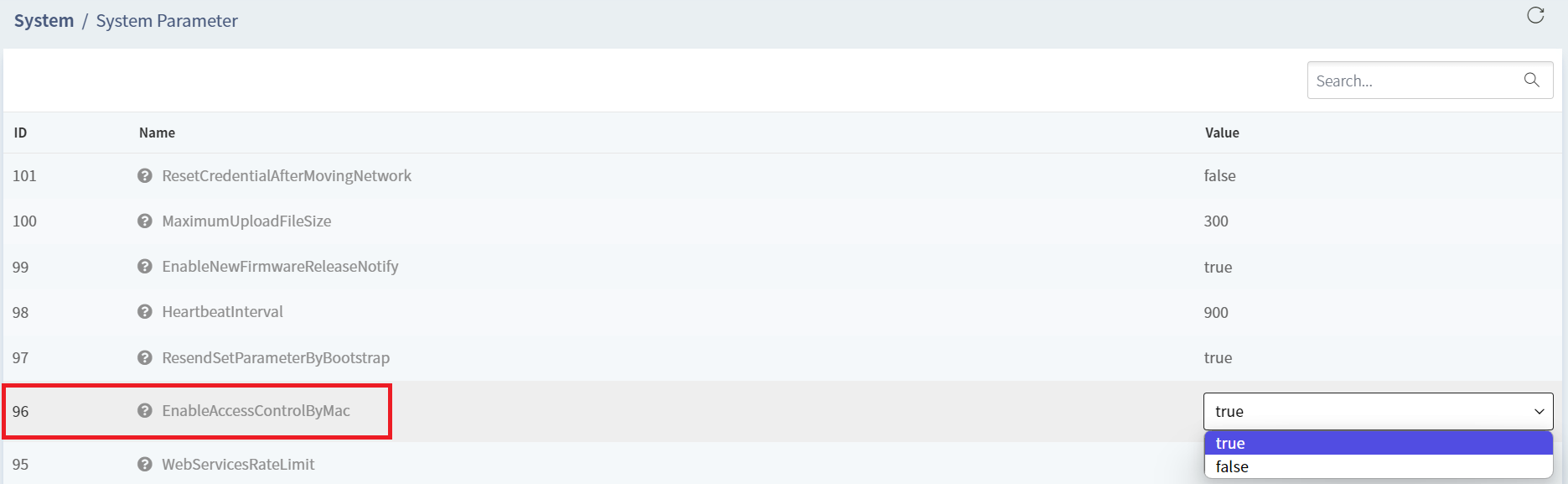
Published On:2024-01-10
Was this helpful?
