VigorAP supports dumping wireless debug logs. When meeting a wireless connecting issue, we could collect the Wireless Debug log and send them to DrayTek Support for further analysis.
Supported models:
VigorAP906, AP912C, AP918, AP920R, AP960C, AP1000C, AP1060C
Below are the steps to collect the Wireless Debug log.
2. Double-click the ttermpro.exe file to run TeraTerm.
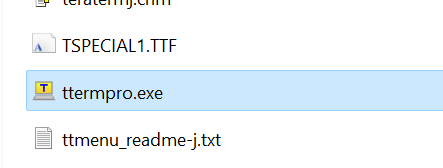
3. Enter the VigorAP’s IP, select Telnet as the Service and click OK.
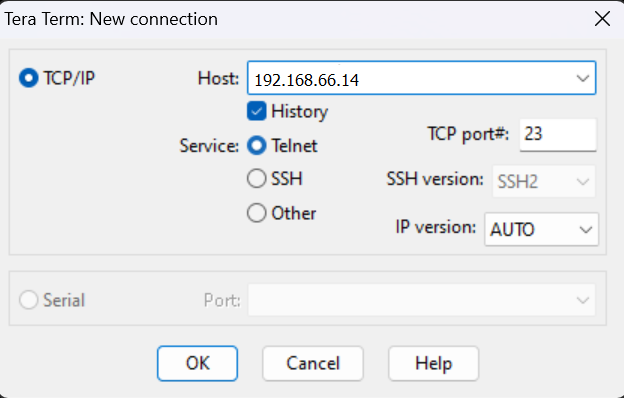
4. Telnet into VigorAP. Go to Setup >> TCP/IP menu. Change the keep alive setting from 300 seconds to 0 seconds. Change the keep alive setting to 0 can keep the telnet connection stable; otherwise, TeraTerm may close the connection after 300 seconds.

5.Go to File >> Log via the TeraTerm Menu.
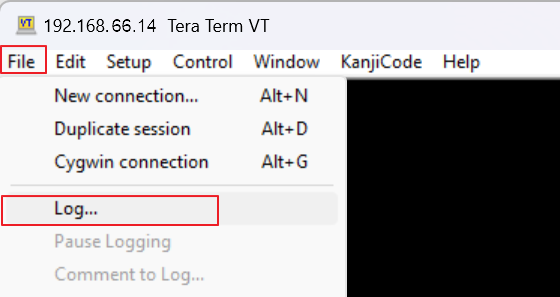
6. Specify the file name for saving the logs and select the Time Stamp option. Adding the “Time Stamp” for the console logs is essential. From the time stamp of the logs, we can know if the problem occurs after a specific event by comparing the wireless debug logs and the Syslogs.
7. Let the problemed wifi client connect to VigorAP again
8. Dump the logs by the command "wifi_logdump"
The debug log will be dumped and saved to the txt file.
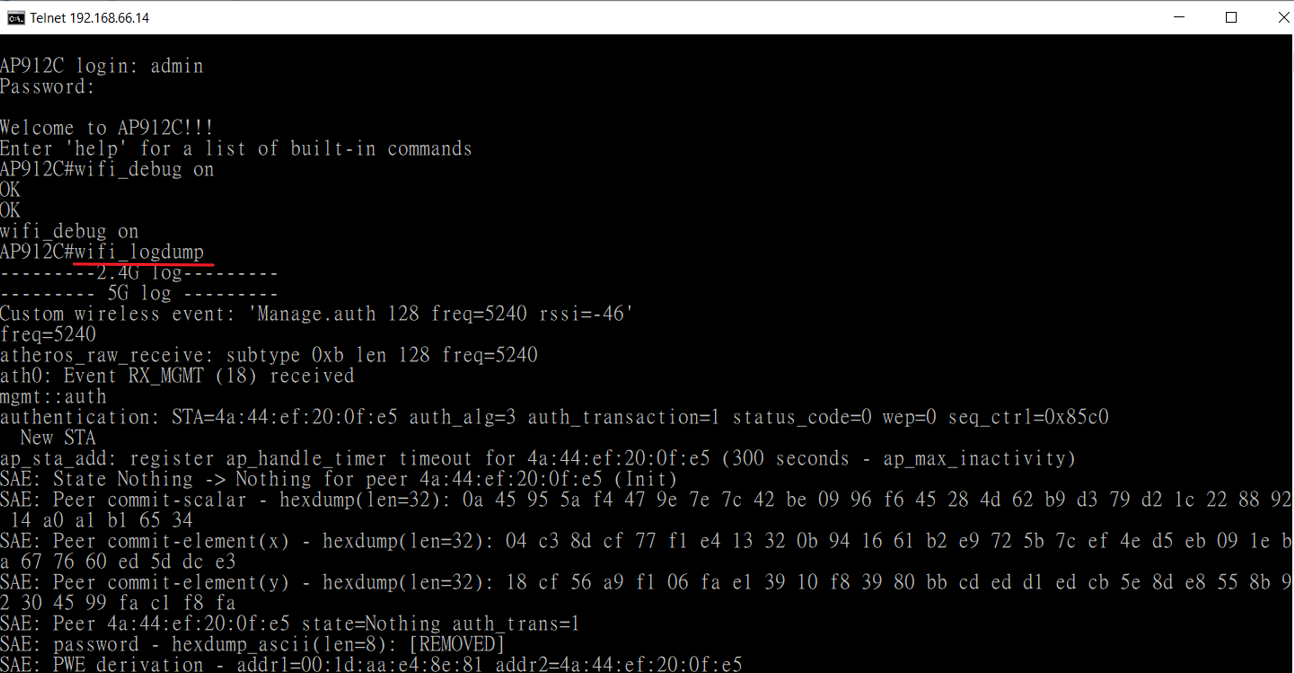
9. Remember to turn off the wifi debug log by the command "wifi_debug off" when finishing the log capture. Otherwise, the system performance may be reduced.
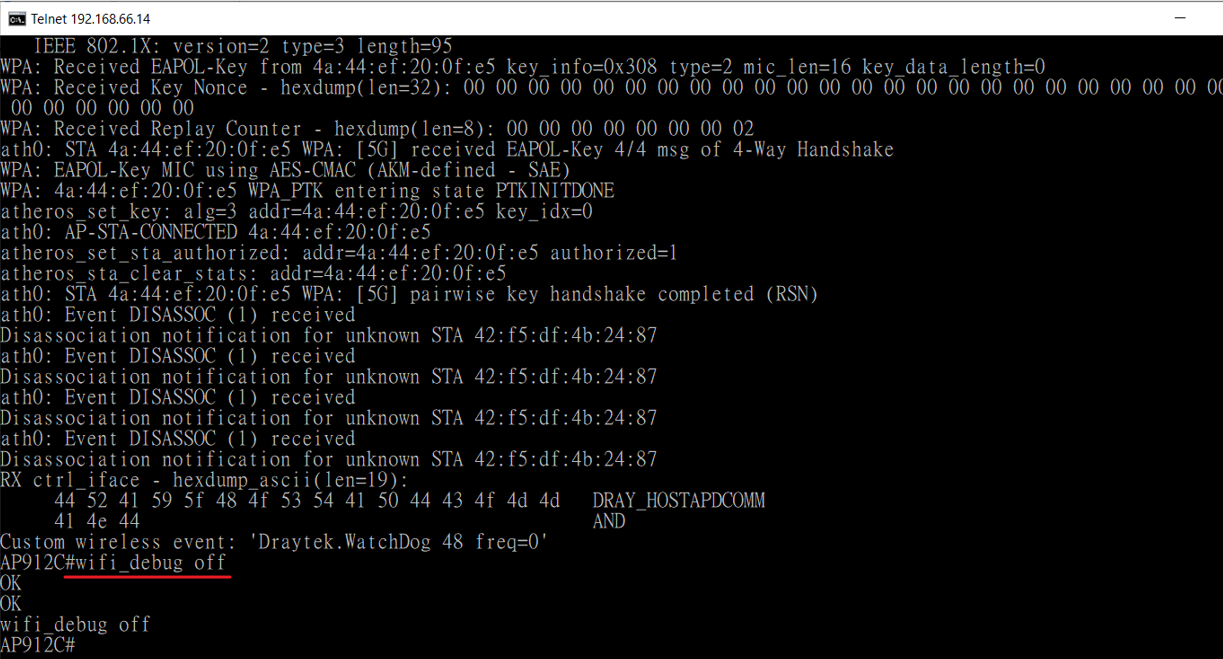
Please provide the mac address of the client and the time that the issue happened for better analyzing the logs.
Except for the logs, it will be good to have more information about the wifi client and the network environment.
Published On:2022-12-20
Was this helpful?
