6in4 tunnel is a simple transition mechanism which allows IPv6 clients to transmit packets with another IPv6 network over IPv4 backbone. The IPv4 address must be configured manually on both endpoints. This document will demonstrate how to establish 6in4 over PPTP between Draytek Routers.
VPN Server (Dial-In) Setup
- Go to VPN and Remote Access >> LAN to LAN on Dial-In site router, edit a profile as follow:
- Check Enable this profile and enter Profile Name.
- Select Call Direction to “Dial-In”.
- Enter Username and Password in Dial-In Settings.
- In TCP/IP Network Settings, enter Remote Network IP as the LAN network of the peer router.
- Setup 6in4 Settings:
- Check Enable 6in4 over PPTP.
- Choose LAN Interface of Local Network in TCP/IP Network Settings.
- Setup Remote LAN IP as the LAN IP of the peer router.
- Setup LAN IPv6 Prefix and Remote IPv6 Prefix.
Here, we setup local IPv6 prefix as 193:: /64 and remote IPv6 prefix as 194:: /64 for example.
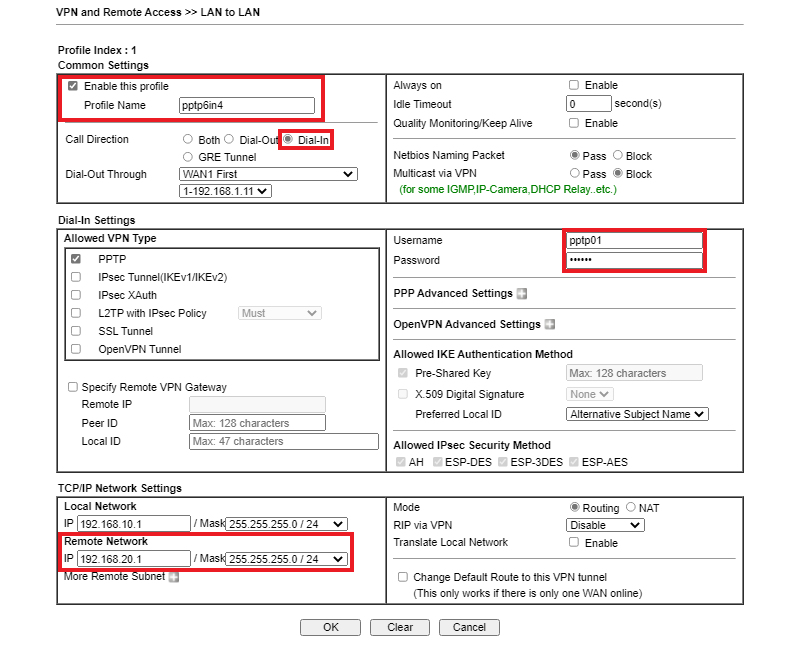

VPN Client (Dial-Out) Setup
- Go to VPN and Remote Access >> LAN to LAN on Dial-Out site router, edit a profile as follow:
- Check Enable this profile and enter Profile Name.
- Select Call Direction to “Dial-Out”.
- Select PPTP in the Dial-Out Settings.
- Enter Server IP as the WAN IP of the peer router.
- Enter Username and Password as same as the one we set on the peer router.
- In TCP/IP Network Settings, enter Remote Network IP as the LAN network of the peer router.
- Setup 6in4 Settings:
- Check Enable 6in4 over PPTP.
- Choose LAN Interface of Local Network in TCP/IP Network Settings.
- Setup Remote LAN IP as the LAN IP of the peer router.
-
Setup LAN IPv6 Prefix and Remote IPv6 Prefix.
Here, we setup local IPv6 prefix as 194:: /64 and remote IPv6 prefix as 193:: /64 accordingly. - Go to VPN and Remote Access >> Connection Management to dial the VPN and check the VPN connectivity.
- Go to Diagnostic >> Routing Table and check if LAN Routing (193:: /64 via LAN1) and Remote Routing (194:: /64 via VPN1) are displayed in IPv6 Routing Table.
-
Assign Static IP to LAN client under Server site and Client site.
We can manually setup 193::1 /64 for a LAN PC on Server site and 194::1 /64 for a LAN PC on Client site. - Then we should be able to ping 194::1 from 193::1 via the VPN tunnel.
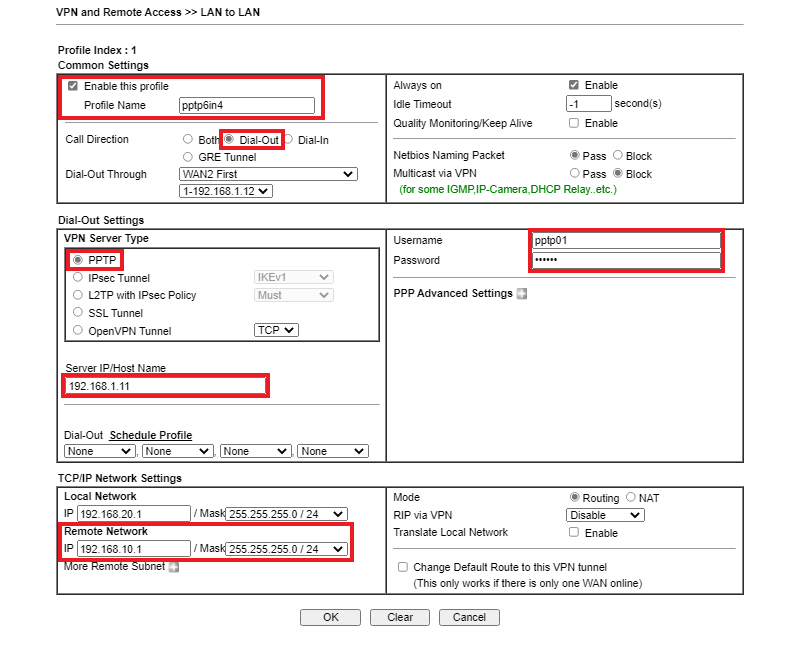

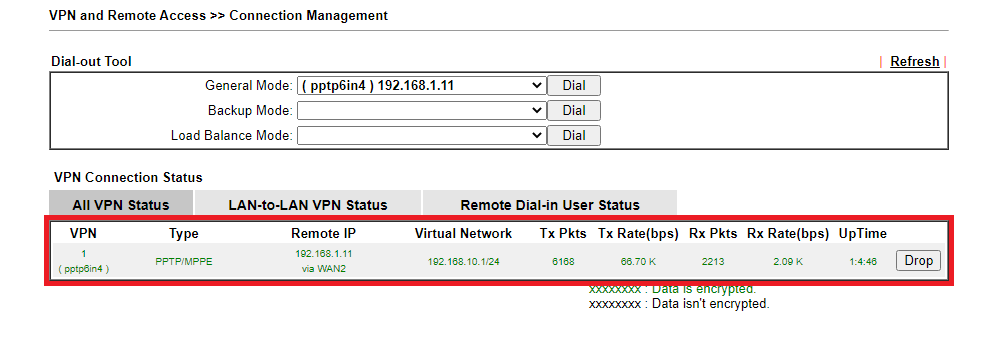
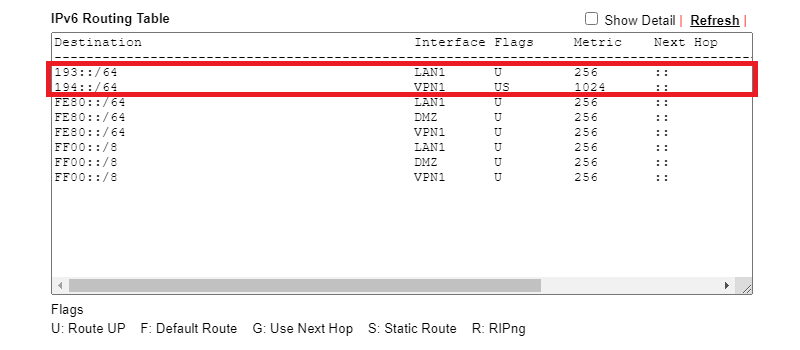
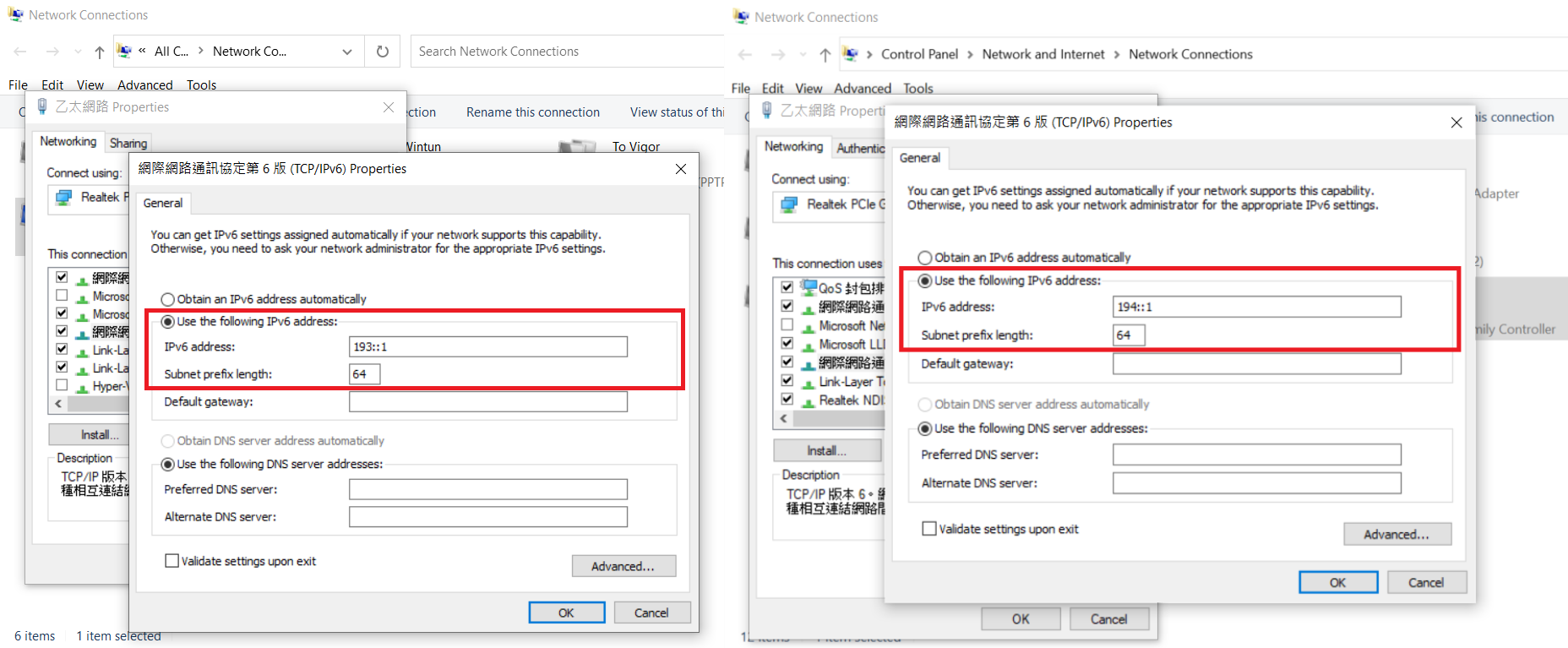
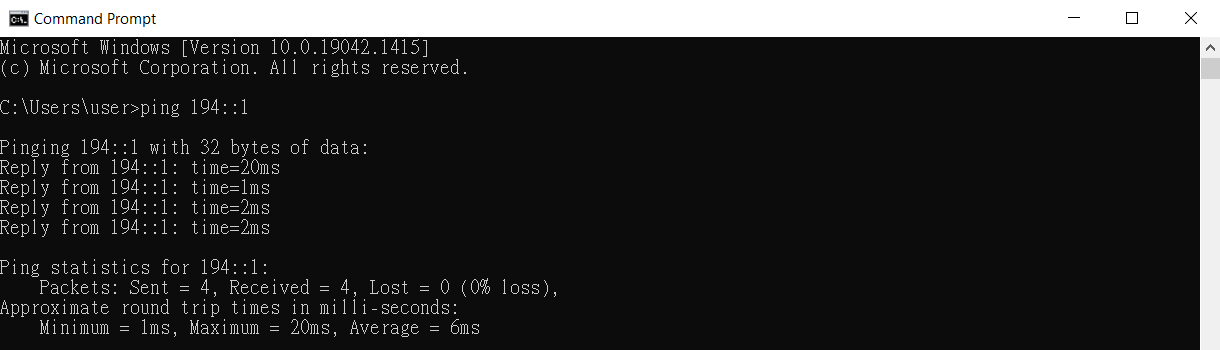
Published On:2022-01-26
Was this helpful?
