VoIP traffic does not take much bandwidth; however, a little delay will cause noticeable degrade in call quality. Vigor Router offers VoIP prioritization to prevent VoIP packets from a delay. When 'First Priority for VoIP' enabled, the router will reserve 2 x 88 kbps of bandwidth only for VoIP traffic. If poor quality is detected or there are two ongoing calls, the router will also adjust the bandwidth reserved.
The following is the configuration required to prioritize VoIP traffic, you can also customize the bandwidth reserved by telnet commands 'qos status'.
1. Go to Bandwidth Management >> Quality of Service, check Enable for the WAN interface that will have VoIP traffic. Specify the Inbound (download) and Outbout (upload) Bandwidth of that WAN interface (For DSL WAN, please refer to Setting up DSL WAN Bandwidth for QoS) Make sure you enter the actual bandwidth because this will affect how the router allocates the bandwidth.
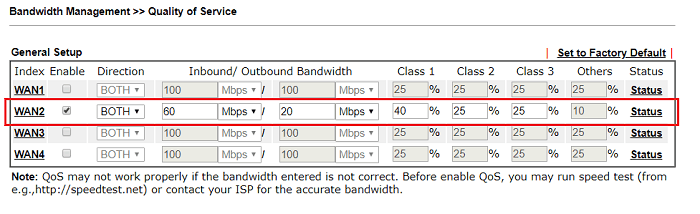
2. At the bottom of the page, check Enable the First Priority for VoIP SIP/RTP. If your SIP server is not using port 5060, specify the port number at SIP UDP Port. (Note: The router finds out the RTP port from SIP packets, so it's necessary to specify the SIP port.)
3. By clicking this green icon, you can see the status and analysis graph of each phone call.
You can see the message "Voip calls detected" in the syslog if the router detects a phone call.
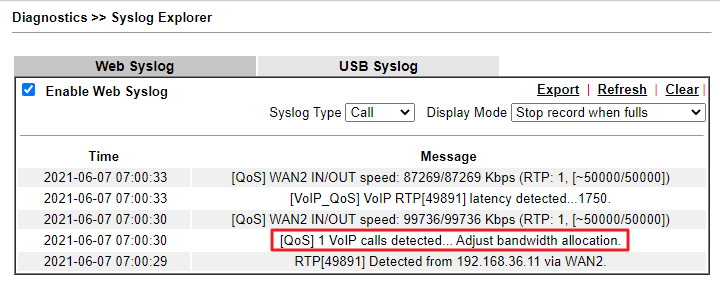
3. (Optional) You may click Status and check if the VoIP traffic is detected correctly. We can see the VoIP is independent to other QoS classes.
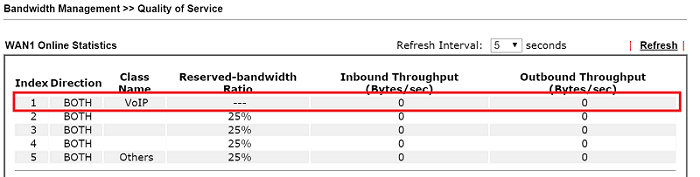
Customize the Bandwidth Reserved via CLI
When First Priority for VoIP is enabled, the router will monitor the call quality and might reserve even more bandwidth if the quality is poor. However, the router will assure the non-VoIP traffic can always use at least 50% of the WAN's bandwidth (based on the Inbound/Outbound Bandwidth settings on each WAN). If you need more bandwidth for VoIP traffic, you may customize the minimum bandwidth for non-VoIP traffic by telnet commands below.qos setup -I [value] Set the minimum download bandwidth to [value] Kbps.qos setup -O [value] Set the minimum outbound bandwidth to [value] Kbps.qos setup -v 1 When VoIP detected, limit the bandwidth for non-VoIP traffic to the minimum value immediately.qos setup -v 0 Adjust the bandwidth gradually until it reaches the minimum value.
Note: The commands also apply to local VoIP service on VoIP models.
1. Go to Bandwidth Management >> Quality of Service >> Hardware QoS,
- Select the WAN interface that will have VoIP traffic for QoS WAN. (If there are more than one, select the primary one here and set up the other WAN at Software QoS.)
- In Outgoing, select "Enable" for Status and input the upload bandwidth for Bandwidth.
- In Incoming, select "Enable" for Status and input the download bandwidth for Bandwidth.
- Specify the weight for queue High, Medium, Normal and Low. The queue High is where VoIP traffic will be categorized into.
- Apply the settings.
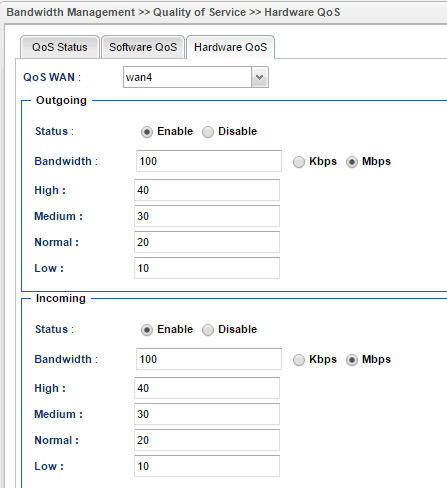
2. Go to Bandwidth Management >> QoS Rule >> VoIP QoS and select Enable. If your SIP server is not using port 5060, specify the port number at SIP UDP Port. (Note: The router finds out the RTP port from SIP packets, so it's necessary to specify the SIP port.)
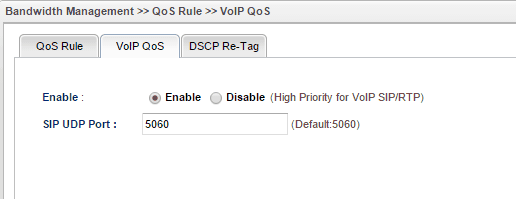
3. (Optional) Try to make a call, then go to Bandwidth Management >> Quality of Service >> QoS Status to see the VoIP is detected and categorized into the queue 'High'.
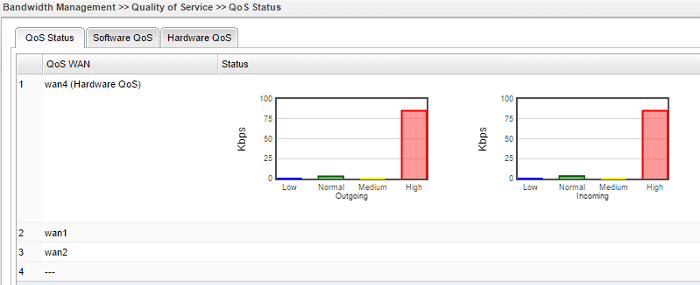
Published On: 2016-05-25
Was this helpful?
