OpenVPN is the popular open-source software that can be run on different operating systems. For having better compatibility with the 3rd party VPN servers, Vigor Router starts supporting the OpenVPN Dial-Out function since firmware version 4.2.1. Of course, it is also possible to establish Open VPN LAN to LAN connection between Vigor Routers. This article demonstrates how to create an OpenVPN between two Vigor2765.
VPN Server (Dial-In) Settings
Go to VPN and Remote Access>>LAN to LAN and click an index available,
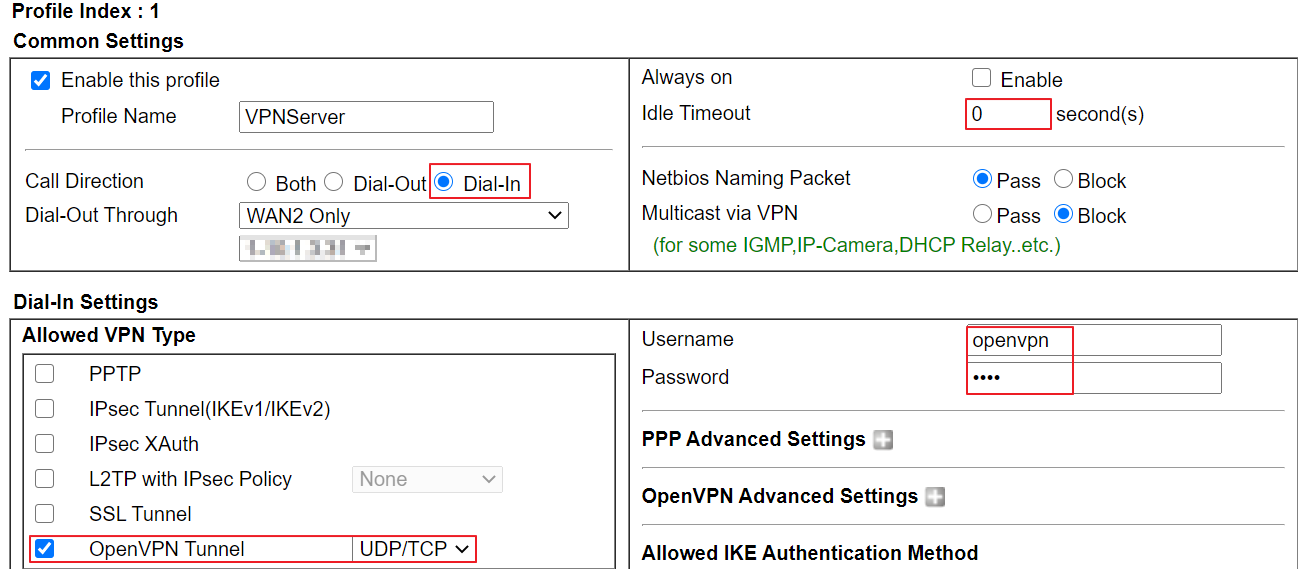

2. Go to VPN and Remote Access >> Remote Access Control and ensure the OpenVPN Service is enabled.
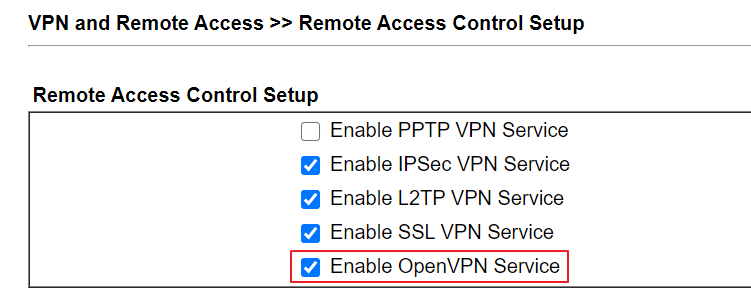
3.Confirm the current system time of the router is correct via System Maintenance >> Time and Date.
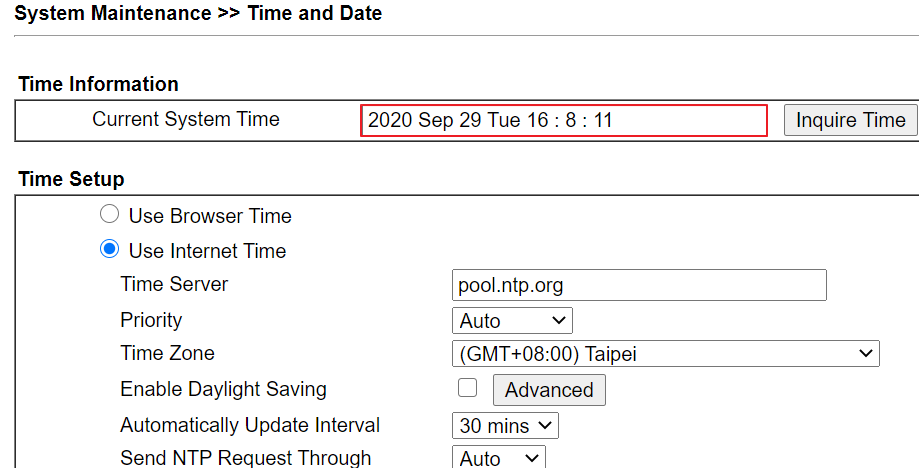
4. Go to VPN and Remote Access >> OpenVPN >> OpenVPN Server Setup:
- Enable TCP Mode or UDP Mode, depends on which transfer protocol you would like to use for OpenVPN connection.
- Customize the TCP Port and UDP Port if you want
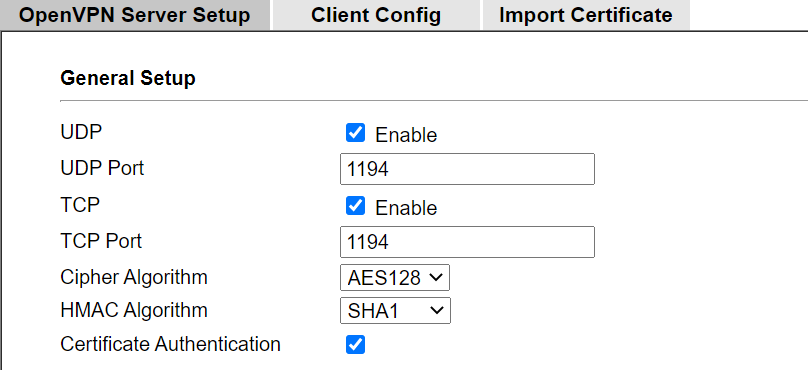
5. Set up certificates
- Choose Router generated certificates
- Click Generate
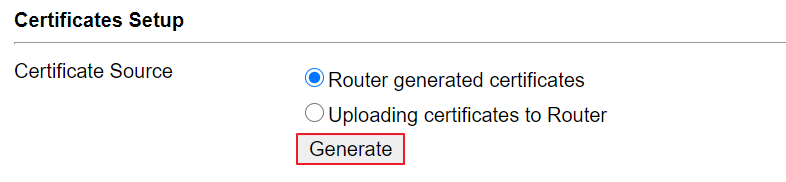
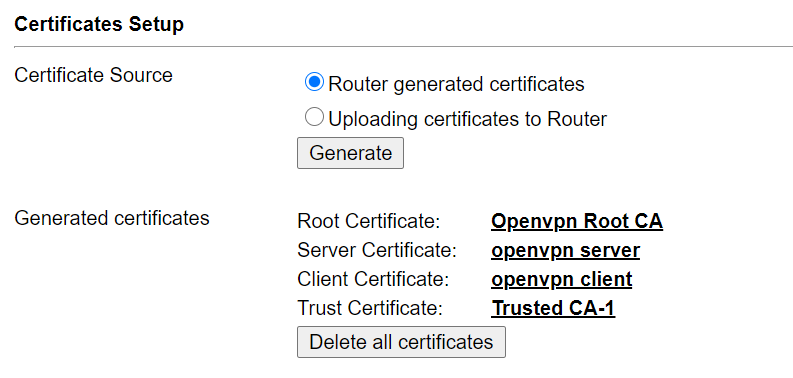
6. Go to the OpenVPN Client Configuration page:
- The value of UDP Ping means if no packets have been sent for at least n seconds, the router will ping remote over the OpenVPN channel. It has two intended uses:
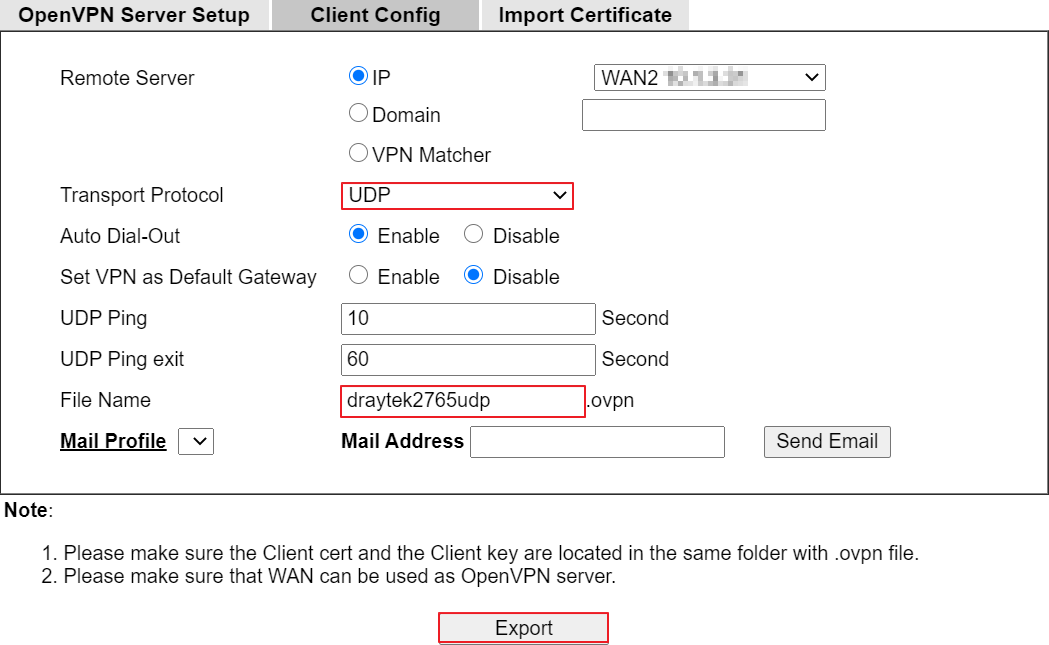
Compatibility with stateful firewalls. The periodic ping will ensure that a stateful firewall rule which allows OpenVPN UDP packets to pass will not time out.
To provide a basis for the remote to test the existence of its peer.
- The value of UDP Ping exit means after n seconds pass without reception of a ping or other packet from remote, OpenVPN will exit.For example, when UDP Ping exit is set to 60, OpenVPN will exit within 60 seconds if its peer disconnects.
7. Go to VPN and Remote Access >> SSL General Setup and select openvpn server as server certificate.
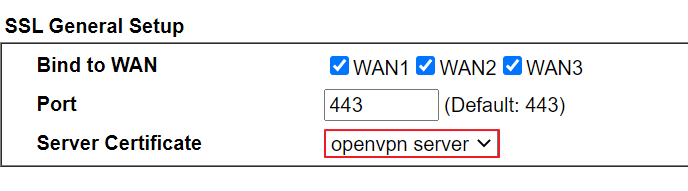
VPN Client (Dial-Out) Settings
8. Similarly, create a profile at VPN and Remote Access >> LAN to LAN
- Select OpenvpnTunnel for Type of Server and the protocol you would like to use
- Click choose file and select the VPN configuration file saved in step 6.
- Click Import
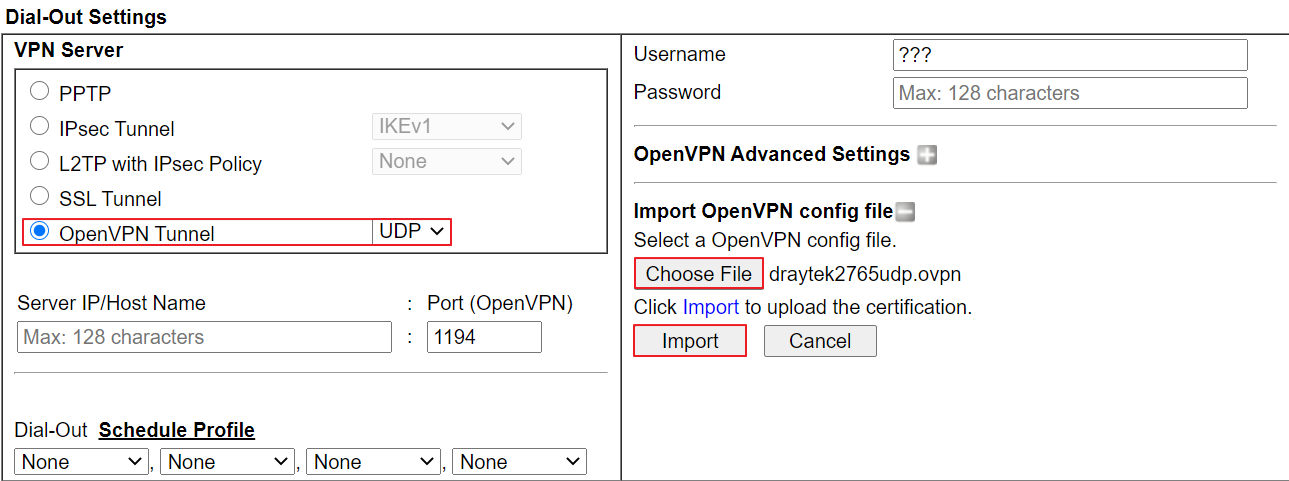
9. Vigor Router will pop up a message to notify the configuration import is successful. Click the VPN profile Index to continue setting up the VPN configurations.
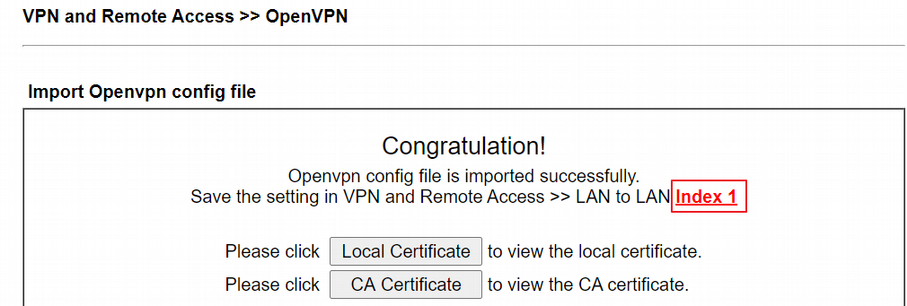
10. Select Dial-Out for Call Direction, and enter the username and password.
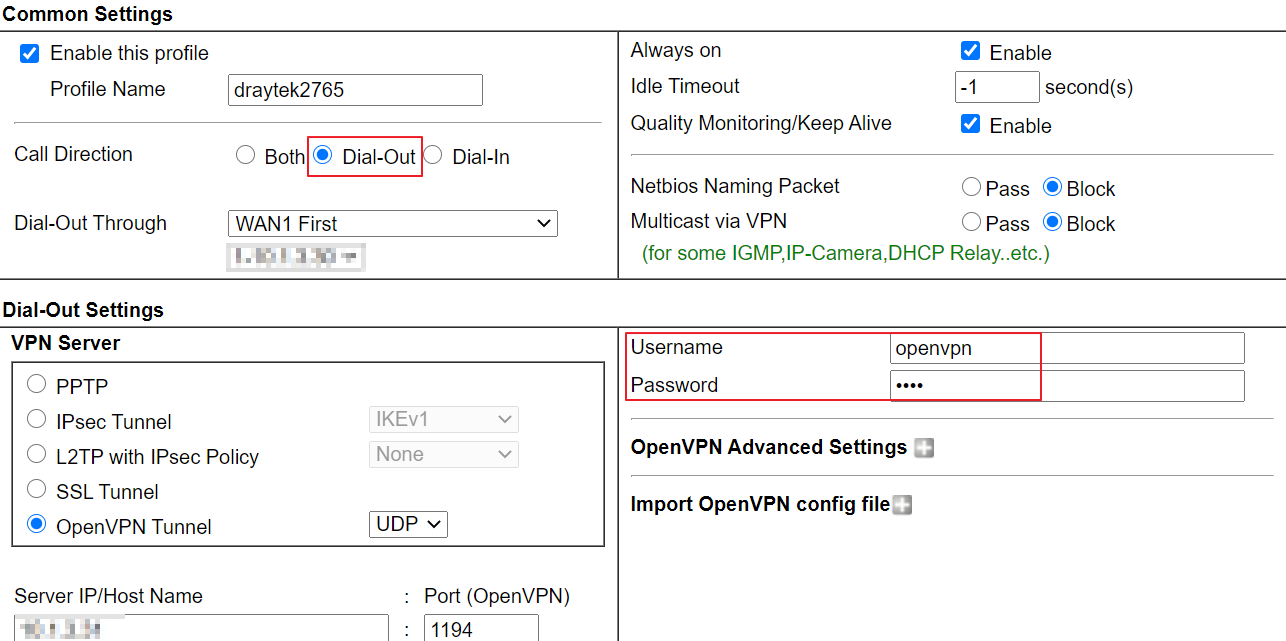
11. For Remote Network IP and Mask, input the IP subnet used by the VPN Server and select the Mode as Routing.

12. Go to VPN and Remote Access >> Connection Management to check the Connection Status.
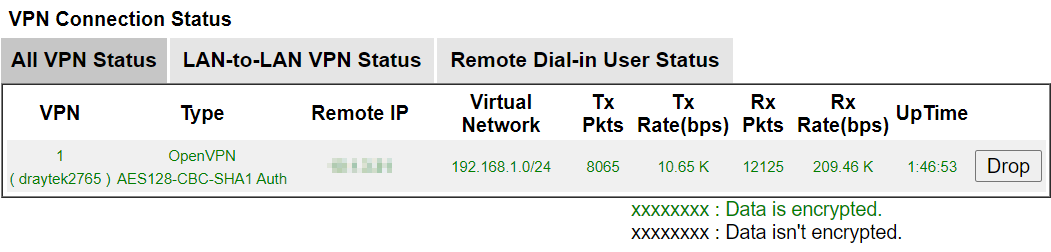
Published On:2020-11-04
Was this helpful?
