ONVIF (Open Network Video Interface Forum) is the communication standard between IP-based physical security products. Supporting ONVIF is a trend in security products, such as a webcam connected to a network video recorder, a webcam connected to the monitoring software, and an access control system.
VigorSwitch can also support monitoring ONVIF devices since firmware version 2.4.3. In addition to managing and configuring the IP cam, administrators can view images directly from the WebUI of the VigorSwitch. Here is some management status for reference.
- Add several ONVIF devices and get a centralized hierarchical view.
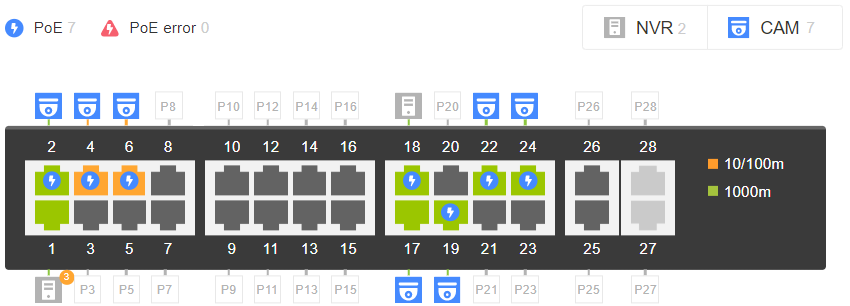
- Visually manage and monitor the status of IP cameras and NVRs. For example, PoE, port enabled, traffic, downlink, etc.
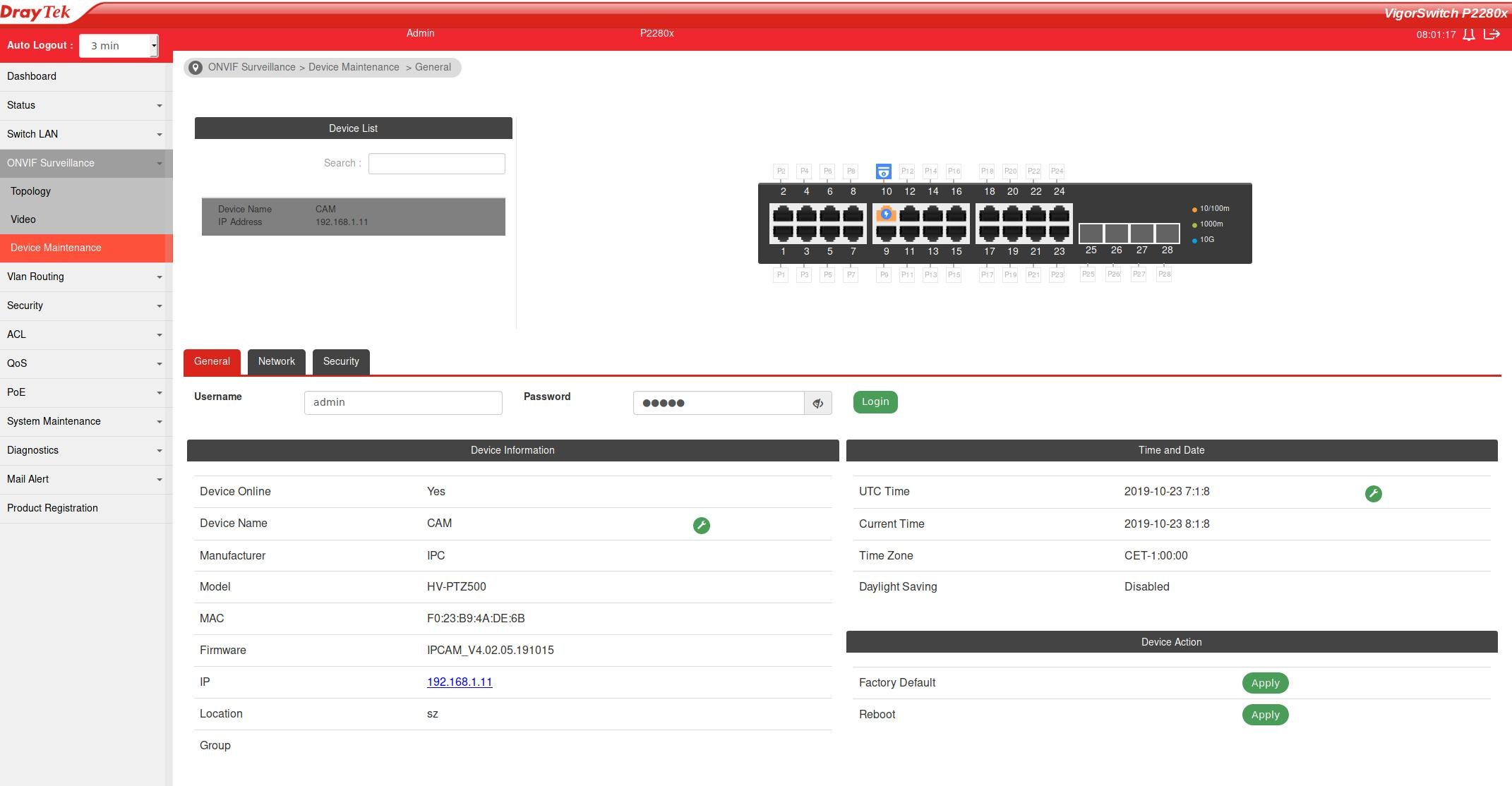
- Check the real-time video from the WebUI
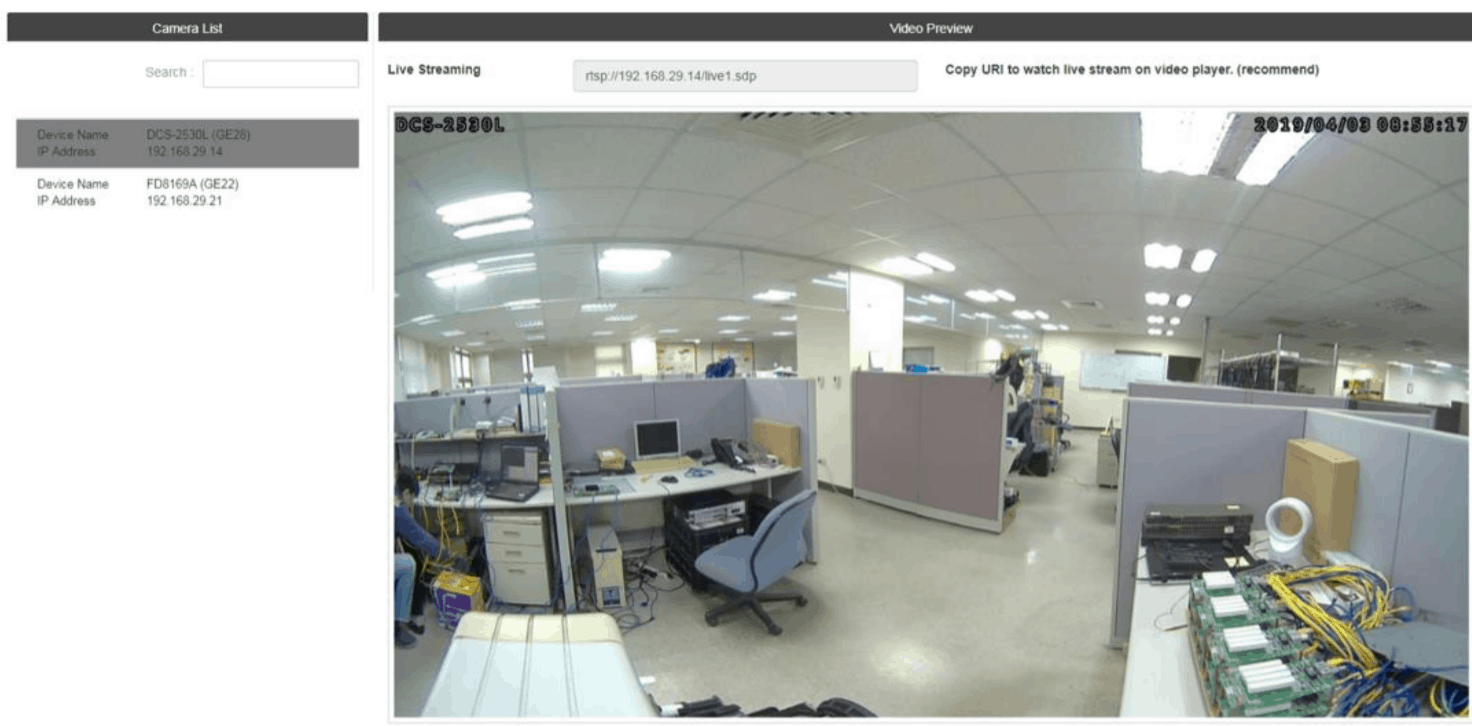
How to set up ONVIF on Vigorswitch?
1. Go to ONVIF Surveillance>Discovery, click enable to start ONVIF discovery.

2. Go to ONVIF Surveillance>Topology>Status. We can see the centralized and remote management of ONVIF devices
- PoE usage
- Port enabled
- Traffic
- Downlink
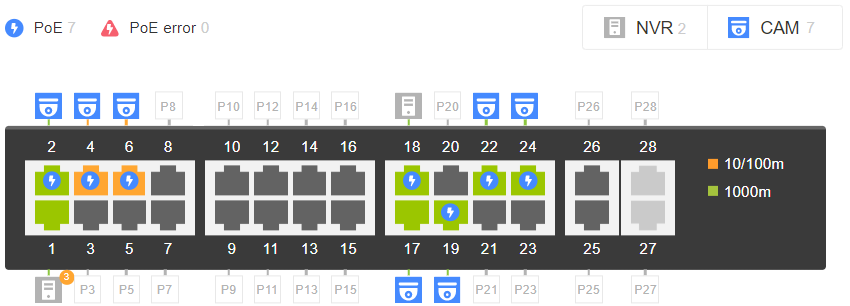
3. Click Add New Group to add a new group for network video devices.

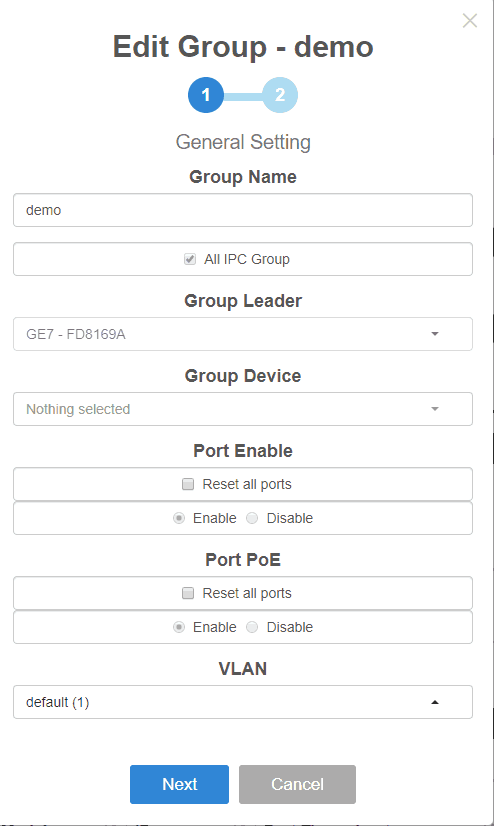
4. Click the camera icon to edit the device and add them into your ONVIF group.
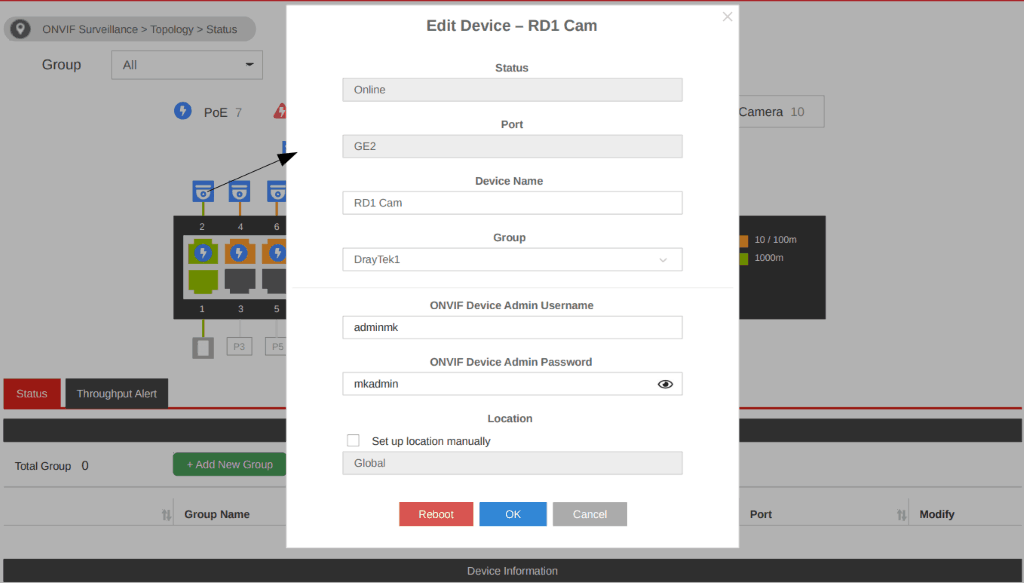
5. Throughput Threshold could help you to monitor the throughput of the ONVIF port. The alert email will be sent when the egress rate or the ingress rate exceeds the threshold.
a. Go Mail Alert> Alert Setting
b.Set up the SMTP configuration
c. Select “ONVIF Throughput Threshold” in Alert Type
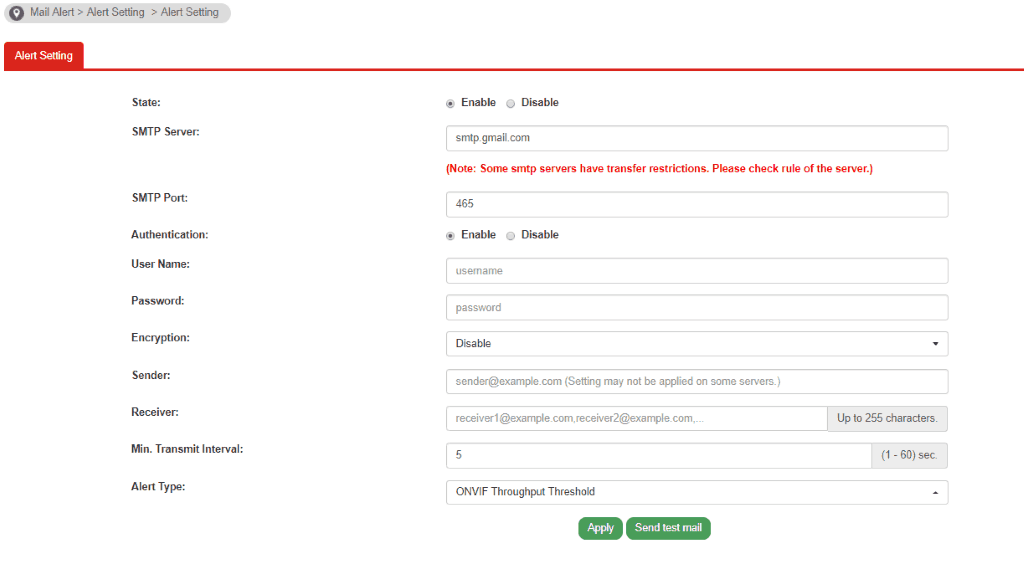
d. Go back to ONVIF Surveillance>Topology>Status.Put Ingress Rate/ Egress Rate on your ONVIF port
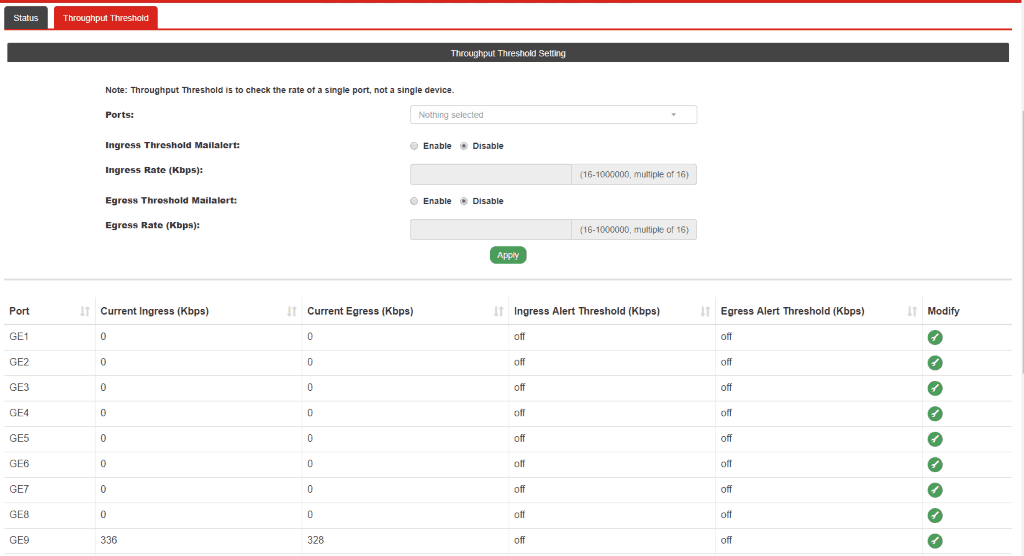
e. You will get an email alert when the port reaches the throughput threshold
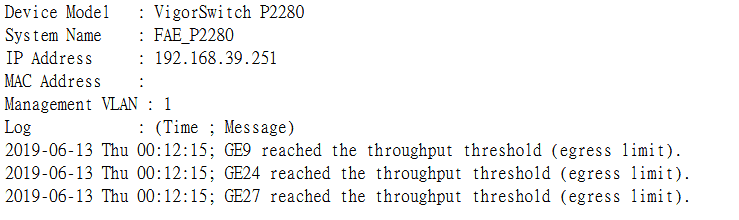
Also, you can set up the Mail Alert with snapshot, VigorSwitch will try to send snapshot from your IPCam per half hour
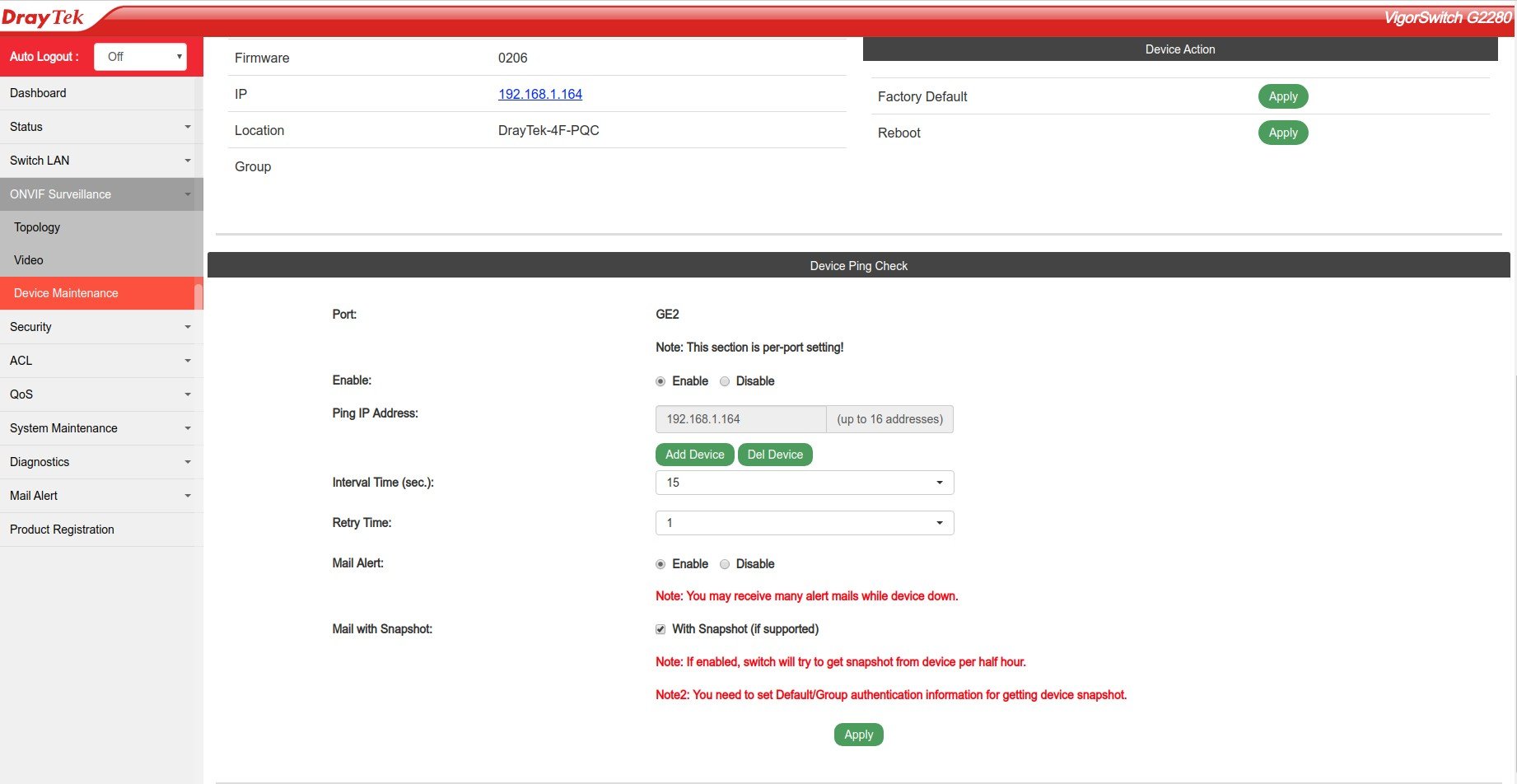
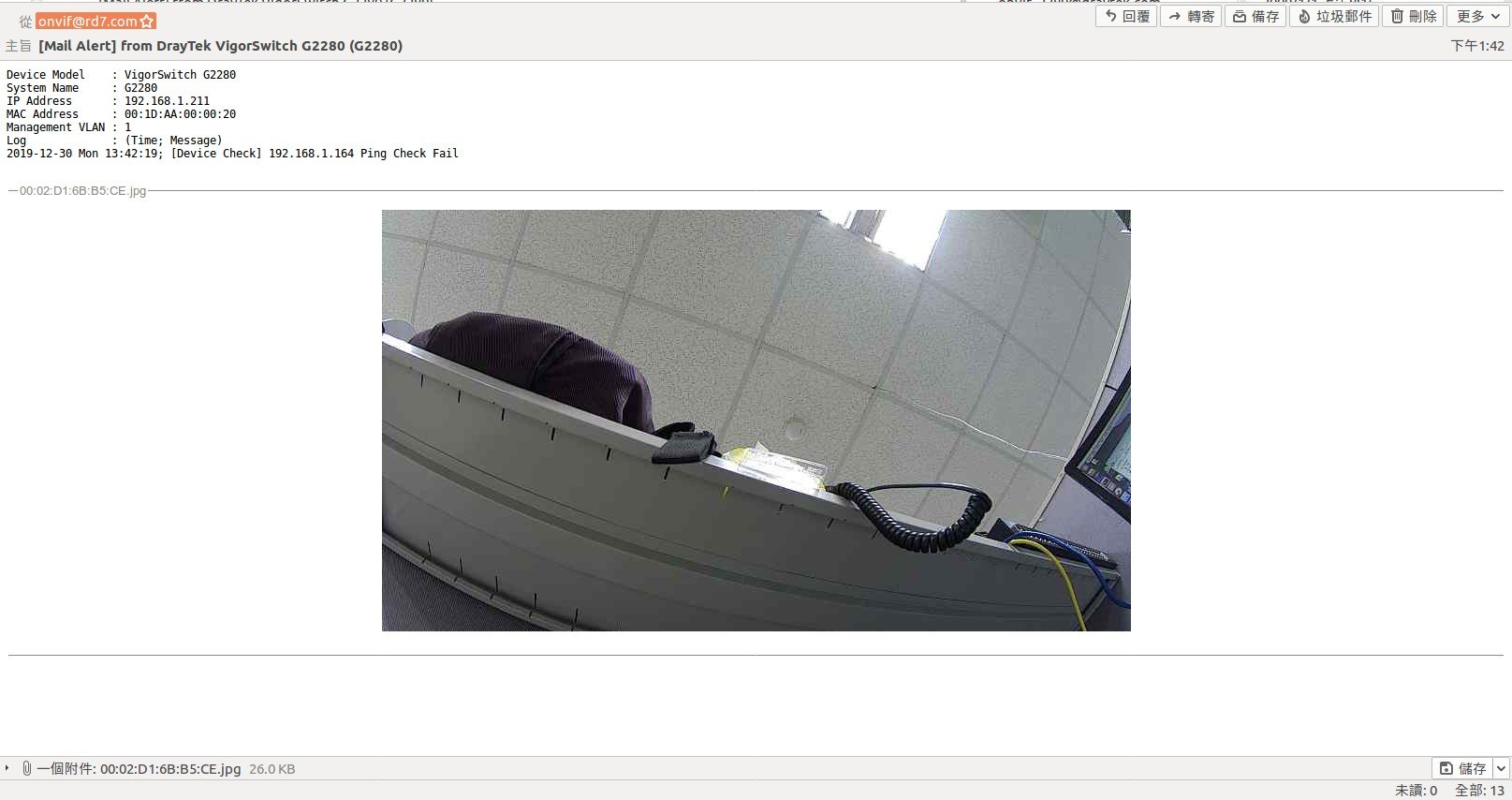
6. Also, we can set up more configuration and management on the switch. Go to ONVIF Surveillance> Device Maintenance, put the device username and password
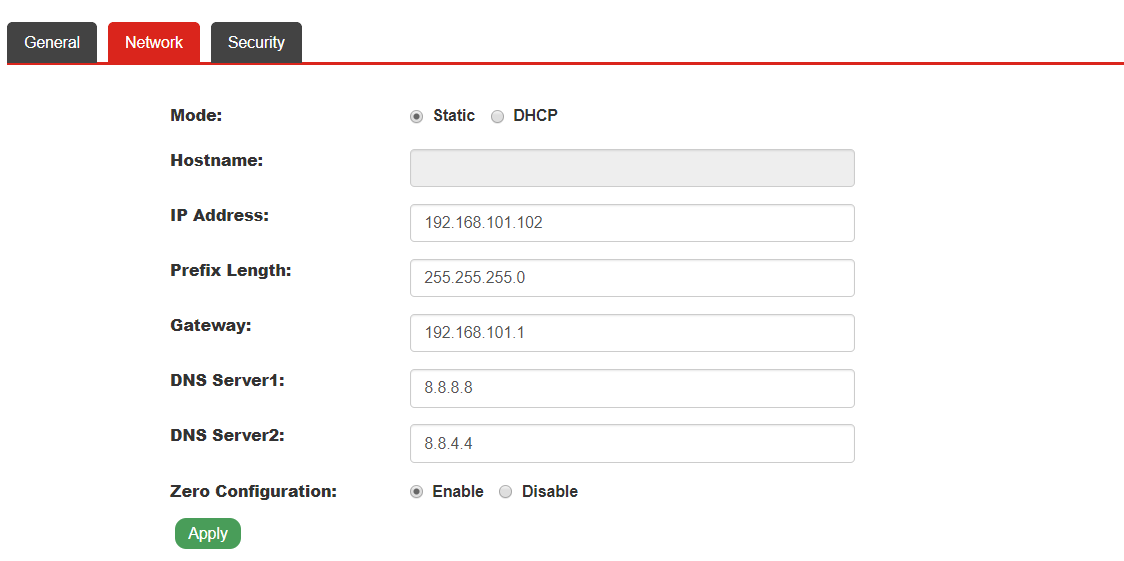
After that, we can set up IP cameras or NVRs remotely
• Time
• Factory Default
• Reboot Device
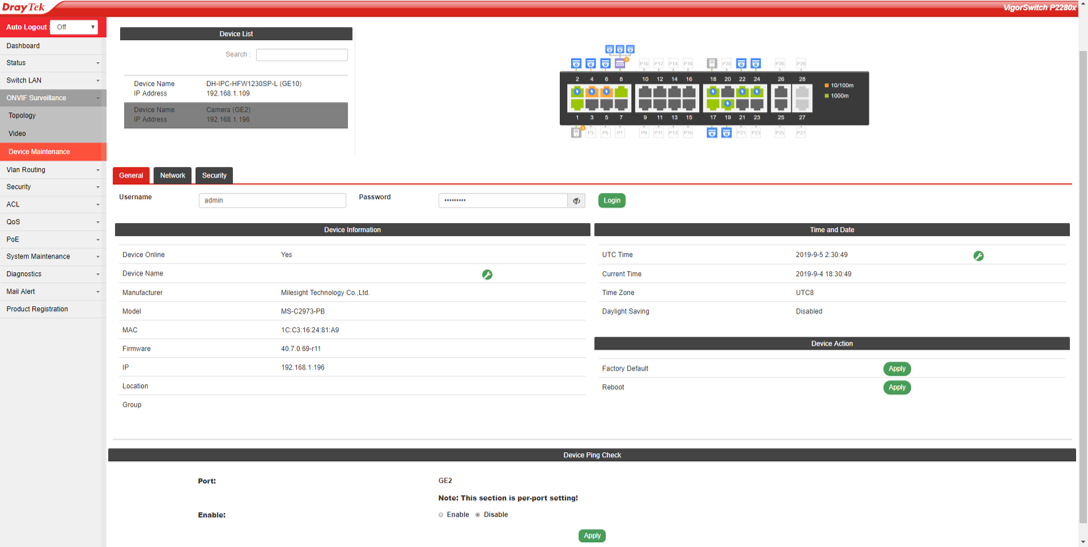
7. In the ONVIF Surveillance>Video, you can see the images from the network video devices.
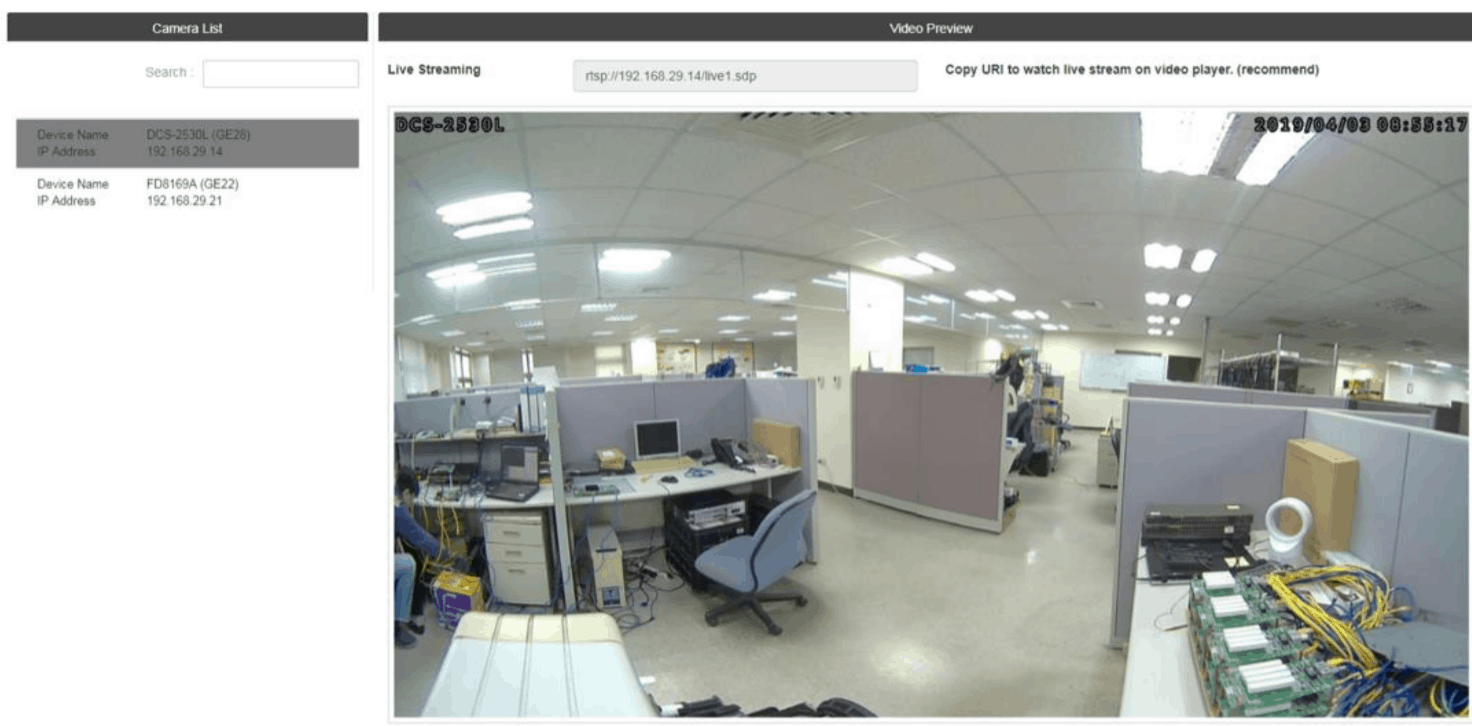
Published On:2019-07-02
Was this helpful?
