DrayTek Smart VPN Client software for windows requires DrayTek Virtual PPP adapter to provide the SSL VPN service. The driver should be installed during Smart VPN Client software installation; however, if you see such error while establishing the SSL VPN connection, please follow the steps to resolve it.
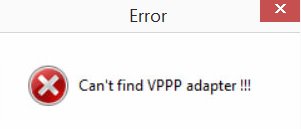
- Part 1. Disable AV-software
- Part 2. Check Remote Access Connection Manager
- Part 3. Check the VPPP Adapter on Device Manager
- Part 4. Install the VPPP Adapter Manually
- Part 5. Install the VPPP Adapter by CMD
- Part 6. Re-install Smart VPN Client
Part 1. Disable AV-software
Please disable AV-software, then reboot PC to see if VPPP driver was detected as malware.
Part 2. Check Remote Access Connection Manager
1. Enter RUN in the search taskbar or press Windows key and R to open the Run window, then enter services.msc and click OK.
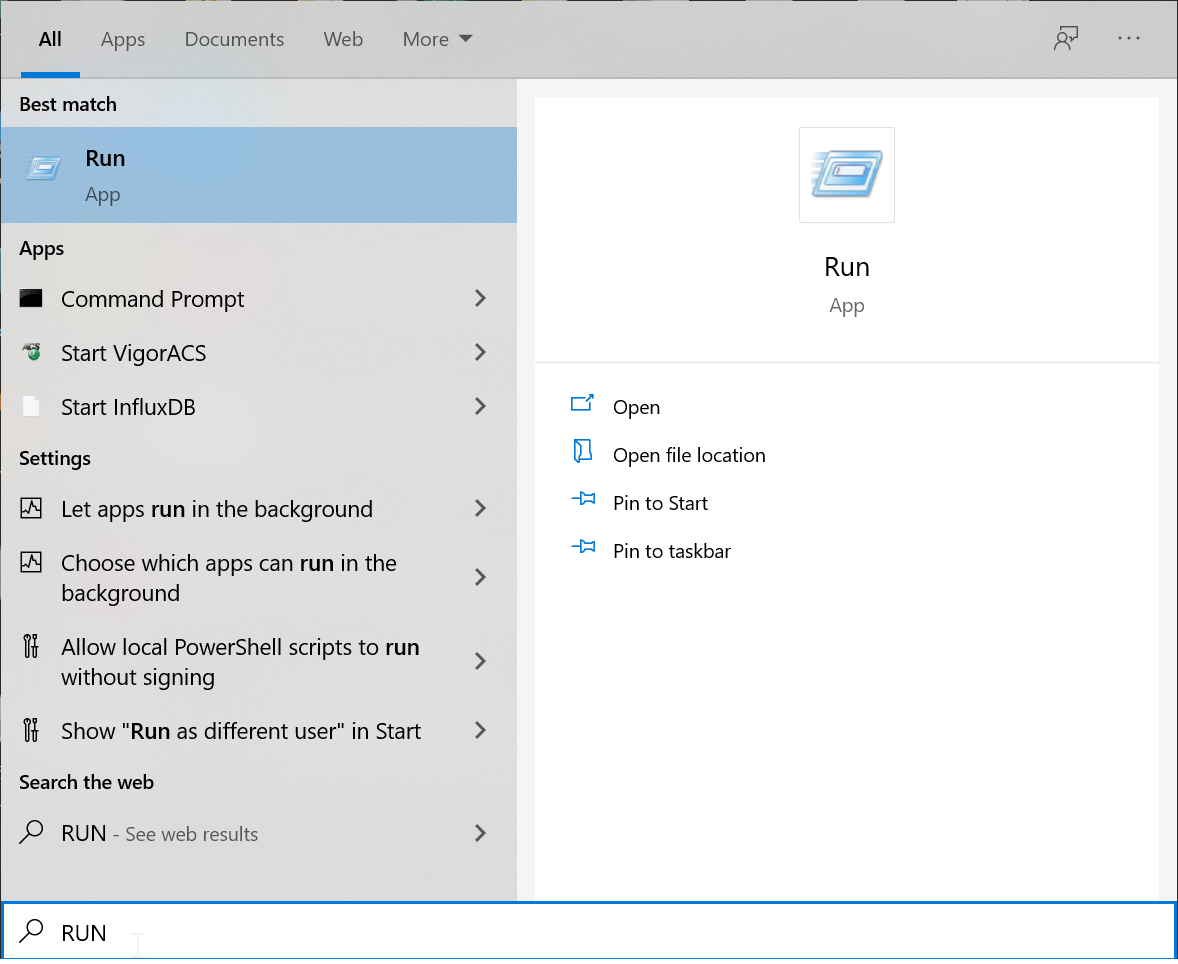
2. Find out the name of Remote Access Connection Manager, then check the Status
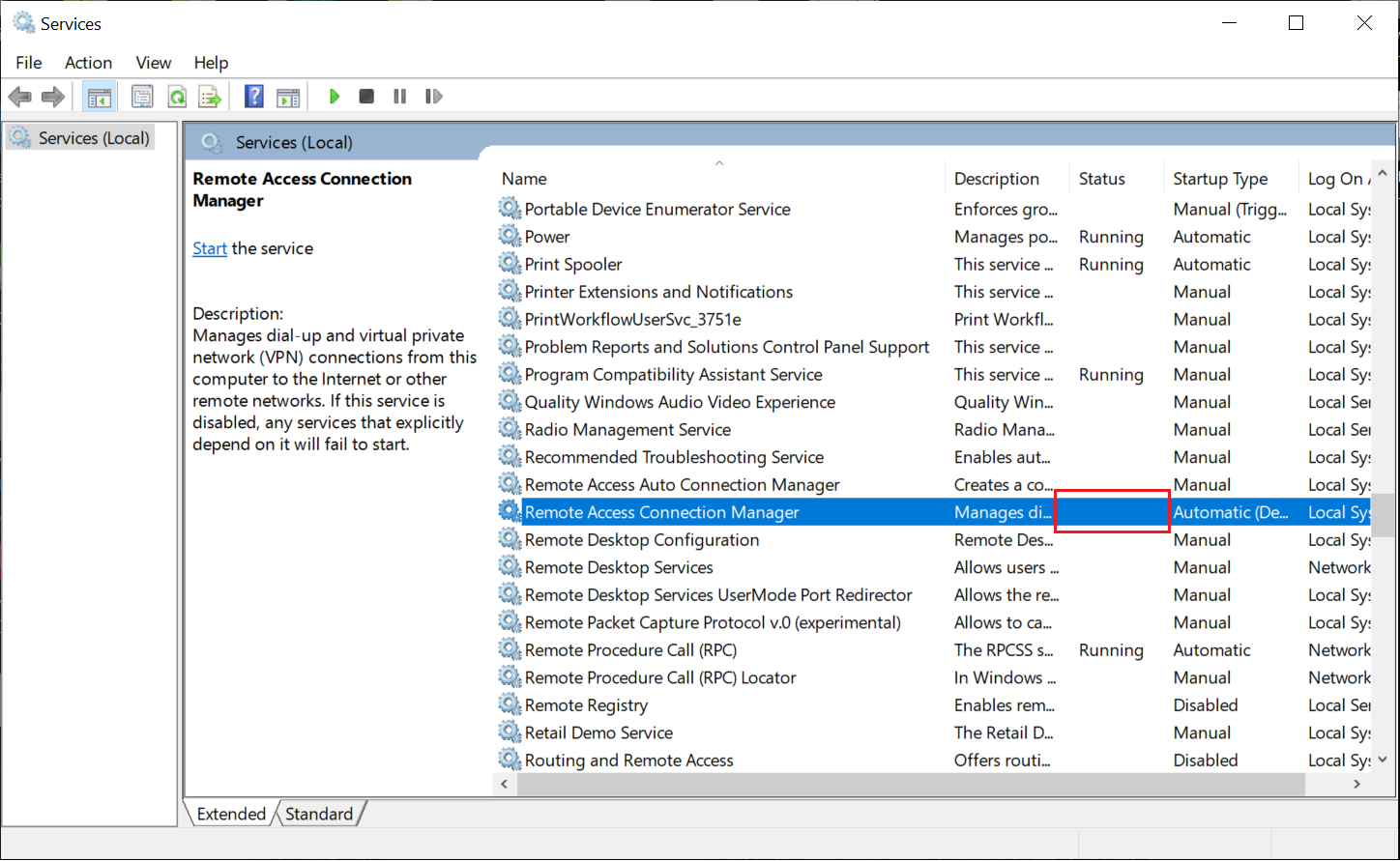
3. On the name of Remote Access Connection Manager,
(Situation 1: Startup Type - Automatic)
If the status demonstrates blank instead of Running, right click on the name of Remote Access Connection Manager and click Start.
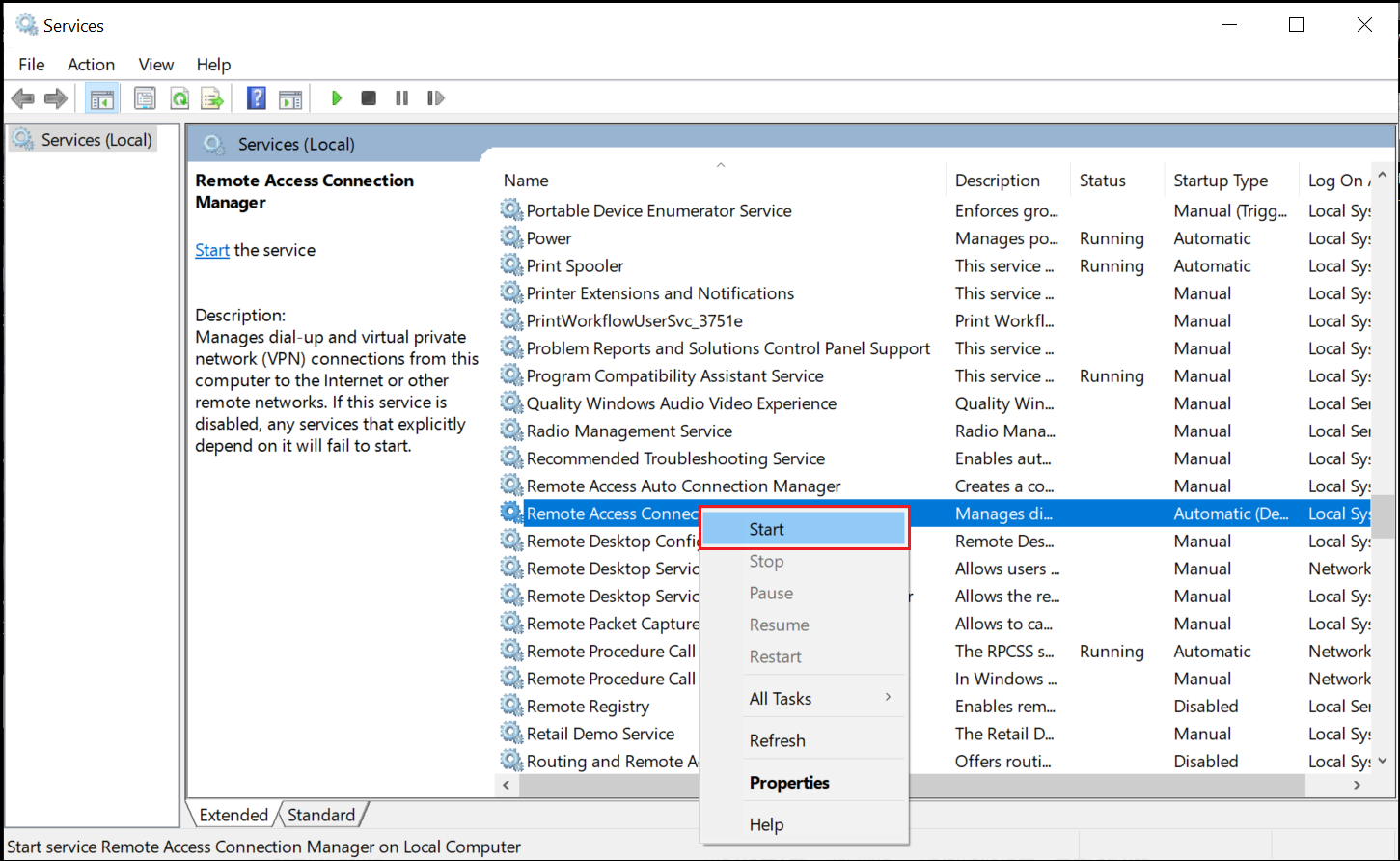
(Situation 2: Startup Type - Disabled)
If the status demonstrates blank instead of Running,
- Double click on the name of Remote Access Connection Manager
- Select Automatic (Delayed Start) or Automatic at Startup type
- Click Apply
- Click OK
- Right click on the name of Remote Access Connection Manager
- Click start
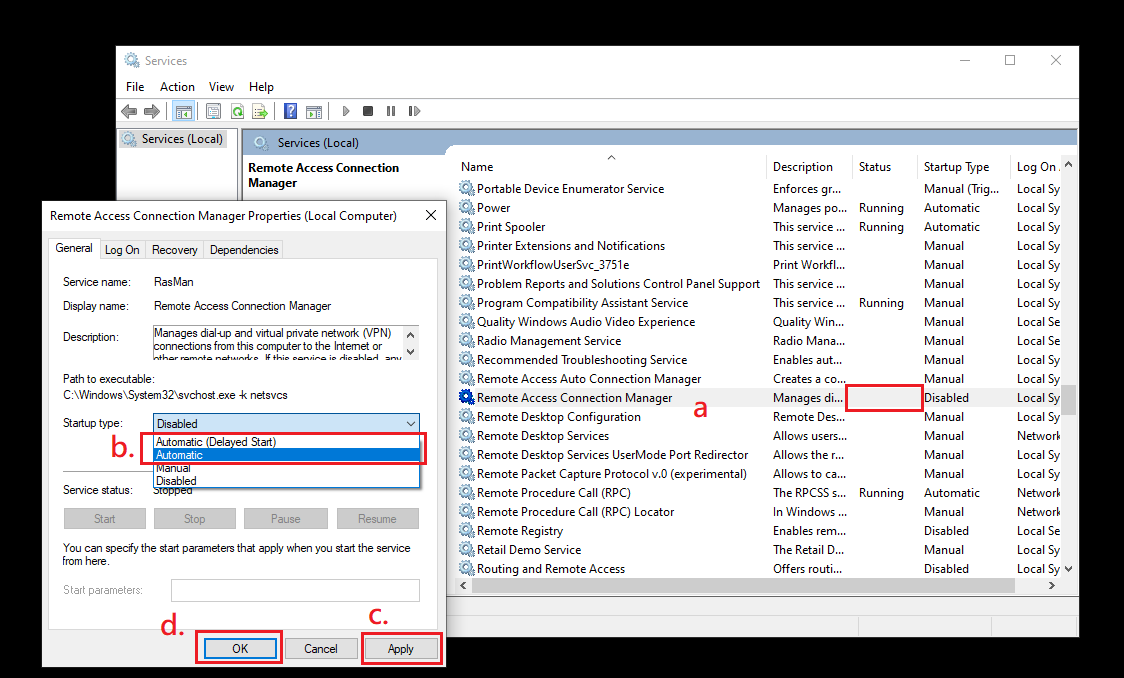
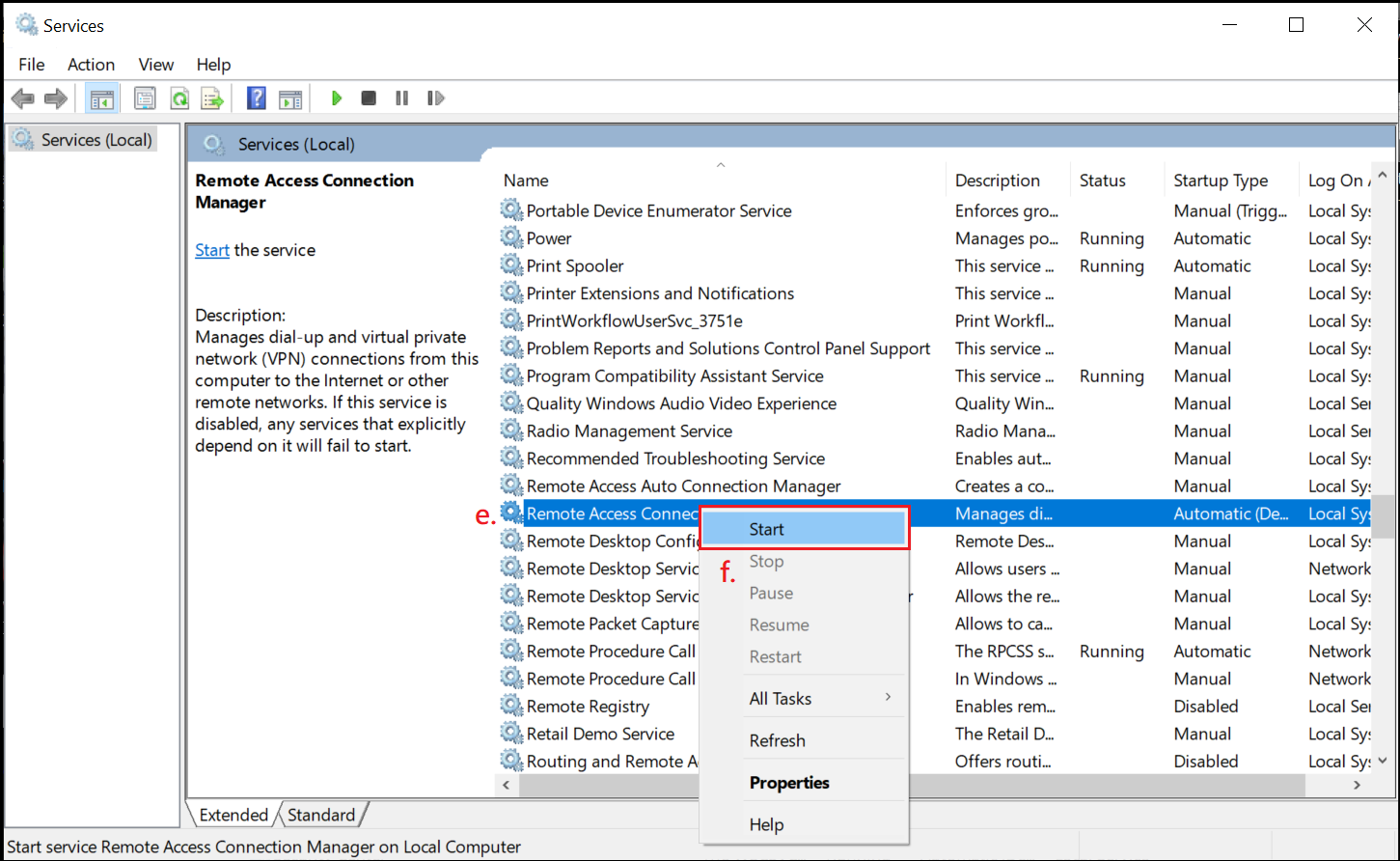
Part 3. Check the VPPP Adapter on Device Manager
1. Right-click the Start menu, then click Device Manager.
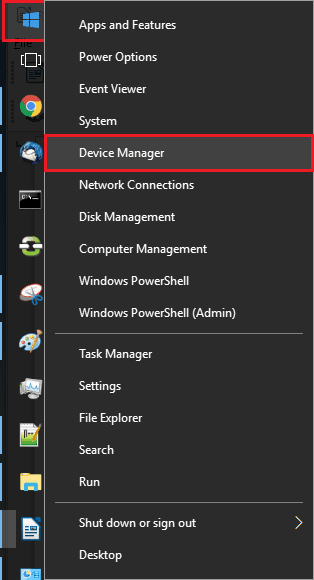
2. Expand the Network adapters category, check whether the DrayTek Virtual PPP Adapter is on the list:
- Yes - Right-click to uninstall, then follow the paragraph below to install VPPP adapter manually. Or right-click to update VPPP adapter.
- No - First try re-install the Smart VPN Client again (download the latest version here). If the error persists, follow the paragraph below to install the VPPP adapter manually.
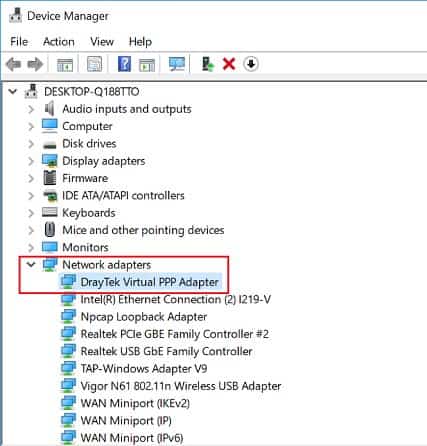
Part 4. Install VPPP Adapter Manually
1. Right-click on the icon on the top of the list, then click Add legacy hardware.
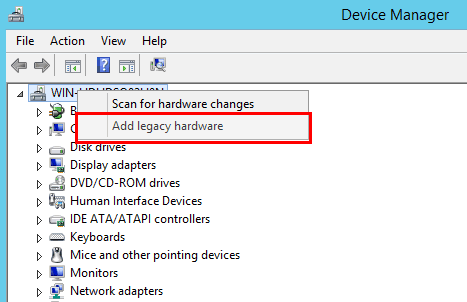
2. Click Next on the welcome message page.
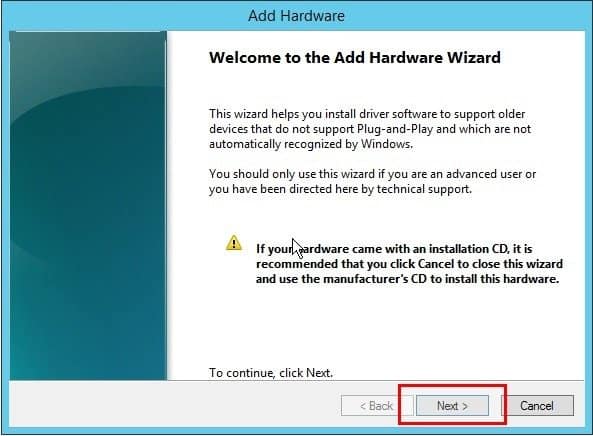
3. Select Install the hardware that I manually select from a list (Advanced), then click Next.
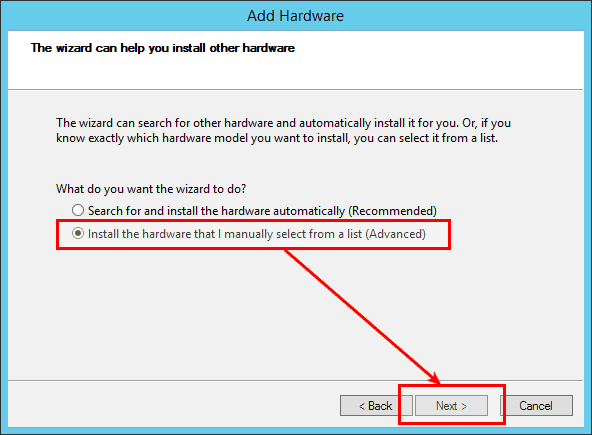
4. Select Network adapters, then click Next
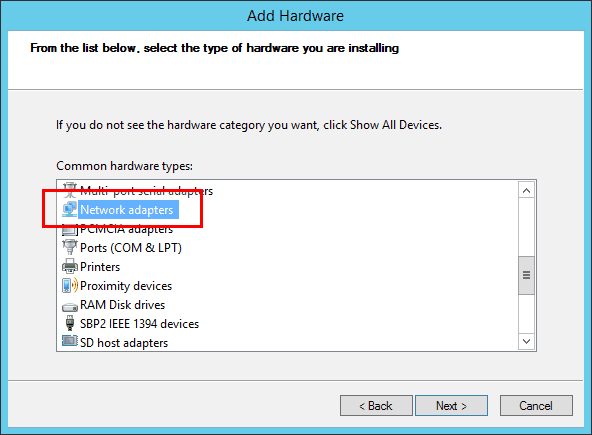
5. Click Have Disk… to choose the file on the disk.
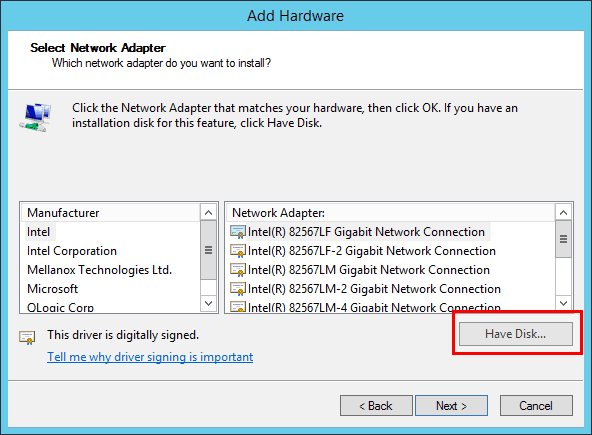
6. Go to the location where you install the Smart VPN Client, then go to driver >> X64 folder.
(Default path for 64bit platform: C:\Program Files (x86)\DrayTek\Smart VPN Client\driver\X64\attestation\ ; 32bit platform: C:\Program Files\DrayTek\Smart VPN Client\driver\attestation\ )
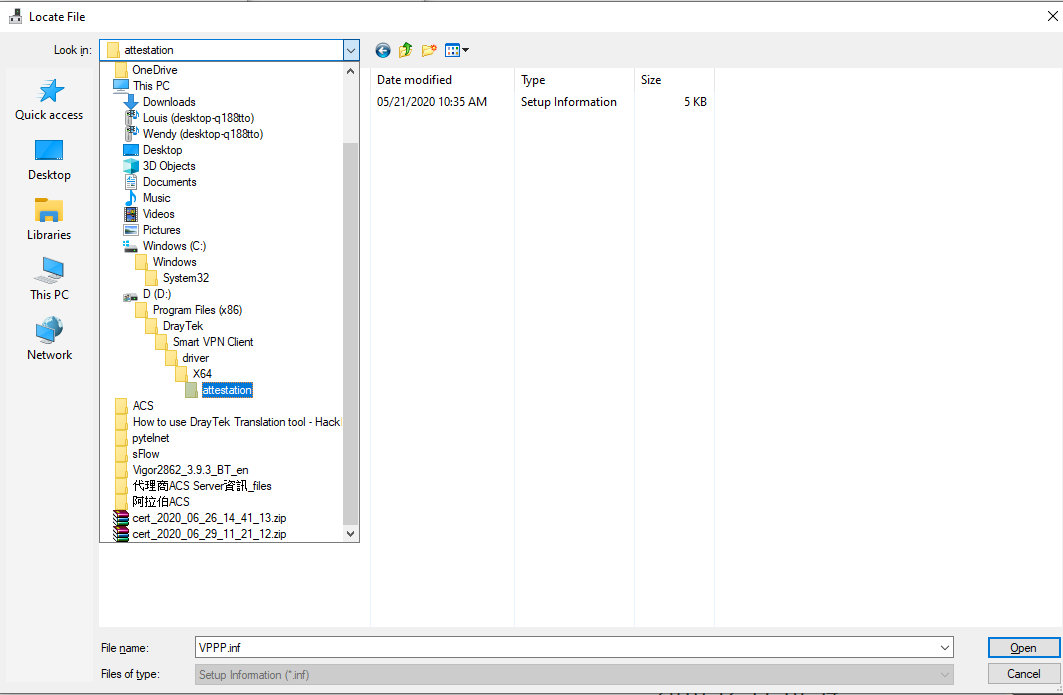
7. Select VPPP.inf, click Open.
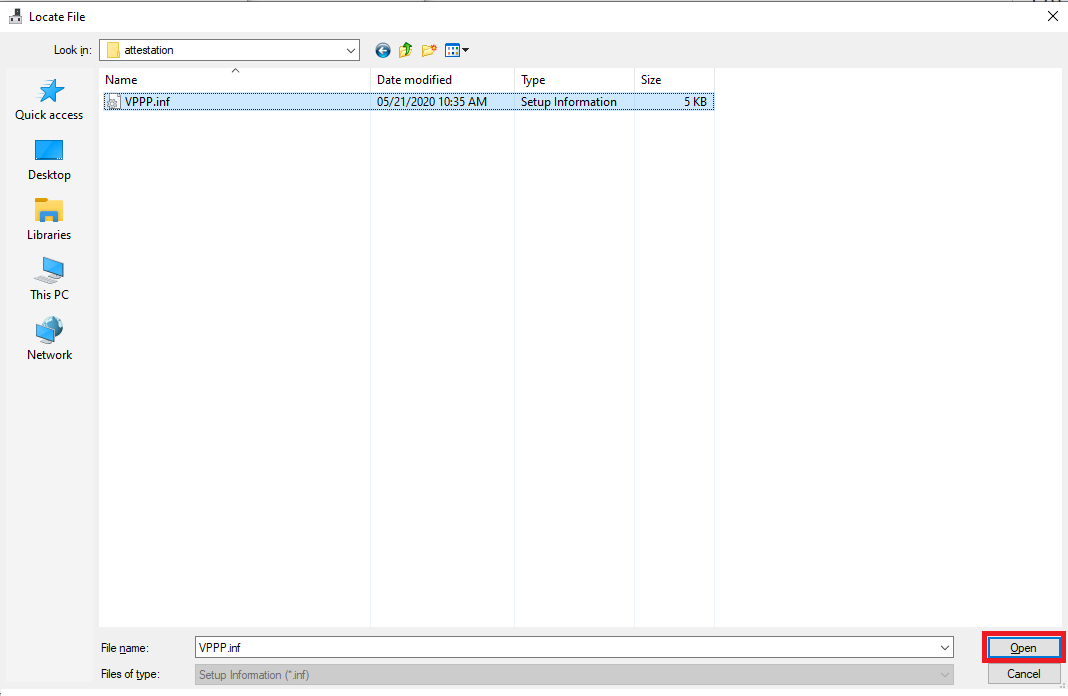
8. Click OK.
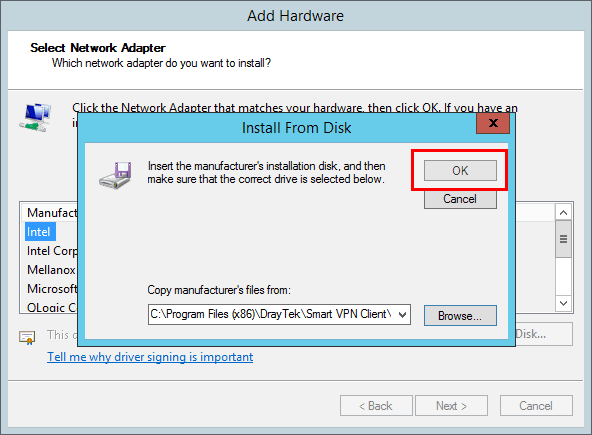
9. Click Next.
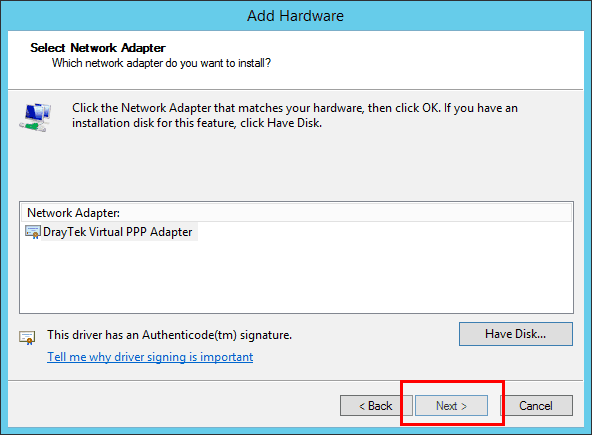
10. Click Next to install.
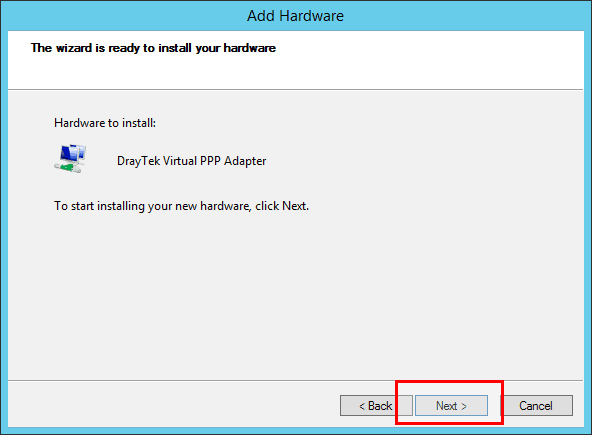
11. Click Install on the pop-up window.
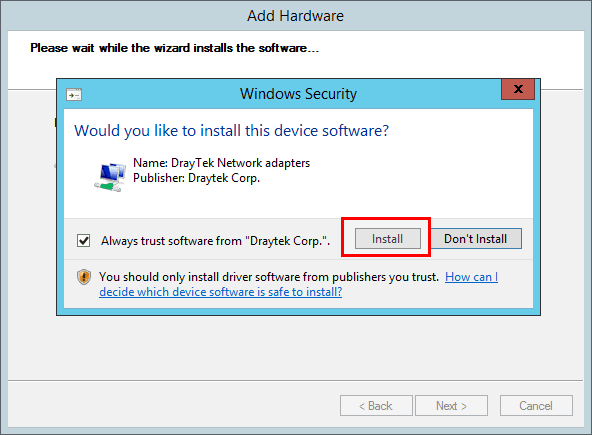
12. Click Finish to end the installing. Then, restart your computer.
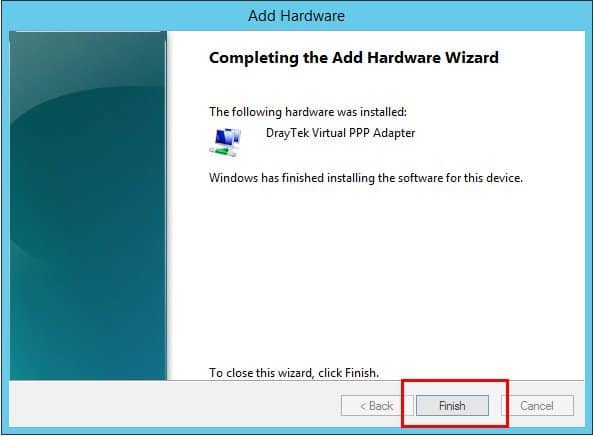
Update VPPP Adapter Manually
1. Right-click the VPPP adapter, then click Update Driver.
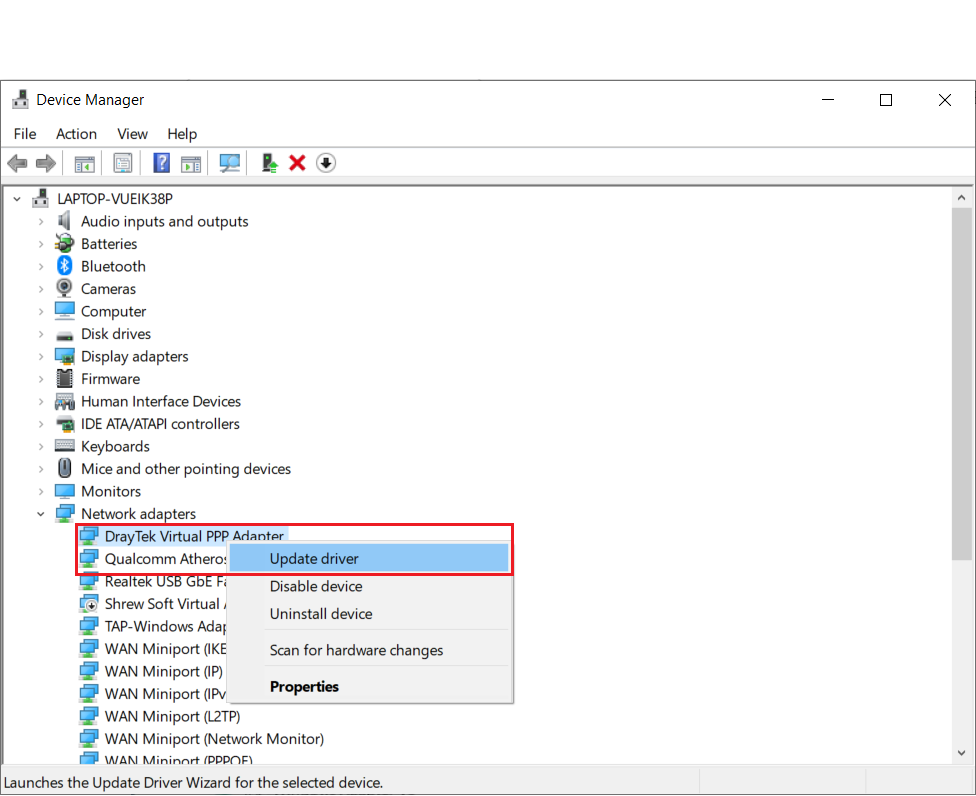
2. Click Browse my computer for driver software.
3. Select Let me pick from a list of available drivers on my computer.
4. Select Draytek Virtual PPP Adapter, then click Have Disk.
5. Click Browse and Go to the location where you install the Smart VPN Client, then go to driver >> X64 folder.
(Default path for 64bit platform: C:\Program Files (x86)\DrayTek\Smart VPN Client\driver\X64 ; 32bit platform: C:\Program Files\DrayTek\Smart VPN Client\driver\ ), and then select VPPP.inf, click
Open and OK.
6. Click Next to update.
7. Click Close to end the installing. Then, restart your computer.
Part 5. Install the VPPP Adapter by CMD
Please install VPPP driver by CMD run as administrator when you have Android devices connected to the PC before. The drivers could be incompatible.
1. Run CMD as Administrator
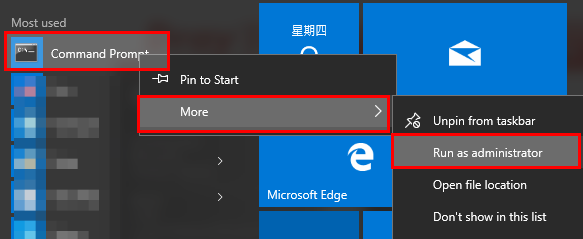
2. Enter command “\Program Files (x86)\DrayTek\Smart VPN Client\driver\installcmd64.exe” draytekvppp
note: path variable by Smart VPN Client path.
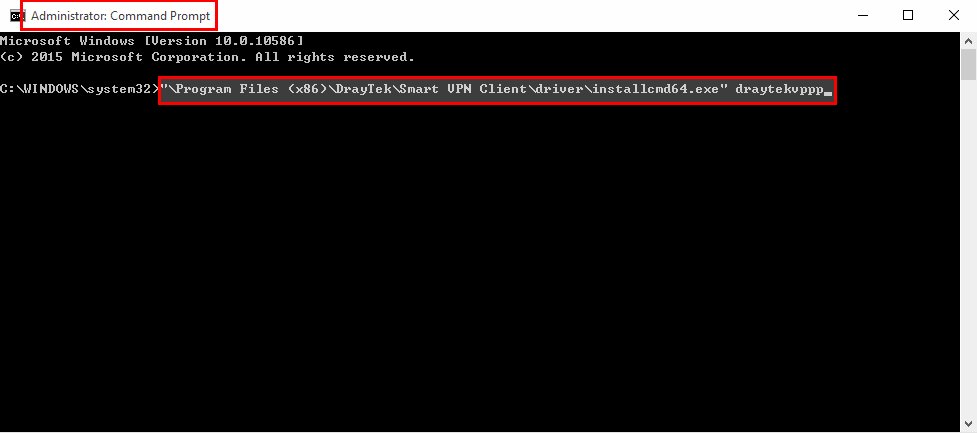
3. Run Smart VPN Client, and click OK when it pops up message "VPPP driver <vppp.sys> is necessary for this feature! …"
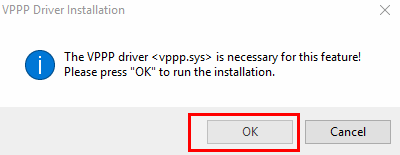
Part 6. Re-install Smart VPN Client
Re-install the latest Smart VPN Client, and reboot PC.
If above doesn't help, please submit a support ticket, and provide Smart VPN Client version and Windows version(winver).
Published On:2021-01-21
Was this helpful?
