We can set the QQ Filter to pass or block certain QQ account. In this note, we assume that Tencent QQ is prohibited in the IP range 192.168.1.20~192.168.1.50 (R&D department), while a certain ID is allowed in the IP range 192.168.1.60~192.168.1.80 (FAE department).
1. Go to Objects Setting >> QQ Object. Type Profile name, click Add in id, type a QQ ID, and click Apply.
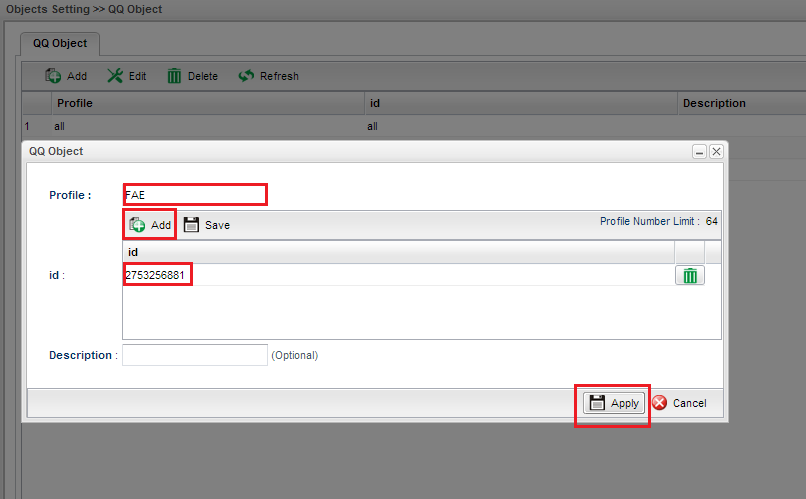
2. We will see the result like the following.

3. To apply the above settings to the firewall. Go to Firewall >> Filter Setup >> QQ Filter. Click Add.

4. Type Profile name, check Enable and click + to edit IP Object.

5. Type profile name, select "Range" for Address Type, enter Start IP Address and End IP Address.

6. Select the profile FAE for Source IP and profile FAE for QQ Account Pass. Choose "all" for QQ Account Block, and click Apply.

7. To prevent R&D from using Tencent QQ, add another profile. Type Profile name, check Enable and click + to edit IP Object.

8. Type profile name, select "Range" for Address Type, enter Start IP Address and End IP Address.

9. Select RD for Source IP, chose all for QQ Account Block, and press Apply

10. We will see the result below.

11. Go to System Maintenance >> Syslog / Mail Alert >> Syslog File. We will find firewall rules are executed successfully.
Notice that QQ Account Block has a higher priority than QQ Account Pass. And If no match in the block and pass lists, the account will be passed.
Published On:2015-12-03
Was this helpful?
