This article shows how to use Vigor130 as an ADSL/VDSL bridge. Since firmware version 3.7.1.3, users can also choose to bridge the VLAN tag from ISP to the LAN device.
Set up Vigor130 as a Bridge
1. Go to Internet Access >> PPPoE / PPPoA. Tick 'For Wired LAN' in PPPoE Pass-through.
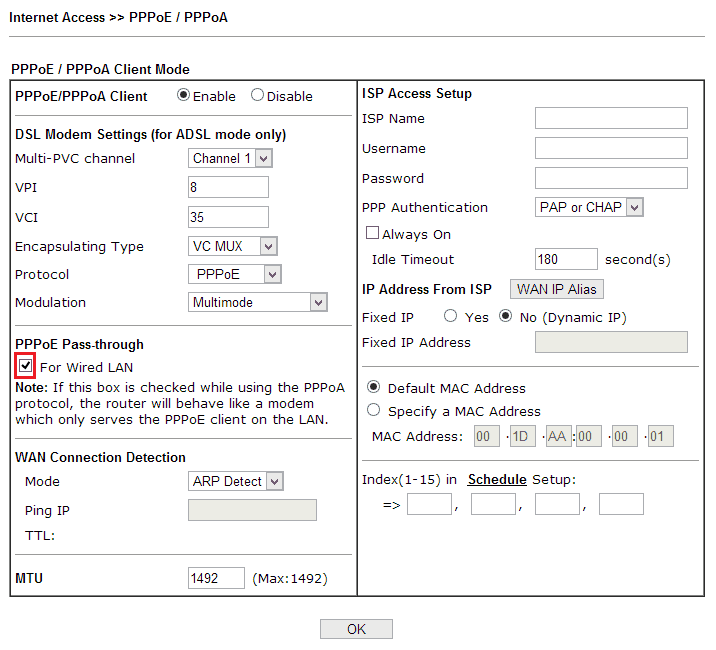
2. If the ISP requires VLAN tag, go to Internet Access >> General Setup, enable Customer Tag for the DSL Mode you are using, and enter the tag value (in the following example, we use VDSL and tag value 101).
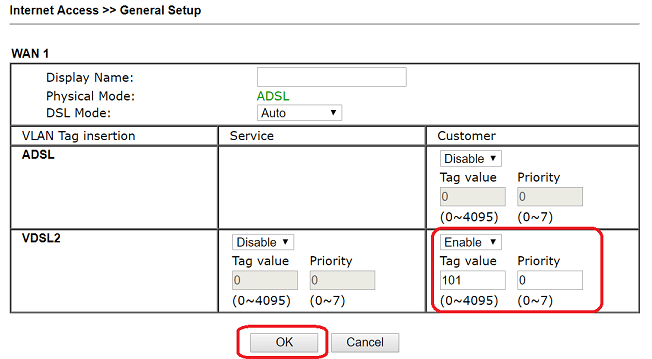
With the above configuration, the LAN device should not have the VLAN settings on WAN. If you'd like to have VLAN configuration on the Vigor130's LAN device instead, continue reading for bridging VLAN tag to LAN.

Bridge VLAN Tag from ISP to LAN
Since firmware version 3.7.1.3, Vigor130 supports bridging VLAN tag from WAN to LAN while doing PPPoE Passthrough or MPoA Bridge. It allows VLAN Tag configuration on the LAN device instead.
To bridge the VLAN tag, at Internet Access >> General Setup, enable Customer Tag for the DSL mode you use, but DO NOT enter the tag value.
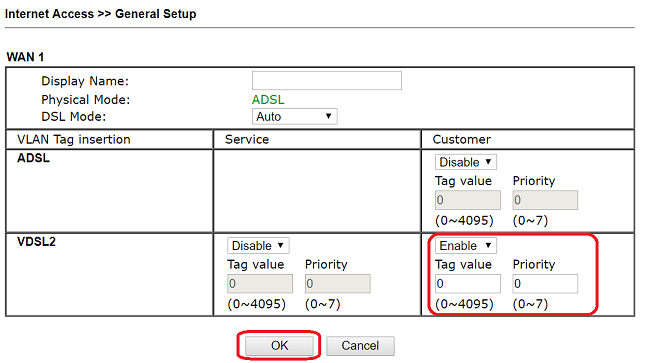
Now, the VLAN tag on WAN traffic will be kept for the LAN device while doing PPPoE Pass-through or MPoA Bridge. And the LAN device should have the VLAN configuration which ISP request.

Published On:2016-02-01
Was this helpful?
