This solution has been implemented in Vigor3900, Vigor2960 and Vigor300B, and there are two different ways to block smartphones from access the Internet from the router.
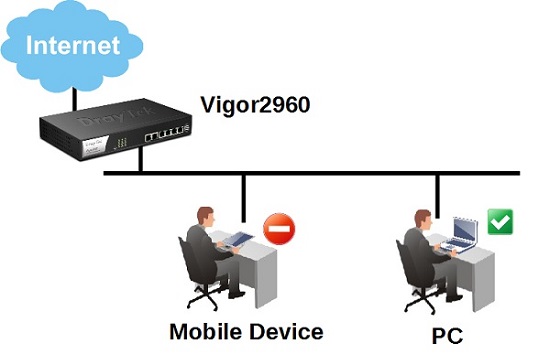
Web Portal Setup
The first approach requires the use of the web portal, which in turn requires setting up individual user profiles. In User Management >> Web Portal >> General Setup, enable "Block Mobile Device".
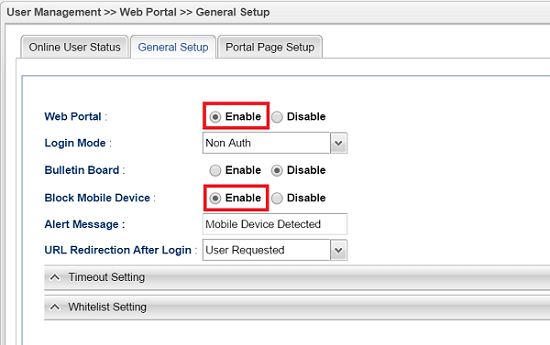
When user attempts to open a web page from a smart phone, a warning message pops up as the picture shown below. (Note: The message can be edit from Alert Message in User Management >> Web Portal >> General Setup page.)
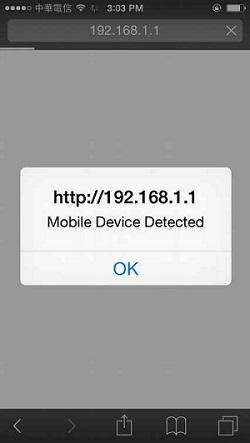
IP Filter Setup
The second approach involves blocking the device's MAC address by setting up MAC/Vendor Objects that include the vendors you wish to block. The object can then be selected as the Source MAC Object to be blocked in an IP filter rule. For example, if you wish to block HTC and Sony devices, create a MAC/Vendor object in Objects Setting >> MAC/Vendor Object, as shown in the following illustration.

Then go to Firewall >> IP Filter, create a new profile, choose the Action of the IP Filter as “Block”, and select the Source MAC Object created in the previous step.

The blocked connection attempt is also recorded in syslog, as shown below.

Published On:2016-05-13
Was this helpful?
