Session Limit feature allows Network Administrator to limit the number of sessions that a LAN client can use. This feature will prevent the router's resources from being occupied by a single host, especially who are downloading using P2P software. This article demonstrates how to set up Session Limit on Vigor Routers.
1. Go to Bandwidth Management >> Session Limit, enable Session Limit and set a Default Max Session, this is the session limit that will apply to all the LAN clients.
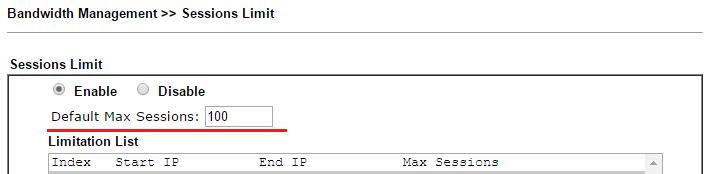
2. To give a customized limit to particular LAN clients, add a specific limitation by:
- Enter the range of the IP address to which the limit should apply
- Enter the Maximum sessions these IP addresses are allowed to use
- click Add
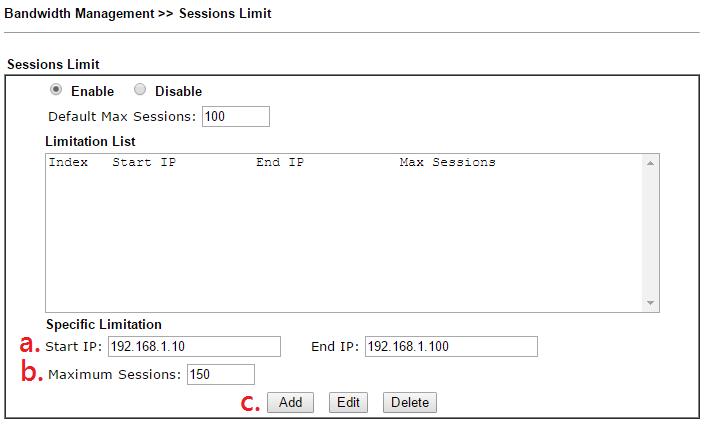
3. And we should see a new entry in Limitation List.
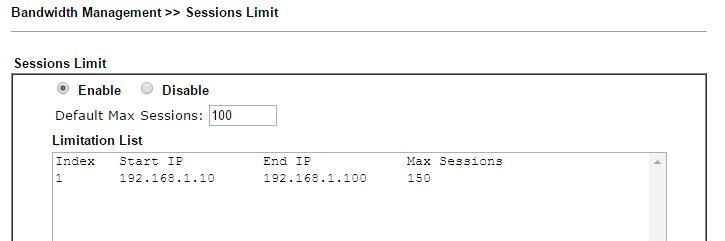
4. Now, when a LAN client's session number reaches the limit, the client will get a message from the browser. Network Administrator may customize the message by editing the Administration Message.
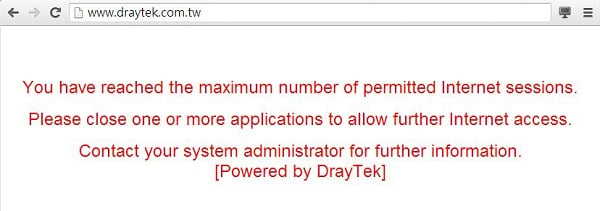
5. (Optional) Network Administrator may use Session Limit with a schedule profile so that all sessions in Limitation List will be active only at a specific time or weekdays. Schedule profiles can be added from Application >> Schedule.

6. Finally, Network Administrator may check the session usage from Diagnostics >> Data Flow Monitor. Once Data Flow Monitor is enabled, the online clients' current session number and their limit will be listed.

1. Go to Bandwidth Management >> Session Limit and click Add to create a new rule.
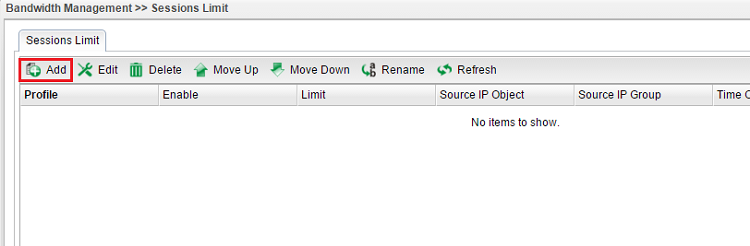
2. Then set up the details for the new rule.
- Enter the profile name
- Enable the profile
- Set Max Session
- Go source target and click the “+” icon to set the rule for particular IP address
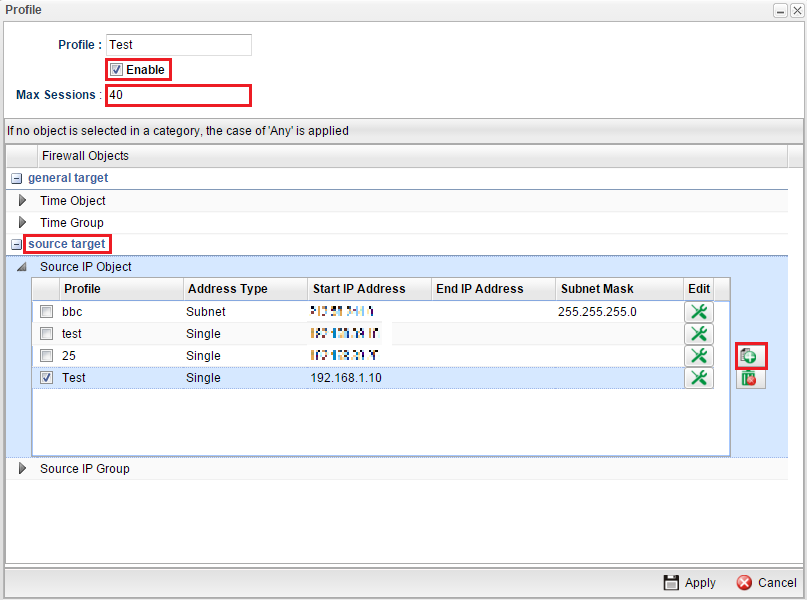
3. (Optional) Session Limit can also be used with a time schedule to restrict sessions only at a specific time.
- Go to generate target
- Click “+” icon to set up the schedule
- Set profile name, frequency, date, and time.
- Click Apply to save
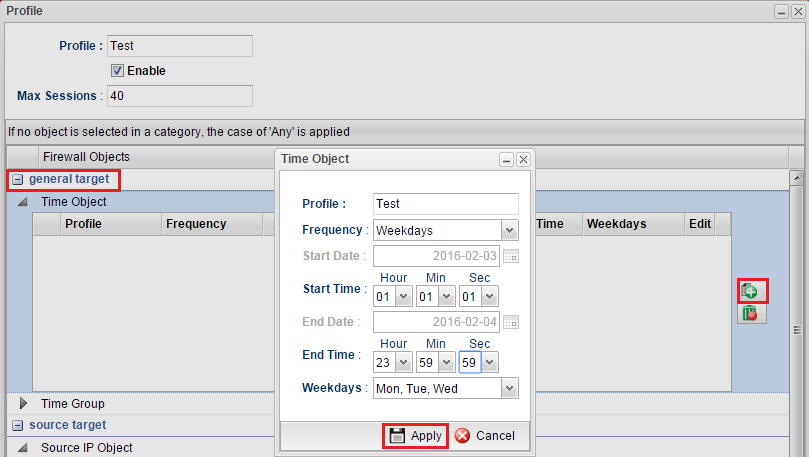
4. Furthermore, you may enable Default Session Limit to apply session limit to all other unspecified LAN clients.
- Enable Default Session Limit.
- Customize the Default Max Sessions
- Click Apply to save
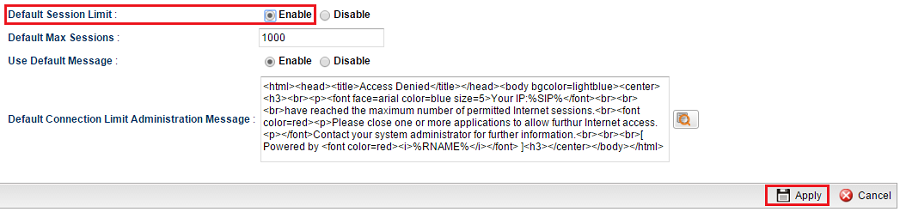
5. To monitor the session number of each host, go to Diagnostics >> Data Flow Monitor and enable the monitor.

Published On: 2016-05-13
Was this helpful?
