Packets are useful for trouble shooting in the most cases. However, if we want to capture the packets which are sent from WAN port to Internet. It supposed to add a device between them to capture the packets. Therefore, we build a feature in that we can capture and download packets directly right in Vigor3910/2962. Following are the steps for using Packet Capture:
1.Go to Diagnostics >> Port Mirror/Packet Capture ,
- Select Download .pcap
- Select the WAN or LAN port which is capturing the packets from.
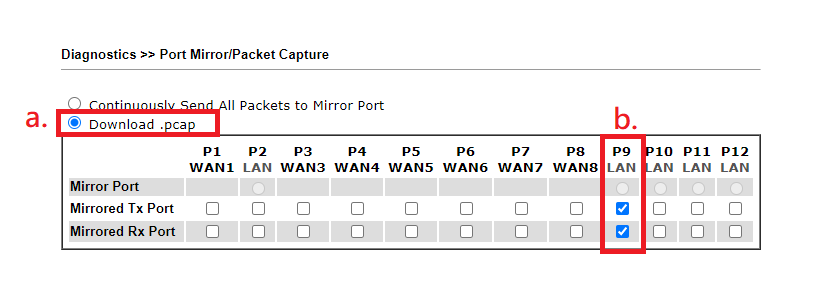
2. Setting
Option 1 : Capture All Packets
- Select Duration
- Click Start
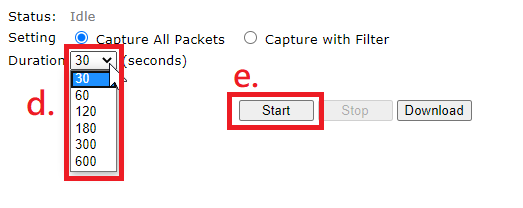
Option 2 : Capture with Filter
- In the Filter Settings, set up Protocol, IP or Port.
- Click Start
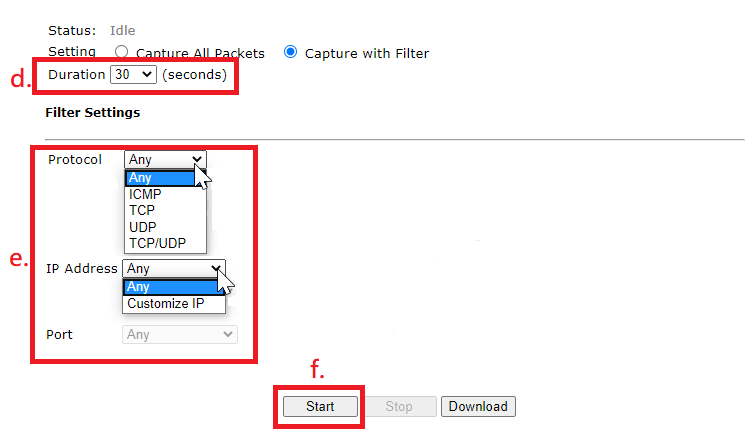
3. During the Capturing time, it will show that Status as Capturing.
(Optional) Click Stop .
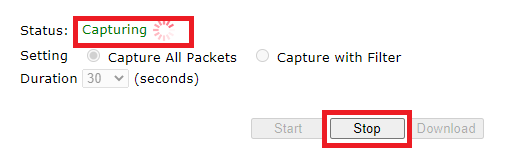
4. Once the Capturing is finished, it will show the Status as Idle, then click Download.
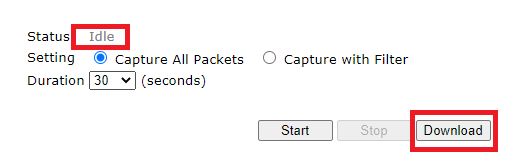
5. After downloading, you will get a packet file which is named pkt_monitor.pcap, then you can open it by Wireshark to check the packets.
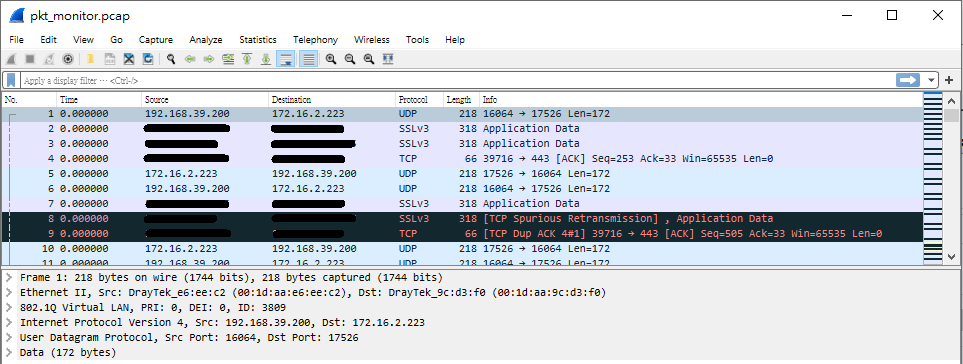
NOTE: The maximum size of the packet is 200MB. If that exceeds the limit, the capturing process will stop automatically .
Published On:2020-07-08
Was this helpful?
