Vigor Router provides NAT settings, such as Port Redirection and Open Ports, to redirect connection requests on the WAN to an internal server on the LAN. However, when it comes to HTTPS requests, which uses TCP port 443, we need not only the NAT setup but also changing the router's HTTPS and SSL VPN service port, because those functions are also listening on TCP port 443 by default and they have higher priority than the NAT settings. This article demonstrates how to redirect HTTPS requests to an internal server.
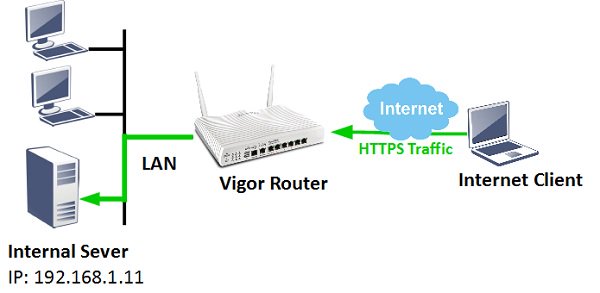
1. Change the port for HTTPS management: Go to System Maintenance >> Management, change HTTP Port from 443 to another number, then click OK to apply.
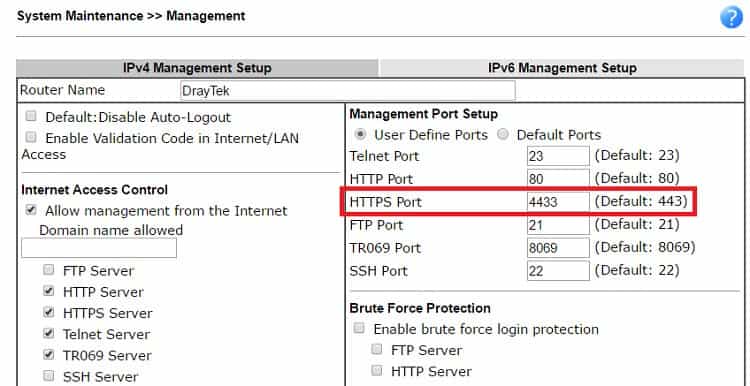
2. Change the port for SSL VPN function: Go to SSL VPN >> General Setup, change Port from 443 to another number, then click OK to apply. (For the models that do not support SSL VPN, you may skip this step.)
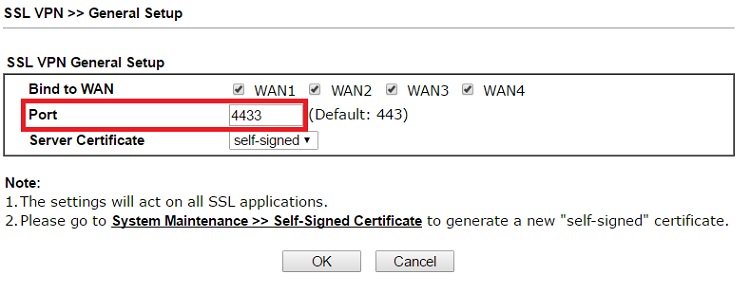
3. Now, you can use TCP port for Port Redirection. Go to NAT >> Port Redirection, click on an available index.
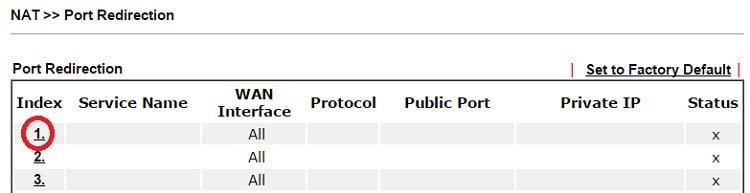
4. Enable the profile, and configure the profile as follows, then click OK to apply:
- Mode: Single
- Protocol: TCP
- Public Port: 443
- Private IP: The IP address of the internal server
- Private Port: 443
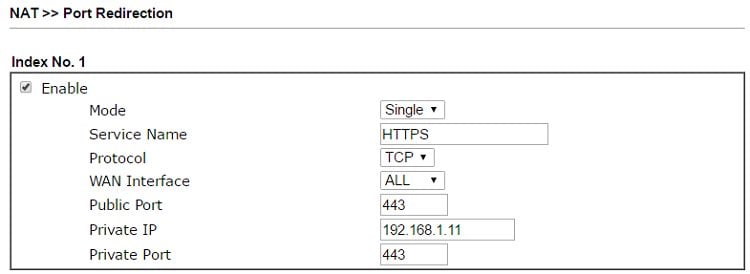
Now, when there are HTTPS requests sent to the router's WAN interface, it will be redirected to the internal server.
Published On:2016-03-31
Was this helpful?
