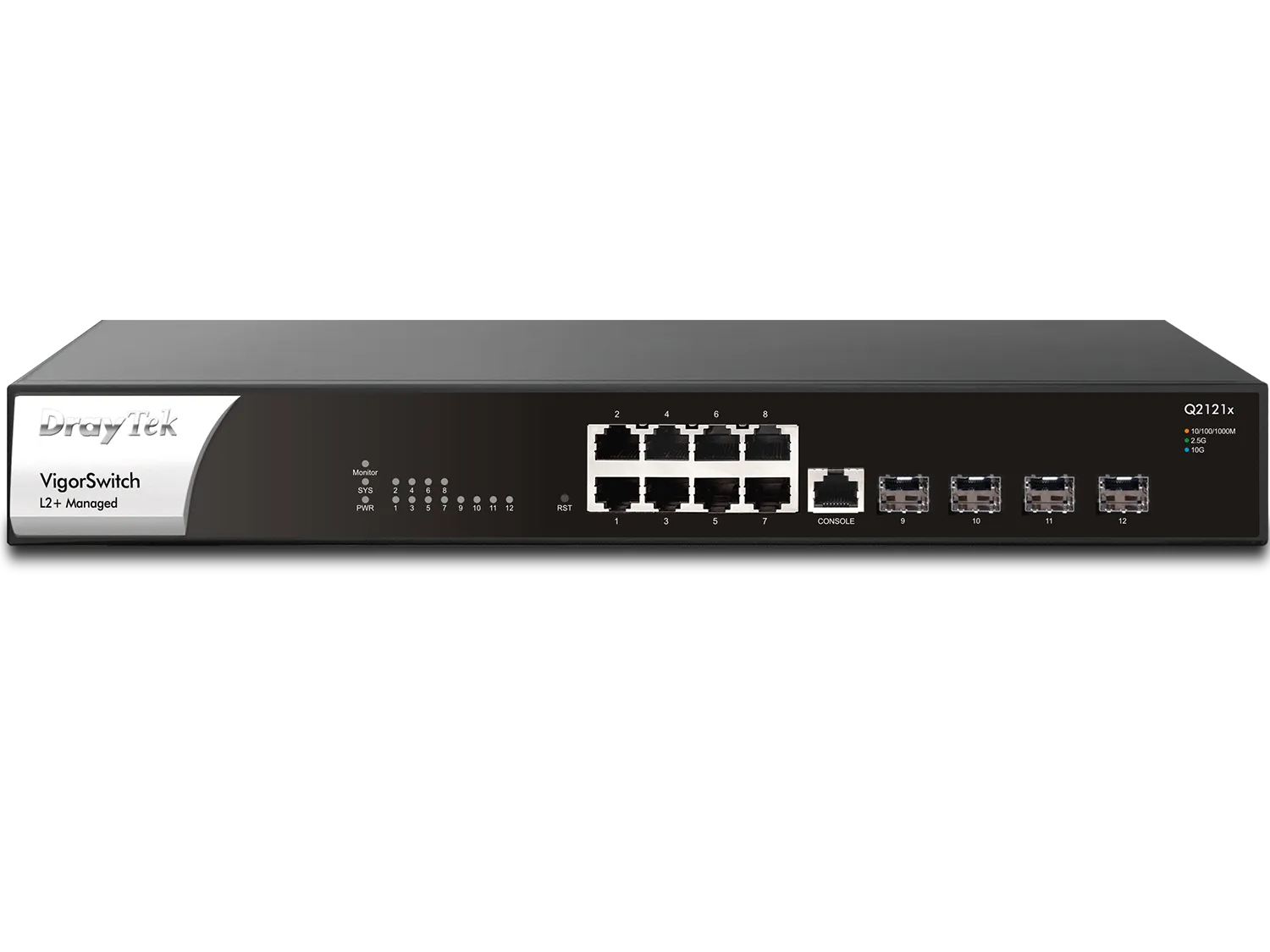DrayTek VigorSwitch PQ2121x features 2.5GbE ports for LAN and 10G SFP+ for uplink/downlink. Together with WiFi 6 VigorAPs (e.g., VigorAP 1060C), PQ2121x brings the full WiFi 6 performance to LAN clients.
The switch has 8x 2.5G PoE/PoE+ ports with a power budget of 140 watts. Supporting advanced Layer 3 features, DHCP Server, and VLAN Routing, VigorSwitch PQ2121x improves network efficiency and helps your LAN network to work continuously.
120 Gbps
Switching Capacity
8x 2.5GbE
8x 10M/100M/1G/2.5GbE
4x 10G SFP+
1G/10G SFP+
8x PoE/PoE+
10/100/1000Mbps Ethernet, RJ-45
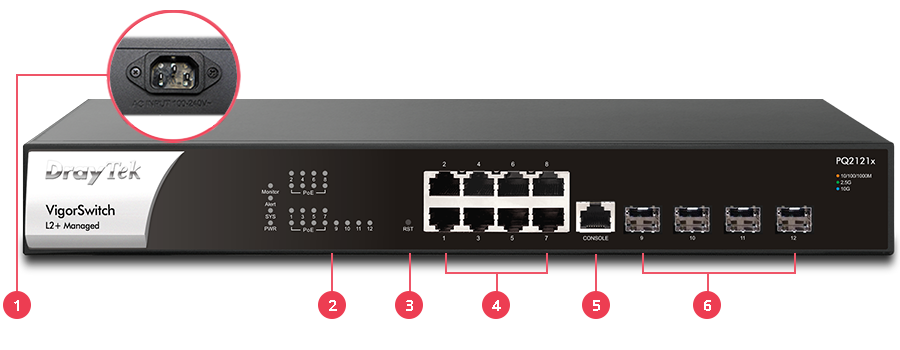
1Power Socket
2LED Indicator
3Reset Button
48x PoE+ 2.5GbE
5Console Port
64x SFP+ Ports
Key Features
PoE (Power over Ethernet)
Deliver power and data over one ethernet cable, turn on/off the PoE device periodically with PoE Schedule.
Ping Device Check
Enable Ping check to selected devices to keep monitoring on their status. If ping timeout, power cycle (if PoE enabled) the port and/or send out mail alert.
2.5GbE
Provides higher performance to WiFi 6 AP and other Ethernet devices.
10G SFP+
Provides 10G-capable fiber SFP+ ports for aggregation or uplinking to the core switches.
Wire-Speed VLAN Routing
Improve overall network performance by using VigorSwitch PQ2121x to route the inter-VLAN traffic directly and offload the router.
Auto Surveillance & Voice VLAN
Recognize traffic from IP cameras and IP phones automatically and add CoS tag for QoS prioritization.
IP Conflict Prevention
Improve network stability by avoiding IP conflicts caused by a misconfigured or malicious host. Learn more
QoS (Quality of Service)
Improve the performance of critical traffic by prioritizing the traffic with CoS, DSCP, and IP Precedence tag.
ONVIF-Friendly
Recognize the ONVIF devices, display surveillance topology, provide UI for video streaming and device maintenance. Learn more
IPv6 Ready
VigorSwitch PQ2121x supports IPv6 by offering MLD Snooping, IPv6 ACL, and IPv6 DNS Resolver.
Web-Based GUI
Easily manage and monitor the network through the web-based console with graphics showing ports and hardware status. See demo
Multiple Admin Accounts
Multiple Admin accounts with two levels of administrator privilege.
Central Switch Management
Set up VLAN easily from the router and get a centralized hierarchy view of the switches. Learn more
ONVIF-Friendly
Recognize the ONVIF devices in different VLANs, display surveillance topology, provide UI for video streaming and device maintenance.
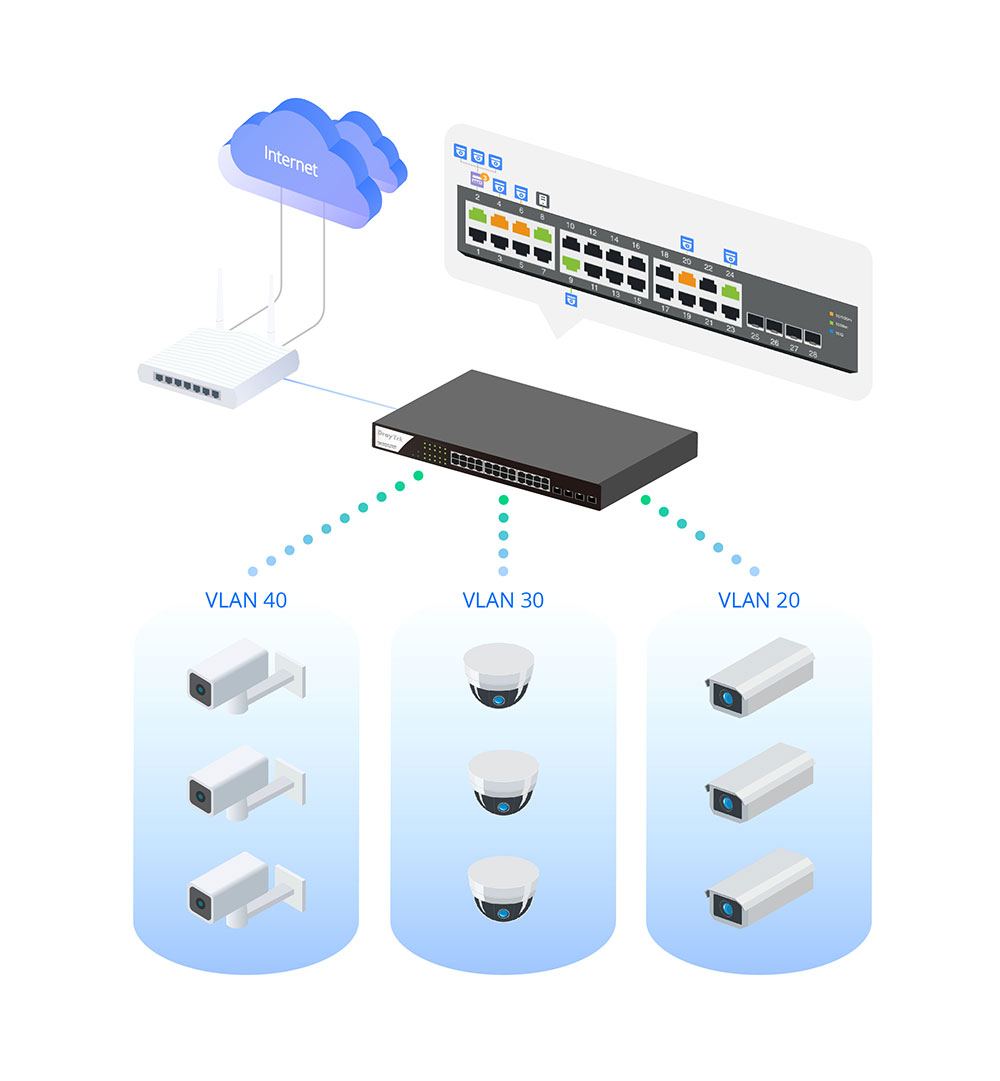
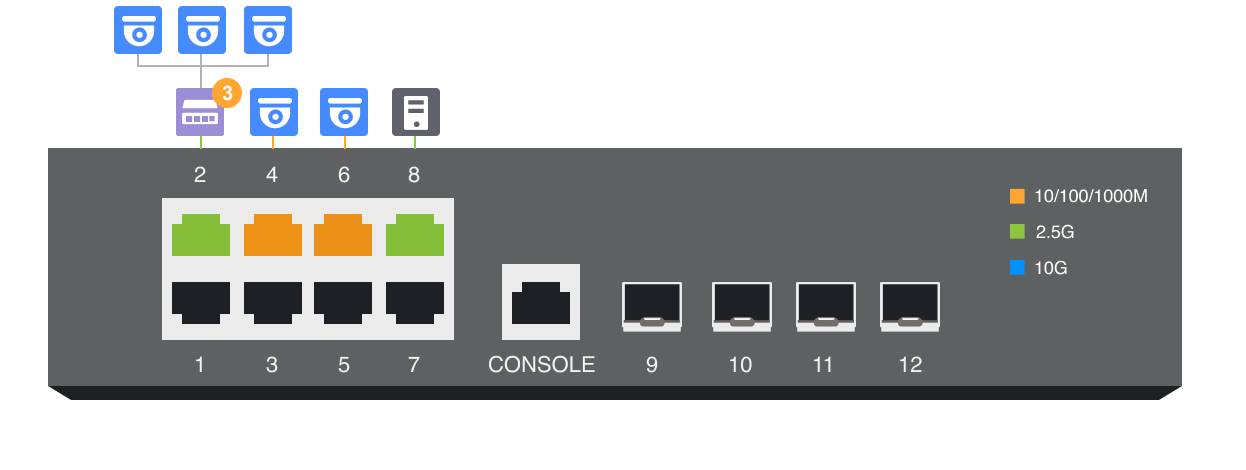
Centralized Hierarchical View
VigorSwitch automatically detects ONVIF devices, and displays the topology of connecting IP cameras and NVRs.
Images Viewing
Images filmed by IP cameras can be viewed directly on VigorSwitch.
Device Management
Support ONVIF devices basic configuration/maintenance remotely via VigorSwitch. Such as remote reboot, factory reset, network settings, etc.
ONVIF Snapshot Alert
Locating Not-Responding Cameras Made Easy
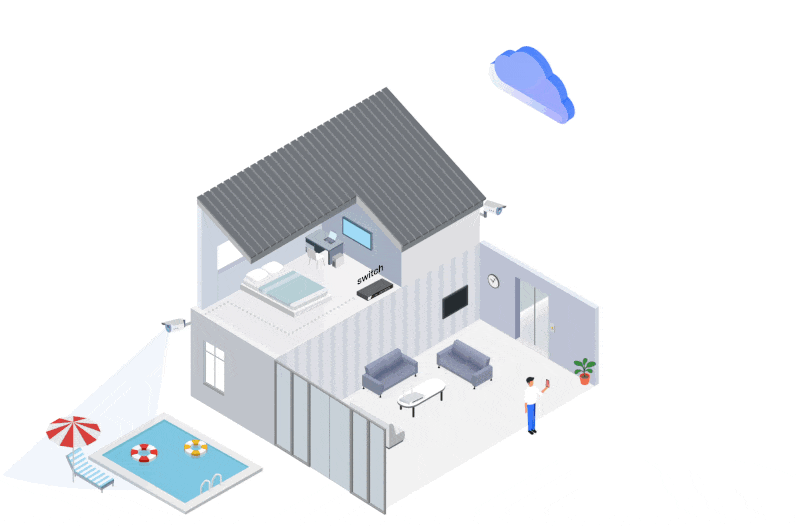
It’s already difficult to manage several IP cameras across different locations and customers, not to mention to keep monitoring on which camera stops functioning.
To help on this task, VigorSwitch keeps pinging on the ONVIF IP cameras and taking snapshots from them periodically, and sends out an email alert with the latest snapshot when a camera not responding.
With PoE models, VigorSwitch can also provide first aid to automatically power cycle the particular port to reboot the camera.
IP Conflict Detection & Prevention
Conflict Detection
Keep an eye on the environment and notify the administrator of any IP conflicts.
Conflict Prevention
For a more stable network, VigorSwitch can't only detect but block the misconfigured or malicious IP host.
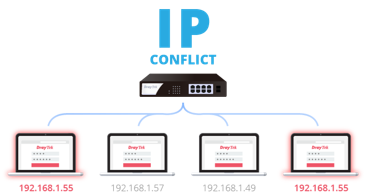
Device Check
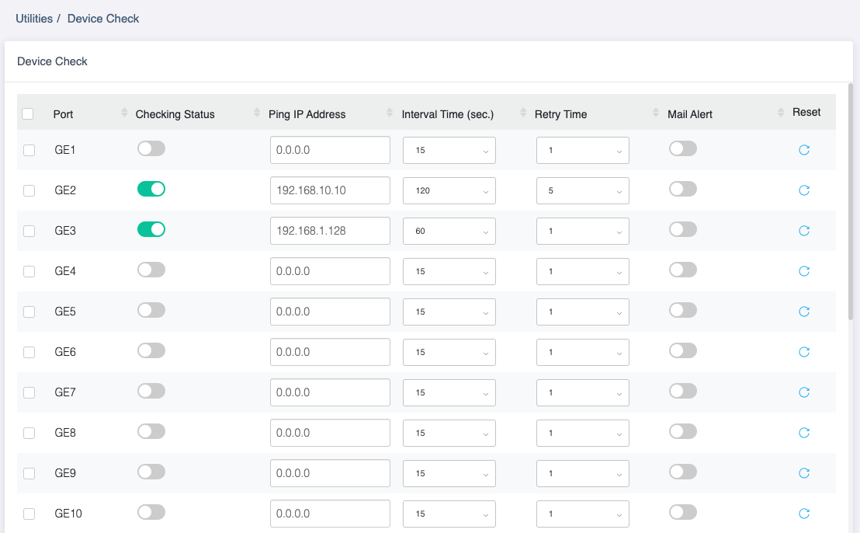
Ping Check for LAN Devices
VigorSwitch keeps pinging on the LAN devices. Once the device stops responding to the ping, send email alert.
LAN Management
DrayTek provides an all-in-one management platform for Vigor devices on the LAN side.
Automatic Device Discovery
All you need is connect the VigorSwitch to the LAN side of the router, Vigor Router will then discover the devices to be managed.
Provisioning
Switch profile may be set on the Vigor Router. VLAN and scheduled ports control may be set and provision to the VigorSwitch remotely.
Monitoring
VigorRouter provides a hierarchical centralized view of managing devices, you may always check if the managed VigorSwitch is online and if there's log and alert happens.
System Maintenance
You may perform a factory reset, save/restore a configuration backup, or trigger a remote reboot directly on the VigorRouter. There's no need to log in to each device's management page.

Management Solution
All-in-One Management
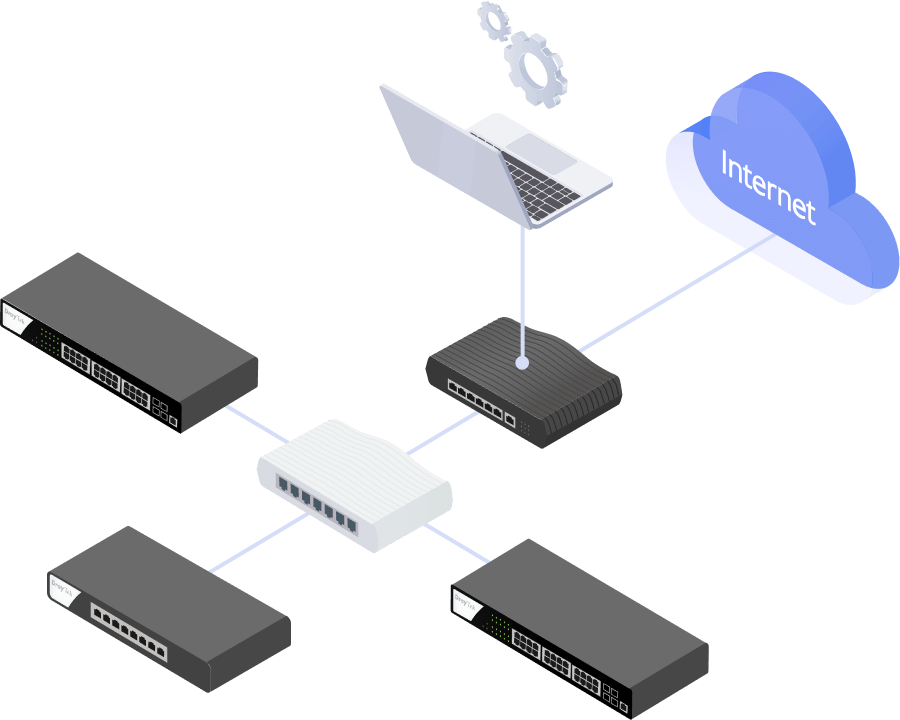
Vigor Router SWM
Auto-Discovery, Provisioning, Monitoring, Centralized Hierarchy View, Reboot PoE Devices Remotely, Quick VLAN Configuration
Software Management
VigorACS3
- Zero Touch Deployment & Provisioning
- Auto VPN
- Interface Quality & SLA
- VoIP Optimization & Monitoring
- Application Visibility
- Application Based SD-WAN Policy
- Customized Hotspot Page with Multilingual
- Hotspot Clients Analytics
- ACS Server Load Balancing / Failover
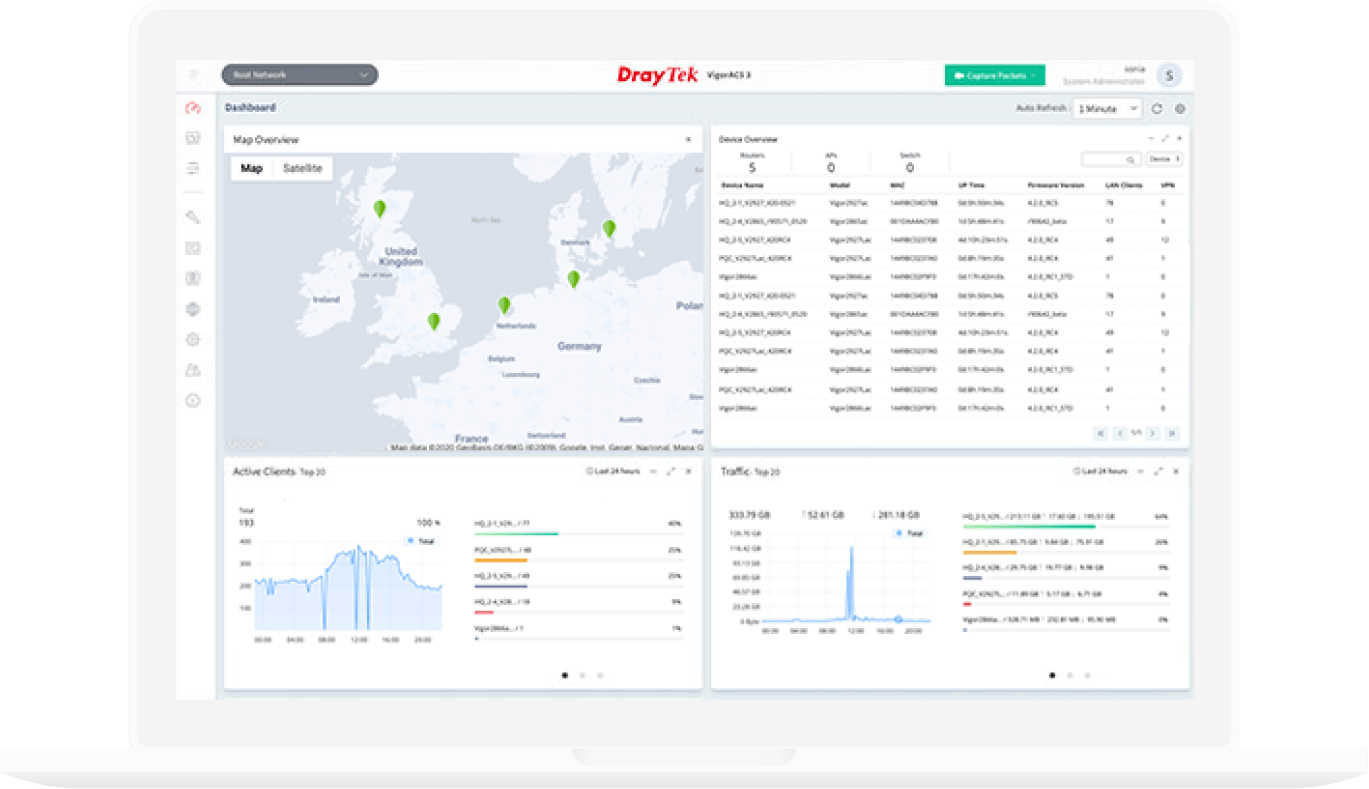
VigorConnect
- Auto-Discovery
- Auto-Provisioning
- Monitoring
- Centralized Hierarchy View
- Alarm
- Reboot VigorAP Remotely
- Scheduled Maintenance
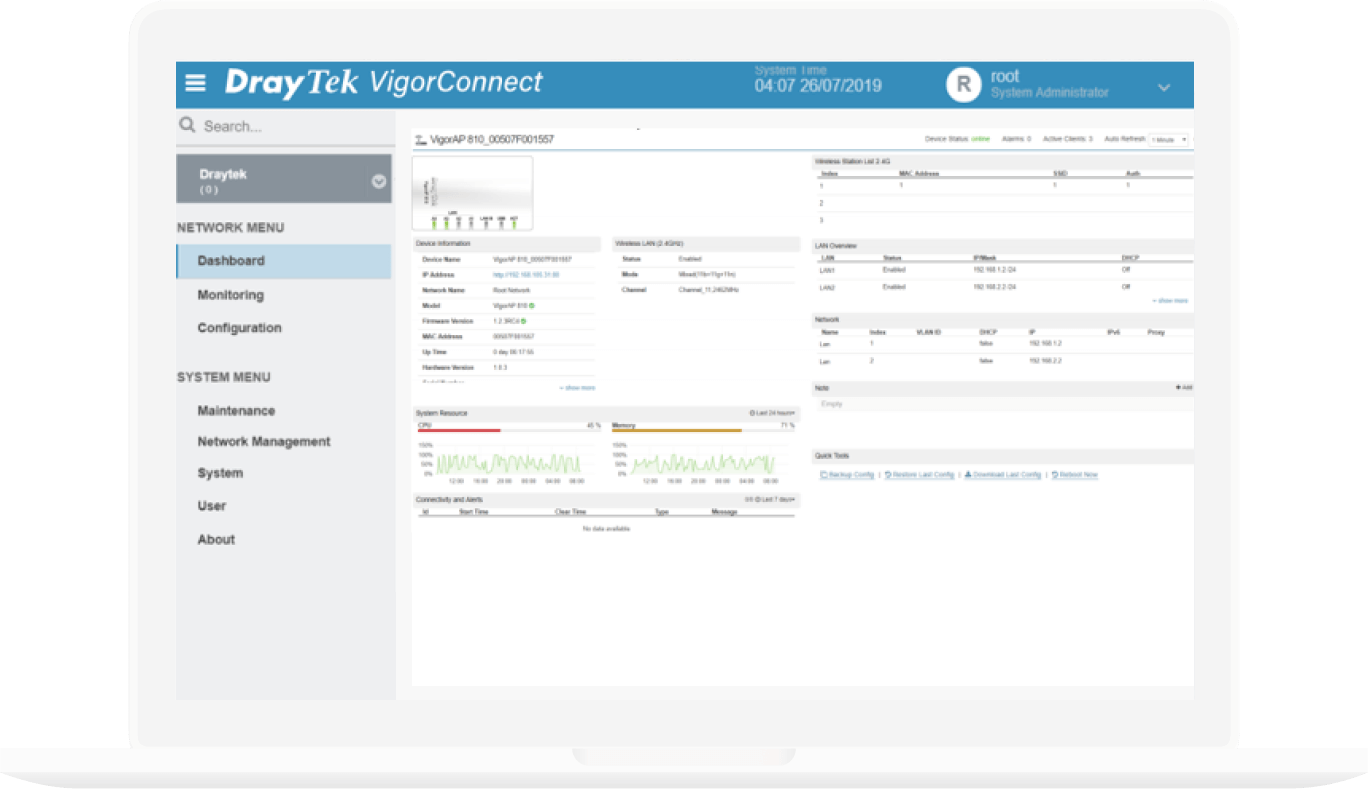
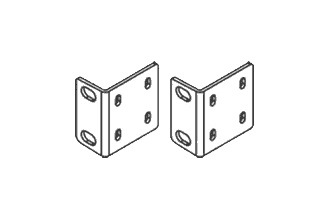 Rack Mount Kit
Rack Mount Kit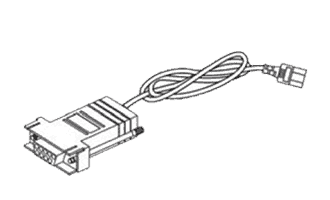 Console Cable
Console Cable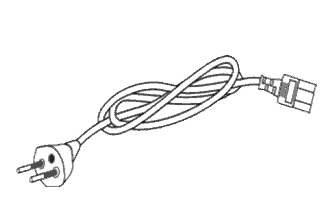 Power Cord
Power Cord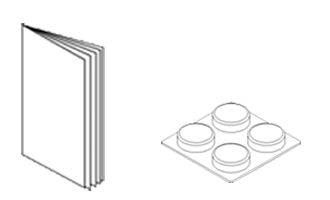 Quick Start Guide & Rubber Pads
Quick Start Guide & Rubber Pads
Note : The stated throughput performance figures are the maximum derived from DrayTek internal testing, conducted under optimal conditions, with Hardware Acceleration enabled where available. The actual performance may vary based on network conditions and activated applications.
Model |
Performance |
Buffer Size (Mbit) | Switching Capacity (Gbps) | Forwarding Rate (64 bytes)(Mpps) | MAC Address Table | Max. Jumbo Frame (KB) | L3 Routing Table |
Ports |
1 GbE | 2.5 GbE | SFP (1G) | SFP+ (10G) | GbE/SFP Combo | Console (RJ-45) | Slide Switch |
PoE |
PoE++(802.3af/at/bt) Ports | PoE+(802.3af/at) Ports | PoE Power Budget (watts) | Scheduled On/Off |
Standard Compliance |
Ethernet Standards |
Spanning Tree |
STP | RSTP | MSTP |
Link Aggregation |
Max. Number of Group | Max. Number of Member in Each Group | Type | Traffic Load Balancing |
VLAN |
Max. Number of VLAN | VLAN Type | GVRP | QinQ (Basic) |
Layer3 Features |
Static Route | VLAN Route | DHCP Server |
Multicast |
IGMP Snooping | IGMP Querier | MLD Snooping | Max. Number of Multicast Group | Multicast Group Filtering / Throttling | MVR (Multicast VLAN Registration) |
ONVIF Surveillance |
Discovery | Surveillance Topology | Real-Time Video Streaming | ONVIF Device Maintenance |
QoS |
Number of QoS Queues | Queue Schedule | CoS (Class of Service) | Rate Limiting |
Security |
Authentication Server | 802.1X/MAC Authentication | IP Source Guard | Traffic Control | Dynamic ARP Inspection (DAI) | DHCP Snooping | IP Conflict Prevention | Loop Protection |
OpenFlow*The OpenFlow functionality is project-based and must be activated by DrayTek HQ. Please contact your Sales for further inquiries. |
Version | Table Size |
Management |
Local Service | Config Backup/Restore | Dual Image | 2-Level Administration Privilege | Access Control | OpenVPN Client | sFlow | SNMP | RMON Group | SNTP (Simple Network Time Protocol) | LLDP | LLDP-MED | Mail Alert | VigorRouter Management (SWM) | VigorConnect Management (Since f/w) | VigorACS Management (Since f/w) |
Physical |
Rack Mountable | Power Input | Backup Power Input | Max. Power Consumption (watts) | Dimension (mm) | Operating Temperature | Storage Temperature | Operating Humidity (non-condensing) | Storage Humidity (non-condensing) |
VigorSwitch PQ2121x |
12 | 120 | 89.28 | K | 10 | T | 0 | 8 | 0 | 4 | 0 | 1 | F | - | 8 | 140 | T | 802.3af PoE 802.3at PoE+ 802.3 10Base-T 802.3u 100Base-T 802.3ab 1000Base-T 802.3bz 2.5GBase-T 802.3ae 10GBase-X 802.3x Flow Control 802.3 Auto-Negotiation 802.1q Tag-based VLAN 802.1p Class of Service 802.1d STP 802.1w RSTP 802.1s MSTP 802.3ad LACP 802.1ad QinQ 802.1x Port Access Control 802.1AB LLDP 802.3az EEE |
T | T | T | 8 | 8 | Static, LACP | T | 256 | 802.1q Tag-based VLAN MAC-based VLAN Protocol-based VLAN Management VLAN Voice VLAN Surveillance VLAN |
T | T | T | T | T | v2, v3(BISS) | T | v1, v2 | 256 | T | T | T | T | T | Device Info Network Settings Time Settings Reboot Reset to Factory Default |
8 | SPQ, WRR | CoS DSCP CoS-DSCP IP Precedence |
T | RADIUS, TACACS+ | T | T | Storm Control, DoS Defense | T | T | T | T | - | - | HTTP HTTPS Telnet SSH v2 |
T | T | T | Access List | T | T | v1, v2c, v3 | 1, 2, 3, 9 | T | T | T | Port Status Port Speed System Restart IP Conflict Hardware Monitor Device Check ONVIF IP Cam Snapshot |
T | V2.8.1 | V2.8.1 | 1U | AC 100-240V @ 2.5A | - | 200 | 355 x 205 x 44 | 0 to 50°C | -20 to 70°C | 10 to 90% | 5 to 90% |
{
"Buffer Size (Mbit)":"12",
"Switching Capacity (Gbps)":"120",
"Forwarding Rate (64 bytes)(Mpps)":"89.28",
"MAC Address Table":"K",
"Max. Jumbo Frame (KB)":"10",
"L3 Routing Table":"T",
"1 GbE":"0",
"2.5 GbE":"8",
"SFP (1G)":"0",
"SFP+ (10G)":"4",
"GbE/SFP Combo":"0",
"Console (RJ-45)":"1",
"Slide Switch":"F",
"PoE++(802.3af/at/bt) Ports":"-",
"PoE+(802.3af/at) Ports":"8",
"PoE Power Budget (watts)":"140",
"Scheduled On/Off":"T",
"Ethernet Standards":"802.3af PoE802.3at PoE+802.3 10Base-T802.3u 100Base-T802.3ab 1000Base-T802.3bz 2.5GBase-T802.3ae 10GBase-X802.3x Flow Control802.3 Auto-Negotiation802.1q Tag-based VLAN802.1p Class of Service802.1d STP802.1w RSTP802.1s MSTP802.3ad LACP802.1ad QinQ802.1x Port Access Control802.1AB LLDP802.3az EEE",
"STP":"T",
"RSTP":"T",
"MSTP":"T",
"Max. Number of Group":"8",
"Max. Number of Member in Each Group":"8",
"Type":"Static, LACP",
"Traffic Load Balancing":"T",
"Max. Number of VLAN":"256",
"VLAN Type":"802.1q Tag-based VLANMAC-based VLANProtocol-based VLANManagement VLANVoice VLANSurveillance VLAN",
"GVRP":"T",
"QinQ (Basic)":"T",
"Static Route":"T",
"VLAN Route":"T",
"DHCP Server":"T",
"IGMP Snooping":"v2, v3(BISS)",
"IGMP Querier":"T",
"MLD Snooping":"v1, v2",
"Max. Number of Multicast Group":"256",
"Multicast Group Filtering / Throttling":"T",
"MVR (Multicast VLAN Registration)":"T",
"Discovery":"T",
"Surveillance Topology":"T",
"Real-Time Video Streaming":"T",
"ONVIF Device Maintenance":"Device InfoNetwork SettingsTime SettingsRebootReset to Factory Default",
"Number of QoS Queues":"8",
"Queue Schedule":"SPQ, WRR",
"CoS (Class of Service)":"CoSDSCPCoS-DSCPIP Precedence",
"Rate Limiting":"T",
"Authentication Server":"RADIUS, TACACS+",
"802.1X/MAC Authentication":"T",
"IP Source Guard":"T",
"Traffic Control":"Storm Control, DoS Defense",
"Dynamic ARP Inspection (DAI)":"T",
"DHCP Snooping":"T",
"IP Conflict Prevention":"T",
"Loop Protection":"T",
"Version":"-",
"Table Size":"-",
"Local Service":"HTTPHTTPSTelnetSSH v2",
"Config Backup/Restore":"T",
"Dual Image":"T",
"2-Level Administration Privilege":"T",
"Access Control ":"Access List",
"OpenVPN Client":"T",
"sFlow":"T",
"SNMP":"v1, v2c, v3",
"RMON Group":"1, 2, 3, 9",
"SNTP (Simple Network Time Protocol)":"T",
"LLDP":"T",
"LLDP-MED":"T",
"Mail Alert":"Port StatusPort SpeedSystem RestartIP ConflictHardware MonitorDevice CheckONVIF IP Cam Snapshot ",
"VigorRouter Management (SWM)":"T",
"VigorConnect Management (Since f/w)":"V2.8.1",
"VigorACS Management (Since f/w)":"V2.8.1",
"Rack Mountable":"1U",
"Power Input":"AC 100-240V @ 2.5A",
"Backup Power Input":"-",
"Max. Power Consumption (watts)":"200",
"Dimension (mm)":"355 x 205 x 44",
"Weight (kg)":"",
"Operating Temperature":"0 to 50°C",
"Storage Temperature":"-20 to 70°C",
"Operating Humidity (non-condensing)":"10 to 90%",
"Storage Humidity (non-condensing)":"5 to 90%"
}
Note : The stated throughput performance figures are the maximum derived from DrayTek internal testing, conducted under optimal conditions, with Hardware Acceleration enabled where available. The actual performance may vary based on network conditions and activated applications.