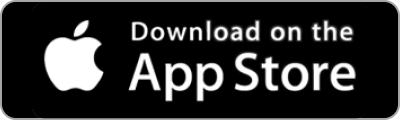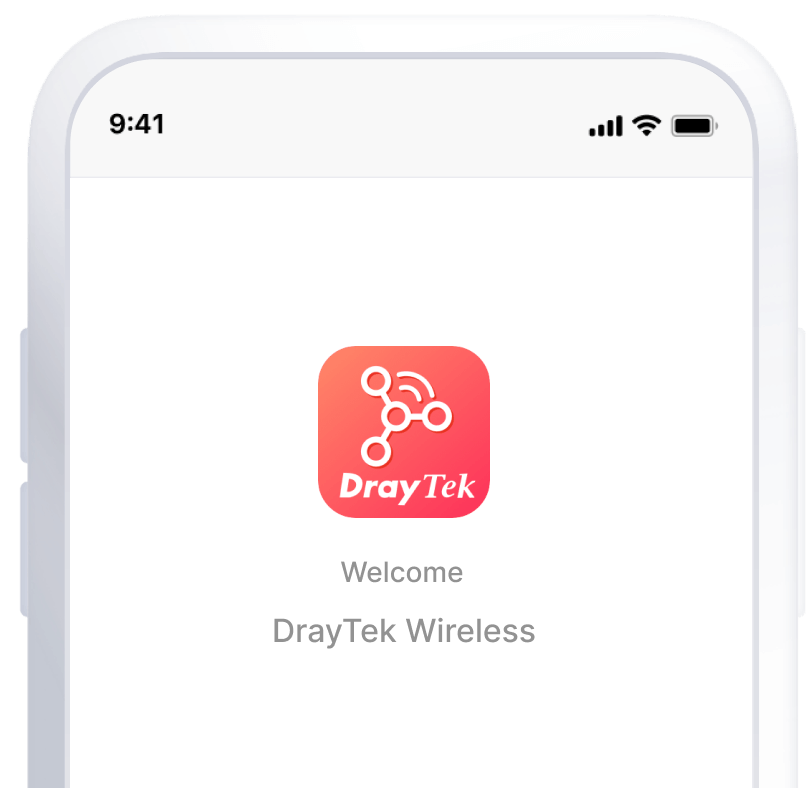WiFi 6 Wall-Mount/Desktop AP
VigorAP 906 is 11ax wall-mount/desktop wireless access point with a 5-port LAN switch. With wire-liked link rate up to 2402 Mbps* in 5GHz band and up to 574 Mbps in 2.4GHz band, it’s suitable for high density environments. It can be cloud-managed by VigorACS, and also act as the mesh Root AP to manage up to 7 mesh node APs in LAN (check mesh compatible list for futhur details).
AX3000
Delivers link rate up to 3 Gbps
254 Users
Acitve at maximum, 127 per radio
5 LAN Port
5x 10/100/1000M Base-T RJ-45
1 PoE
802.3at compliant
*5G maximum wireless speeds may vary depending on regional limitations.
Interface
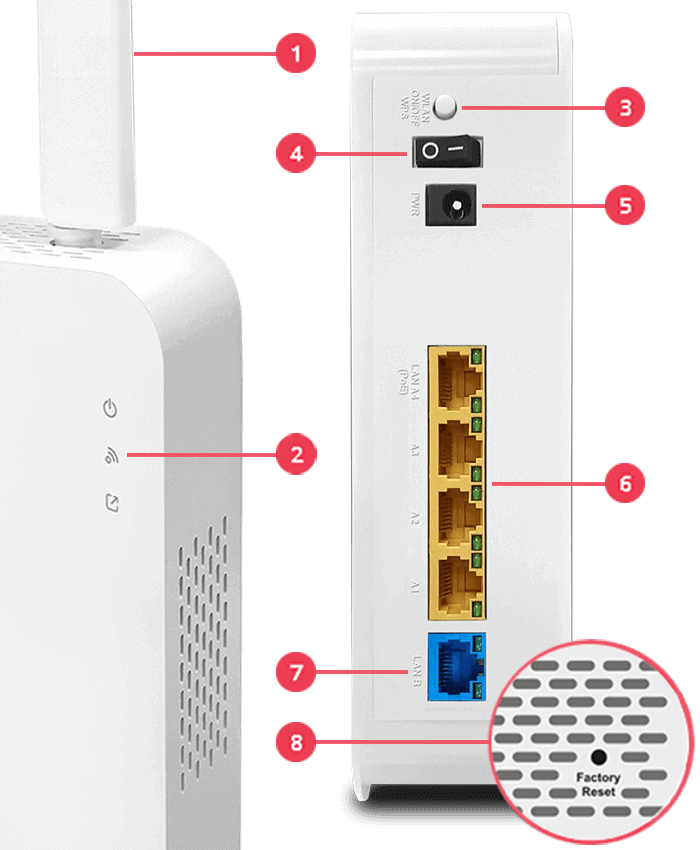
1Antenna: 2x External Dipole
2LED Indicator
3WLAN/WPS Button
4Power On/Off Switch
5Power Input
6LAN A: 4x GbE (1x PoE-PD)
7LAN B: 1x GbE
8Factory Reset Button
Key Features
PoE Power Supply
Simplify the infrastructure by getting data and power through a single cable.
Multiple SSID
Mapping Wi-Fi clients to different VLANs and have a different set of security standards Learn how
Airtime Fairness
Equalize the transmission time of each client so the legacy devices won't slow everyone down. Learn more
Band Steering
Redirect 5GHz-capable devices to the 5GHz radio to get a faster speed. Learn more
Assisted Wi-Fi Roaming
Solve the sticky client problem and improve Wi-Fi roaming experience. Learn more
Wi-Fi Scheduling
Schedule Wi-Fi On and Off to control wireless access and save energy.
Local RADIUS Server
User profile database for local and external 802.1x authentication.
Hotspot Web Portal
Market your business and communicate with the guests while offering hospitality WLAN. Learn more
Central AP Management
Manage, maintain, and monitor VigorAP 906 from the DrayTek routers. Learn more
Mesh (Wireless model only)
Easily link to other VigorAP to expand the wireless network. Learn more
Utilize Transmission Opportunity with OFDMA
OFDMA has been used in LTE for many years, and is now available in 802.11ax for multi-user mode.
Traditionally with OFDM, each frame is transmitted across the entire channel width. With low-rate transmission still using the whole channel, it brings latency and jitter to others and lower the overall efficiency.
OFDMA splits a single transmission into groups of subcarriers, and each subcarrier can be used by different client. With multiple clients transmitting simultaneously in the same channel, it improves efficiency of every single transmission opportunity and thus increases the wireless experiences in high density environment.
OFDM
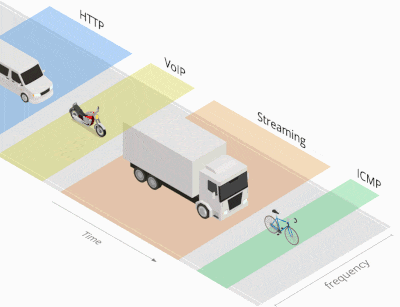
OFDMA
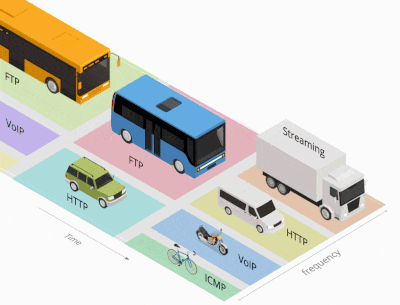
Mobile Device Management
Station List and Allow/Block List
The VigorAP records associated devices with signal strength, airtime, link rate, data usage, etc. Network admin can track clients connectivity and activities history on this single panel. If spotting suspicious activities, allow/block policies can also be made right away by MAC or device type.
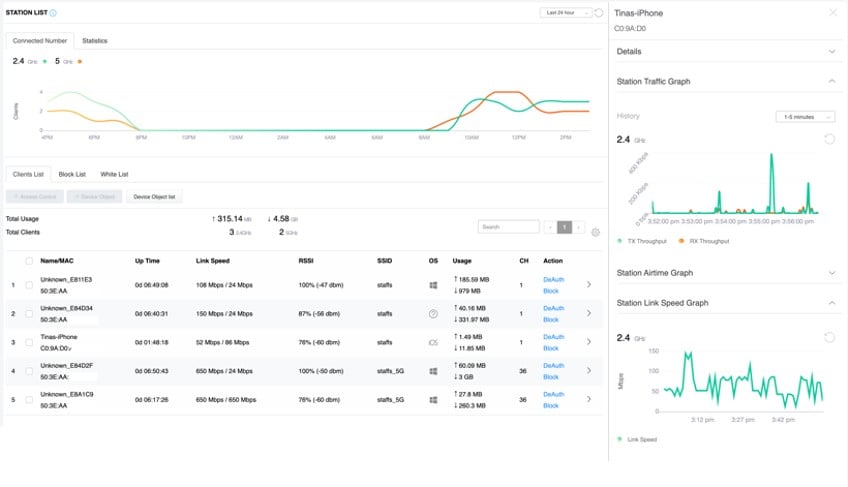
Nearby Station Analytics
The VigorAP tracks MAC addresses from both associated and non-associated devices with signal strength. This information could help retails and hospitality customers to understand visitor behaviors, and to optimize their business with opening hours/marketing campaigns accordingly.
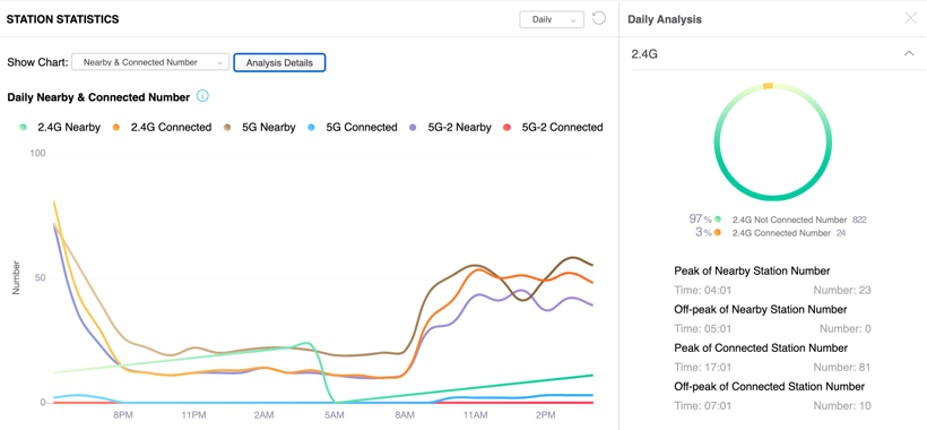
WiFi Roaming
Solve the sticky client problem and improve WiFi roaming experience.
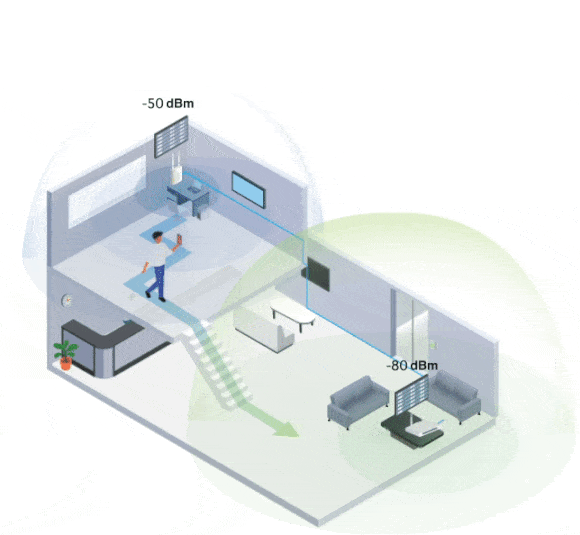
Proactive Roaming
WiFi clients automatically hand-off to another AP/Router with a better signal strength when moving around in an area with multiple APs/Routers.
However, WiFi clients sometimes stick to the AP/Router with weak signal, and not switching to the one with better signal.
Assisted Roaming
VigorAP will disassociate the WiFi clients who are out of the effective transmission range, forcing them to pick up another AP/Router with a stronger signal.
Stronger Signal Guaranteed
Furthermore, with "Minimum RSSI with Adjacent AP" option, VigorAP can disassociate the client only when other AP/router has a stronger wireless signal, and keep client stayed when there’s no other AP/Router nearby.
Stronger Signal Guaranteed
By using the "Minimum RSSI with Adjacent AP" option, the AP/Router on the same local subnet will exchange client information with each other, providing the choice to disassociate the client only when other AP detecting a stronger signal. Thus to keep the client stayed when there is no other AP nearby.
Two Modes in One
AP Mode
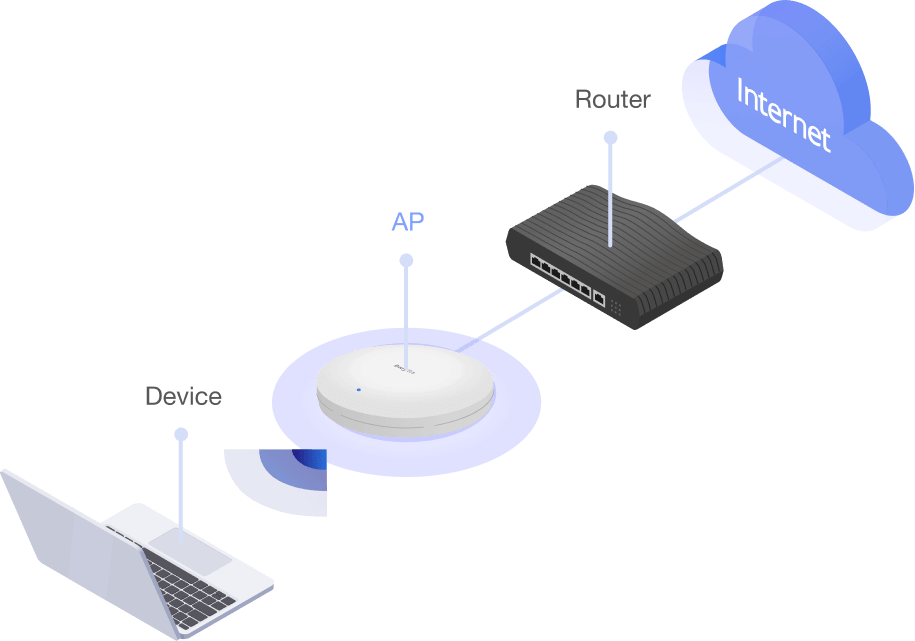
- The mode mostly used
- VigorAP acts as a bridge between wireless devices and wired Ethernet network, and exchanges data between them.
Pros
- Less performance decay
Cons
- Limited wireless coverage
- Require physical wire to connect to the Ethernet
Range Extender
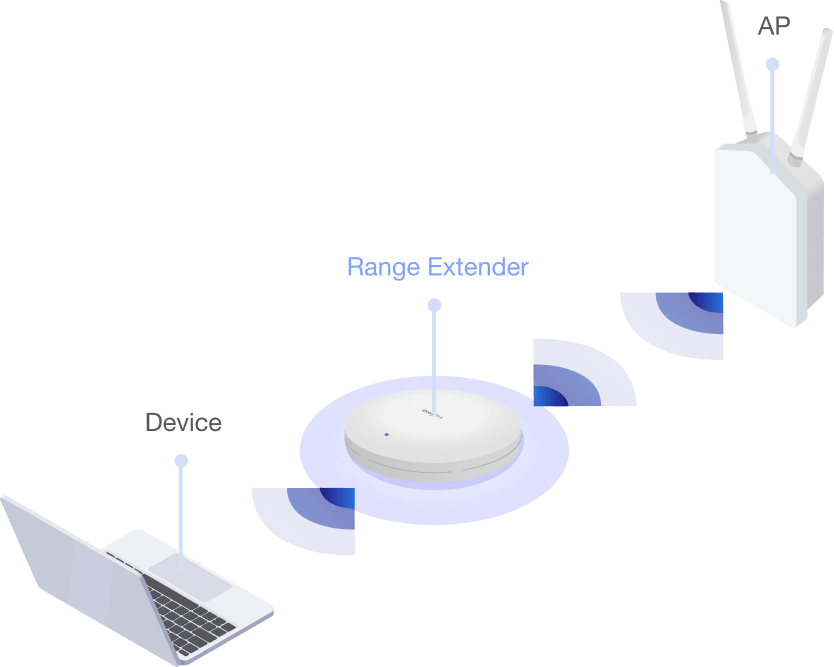
- VigorAP act as a wireless repeater
- It can be a Station and an AP at the same time
Pros
- Compatibility among different brands
- Extend wireless coverage
Cons
- No self-healing uplinks
- Need to install and check manually
- Performance decay
Mesh
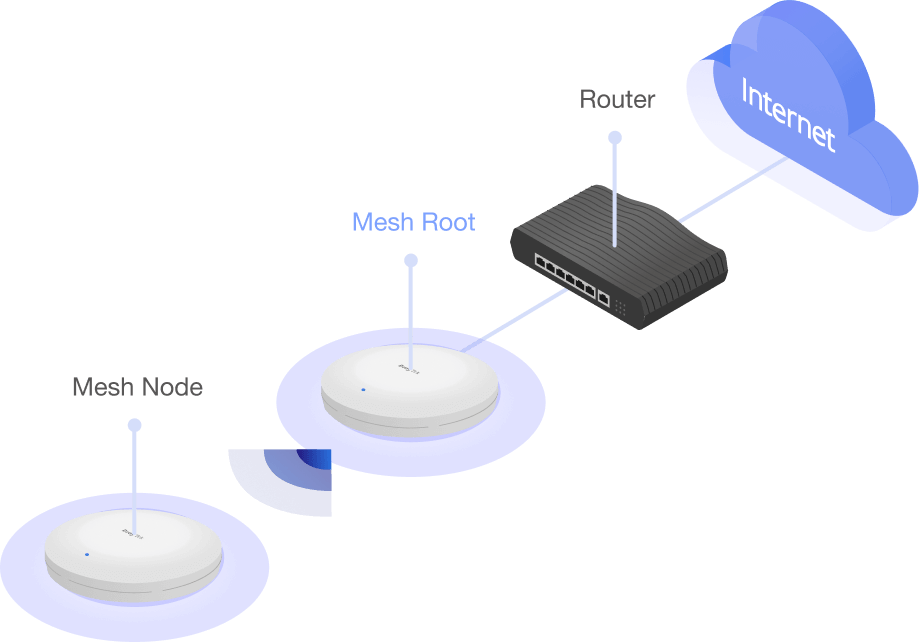
- Wirelessly connect 1~8 APs, and form a Mesh Group
- A mesh network creates a set of links automatically and calculate the most optimal wireless path through the wireless network back to a wired Mesh Root.
Pros
- Easy installation
- Self-healing uplinks
- Extend wireless coverage
Cons
- No compatibility among different brands
- Performance decay
Management Solution
All-in-One Management
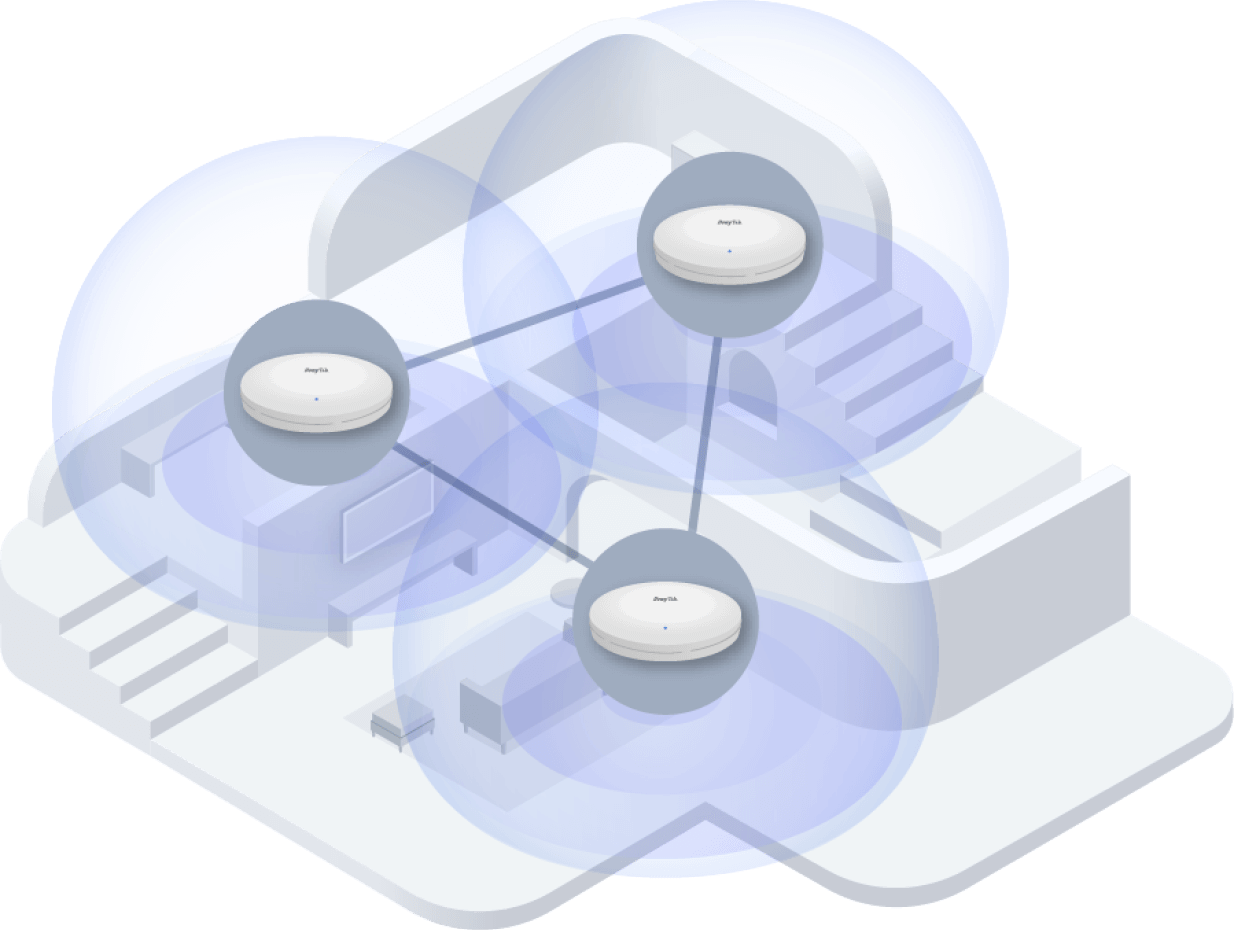
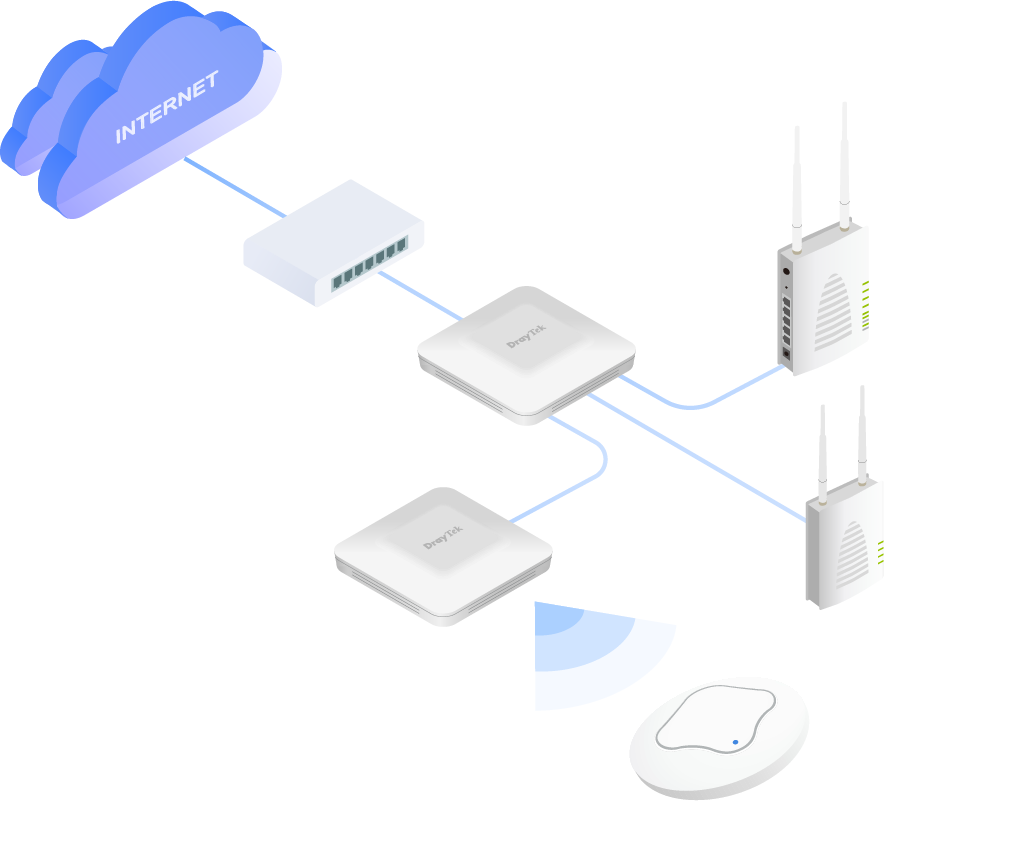
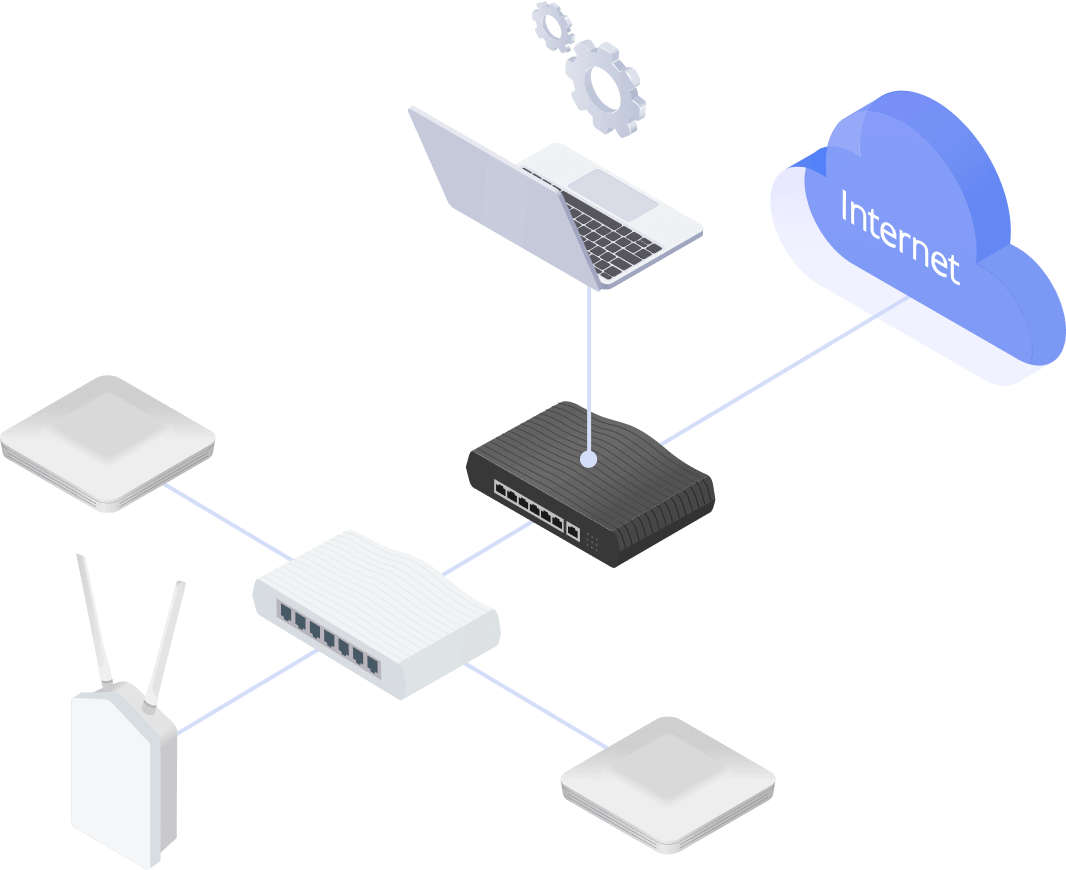
Mesh
DrayTek Wireless app-support, Discovery, Auto-Provisioning, Monitoring, Centralized Hierarchy View
VigorAP-based APM
Discovery, Auto-Provisioning, Monitoring
Vigor Router-based APM
Auto-Discovery, Profile-based Auto-Provisioning, Monitoring, Centralized View, Remote VigorAP Maintenance, WiFi Client Load Balancing
Software Management
VigorACS3
- Zero Touch Deployment & Provisioning
- Auto VPN
- Interface Quality & SLA
- VoIP Optimization & Monitoring
- Application Visibility
- Application Based SD-WAN Policy
- Customized Hotspot Page with Multilingual
- Hotspot Clients Analytics
- ACS Server Load Balancing / Failover
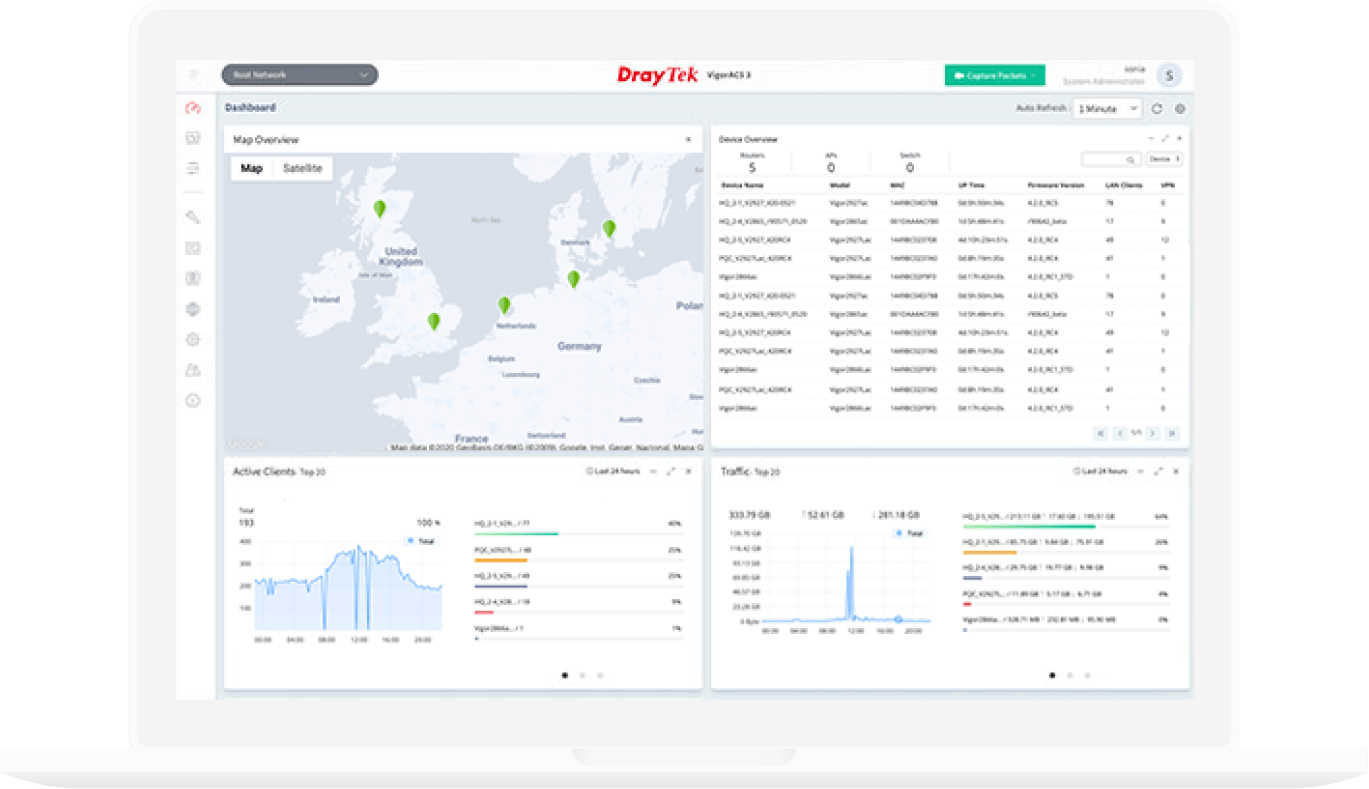
VigorConnect
- Auto-Discovery
- Auto-Provisioning
- Monitoring
- Centralized Hierarchy View
- Alarm
- Reboot VigorAP Remotely
- Scheduled Maintenance
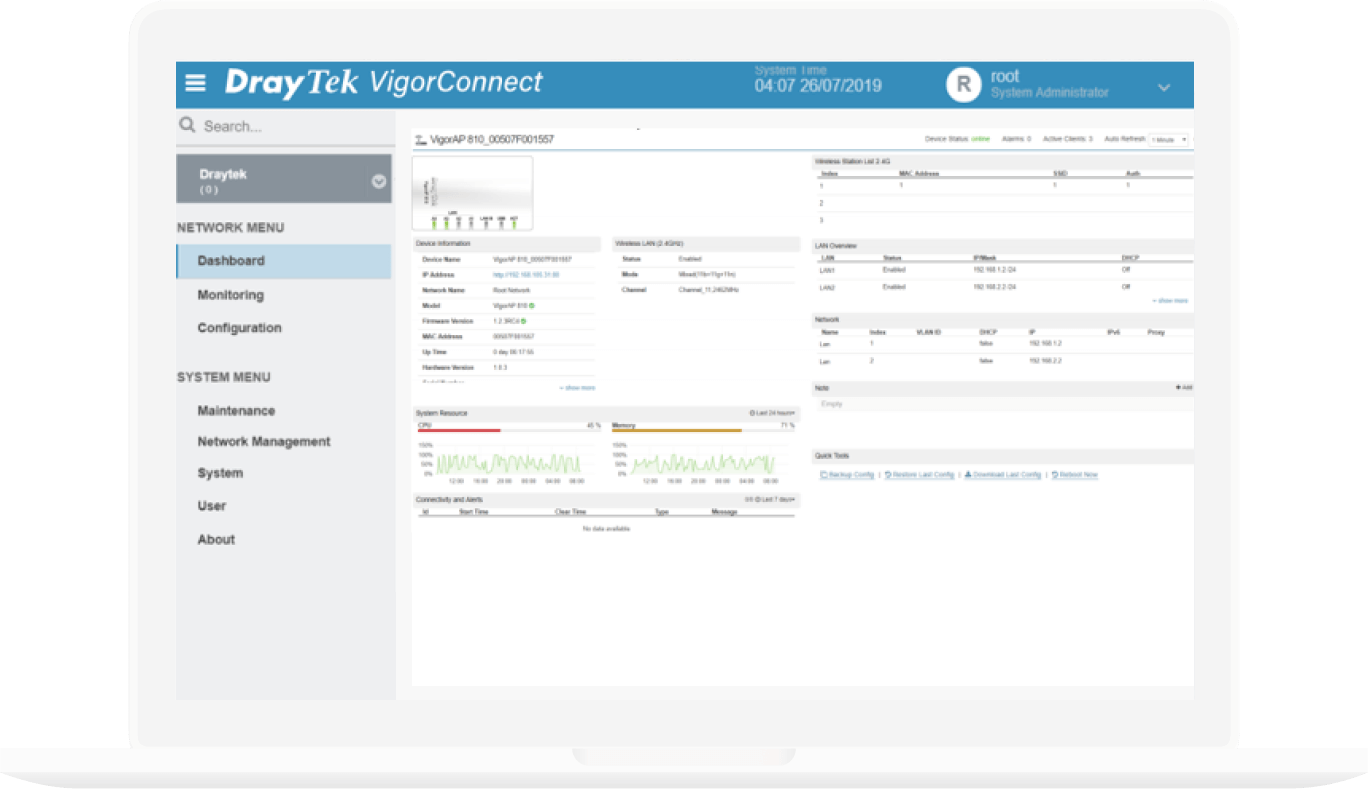
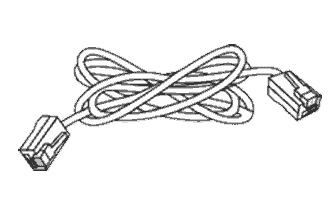 RJ-45 Cable (Ethernet)
RJ-45 Cable (Ethernet)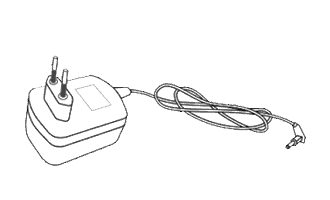 Power Adapter
Power Adapter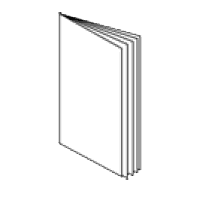 Quick Start Guide
Quick Start Guide
Note : The stated throughput performance figures are the maximum derived from DrayTek internal testing, conducted under optimal conditions, with Hardware Acceleration enabled where available. The actual performance may vary based on network conditions and activated applications.
Model |
WLAN |
Band Type | WiFi 6 | 2.4G WLAN | 5G WLAN | Antennas | 2.4G Gain (dBi) | 5G Gain (dBi) | 2.4G Max. Link Rate (Mbps) | 5G Max. Link Rate (Mbps) | Max. Clients | Max. Clients (per band) | Operating Mode | Max. Number of SSIDs (per band) | Roaming | AirTime Fairness | Band Steering | OFDMA | WDS | WMM |
Ports |
1 GbE | 2.5 GbE | USB 2.0 | Internal Buzzer | Internal Temperature & Humidity Sensor |
PoE |
PoE Input Power Supply | PoE Input | PoE Output |
Security |
Security Mode | Authentication | WPS | MAC Address Filter (Max. entry number) |
Application |
Built-in RADIUS Server | Hotspot Web Portal | DHCP | Static IP | MAC Clone | 802.1q tag-based VLAN | Schedule |
Management |
Local Service | Firmware Upgrade | Config Backup/Restore | Syslog | Notification Alert | SNMP | Stand-Alone Operation | Mobile Device Management | Mesh | Central AP Management (Number of manageable APs) | VigorRouter Management (APM) | VigorConnect Management (Since f/w) | VigorACS Management (Since f/w) |
Physical |
Environment | Mounting | Powered via | Power Input | Max. Power Consumption (watts) | Max. Power Consumption with PoE Output (watts) | Dimension (mm) | Weight (g) | Operating Temperature | Storage Temperature | Operating Humidity (non-condensing) |
VigorAP 906 |
T | 802.11 b/g/n/ax | 802.11 a/n/ac Wave 2/ax | 2x External dipole DB | 2.7 | 2.5 | 574 | 2402 | 127 | AP Mesh Root Mesh Node |
8 (4) | AP-Assisted Roaming PMK-Caching Pre-Authentication |
T | T | T | Repeater | T | 5 | 0 | 0 | 0 | F | 48-56V @ 0.4A | PoE+ (802.3af/at) | OWE WEP WPA WPA2/WPA WPA2 WPA3/WPA2 WPA3 |
Personal, Enterprise | PIN, PBC | 256 | T | DHCP Client DHCP Server DHCP Relay Agent |
T | T | T | Auto-Reboot WiFi Up/Down LED On/Off |
HTTP HTTPS Telnet |
TFTP, HTTP, TR-069 | T | T | v1, v2c, v3 | T | T | Root, Node | 30 | T | V1.4.6 | V1.4.5 | Indoor | Wall / Desktop | DC / PoE | 12V DC @ 1.5A | 17.3 | - | 194 x 155 x 50 | 680 | 0 to 45°C | -25 to 70°C | 10 to 90% |
{
"Band Type":"",
"WiFi 6":"T",
"2.4G WLAN":"802.11 b/g/n/ax",
"5G WLAN":"802.11 a/n/ac Wave 2/ax",
"Antennas":"2x External dipole DB",
"2.4G Gain (dBi)":"2.7",
"5G Gain (dBi)":"2.5",
"2.4G Max. Link Rate (Mbps)":"574",
"5G Max. Link Rate (Mbps)":"2402",
"Max. Clients":"",
"Max. Clients (per band)":"127",
"Operating Mode":"APMesh RootMesh Node",
"Max. Number of SSIDs (per band)":"8 (4)",
"Roaming":"AP-Assisted RoamingPMK-CachingPre-Authentication",
"AirTime Fairness":"T",
"Band Steering":"T",
"OFDMA":"T",
"WDS":"Repeater",
"WMM":"T",
"1 GbE":"5",
"2.5 GbE":"0",
"USB 2.0":"0",
"Internal Buzzer":"0",
"Internal Temperature & Humidity Sensor":"F",
"PoE Input Power Supply":"48-56V @ 0.4A",
"PoE Input":"PoE+ (802.3af/at)",
"PoE Output":"",
"Security Mode":"OWEWEPWPAWPA2/WPAWPA2WPA3/WPA2WPA3",
"Authentication":"Personal, Enterprise",
"WPS":"PIN, PBC",
"MAC Address Filter (Max. entry number)":"256",
"Built-in RADIUS Server":"T",
"Hotspot Web Portal":"",
"DHCP":"DHCP ClientDHCP ServerDHCP Relay Agent",
"Static IP":"T",
"MAC Clone":"T",
"802.1q tag-based VLAN":"T",
"Schedule":"Auto-RebootWiFi Up/DownLED On/Off",
"Local Service":"HTTPHTTPSTelnet",
"Firmware Upgrade":"TFTP, HTTP, TR-069",
"Config Backup/Restore":"T",
"Syslog":"T",
"Notification Alert":"E-mail",
"SNMP":"v1, v2c, v3",
"Stand-Alone Operation":"T",
"Mobile Device Management":"T",
"Mesh":"Root, Node",
"Central AP Management (Number of manageable APs)":"30",
"VigorRouter Management (APM)":"T",
"VigorConnect Management (Since f/w)":"V1.4.6",
"VigorACS Management (Since f/w)":"V1.4.5",
"Environment":"Indoor",
"Mounting":"Wall / Desktop",
"Powered via":"DC / PoE",
"Power Input":"12V DC @ 1.5A",
"Max. Power Consumption (watts)":"17.3",
"Max. Power Consumption with PoE Output (watts)":"-",
"Dimension (mm)":"194 x 155 x 50",
"Weight (g)":"680",
"Operating Temperature":"0 to 45°C",
"Storage Temperature":"-25 to 70°C",
"Operating Humidity (non-condensing)":"10 to 90%"
}
Note : The stated throughput performance figures are the maximum derived from DrayTek internal testing, conducted under optimal conditions, with Hardware Acceleration enabled where available. The actual performance may vary based on network conditions and activated applications.