VigorConnect is the LAN/VPN AP management software which based on the TR-069 protocol. It also supports the auto-discovery feature that can automatically configure necessary TR-069 settings. To manage and monitor the AP's status, we need to add the AP into VigorConnect first. This document demonstrates how to do that.
Launch the VigorConnect service. Then open the browser and type https://IP:port to login the VigorConnect. By default VigorConnect uses the following configuration:
- HTTP port: 9292
- HTTPS port: 4433
- Login Username: root
- Login Password: admin123
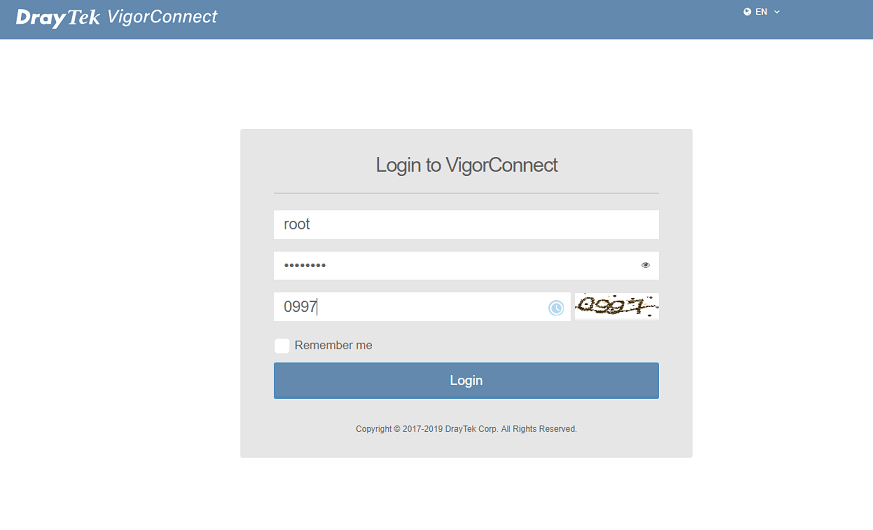
Add VigorAP by Wireless Wizard
1. Press Yes button to use Wireless wizard which helps to discover the VigorAP and configure the basic SSID/password settings for the first time.
2. VigorConnect will list discovered VigorAPs. Select the VigorAP and change the password if your VigorAP does not use default credentials. Then press Next.
Note: If the login password does not match your AP's current setting, it will cause AP cannot be applied the settings and join to the VigorConnect.
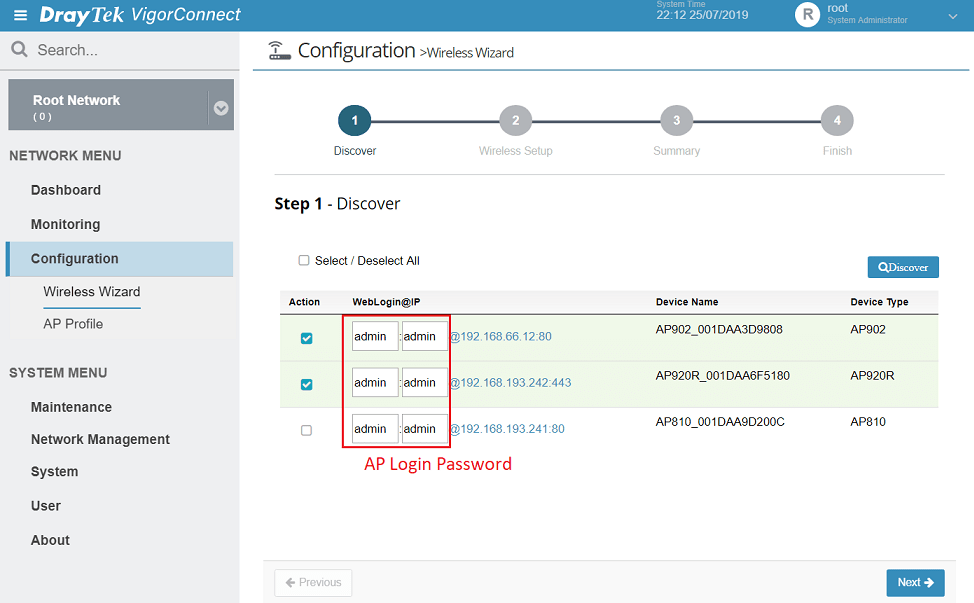
3. Configure the Wireless Name and Wireless Password.The More Option allows setting up the Guest Wireless and control wireless usage.
Then press Next.
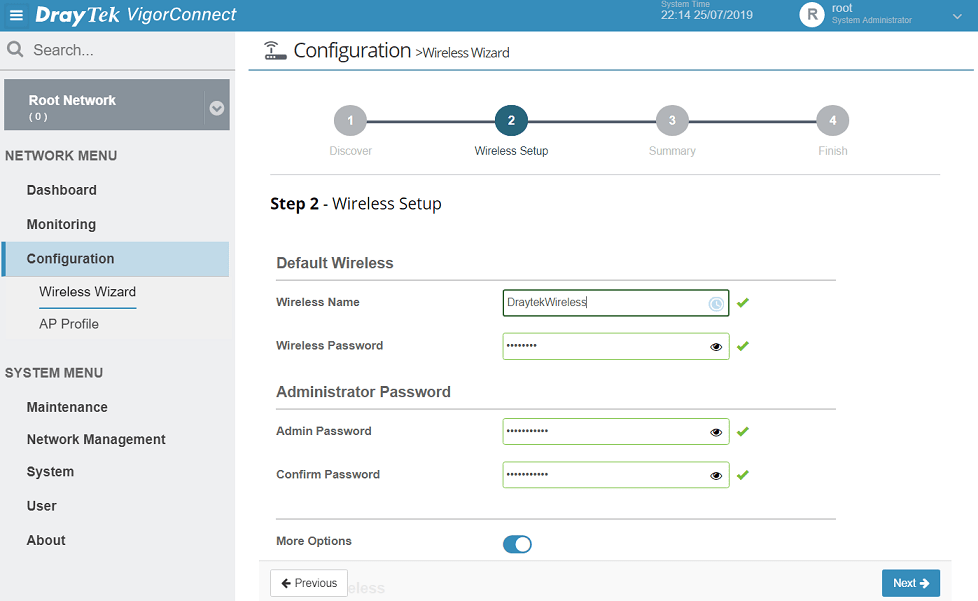
4. The summary page will display new settings.Press Next to apply them to the previously selected VigorAPs. Your VigorAP will join the Root Network and should be ready for the management and monitoring.
Add VigorAP from Network Dashboard
1. Go to Network Management and click Add new network to create a new network group.
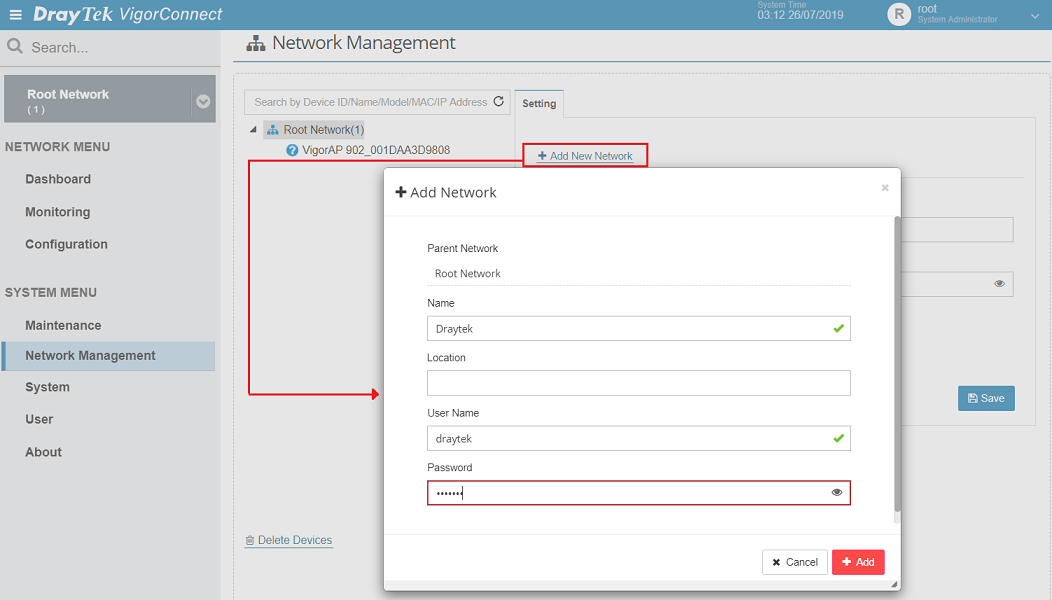
2. Select your new Network, e.g. 'Draytek' from the Root Network tree.
3. Press the Discover button and select the VigorAP. Change the password if your VigorAP does not use default credentials.
Note: If the login password does not match your AP's current setting, it will cause AP cannot be applied the settings and join to the VigorConnect.
4. Your VigorAP will join the new network group and should be ready for the management and monitoring.
Published On:2019-08-14
Was this helpful?
