Multi-WAN Vigor Router is the solution to use multiple Internet connections to share the traffic load, or add a redundant Internet connection to the router and gives higher reliability to the network connection. This article explains the mechanism of Load Balancing and Failover on DrayTek Multi-WAN Routers.
Automatic Load Balancing
By default, all the active WAN interfaces will join the load balance pool when they are connected, and the outgoing traffic can take one of the online WANs as their path; therefore the traffic load is shared across the WAN interfaces. For newer models which support "Session-based" Load Balance, the router can also do WAN aggregation, which means the speed that LAN clients could experience will be the combination of all the active WAN's bandwidth (click here to learn more).
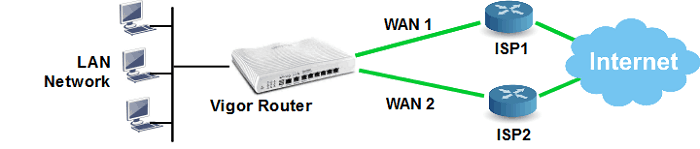
To ensure that a WAN interface is in the load balance pool, go to WAN >> General Setup, click on the index, set Active Mode to "Always On" and make sure Load Balance is enabled.
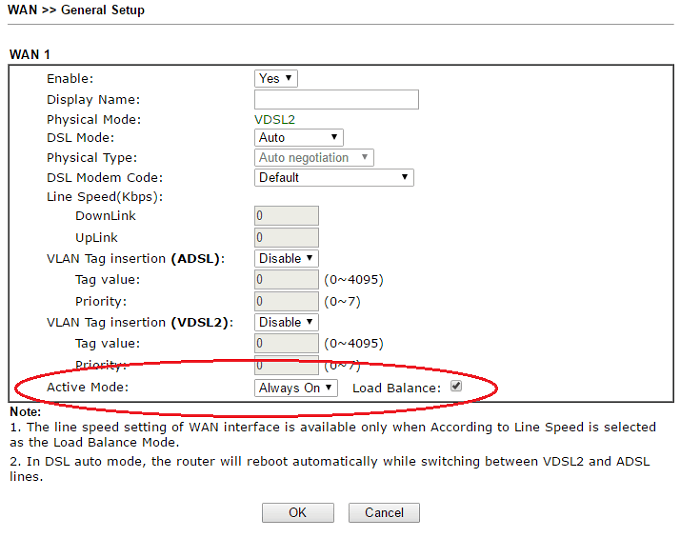
Determine Load Balancing Weight
Vigor Router automatically distributes the traffic to make the bandwidth utilization of each WAN is similar. And the router also learns the bandwidth of each WAN automatically by peak bandwidth detected on each WAN interface. To be more accurate, Network Administrator may also use "According to Line Speed Mode" mode and input the bandwidth manually.
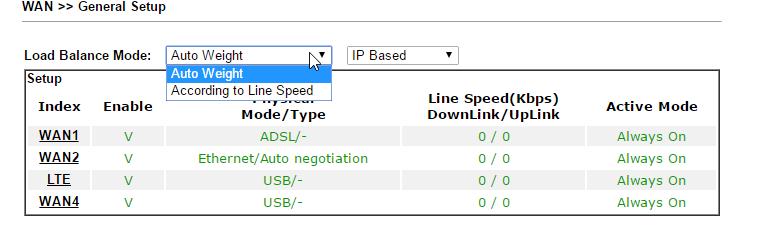
Failover
When configured in Failover mode, the WAN interface will only be active when under certain conditions, such as primary WAN disconnects or traffic amount go over a specified threshold, and will be down again when the primary WAN resume its service or the traffic is no longer busy.
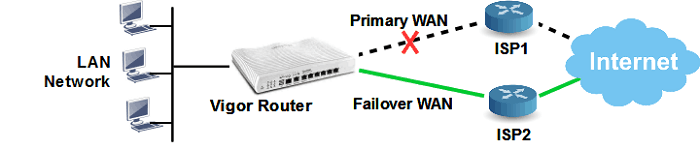
To configure a WAN interface in Failover mode, go to WAN >> General Setup, click on the index which you would like to configure to Failover Mode, set Active Mode to "Failover," and for Active When, choose the conditions about when should this interface be activated.
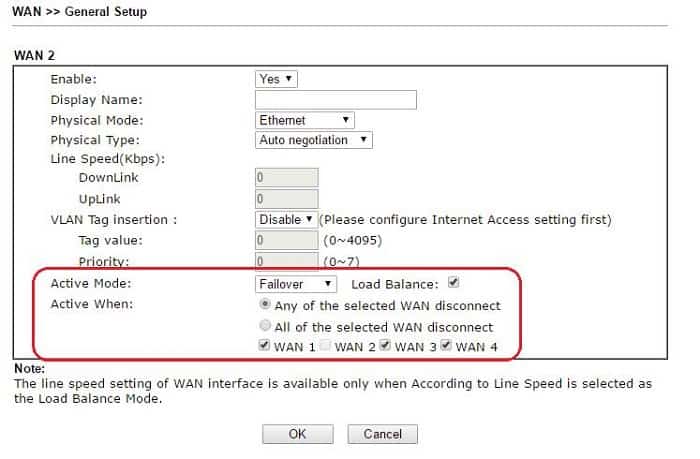
Connection Detection
The router determines if a WAN is disconnected or not according to "WAN Connection Detection" settings in WAN >> Internet Access, click here to learn more.
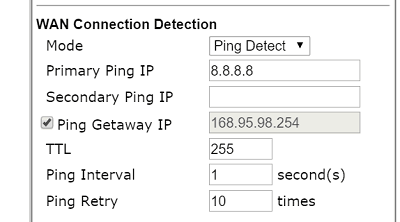
Specify an Outgoing Path
While there are multiple WAN interfaces, if Network Administrator would like to specify an outgoing path for some traffic, Route Policy will be the solution. Click here for the instruction of how to designate a WAN interface for SIP traffic by Route Policy.
Failover
Suppose on a Vigor3900, WAN 1 is the primary WAN interface, and we would like to set up a USB WAN as failover.
1. Go to Routing >> Load Balance Pool, and click Add
- Give a profile name
- Select "Backup" for Mode.
- Select Primary WAN, which is WAN 1 in this example
- Select Backup WAN, which is the USB WAN in this example
- Click Apply to save
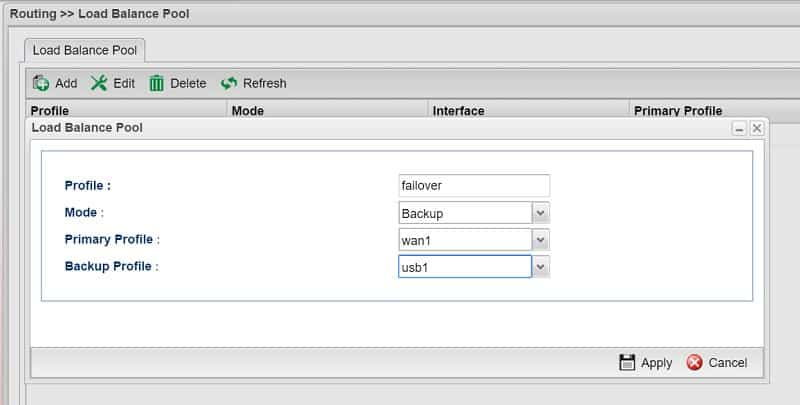
2. Go to Routing >> Default Route, select the Loadbalance Pool as the Load Balance Pool created in the previous step. Then, click Apply to save.

3. Now, USB1 will stay inactive for most of the time, but if WAN1 is down, USB1 will be up automatically.

And once WAN1 recovers, USB1 will be down.

Published On: 2016-06-08
Was this helpful?
