This article demonstrates how to add a new license key for the router's Web Content Filter (WCF) service.
1. Login Vigor Router’s Web User Interface and click Product Registration. You will be directed to MyVigor portal login page. Entering your myVigor account credentials to login myVigor.
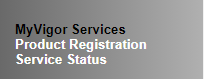
2. After logging in, it will lead you to VigorRouter Service Status page. Click Renew License. (Only when it's less than 30 days before the expiration date, the Renew License button is available)
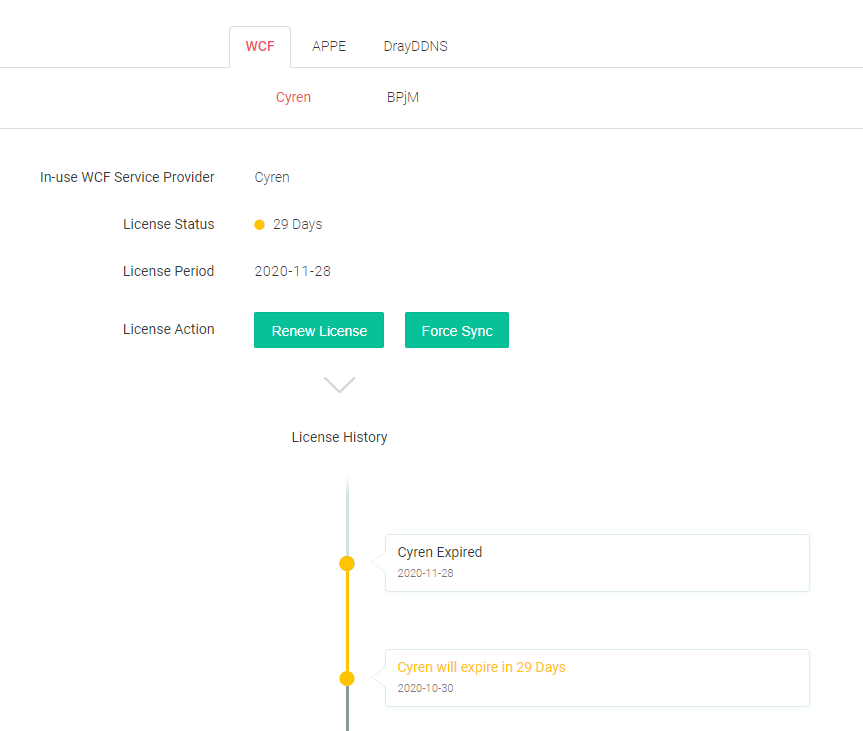
Note: If you can not click renew after logging in, it may cause by:
- You did not login myVigor from the Vigor Router’s Web User Interface.
- The Vigor Router is not bound to your myVigor account.
If the problem could not be solved, please provide the serial number of the router and your myVigor account to us by emailing to [email protected]
3. After clicking Renew License, MyVigor will pop out the License Agreement. Please read and click Accept.
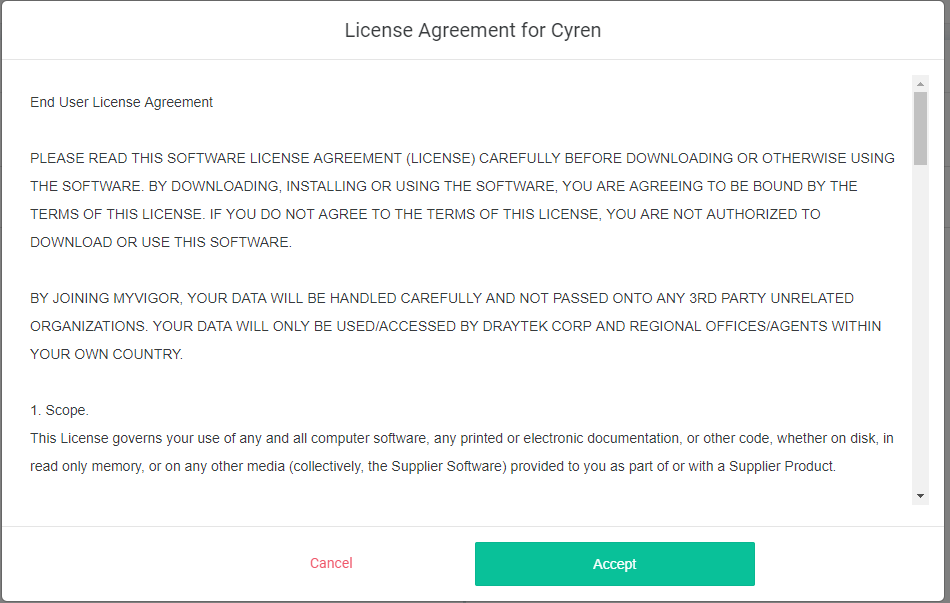
4. Enter in your License Key, select Activate Date, and click Next.
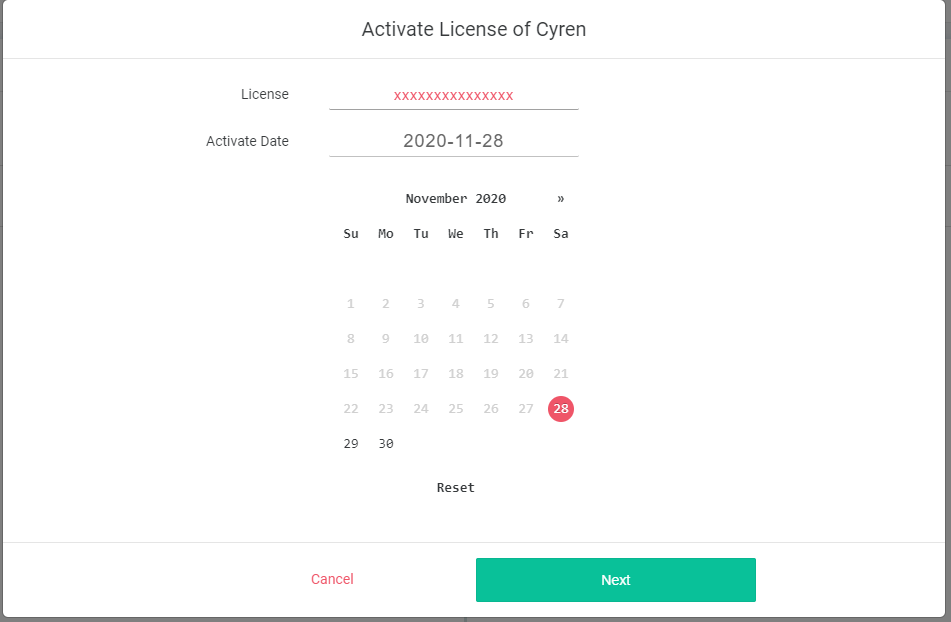
5. Please confirm the license information and click Activate.
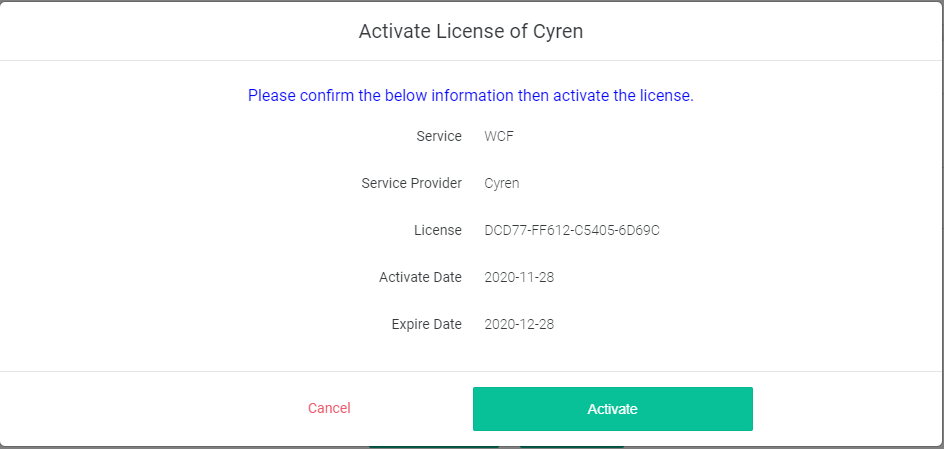
6. Once the website shows the information, it means the license has been successfully renewed.
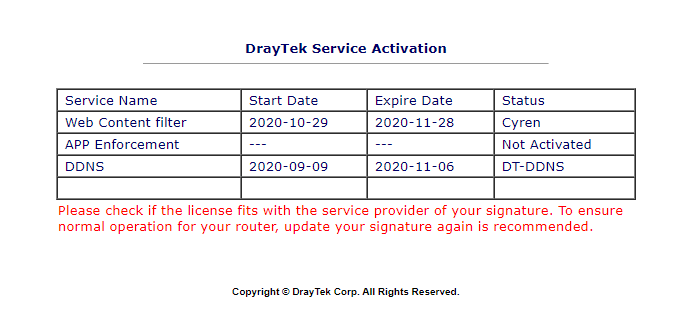
Published On:2018-01-30
Was this helpful?
