Here's are a few tips to prevent unauthorized wi-fi clients from connecting to your AP or Wi-Fi router and keep your local network safe.
Enable Security and use WPA2
Don't disable security for convenience. And it's better to use a password long enough. Meanwhile, WPA2 is the most secure protocol we offer at this time and is the security method we recommend.
Change and hide the SSID
Enable Hide SSID at Wireless LAN >> General Setup so that the router will not broadcast the existence of the wireless network. Also, we strongly suggest you should change the default SSID to make it more difficult to find.
Filtering the MAC Address
To prevent unauthorized devices connecting to your AP, you can enable Access Control with White List policy. Add only the authorized devices into the MAC Address Filtering List and the other devices will be blocked. Or, to prevent a wireless repeater connecting to your AP, you can use the Access Control with Black List policy, do an AP Discovery scan, and add all the nearby AP's MAC Address into the blacklist.
Disable DHCP Server
Turn off the DHCP server on your network so that the client will need to configure a static IP address to access the network.
Make a Separate Network for Guests
If you need to provide Wi-Fi access for your visitors and you want it to be easy to connect, create another VLAN on the router and make a second SSID for the visitors, but still keep the private network secure.
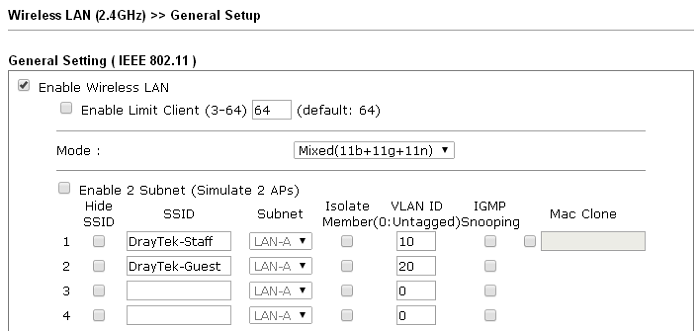
Published On:2018-11-16
Was this helpful?
