Assume Vigor2960 has two LAN networks, and Network Administrator wants clients on LAN2 to use the internal DHCP server on LAN1. The problem is that, by default, DHCP packet cannot pass between LAN1 and LAN2 because the two LAN networks are separated. However, the example below will show you how to use the DHCP Relay feature to achieve this purpose.

1. Go to LAN >> LAN General Setup, make sure there are two LAN networks on Vigor2960.
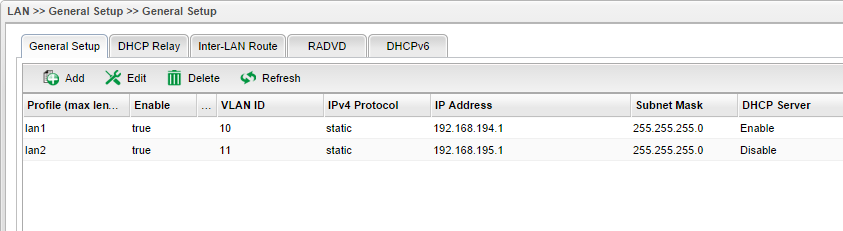
2. Disable DHCP server for LAN2: Edit lan2 profile, select "Disable" for DHCP Server.
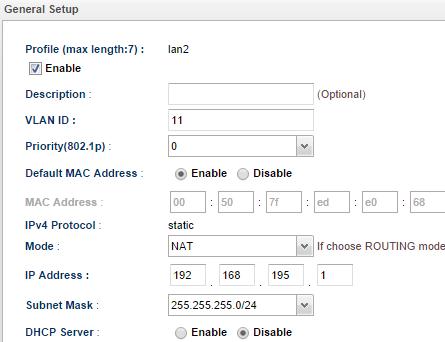
3. Configure DHCP Relay profile for LAN 2: Go to LAN >> General Setup >> DHCP Relay, then click Edit on LAN2 profile,
- Check Enable
- Select "lan1" for DHCP Server Location
- Input DHCP Server IP (It should be an IP on LAN 1 network)
- Leave DHCP Relay Agent IP empty (By default, DHCP Relay Agent IP would be the IP of this DHCP Relay profile. In this example, it will be the IP of lan2, which is 192.168.195.1)
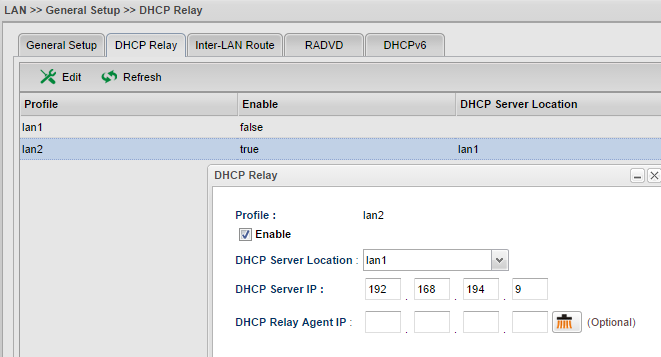
4. Connect a DHCP client to LAN 2 and use command ipconfig to check if it can obtain an IP192.168.195.x from the internal DHCP server on lan1.
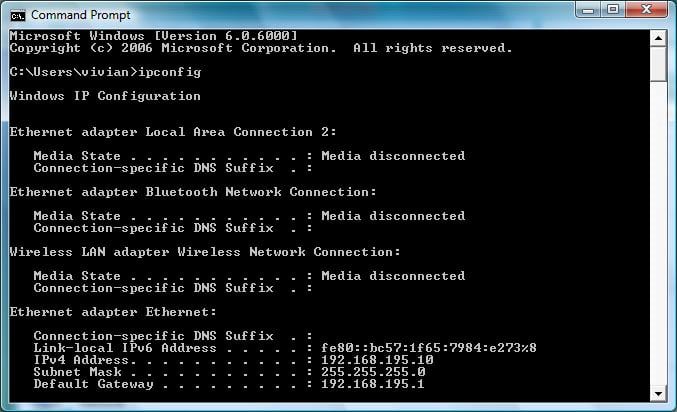
Published On:2016-05-25
Was this helpful?
